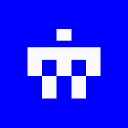-
 bitcoin
bitcoin $103094.926080 USD
3.95% -
 ethereum
ethereum $3398.208576 USD
6.43% -
 tether
tether $0.999971 USD
-0.04% -
 xrp
xrp $2.326205 USD
9.96% -
 bnb
bnb $947.145845 USD
4.46% -
 solana
solana $160.315987 USD
7.54% -
 usd-coin
usd-coin $1.000014 USD
0.01% -
 tron
tron $0.288163 USD
2.37% -
 dogecoin
dogecoin $0.164881 USD
5.50% -
 cardano
cardano $0.536519 USD
7.14% -
 hyperliquid
hyperliquid $40.526327 USD
6.62% -
 chainlink
chainlink $14.898178 USD
5.68% -
 bitcoin-cash
bitcoin-cash $483.923206 USD
4.44% -
 ethena-usde
ethena-usde $0.999280 USD
0.02% -
 stellar
stellar $0.276354 USD
6.32%
How do I reset my Ledger Nano X to factory settings?
Resetting your Ledger Nano X erases all data; back up your seed phrase first to avoid losing access to your cryptocurrencies permanently.
Mar 31, 2025 at 12:01 am
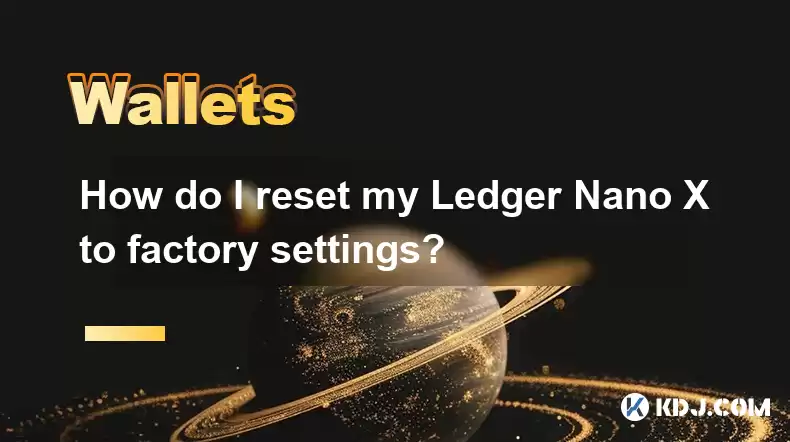
Restoring Your Ledger Nano X to Factory Defaults: A Step-by-Step Guide
Resetting your Ledger Nano X to factory settings is a crucial step in various situations, such as selling your device, troubleshooting issues, or simply starting fresh. This process completely wipes all data and applications from your device, returning it to its original state. It's important to understand that this action is irreversible, so ensure you have backed up any necessary seed phrases beforehand. Losing your seed phrase means losing access to all your cryptocurrencies.
Before you begin, understand that this process will erase all data on your Ledger Nano X. This includes your cryptocurrencies, applications, and any personal settings. This action is irreversible. Make absolutely sure you have a backup of your seed phrase in a secure location, ideally offline and written down. Do not store it digitally.
Here's how to perform a factory reset:
- Connect your Ledger Nano X to your computer: Use the provided USB cable. Ensure the device is recognized by your computer.
- Navigate to Settings: On your Ledger Nano X screen, use the side buttons to navigate to the 'Settings' application.
- Select 'Security': Once in Settings, find and select the 'Security' option.
- Choose 'Reset Device': Scroll down to the 'Reset Device' option and select it.
- Confirm the Reset: The device will prompt you to confirm your intention to reset. You will need to navigate to 'Yes' and confirm using both buttons.
- Wait for Completion: The device will now erase all data and applications. This process takes a few minutes.
- Device Initialization: Once the reset is complete, your Ledger Nano X will restart and guide you through the initial setup process, including setting up a new PIN code. This is identical to the initial setup process when you first received the device.
Remember, after the reset, your Ledger Nano X will be completely empty. You will need to reinstall any desired applications and restore your wallets using your seed phrase if you wish to access your cryptocurrencies. Failing to back up your seed phrase beforehand will result in the permanent loss of all your cryptocurrency assets.
Understanding the Implications of a Factory Reset
A factory reset is not a solution for every problem. Before resorting to this drastic measure, consider alternative troubleshooting steps. For example, if you're experiencing application issues, try uninstalling and reinstalling the specific application instead of resetting the entire device. If you're having trouble connecting to your computer, check your USB cable and computer ports. A factory reset should be a last resort.
Security Considerations After a Factory Reset
After completing a factory reset, immediately set up a strong and unique PIN code. Avoid easily guessable PINs like '1234' or your birthdate. A strong PIN is crucial for the security of your device. Remember, your PIN protects access to your device, but your seed phrase protects your cryptocurrencies. Keep both secure and separate.
Never share your seed phrase with anyone, under any circumstances. Ledger will never ask you for your seed phrase. Be wary of phishing attempts. Protecting your seed phrase is paramount to maintaining control over your crypto assets.
Alternative Troubleshooting Steps Before Resetting
Before performing a factory reset, try these troubleshooting steps:
- Check your USB cable and computer connection. A faulty cable or port can prevent your Ledger from functioning correctly.
- Update your Ledger device's firmware. Outdated firmware can lead to various issues.
- Uninstall and reinstall the Ledger Live application. A corrupted installation can cause problems.
- Try a different computer. Issues might stem from your computer's configuration.
- Check the Ledger support website for known issues and solutions. They often provide helpful troubleshooting guides.
Frequently Asked Questions
Q: What happens to my cryptocurrency after a factory reset?A: All cryptocurrency data stored on your Ledger Nano X will be erased. You can restore access to your funds using your seed phrase, provided you have safely backed it up beforehand. Without your seed phrase, your cryptocurrencies will be irretrievably lost.
Q: Can I recover my data after a factory reset without my seed phrase?A: No. The factory reset permanently deletes all data on the device. Your seed phrase is the only way to recover access to your cryptocurrencies. Without it, recovery is impossible.
Q: How often should I reset my Ledger Nano X?A: There's no set schedule for resetting your Ledger Nano X. It's only necessary when troubleshooting persistent issues or if you're selling or giving away the device.
Q: Is it safe to reset my Ledger Nano X?A: Resetting your Ledger Nano X is safe as long as you understand the implications and have backed up your seed phrase securely. The process itself is designed to wipe the device completely, which can be beneficial for security in certain circumstances.
Q: What if I forget my PIN after a factory reset?A: If you forget your PIN after a factory reset, you will need to perform another factory reset, potentially losing access to your device if you've exceeded the number of allowed attempts. This emphasizes the importance of choosing a memorable yet secure PIN.
Q: Can I reset my Ledger Nano X without a computer?A: No. The factory reset process requires your Ledger Nano X to be connected to a computer running the Ledger Live software or a compatible application. The device itself does not have the functionality to perform a factory reset independently.
Disclaimer:info@kdj.com
The information provided is not trading advice. kdj.com does not assume any responsibility for any investments made based on the information provided in this article. Cryptocurrencies are highly volatile and it is highly recommended that you invest with caution after thorough research!
If you believe that the content used on this website infringes your copyright, please contact us immediately (info@kdj.com) and we will delete it promptly.
- Bitcoin's Dip Below $100K: Expert Says 'No Panic' – Just a Healthy Reset
- 2025-11-06 14:35:01
- Ripple's $500M Raise: Is the $40B Valuation a Nod to XRP's Future?
- 2025-11-06 12:55:01
- Bitcoin, Crypto, Ethereum: Trump's Promise, Social Sentiment & Institutional Adoption
- 2025-11-06 13:25:01
- Dogecoin, Musk, and Moonshots: Decoding the Price Predictions
- 2025-11-06 13:10:01
- Poain BlockEnergy: Pioneering Stability in the Multi-Chain Crypto Landscape
- 2025-11-06 13:10:01
- Kalen DeBoer's Game Day Rituals: Hoodies, Coins, and Crimson Tide Luck
- 2025-11-06 13:10:01
Related knowledge

What are the best security practices for Coinbase Wallet?
Nov 06,2025 at 05:59am
Protecting Your Private Keys1. Never share your private key or recovery phrase with anyone. These credentials grant full access to your wallet and can...

How to send crypto with a username in Coinbase Wallet?
Nov 06,2025 at 02:54am
Sending Crypto Using a Username in Coinbase Wallet1. Open the Coinbase Wallet app on your mobile device and ensure you are logged into your account. N...
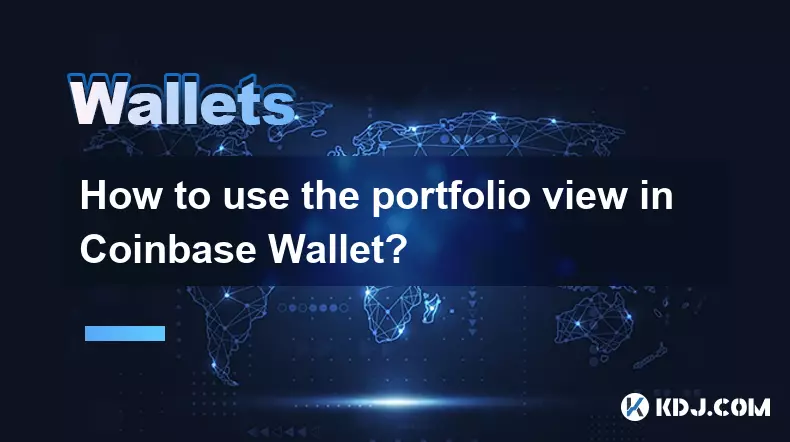
How to use the portfolio view in Coinbase Wallet?
Nov 06,2025 at 08:19am
Understanding the Portfolio View in Coinbase Wallet1. The portfolio view in Coinbase Wallet offers users a consolidated overview of their digital asse...
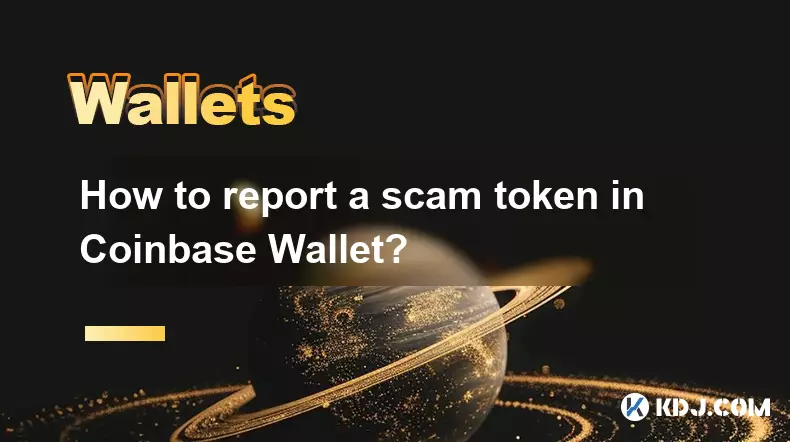
How to report a scam token in Coinbase Wallet?
Nov 06,2025 at 02:04am
Understanding Scam Tokens in Coinbase Wallet1. Scam tokens are fraudulent digital assets designed to deceive users into believing they hold value or o...
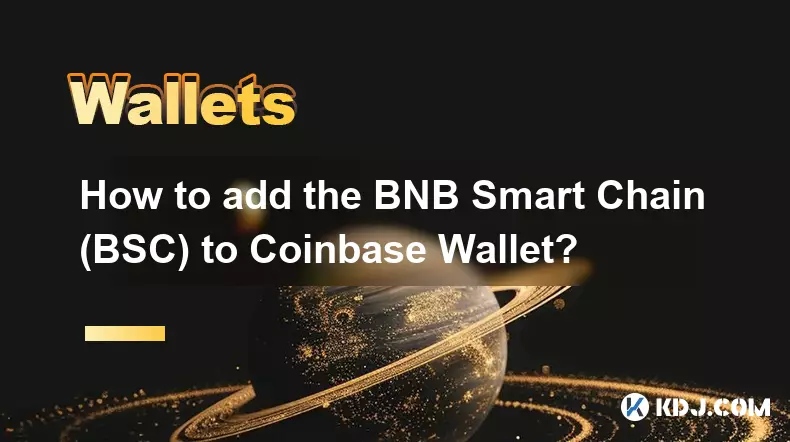
How to add the BNB Smart Chain (BSC) to Coinbase Wallet?
Nov 06,2025 at 01:34am
Understanding BNB Smart Chain and Coinbase Wallet Integration1. The BNB Smart Chain (BSC) is a blockchain platform developed by Binance that enables d...

How to mint an NFT using Coinbase Wallet?
Nov 06,2025 at 10:09am
Minting an NFT with Coinbase Wallet: A Step-by-Step Guide1. Navigate to the NFT project’s official website or marketplace where the minting event is h...

What are the best security practices for Coinbase Wallet?
Nov 06,2025 at 05:59am
Protecting Your Private Keys1. Never share your private key or recovery phrase with anyone. These credentials grant full access to your wallet and can...

How to send crypto with a username in Coinbase Wallet?
Nov 06,2025 at 02:54am
Sending Crypto Using a Username in Coinbase Wallet1. Open the Coinbase Wallet app on your mobile device and ensure you are logged into your account. N...
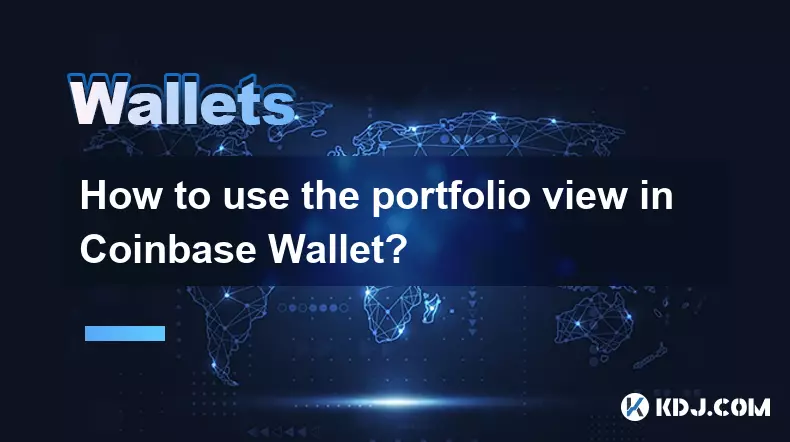
How to use the portfolio view in Coinbase Wallet?
Nov 06,2025 at 08:19am
Understanding the Portfolio View in Coinbase Wallet1. The portfolio view in Coinbase Wallet offers users a consolidated overview of their digital asse...
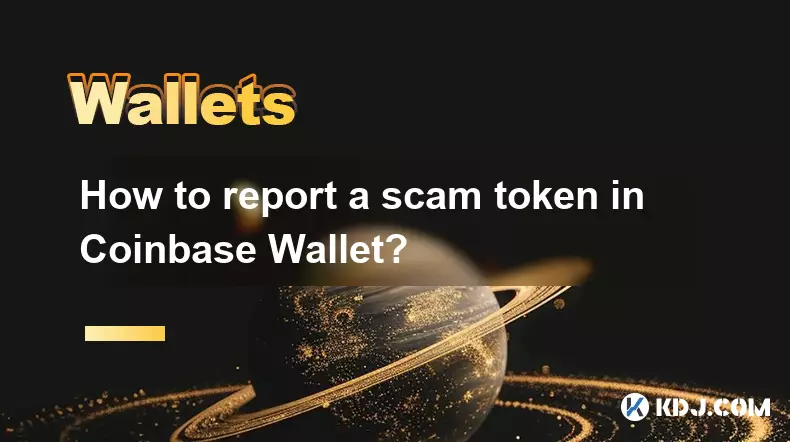
How to report a scam token in Coinbase Wallet?
Nov 06,2025 at 02:04am
Understanding Scam Tokens in Coinbase Wallet1. Scam tokens are fraudulent digital assets designed to deceive users into believing they hold value or o...
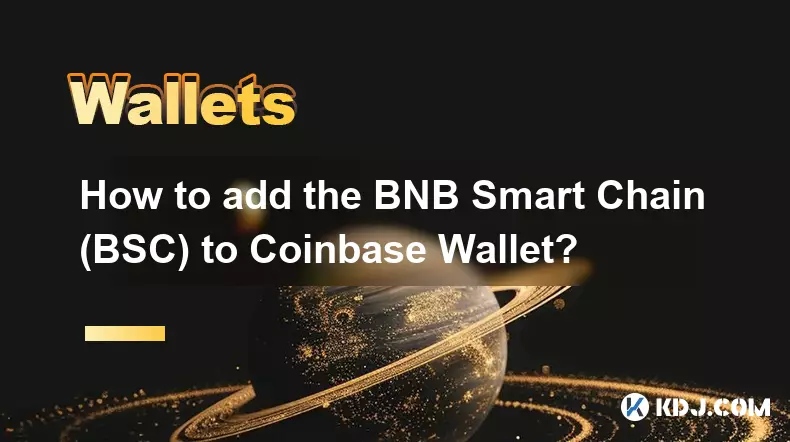
How to add the BNB Smart Chain (BSC) to Coinbase Wallet?
Nov 06,2025 at 01:34am
Understanding BNB Smart Chain and Coinbase Wallet Integration1. The BNB Smart Chain (BSC) is a blockchain platform developed by Binance that enables d...

How to mint an NFT using Coinbase Wallet?
Nov 06,2025 at 10:09am
Minting an NFT with Coinbase Wallet: A Step-by-Step Guide1. Navigate to the NFT project’s official website or marketplace where the minting event is h...
See all articles
















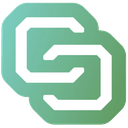

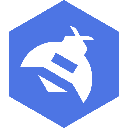

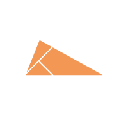


![[4K 60fps] Morcee by DTMaster09 (1 Coin) [4K 60fps] Morcee by DTMaster09 (1 Coin)](/uploads/2025/11/06/cryptocurrencies-news/videos/690bf31847bc1_image_500_375.webp)