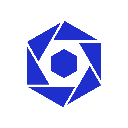-
 Bitcoin
Bitcoin $117600
0.25% -
 Ethereum
Ethereum $4424
0.10% -
 XRP
XRP $3.101
0.50% -
 Tether USDt
Tether USDt $1.001
-0.01% -
 BNB
BNB $836.2
1.26% -
 Solana
Solana $188.8
2.11% -
 USDC
USDC $1.000
0.01% -
 Dogecoin
Dogecoin $0.2301
0.57% -
 TRON
TRON $0.3485
-1.00% -
 Cardano
Cardano $0.9209
-1.34% -
 Hyperliquid
Hyperliquid $46.72
-1.19% -
 Chainlink
Chainlink $22.62
4.84% -
 Stellar
Stellar $0.4275
-0.38% -
 Sui
Sui $3.761
1.91% -
 Bitcoin Cash
Bitcoin Cash $586.7
-0.25% -
 Ethena USDe
Ethena USDe $1.001
0.01% -
 Hedera
Hedera $0.2510
2.06% -
 Avalanche
Avalanche $24.21
2.22% -
 Litecoin
Litecoin $119.7
1.07% -
 Toncoin
Toncoin $3.450
1.06% -
 UNUS SED LEO
UNUS SED LEO $9.411
-0.93% -
 Shiba Inu
Shiba Inu $0.00001298
1.20% -
 Uniswap
Uniswap $10.98
3.25% -
 Polkadot
Polkadot $3.961
2.16% -
 Dai
Dai $1.000
0.00% -
 Bitget Token
Bitget Token $4.642
0.95% -
 Cronos
Cronos $0.1514
0.57% -
 Ethena
Ethena $0.7290
3.78% -
 Monero
Monero $254.1
7.69% -
 Pepe
Pepe $0.00001102
2.47%
metamask does not show balance
To resolve issues with MetaMask not displaying the correct balance, follow these steps: Refresh MetaMask, ensure blockchain sync, reset MetaMask if necessary, check pending transactions, verify network connection, update MetaMask, or contact MetaMask support.
Nov 18, 2024 at 08:16 am
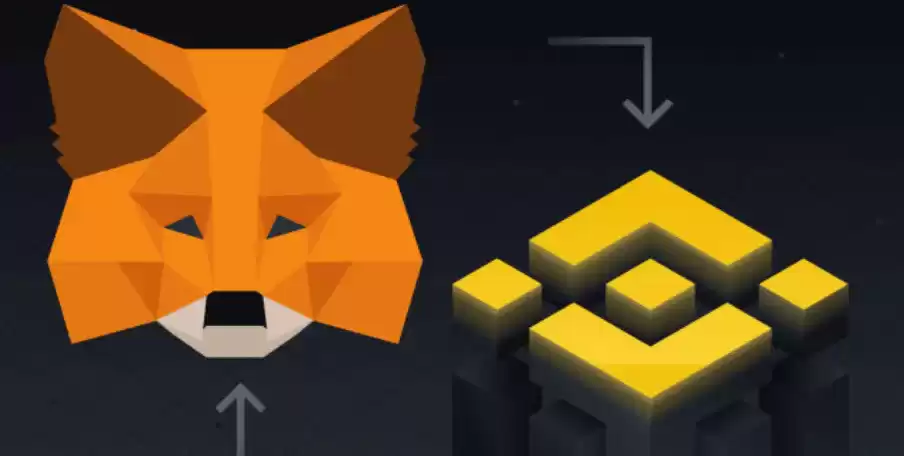
Troubleshooting: MetaMask Not Showing Balance
MetaMask is a popular cryptocurrency wallet that allows users to manage their digital assets, including ETH and ERC-20 tokens. While it is a reliable tool, it is not uncommon to encounter issues such as the wallet not displaying the correct balance. Here are some steps to address this problem:
1. Refresh MetaMask:
- Click the "Refresh" icon in the top-right corner of the MetaMask interface.
- This will reload the blockchain data and update your balance.
2. Ensure Blockchain Sync:
- Check the status bar at the bottom of the MetaMask interface.
- If it says "Syncing" or "Behind," you need to wait for the blockchain to fully sync before your balance will be accurate.
3. Reset MetaMask:
- Open MetaMask's settings.
- Click "Advanced" and then scroll down to "Reset Account."
- Follow the on-screen instructions to reset your MetaMask account.
- Once reset, your balance should be displayed correctly.
4. Check for Pending Transactions:
- Pending transactions can delay the display of your updated balance.
- Click the "Activity" tab and check if there are any pending transactions.
- Wait for these transactions to confirm before your balance reflects the true value.
5. Check Network Connection:
- Ensure that your internet connection is stable.
- Try switching networks to see if it resolves the issue.
- Click on the network name in the top-right corner and select a different network, such as Ethereum Mainnet or Ropsten Test Network.
6. Update MetaMask:
- Check if there is an available MetaMask update.
- Go to the MetaMask website or open the app store to see if an update is available.
- Install the latest version and see if the balance issue persists.
7. Contact MetaMask Support:
- If none of the above steps resolve the issue, contact MetaMask support.
- Visit their website or email support@metamask.io.
Disclaimer:info@kdj.com
The information provided is not trading advice. kdj.com does not assume any responsibility for any investments made based on the information provided in this article. Cryptocurrencies are highly volatile and it is highly recommended that you invest with caution after thorough research!
If you believe that the content used on this website infringes your copyright, please contact us immediately (info@kdj.com) and we will delete it promptly.
- Kazakhstan's Crypto Leap: Bitcoin ETF and Central Asia's Digital Finance Future
- 2025-08-13 12:45:19
- BlockDAG Presale Blazes Past $371M: Fundraising Frenzy Fuels Crypto Sensation
- 2025-08-13 13:05:21
- Meme Coins: Chasing the 2025 Surge – Which Will Moonshot?
- 2025-08-13 10:25:23
- Bitcoin's Wild Ride: Rally, Pullback, and What's Next
- 2025-08-13 10:25:23
- Bitcoin, Bitmax, and Institutional Demand: A New Era of Crypto Investment
- 2025-08-13 10:45:12
- Solana, ROAM, and Airdrops: What's the Buzz in 2025?
- 2025-08-13 11:35:13
Related knowledge

How to wrap Ethereum (wETH) in MetaMask
Aug 13,2025 at 11:36am
Understanding Wrapped Ethereum (wETH)Wrapped Ethereum (wETH) is a tokenized version of native Ethereum (ETH) that conforms to the ERC-20 standard, ena...

How to manage your portfolio in Exodus wallet
Aug 08,2025 at 10:07pm
Understanding the Exodus Wallet InterfaceThe Exodus wallet is a non-custodial cryptocurrency wallet that supports a wide range of digital assets. When...

How to manage your portfolio in Exodus wallet
Aug 13,2025 at 11:35am
Understanding the Exodus Wallet InterfaceThe Exodus wallet is a non-custodial cryptocurrency wallet that supports a wide range of digital assets. Upon...

How to reset your MetaMask password
Aug 08,2025 at 01:28pm
Understanding the MetaMask Password Reset ProcessMany users confuse the MetaMask password with the seed phrase or private key, but they serve differen...

How to use WalletConnect with Trust Wallet
Aug 13,2025 at 01:07am
What Is WalletConnect and Why It Matters for Trust Wallet UsersWalletConnect is an open-source protocol that enables secure communication between dece...

How to connect your wallet to a DeFi platform
Aug 13,2025 at 11:36am
Understanding Wallet Compatibility with DeFi PlatformsBefore connecting your wallet to any DeFi platform, it's essential to ensure your wallet is comp...

How to wrap Ethereum (wETH) in MetaMask
Aug 13,2025 at 11:36am
Understanding Wrapped Ethereum (wETH)Wrapped Ethereum (wETH) is a tokenized version of native Ethereum (ETH) that conforms to the ERC-20 standard, ena...

How to manage your portfolio in Exodus wallet
Aug 08,2025 at 10:07pm
Understanding the Exodus Wallet InterfaceThe Exodus wallet is a non-custodial cryptocurrency wallet that supports a wide range of digital assets. When...

How to manage your portfolio in Exodus wallet
Aug 13,2025 at 11:35am
Understanding the Exodus Wallet InterfaceThe Exodus wallet is a non-custodial cryptocurrency wallet that supports a wide range of digital assets. Upon...

How to reset your MetaMask password
Aug 08,2025 at 01:28pm
Understanding the MetaMask Password Reset ProcessMany users confuse the MetaMask password with the seed phrase or private key, but they serve differen...

How to use WalletConnect with Trust Wallet
Aug 13,2025 at 01:07am
What Is WalletConnect and Why It Matters for Trust Wallet UsersWalletConnect is an open-source protocol that enables secure communication between dece...

How to connect your wallet to a DeFi platform
Aug 13,2025 at 11:36am
Understanding Wallet Compatibility with DeFi PlatformsBefore connecting your wallet to any DeFi platform, it's essential to ensure your wallet is comp...
See all articles