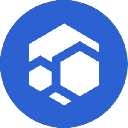-
 bitcoin
bitcoin $102877.190955 USD
1.88% -
 ethereum
ethereum $3430.435064 USD
4.52% -
 tether
tether $0.999264 USD
-0.05% -
 xrp
xrp $2.307310 USD
4.49% -
 bnb
bnb $987.740692 USD
3.82% -
 solana
solana $161.947760 USD
3.97% -
 usd-coin
usd-coin $0.999712 USD
-0.05% -
 tron
tron $0.292810 USD
2.93% -
 dogecoin
dogecoin $0.179738 USD
10.70% -
 cardano
cardano $0.580716 USD
8.75% -
 hyperliquid
hyperliquid $42.463448 USD
8.40% -
 chainlink
chainlink $15.763437 USD
7.05% -
 zcash
zcash $649.595636 USD
17.21% -
 bitcoin-cash
bitcoin-cash $511.610261 USD
7.19% -
 stellar
stellar $0.292537 USD
7.91%
Why is my Ledger Nano X not connecting to my computer?
Ensure your Ledger Nano X uses the original USB cable and try different USB ports; restart both device and computer to resolve common connectivity issues.
Nov 04, 2025 at 10:44 pm

Troubleshooting Connectivity Issues with Ledger Nano X
1. Ensure that the USB cable provided with the Ledger Nano X is being used, as third-party cables may not support data transfer. A damaged or low-quality cable can interrupt communication between the device and computer.
2. Try different USB ports on your computer, preferably those directly connected to the motherboard rather than through a hub. Some users experience connection problems when using extension docks or wireless peripherals.
3. Restart both the Ledger device and the computer. Power cycling clears temporary software glitches that might interfere with USB recognition.
4. Check if the Ledger Nano X screen turns on and displays the startup logo when connected. If it does not power on, the issue could be related to battery charge or internal hardware failure.
5. Avoid using Bluetooth simultaneously while attempting a USB connection. Bluetooth interference has been reported to disrupt stable communication during setup or transaction signing.
Software and Driver-Related Fixes
1. Install the latest version of Ledger Live from the official website. Outdated applications often fail to detect Ledger devices due to deprecated communication protocols.
2. On Windows machines, verify that the correct USB drivers are installed. Open Device Manager and look for 'Ledger Nano' under Universal Serial Bus devices. If there’s a yellow warning icon, update the driver manually.
3. Disable any antivirus or firewall software temporarily. Overprotective security programs sometimes block Ledger’s access to USB interfaces, mistaking them for unknown hardware threats.
4. Use Chrome or Chromium-based browsers if accessing Ledger services through web interfaces like Ledger Wallet apps. Compatibility issues arise frequently with Safari or Firefox in handling WebUSB protocols.
5. Reset the device only as a last resort, ensuring you have your 24-word recovery phrase. Reinitializing wipes all data and requires reinstallation of apps, but can resolve deep-seated firmware conflicts.
Firmware and Security Settings
1. Make sure the Ledger Nano X firmware is up to date. Connect the device to Ledger Live and navigate to the manager tab to check for available updates. An outdated firmware version may prevent proper handshake with the host system.
2. Confirm that the 'Contract Data' setting is enabled in the Ethereum or relevant app if you're managing tokens. While not directly related to connectivity, incorrect settings can mimic disconnection symptoms during transaction validation.
3. Verify that no unauthorized modifications have been made to the device. Tampered hardware or unofficial firmware replacements break secure channel authentication, leading the computer to reject the connection.
4. Enable debugging mode through Ledger Live settings if available. This provides detailed logs that help identify whether the problem originates from the device, cable, or host application.
Do not force-install unsigned firmware updates or use pirated versions of Ledger Live—these actions compromise private key security and may permanently disable the device.Common Problems and Their Solutions
1. The computer recognizes the device but Ledger Live doesn’t. Close all instances of the app, clear cache files in the installation directory, then relaunch. Background processes may hold stale connections preventing fresh detection.
2. Frequent disconnects during transaction approval. Clean the USB-C port on the Ledger Nano X with compressed air. Dust or debris can cause intermittent contact, especially after prolonged use.
3. Device shows “Secure Element Locked” upon connection. This indicates a failed boot sequence. Disconnect immediately, wait 30 seconds, then reconnect while holding both buttons until the recovery menu appears.
4. LED blinking abnormally or screen freezing. Charge the device fully using the original magnetic cable. Low battery levels below 10% can trigger unstable behavior even when plugged into power.
5. Multiple devices connected at once causing confusion. Only one Ledger should be attached during active sessions. Connecting more than one creates enumeration conflicts within the operating system's HID subsystem.
Frequently Asked Questions
Q: Can I use my Ledger Nano X on multiple computers?A: Yes, the device is designed to work across different systems. Always download Ledger Live directly from the official site on each machine to avoid malware risks.
Q: Why does my computer make a sound when I plug in the Ledger but nothing shows up?A: The sound indicates hardware detection, but the OS may not have loaded the appropriate interface. Check Device Manager (Windows) or System Information (macOS) under USB sections to confirm visibility.
Q: Is it safe to connect my Ledger Nano X to public computers?A: It is technically possible but highly discouraged. Public or untrusted machines may run keyloggers or fake apps aiming to steal credentials during PIN entry.
Q: What should I do if the screen remains blank after connecting?A: Press and hold both buttons for at least 8 seconds to force a reboot. If no response occurs, try charging the device for 15 minutes before repeating the attempt.
Disclaimer:info@kdj.com
The information provided is not trading advice. kdj.com does not assume any responsibility for any investments made based on the information provided in this article. Cryptocurrencies are highly volatile and it is highly recommended that you invest with caution after thorough research!
If you believe that the content used on this website infringes your copyright, please contact us immediately (info@kdj.com) and we will delete it promptly.
- BlockDAG, Avalanche, Dogecoin: Crypto's Leading Trio in 2025
- 2025-11-07 22:05:01
- Layer 2 Coins: Will There Be a Potential Explosion by 2026?
- 2025-11-07 16:50:02
- Filecoin, ICP, and the AI Infrastructure Renaissance: Is History Repeating?
- 2025-11-07 16:50:02
- Bitcoin's Wild Ride: Surges, Zeros, and the Search for Stability
- 2025-11-07 17:05:01
- XRP, Bitcoin, and the Rally: What's the Deal, New York?
- 2025-11-07 17:25:01
- Filecoin, DePIN, and a Technical Breakout: What's the Buzz?
- 2025-11-07 17:05:01
Related knowledge

How to use MetaMask Portfolio to track assets?
Nov 08,2025 at 05:40am
Getting Started with MetaMask Portfolio1. Download and install the MetaMask mobile app from the App Store or Google Play. Open the app and select 'Imp...

How to check your NFT collection in MetaMask?
Nov 06,2025 at 08:20pm
Accessing Your NFTs in MetaMask Wallet1. Open the MetaMask browser extension or mobile app and ensure you are logged into your wallet account. Once in...

Why is the MetaMask swap feature failing?
Nov 06,2025 at 09:20pm
Understanding MetaMask Swap FailuresMetaMask, one of the most widely used cryptocurrency wallets, enables users to swap tokens directly within the int...

How to update the MetaMask extension in Chrome?
Nov 08,2025 at 07:39am
Updating the MetaMask extension in Chrome is a simple process that ensures you have access to the latest security features, performance improvements, ...

How to import an account into MetaMask using a private key?
Nov 07,2025 at 07:40am
Importing an Account into MetaMask with a Private KeyMetaMask is one of the most widely used cryptocurrency wallets, particularly within decentralized...

What to do if my MetaMask wallet was compromised?
Nov 06,2025 at 04:59pm
Immediate Steps to Take After a Compromised MetaMask Wallet1. Disconnect your device from any phishing websites immediately. If you clicked on a suspi...

How to use MetaMask Portfolio to track assets?
Nov 08,2025 at 05:40am
Getting Started with MetaMask Portfolio1. Download and install the MetaMask mobile app from the App Store or Google Play. Open the app and select 'Imp...

How to check your NFT collection in MetaMask?
Nov 06,2025 at 08:20pm
Accessing Your NFTs in MetaMask Wallet1. Open the MetaMask browser extension or mobile app and ensure you are logged into your wallet account. Once in...

Why is the MetaMask swap feature failing?
Nov 06,2025 at 09:20pm
Understanding MetaMask Swap FailuresMetaMask, one of the most widely used cryptocurrency wallets, enables users to swap tokens directly within the int...

How to update the MetaMask extension in Chrome?
Nov 08,2025 at 07:39am
Updating the MetaMask extension in Chrome is a simple process that ensures you have access to the latest security features, performance improvements, ...

How to import an account into MetaMask using a private key?
Nov 07,2025 at 07:40am
Importing an Account into MetaMask with a Private KeyMetaMask is one of the most widely used cryptocurrency wallets, particularly within decentralized...

What to do if my MetaMask wallet was compromised?
Nov 06,2025 at 04:59pm
Immediate Steps to Take After a Compromised MetaMask Wallet1. Disconnect your device from any phishing websites immediately. If you clicked on a suspi...
See all articles

















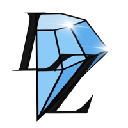



![The Graph Price Prediction [GRT Crypto Price News Today] The Graph Price Prediction [GRT Crypto Price News Today]](/uploads/2025/11/07/cryptocurrencies-news/videos/690d4df44fe69_image_500_375.webp)