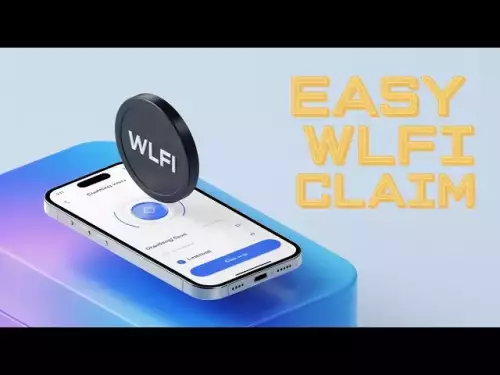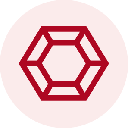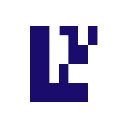-
 Bitcoin
Bitcoin $110800
0.01% -
 Ethereum
Ethereum $4316
-0.12% -
 Tether USDt
Tether USDt $1.000
0.00% -
 XRP
XRP $2.816
0.67% -
 BNB
BNB $852.9
0.85% -
 Solana
Solana $203.8
0.60% -
 USDC
USDC $0.9998
0.01% -
 Dogecoin
Dogecoin $0.2178
2.22% -
 TRON
TRON $0.3314
-1.05% -
 Cardano
Cardano $0.8333
2.64% -
 Hyperliquid
Hyperliquid $47.71
5.25% -
 Chainlink
Chainlink $22.42
0.19% -
 Ethena USDe
Ethena USDe $1.001
-0.01% -
 Sui
Sui $3.389
2.89% -
 Bitcoin Cash
Bitcoin Cash $604.1
2.77% -
 Stellar
Stellar $0.3600
1.65% -
 Avalanche
Avalanche $24.36
1.59% -
 Hedera
Hedera $0.2185
2.21% -
 Cronos
Cronos $0.2744
3.99% -
 UNUS SED LEO
UNUS SED LEO $9.557
-0.01% -
 Litecoin
Litecoin $112.2
0.40% -
 Toncoin
Toncoin $3.084
-0.52% -
 Shiba Inu
Shiba Inu $0.00001241
2.16% -
 Polkadot
Polkadot $3.839
1.78% -
 Uniswap
Uniswap $9.391
0.64% -
 Dai
Dai $0.9998
-0.01% -
 Ethena
Ethena $0.7336
12.46% -
 Monero
Monero $268.2
0.03% -
 Aave
Aave $302.6
-1.40% -
 World Liberty Financial
World Liberty Financial $0.1835
1.03%
How to add Binance Smart Chain to Trust Wallet
Binance Smart Chain integrates seamlessly with Trust Wallet, enabling users to manage BEP-20 tokens, access DeFi apps like PancakeSwap, and securely control private keys within a single interface.
Sep 06, 2025 at 02:00 am
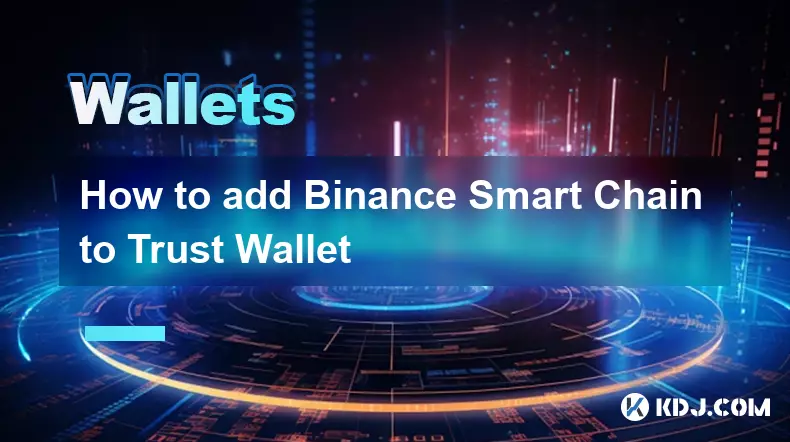
Understanding Binance Smart Chain and Trust Wallet Integration
1. Binance Smart Chain (BSC) is a blockchain network developed to run smart contracts and support decentralized applications (dApps). It operates in parallel with the Binance Chain, offering lower transaction fees and faster processing times. Trust Wallet, originally an independent project, was acquired by Binance and now serves as the official cryptocurrency wallet for the ecosystem. It natively supports BSC, allowing users to manage BEP-20 tokens and interact with dApps seamlessly.
2. Before adding BSC to Trust Wallet, ensure the app is updated to the latest version. Older versions may not support certain networks or features. Trust Wallet automatically includes BSC in its default network list, but users sometimes need to manually enable it, especially if they’ve removed it or are using a regional variant of the app.
3. The integration allows users to send, receive, and store BEP-20 tokens such as BUSD, CAKE, and SAFEMOON. It also enables direct access to decentralized exchanges like PancakeSwap through the in-app browser. This connectivity enhances the user experience by consolidating asset management and DeFi interactions within a single interface.
4. Trust Wallet uses a non-custodial model, meaning users retain full control over their private keys. When adding BSC, no additional permissions or key sharing is required. The process simply activates network parameters within the app, allowing it to communicate with BSC nodes and display relevant token balances.
5. Security remains a top priority. Users should only download Trust Wallet from official sources—either the Apple App Store, Google Play Store, or the official Trust Wallet website. Third-party downloads may contain malware designed to steal seed phrases or compromise wallet integrity.
Step-by-Step Guide to Enable Binance Smart Chain
1. Open the Trust Wallet application on your mobile device. Navigate to the main wallet dashboard where your asset list is displayed. Tap the hamburger menu (three horizontal lines) in the upper-left corner to access additional settings.
2. Select “Settings” from the menu, then choose “Wallet” and tap “Networks.” This section lists all available blockchain networks supported by the app. Scroll through the list until you find “Binance Smart Chain.”
3. If BSC is not already enabled, toggle the switch next to it. The app will automatically save the selection and begin syncing with the BSC network. This process may take a few moments depending on your internet connection.
4. Once activated, return to the home screen. You should now see a BNB balance under the Binance Smart Chain section, even if it’s zero. This indicates the network is active and ready for transactions.
5. To add BEP-20 tokens, tap the “+” icon in the upper-right corner. Search for the token by name or contract address and enable it. The token will then appear in your wallet if you have a balance.
Configuring Custom RPC for Binance Smart Chain
1. In rare cases, the default BSC network may not appear or fail to sync. Users can manually add it using custom RPC settings. Go to “Settings,” then “Networks,” and select “Add Custom RPC.”
2. Enter the following details: Network name: Binance Smart Chain, RPC URL: https://bsc-dataseed.binance.org/, Chain ID: 56, Symbol: BNB, Block Explorer URL: https://bscscan.com.
3. Ensure there are no typos in the RPC URL or Chain ID. Incorrect entries can lead to failed transactions or exposure to phishing sites. The Chain ID (56) is critical as it distinguishes BSC from testnets or other EVM-compatible chains.
4. After entering the data, tap “Save.” The wallet will connect to the BSC network using the provided node. You can now send BNB or tokens via the BSC network.
5. If the connection fails, try switching to a secondary RPC URL such as https://bsc-dataseed1.defibit.io or https://bsc-dataseed1.ninicoin.io. These are public nodes maintained by the Binance community and offer reliable connectivity.
Frequently Asked Questions
Can I use the same address for Binance Chain and Binance Smart Chain?Yes, Trust Wallet generates a single BNB address that works for both Binance Chain (BEP-2) and Binance Smart Chain (BEP-20). However, sending tokens using the wrong network can result in loss of funds. Always confirm the network before initiating a transfer.
Why are my BEP-20 tokens not showing up in Trust Wallet?Tokens may not appear if they haven’t been manually added to your wallet. Use the “+” button to search and enable the specific token. Also ensure the transaction has been confirmed on the blockchain and that you’re viewing the BSC network tab.
Is it safe to interact with dApps through Trust Wallet’s built-in browser?The browser is designed for DeFi interactions, but users must verify website URLs. Fake versions of PancakeSwap or Venus may appear in search results. Always double-check the domain and avoid entering seed phrases on any site.
Disclaimer:info@kdj.com
The information provided is not trading advice. kdj.com does not assume any responsibility for any investments made based on the information provided in this article. Cryptocurrencies are highly volatile and it is highly recommended that you invest with caution after thorough research!
If you believe that the content used on this website infringes your copyright, please contact us immediately (info@kdj.com) and we will delete it promptly.
- Cryptos, Future, Investment: Spotting the Next Big Thing in the Wild World of Digital Assets
- 2025-09-06 08:45:13
- Arctic Pablo, Trump Coin & Crypto Mania: What's the Deal?
- 2025-09-06 09:05:13
- BullZilla ($BZIL): Riding the Meme Coin Wave with Presale Price Potential
- 2025-09-06 06:45:14
- Bitcoin Whale Awakens: $10 Billion Ethereum Shift?
- 2025-09-06 06:25:11
- Cardano, Pi Network, and Presale Altcoins: What's the Buzz?
- 2025-09-06 04:45:15
- Bitcoin Hashrate, Price, and ATH: Navigating the Crypto Landscape
- 2025-09-06 04:30:12
Related knowledge

What is the difference between Exodus and Trust Wallet?
Sep 05,2025 at 05:36pm
Differences in Wallet Architecture and Design Philosophy1. Exodus operates as a multi-asset desktop and mobile wallet with an emphasis on user experie...
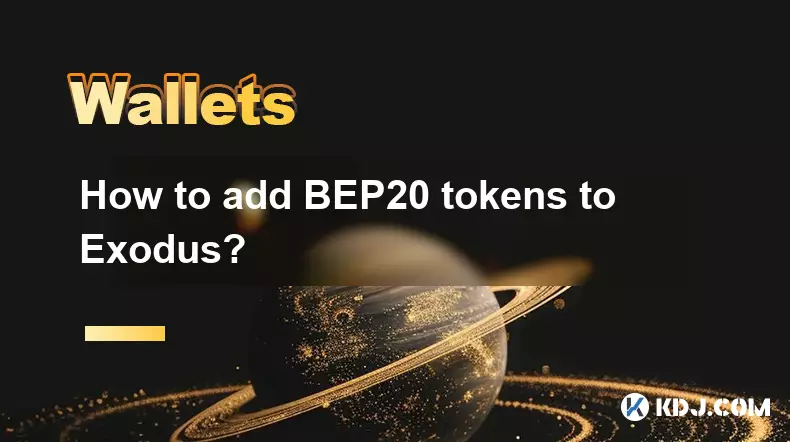
How to add BEP20 tokens to Exodus?
Sep 06,2025 at 09:36am
Understanding BEP20 Tokens and Exodus Wallet Compatibility1. BEP20 is a token standard used on the Binance Smart Chain, designed to support smart cont...

How to fix "insufficient funds for network fee" error in Exodus?
Sep 06,2025 at 01:18am
Understanding the 'Insufficient Funds for Network Fee' Error1. The 'insufficient funds for network fee' error in Exodus occurs when your wallet does n...

How to export my transaction history from Exodus?
Sep 06,2025 at 04:19am
Exporting Transaction History from Exodus WalletExodus is a popular cryptocurrency wallet known for its user-friendly interface and support for multip...
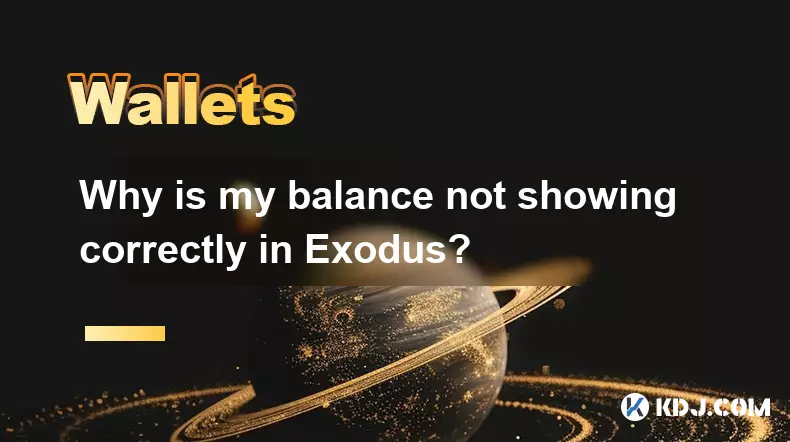
Why is my balance not showing correctly in Exodus?
Sep 05,2025 at 08:00am
Understanding Wallet Synchronization Issues in Exodus1. Wallet synchronization problems are among the most common reasons users see incorrect balances...
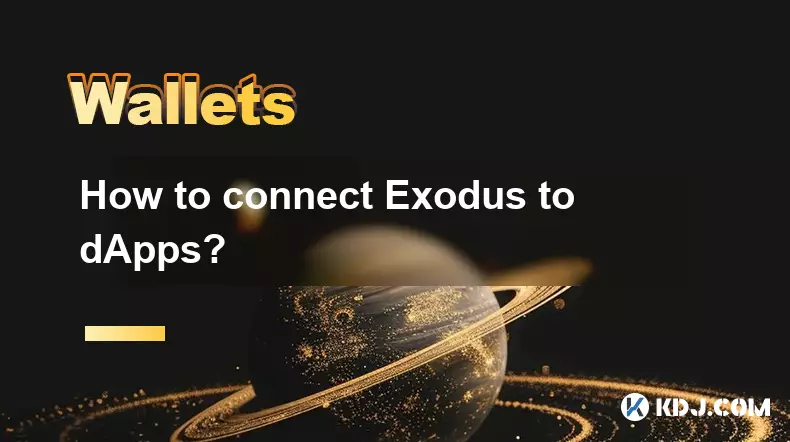
How to connect Exodus to dApps?
Sep 05,2025 at 11:00pm
Understanding Exodus Wallet Integration with dApps1. Exodus is a non-custodial cryptocurrency wallet that supports multiple blockchains including Ethe...

What is the difference between Exodus and Trust Wallet?
Sep 05,2025 at 05:36pm
Differences in Wallet Architecture and Design Philosophy1. Exodus operates as a multi-asset desktop and mobile wallet with an emphasis on user experie...
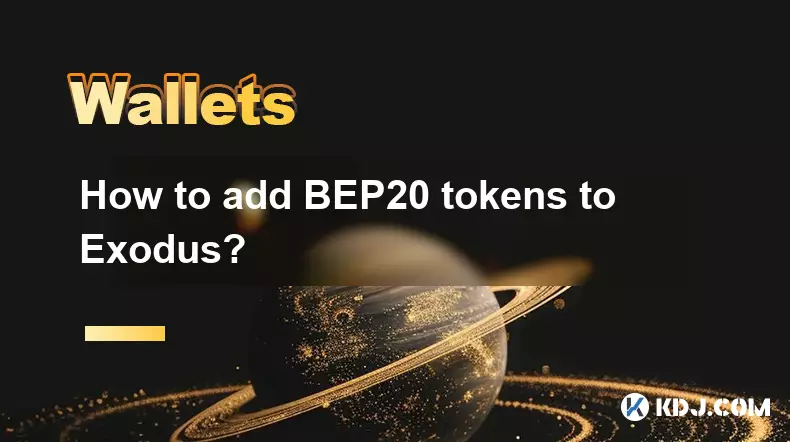
How to add BEP20 tokens to Exodus?
Sep 06,2025 at 09:36am
Understanding BEP20 Tokens and Exodus Wallet Compatibility1. BEP20 is a token standard used on the Binance Smart Chain, designed to support smart cont...

How to fix "insufficient funds for network fee" error in Exodus?
Sep 06,2025 at 01:18am
Understanding the 'Insufficient Funds for Network Fee' Error1. The 'insufficient funds for network fee' error in Exodus occurs when your wallet does n...

How to export my transaction history from Exodus?
Sep 06,2025 at 04:19am
Exporting Transaction History from Exodus WalletExodus is a popular cryptocurrency wallet known for its user-friendly interface and support for multip...
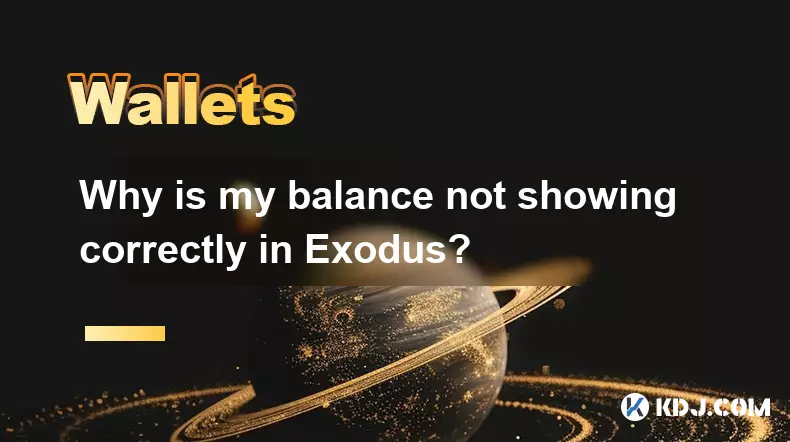
Why is my balance not showing correctly in Exodus?
Sep 05,2025 at 08:00am
Understanding Wallet Synchronization Issues in Exodus1. Wallet synchronization problems are among the most common reasons users see incorrect balances...
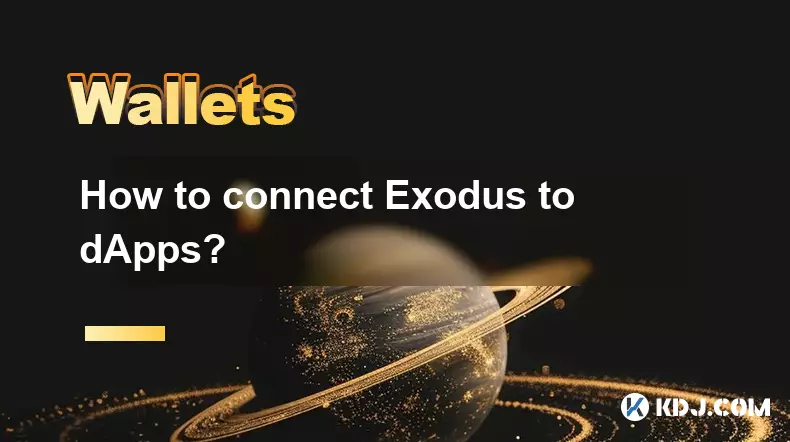
How to connect Exodus to dApps?
Sep 05,2025 at 11:00pm
Understanding Exodus Wallet Integration with dApps1. Exodus is a non-custodial cryptocurrency wallet that supports multiple blockchains including Ethe...
See all articles