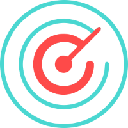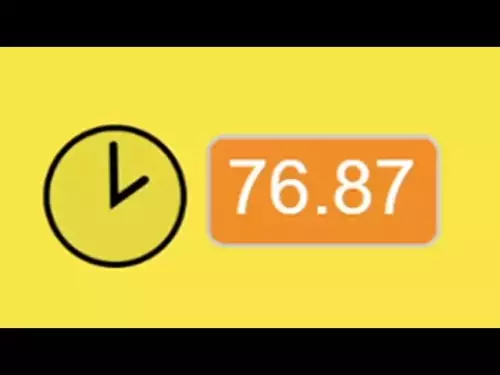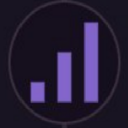-
 bitcoin
bitcoin $110323.126235 USD
1.94% -
 ethereum
ethereum $3864.833023 USD
1.25% -
 tether
tether $1.000393 USD
0.02% -
 bnb
bnb $1133.877748 USD
4.86% -
 xrp
xrp $2.393640 USD
1.11% -
 solana
solana $192.566078 USD
6.48% -
 usd-coin
usd-coin $0.999906 USD
0.00% -
 tron
tron $0.313196 USD
-2.80% -
 dogecoin
dogecoin $0.194944 USD
2.29% -
 cardano
cardano $0.643216 USD
2.65% -
 hyperliquid
hyperliquid $39.990234 USD
7.27% -
 chainlink
chainlink $17.375446 USD
0.89% -
 ethena-usde
ethena-usde $0.999536 USD
0.02% -
 stellar
stellar $0.310716 USD
0.33% -
 bitcoin-cash
bitcoin-cash $480.762464 USD
1.14%
What should I do if my Trezor Model T is not recognized by my computer?
Ensure your Trezor Model T is connected via the original USB cable and directly to a computer USB port; restart Trezor Suite and check device recognition in System Information or Device Manager.
Oct 24, 2025 at 09:19 am

Troubleshooting a Trezor Model T Not Recognized by Your Computer
1. Ensure that you are using the original USB cable provided with your Trezor Model T. Third-party cables may lack the necessary wiring to establish a stable connection, especially those designed only for charging. Replace the cable with the authentic one to rule out connectivity issues.
2. Try connecting the device to a different USB port on your computer. Some ports, particularly those on keyboards or USB hubs, do not supply enough power or stable data transfer. Plug the Trezor directly into a USB port on the motherboard for optimal performance.
3. Restart the Trezor Suite application or any wallet interface you're using. Sometimes software glitches prevent hardware detection. Close the application completely, unplug the device, wait ten seconds, then reconnect and relaunch the software.
4. Check if your operating system has recognized the device. On Windows, open Device Manager and look under 'Universal Serial Bus controllers' or 'Portable Devices.' On macOS, use System Information under the Hardware section. If the Trezor appears but shows an error, outdated drivers might be the culprit.
5. Update your operating system and firmware. An outdated OS may lack support for newer hardware protocols. Similarly, ensure your Trezor firmware is current through the official Trezor website, even if you need to use another working device to download the update file.
Software and Browser Compatibility Issues
1. Use a supported browser such as Chrome, Brave, or Firefox. Browsers like Safari or older versions of Edge may block WebUSB functionality required for Trezor communication. Enable JavaScript and disable ad blockers or privacy extensions temporarily.
2. Clear browser cache and cookies related to trezor.io or wallet applications. Corrupted cached data can interfere with device handshake processes. After clearing, restart the browser and reconnect the device.
3. Run Trezor Suite in private or incognito mode to eliminate interference from extensions. This isolates the environment and helps identify whether third-party scripts are blocking device access.
4. Verify that WebUSB is enabled in your browser. In Chrome, type chrome://flags in the address bar and search for WebUSB. Make sure it’s enabled. Without this feature, the browser cannot detect USB-connected hardware wallets.
5. Install the Trezor Bridge software if you’re on Windows or Linux. This background service enhances communication between the device and web interfaces. Download it directly from the official Trezor site and follow installation instructions carefully.
Firmware and Recovery Procedures
1. Boot your Trezor Model T into bootloader mode by holding the touchscreen during startup. This allows firmware reinstallation even if the device isn’t fully functional. Once in bootloader mode, the computer may recognize it as a different device class.
2. Use the Trezor Suite to initiate a firmware update manually. Even if the main interface doesn’t detect the device, the Suite sometimes identifies it in recovery or bootloader states and prompts for repair actions.
3. Avoid forcing firmware updates from unofficial sources. Only download firmware files from trezor.io to prevent bricking the device. The integrity of the firmware is critical for both functionality and security.
4. Perform a seedless recovery if the device remains unrecognized after multiple attempts. This process erases the current configuration and reinstalls core components without affecting your recovery seed. You’ll regain access once the device resets and reconnects properly.
5. Contact Trezor support with detailed logs if all steps fail. Provide information about your OS version, browser, USB setup, and any error messages. Support teams can analyze diagnostic data to determine if hardware failure is occurring.
Frequently Asked Questions
Q: Can antivirus software block my Trezor Model T?A: Yes, some antivirus programs restrict low-level USB access for security reasons. Temporarily disable real-time scanning or add exceptions for Trezor Suite and Trezor Bridge to allow proper device interaction.
Q: Does using a USB-C to USB-A adapter affect recognition?A: Adapters can introduce signal degradation or power loss. Use a high-quality, short-length adapter or prefer native USB-A ports. Poor adapters often cause intermittent connections or complete non-detection.
Q: Why does my Trezor work on one computer but not another?A: Differences in OS versions, installed drivers, browser settings, or USB controller configurations explain inconsistent behavior. The issue typically lies with the non-working computer’s setup rather than the device itself.
Q: Is it safe to update Trezor firmware frequently?A: Firmware updates should only be applied when necessary and sourced exclusively from trezor.io. Frequent updates aren't required, but security patches and bug fixes are important when released by the official team.
Disclaimer:info@kdj.com
The information provided is not trading advice. kdj.com does not assume any responsibility for any investments made based on the information provided in this article. Cryptocurrencies are highly volatile and it is highly recommended that you invest with caution after thorough research!
If you believe that the content used on this website infringes your copyright, please contact us immediately (info@kdj.com) and we will delete it promptly.
- Essex Post Office, 5p Coins, and King Charles: A Royal Mint Revelation!
- 2025-10-23 10:30:16
- Waymo's Newark Airport AV Tests: Alphabet's AI Gamble Pays Off?
- 2025-10-23 10:30:16
- King Charles 5p Coins: A Royal Flush in Your Pocket?
- 2025-10-23 10:35:18
- Solana, Crypto Advisory, and Forward Industries: A New York Minute on the Future of Finance
- 2025-10-23 08:51:22
- MAGACOIN: Ethereum Whales Dive into the Hottest Presale of 2025
- 2025-10-23 08:51:22
- Kadena's End of the Road? KDA Token Plummets Amid Project Abandonment
- 2025-10-23 08:55:34
Related knowledge

How to update applications on the Ledger Nano X?
Oct 25,2025 at 12:18am
Understanding the Ledger Nano X Update Process1. The Ledger Nano X relies on the Ledger Live application to manage updates for both its firmware and i...

How to manage multiple accounts on a single Ledger Nano X?
Oct 24,2025 at 11:18pm
Understanding the Ledger Nano X Multi-Account CapabilityThe Ledger Nano X is designed to support multiple cryptocurrency accounts under a single hardw...
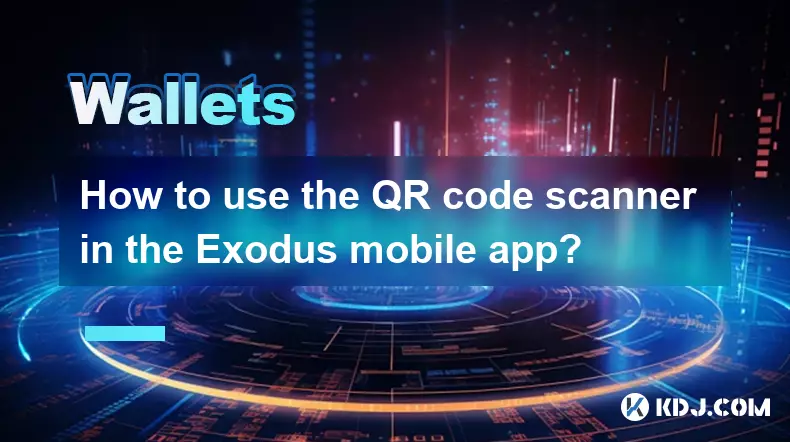
How to use the QR code scanner in the Exodus mobile app?
Oct 25,2025 at 01:36am
Accessing the QR Code Scanner in Exodus Mobile1. Open the Exodus mobile application on your smartphone. Ensure that your app is updated to the latest ...

How to export your transaction history from Exodus for taxes?
Oct 24,2025 at 09:00pm
Exporting Transaction History from Exodus for Tax Reporting1. Open the Exodus wallet application on your desktop. Navigate to the Portfolio tab, where...

How to add a custom SPL token on Solana in Exodus?
Oct 24,2025 at 08:18pm
How to Add a Custom SPL Token on Solana in Exodus WalletExodus is a user-friendly cryptocurrency wallet that supports multiple blockchains, including ...

How to check your transaction history in Exodus?
Oct 25,2025 at 01:00am
Accessing Your Wallet Dashboard in Exodus1. Launch the Exodus application on your desktop or mobile device. Ensure you are logged in with the correct ...

How to update applications on the Ledger Nano X?
Oct 25,2025 at 12:18am
Understanding the Ledger Nano X Update Process1. The Ledger Nano X relies on the Ledger Live application to manage updates for both its firmware and i...

How to manage multiple accounts on a single Ledger Nano X?
Oct 24,2025 at 11:18pm
Understanding the Ledger Nano X Multi-Account CapabilityThe Ledger Nano X is designed to support multiple cryptocurrency accounts under a single hardw...
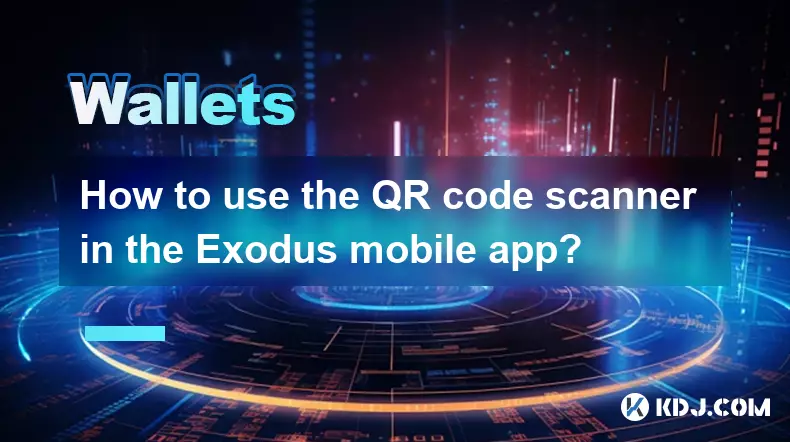
How to use the QR code scanner in the Exodus mobile app?
Oct 25,2025 at 01:36am
Accessing the QR Code Scanner in Exodus Mobile1. Open the Exodus mobile application on your smartphone. Ensure that your app is updated to the latest ...

How to export your transaction history from Exodus for taxes?
Oct 24,2025 at 09:00pm
Exporting Transaction History from Exodus for Tax Reporting1. Open the Exodus wallet application on your desktop. Navigate to the Portfolio tab, where...

How to add a custom SPL token on Solana in Exodus?
Oct 24,2025 at 08:18pm
How to Add a Custom SPL Token on Solana in Exodus WalletExodus is a user-friendly cryptocurrency wallet that supports multiple blockchains, including ...

How to check your transaction history in Exodus?
Oct 25,2025 at 01:00am
Accessing Your Wallet Dashboard in Exodus1. Launch the Exodus application on your desktop or mobile device. Ensure you are logged in with the correct ...
See all articles