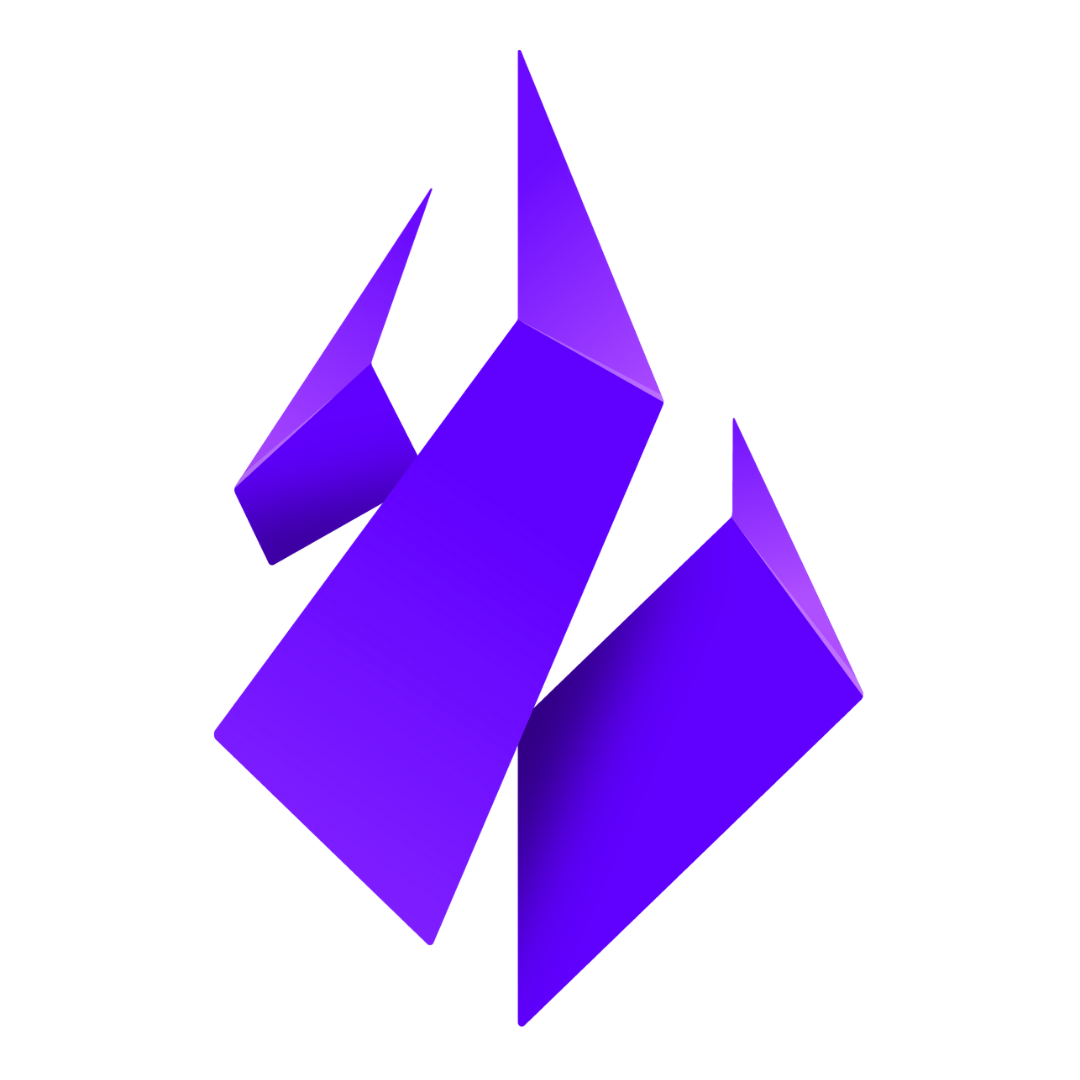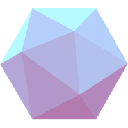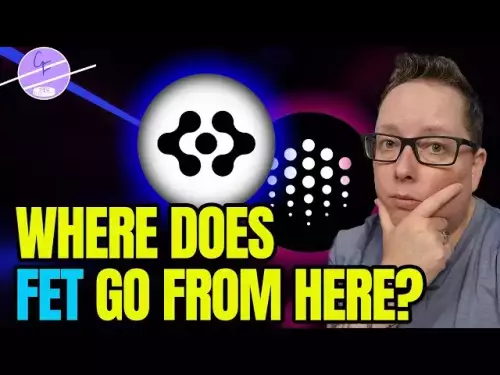-
 bitcoin
bitcoin $114684.631706 USD
-0.87% -
 ethereum
ethereum $4228.677447 USD
1.58% -
 bnb
bnb $1294.880693 USD
-1.16% -
 tether
tether $1.000819 USD
-0.02% -
 xrp
xrp $2.605138 USD
2.79% -
 solana
solana $209.908690 USD
5.89% -
 usd-coin
usd-coin $0.999903 USD
-0.03% -
 dogecoin
dogecoin $0.213423 USD
2.93% -
 tron
tron $0.322721 USD
-0.10% -
 cardano
cardano $0.727247 USD
3.66% -
 hyperliquid
hyperliquid $42.339456 USD
6.05% -
 chainlink
chainlink $19.910811 USD
5.16% -
 ethena-usde
ethena-usde $1.000557 USD
0.00% -
 stellar
stellar $0.349734 USD
2.69% -
 bitcoin-cash
bitcoin-cash $543.848687 USD
-0.21%
How do you set up a MetaMask wallet for an NFT?
MetaMask is a secure crypto wallet and gateway to NFT marketplaces, enabling users to store assets, connect to dApps, and manage transactions on the Ethereum blockchain.
Oct 10, 2025 at 11:55 pm

Understanding MetaMask and Its Role in NFT Transactions
1. MetaMask is a cryptocurrency wallet that functions as a browser extension and mobile application, enabling users to interact with the Ethereum blockchain. It serves as a gateway for engaging with decentralized applications (dApps), including those involved in NFT minting, buying, and selling. By storing private keys locally, MetaMask ensures users maintain control over their digital assets while offering seamless integration with NFT marketplaces like OpenSea and Rarible.
2. The wallet supports Ethereum-based tokens such as ERC-721 and ERC-1155, which are the primary standards used for NFTs. This compatibility makes MetaMask essential for anyone entering the NFT space. Users can view their NFT collections directly within the wallet interface after connecting to supported platforms.
3. Security remains a core feature of MetaMask. During setup, users receive a 12-word recovery phrase that must be stored securely. Losing this phrase could result in permanent loss of access to funds and NFTs. Never share your seed phrase with anyone, and avoid entering it on any website other than the official MetaMask platform.
4. MetaMask operates by injecting a Web3 provider into the browser, allowing websites to request permission to access the user’s wallet. This mechanism enables actions like signing transactions for NFT purchases without exposing sensitive data. Each transaction requires explicit approval from the user, adding an extra layer of protection against unauthorized operations.
Step-by-Step Setup Process for MetaMask
1. Begin by visiting the official MetaMask website and downloading the browser extension for Chrome, Firefox, or Brave. Avoid third-party sources to prevent phishing attacks. Once installed, click on the fox icon in the browser toolbar to launch the setup wizard.
2. Choose “Create a Wallet” and proceed through the prompts. You will be asked to create a strong password that protects access to the wallet on your device. This password does not recover the wallet if lost—only the seed phrase can do that.
3. Carefully record the 12-word recovery phrase displayed on the screen. Store it offline, preferably written on paper and kept in a secure location away from internet-connected devices. Confirm the words in order to verify accuracy.
4. After confirmation, the wallet is ready for use. You’ll see your public Ethereum address, which you can copy and use to receive ETH or connect to NFT platforms. At this stage, no funds are present; you’ll need to acquire ETH separately to cover gas fees associated with NFT transactions.
Connecting MetaMask to NFT Marketplaces
1. Navigate to a popular NFT marketplace such as OpenSea, LooksRare, or Foundation. Locate the “Connect Wallet” button, typically found in the top-right corner of the site. Select MetaMask when prompted from the list of available wallets.
2. A pop-up from the MetaMask extension will appear, asking for permission to connect the site to your wallet. Review the requested permissions and confirm the connection. Once approved, the website gains read access to your wallet address and balance but cannot initiate transactions without further approval.
3. With the wallet connected, browse available NFTs or listings. When viewing a specific item, options to “Buy Now” or “Place Bid” become active. Clicking these triggers another MetaMask notification requiring signature verification to proceed.
4. Before finalizing any purchase, check the gas fee estimate and ensure sufficient ETH is available in the wallet to cover both the NFT price and network costs. Incorrect configurations may lead to failed transactions or unexpected expenses.
Managing NFTs Within MetaMask
1. After acquiring an NFT, return to the MetaMask interface and switch to the “NFTs” tab. If the asset doesn’t appear immediately, manually add its contract address and token ID through the import function. Most reputable marketplaces provide this information on the NFT’s detail page.
2. To send an NFT to another wallet, open the NFT section, select the item, and choose “Send.” Enter the recipient’s Ethereum address carefully, as blockchain transfers are irreversible. Confirm the action in the subsequent MetaMask prompt.
3. Some NFTs may not display correctly due to unsupported metadata formats or network issues. In such cases, double-check the network setting—MetaMask must be set to the correct Ethereum network (mainnet or appropriate testnet) where the NFT resides.
4. Regularly update the MetaMask extension to benefit from bug fixes and enhanced security features. Outdated versions may experience compatibility problems with newer dApps or expose vulnerabilities exploitable by malicious actors.
Frequently Asked Questions
Can I use the same MetaMask wallet on multiple devices?Yes, you can access the same MetaMask wallet across different devices using the 12-word recovery phrase. Install MetaMask on the new device, select “Import Wallet,” and enter the phrase along with a new password. All account data, including NFTs and balances, will sync automatically.
What should I do if I lose access to my MetaMask wallet?If you forget your password but have the recovery phrase, reinstall MetaMask and restore the wallet using the 12 words. If the recovery phrase is lost, there is no way to regain access. No central authority controls MetaMask, so recovery relies entirely on the user’s safekeeping practices.
Why isn’t my NFT showing up in MetaMask after purchase?This often occurs because MetaMask doesn’t automatically detect all NFTs. Go to the NFT tab and click “Import NFTs,” then enter the contract address and token ID provided by the marketplace. Ensure you’re on the correct network where the NFT was minted.
Is it safe to connect MetaMask to every NFT site I visit?Only connect to well-known and trusted platforms. Malicious sites can request excessive permissions or mimic legitimate ones to steal credentials. Always verify URLs and look for HTTPS encryption. Disconnect unused connections via MetaMask’s settings to reduce exposure.
Disclaimer:info@kdj.com
The information provided is not trading advice. kdj.com does not assume any responsibility for any investments made based on the information provided in this article. Cryptocurrencies are highly volatile and it is highly recommended that you invest with caution after thorough research!
If you believe that the content used on this website infringes your copyright, please contact us immediately (info@kdj.com) and we will delete it promptly.
- XRP Price Prediction: Weekend Rollercoaster or Rally?
- 2025-10-12 08:45:16
- Bittensor (TAO): Super Bullish Signals Point to Potential 2x Rally
- 2025-10-11 10:25:12
- Silver Price Correction: Navigating the Dip & Identifying Key SEO Keywords
- 2025-10-11 10:25:12
- Decoding Crypto Trends: Bittensor's Bull Run, Cardano's Dip, and LivLive's Presale Buzz in 'Uptober 2025'
- 2025-10-12 08:45:16
- MoonBull: The Crypto Meme Coin Promising 1000x Gains?
- 2025-10-11 10:30:01
- Crypto Payroll Revolution: Stablecoins, Altcoins, and the Future of Salary Payments
- 2025-10-11 10:30:01
Related knowledge
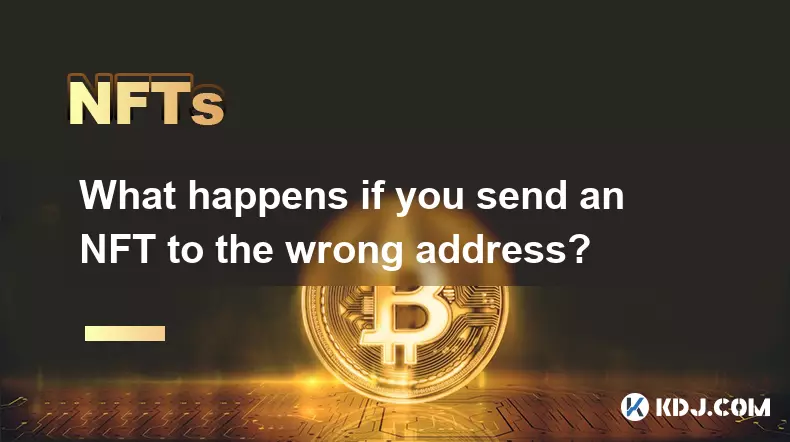
What happens if you send an NFT to the wrong address?
Oct 13,2025 at 09:17am
Understanding the Consequences of Sending an NFT to the Wrong Address1. Once an NFT is sent to a wallet address on the blockchain, the transaction is ...
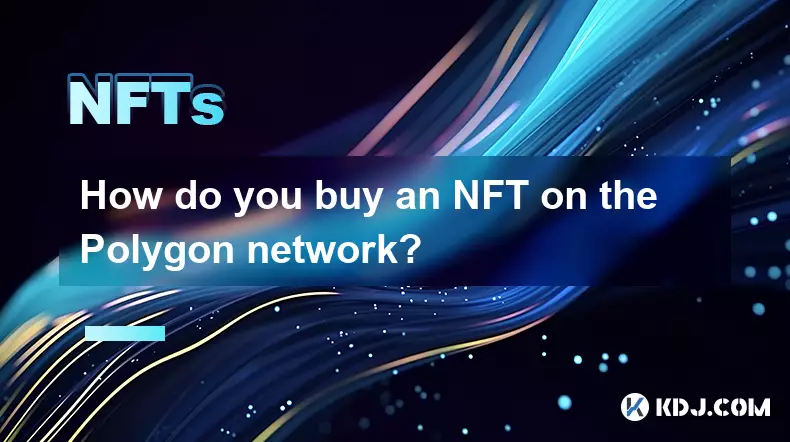
How do you buy an NFT on the Polygon network?
Oct 12,2025 at 09:54am
Understanding the Polygon Network for NFT Purchases1. The Polygon network is a Layer 2 scaling solution built on top of Ethereum, designed to reduce t...
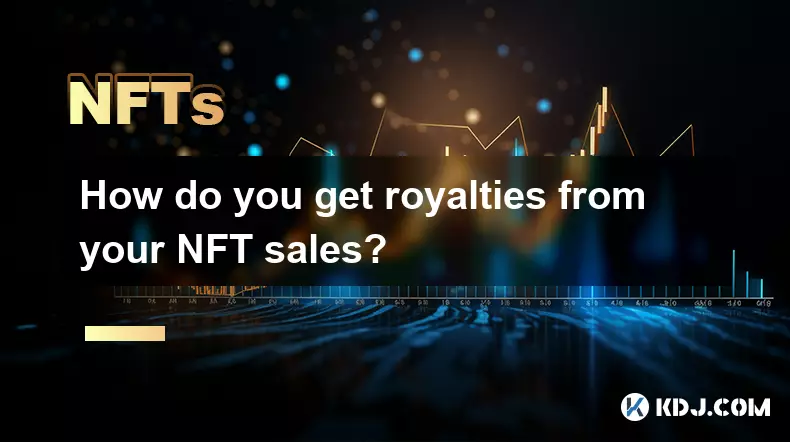
How do you get royalties from your NFT sales?
Oct 13,2025 at 02:18am
Earning Royalties Through NFT Marketplaces1. When you create an NFT, you can embed royalty terms directly into the smart contract that governs it. Thi...
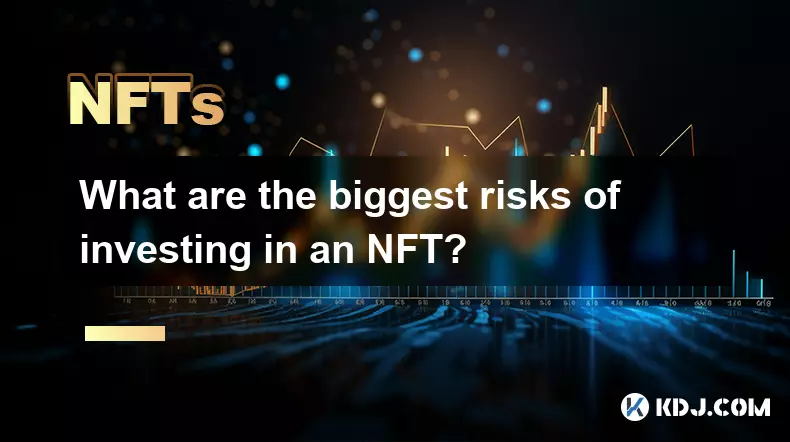
What are the biggest risks of investing in an NFT?
Oct 13,2025 at 05:00am
Volatility and Market Speculation1. NFT prices are heavily influenced by market sentiment, which can shift rapidly due to social media trends, celebri...

How do you buy an NFT with a credit card?
Oct 12,2025 at 01:19am
Understanding the Process of Purchasing NFTs with a Credit Card1. Digital ownership has evolved significantly with the rise of non-fungible tokens (NF...
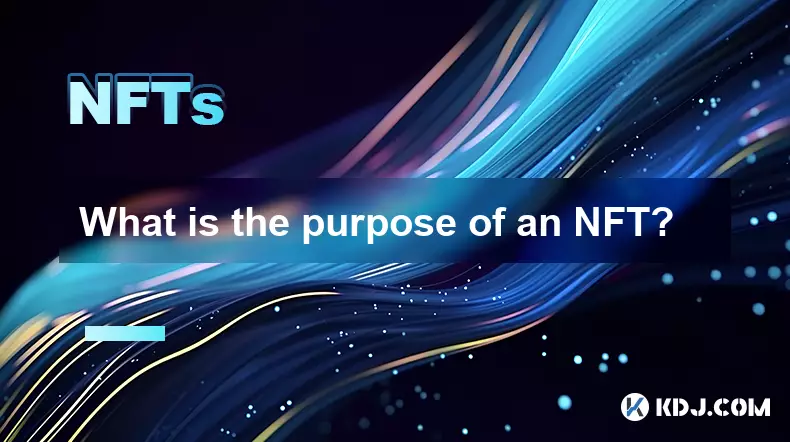
What is the purpose of an NFT?
Oct 11,2025 at 01:54pm
Understanding the Role of NFTs in Digital Ownership1. NFTs, or non-fungible tokens, serve as unique digital identifiers recorded on a blockchain, ensu...
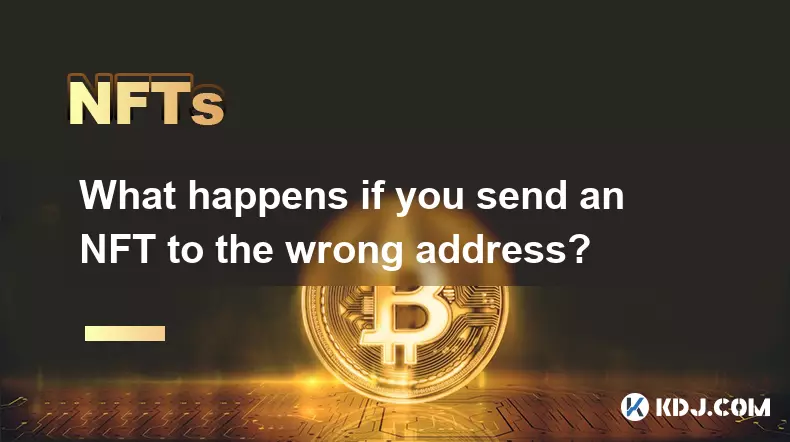
What happens if you send an NFT to the wrong address?
Oct 13,2025 at 09:17am
Understanding the Consequences of Sending an NFT to the Wrong Address1. Once an NFT is sent to a wallet address on the blockchain, the transaction is ...
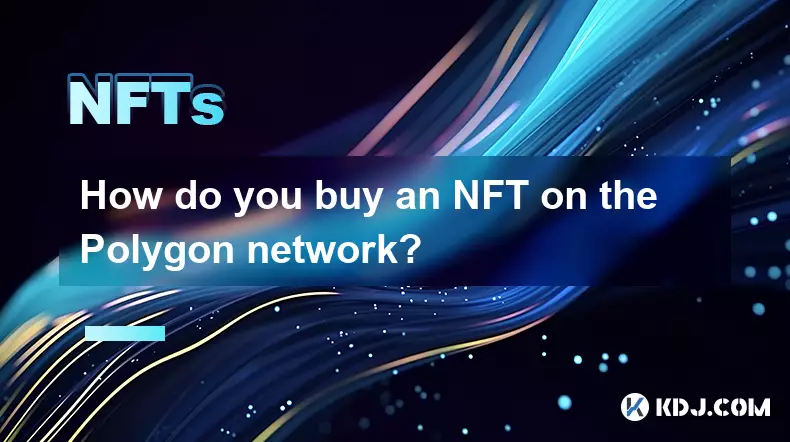
How do you buy an NFT on the Polygon network?
Oct 12,2025 at 09:54am
Understanding the Polygon Network for NFT Purchases1. The Polygon network is a Layer 2 scaling solution built on top of Ethereum, designed to reduce t...
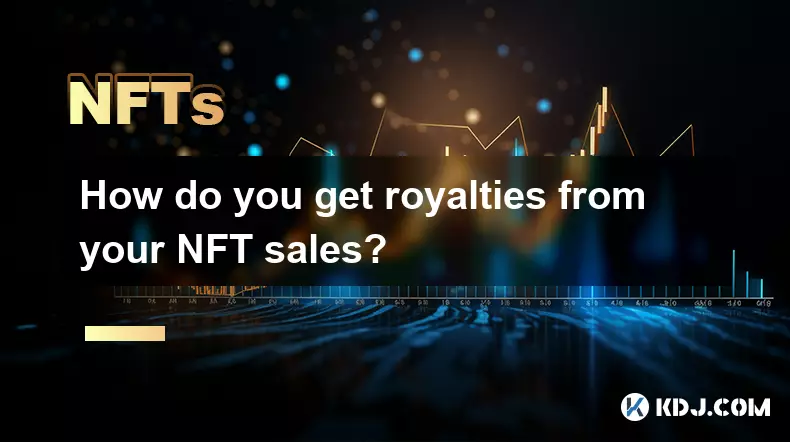
How do you get royalties from your NFT sales?
Oct 13,2025 at 02:18am
Earning Royalties Through NFT Marketplaces1. When you create an NFT, you can embed royalty terms directly into the smart contract that governs it. Thi...
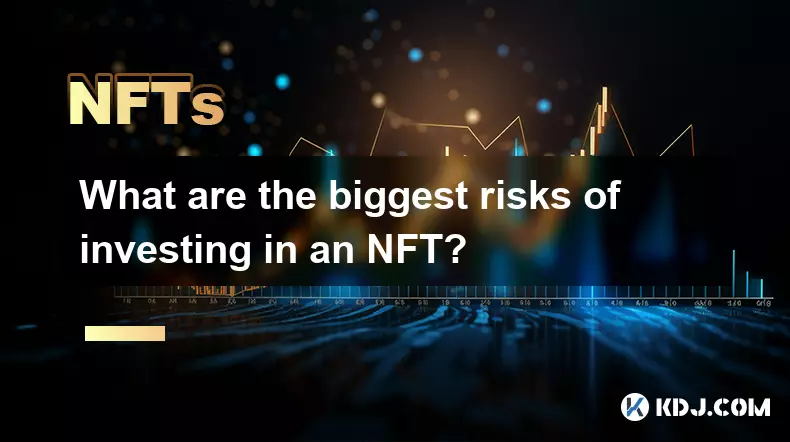
What are the biggest risks of investing in an NFT?
Oct 13,2025 at 05:00am
Volatility and Market Speculation1. NFT prices are heavily influenced by market sentiment, which can shift rapidly due to social media trends, celebri...

How do you buy an NFT with a credit card?
Oct 12,2025 at 01:19am
Understanding the Process of Purchasing NFTs with a Credit Card1. Digital ownership has evolved significantly with the rise of non-fungible tokens (NF...
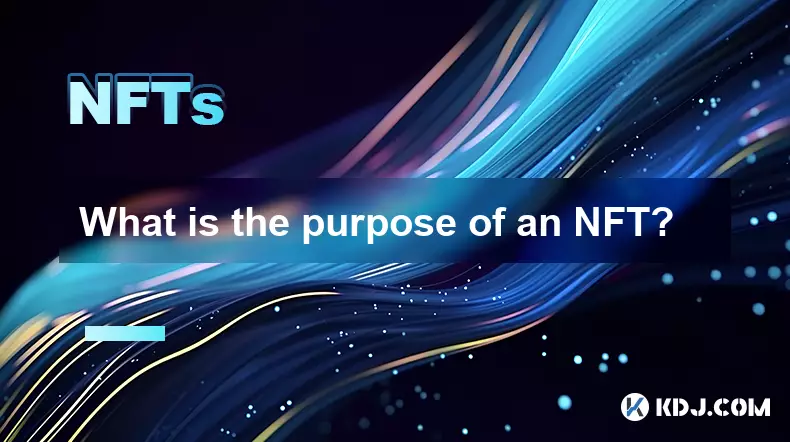
What is the purpose of an NFT?
Oct 11,2025 at 01:54pm
Understanding the Role of NFTs in Digital Ownership1. NFTs, or non-fungible tokens, serve as unique digital identifiers recorded on a blockchain, ensu...
See all articles