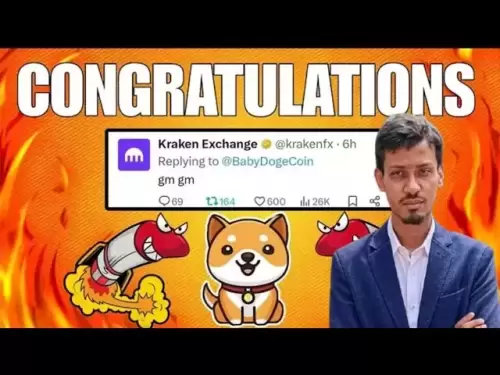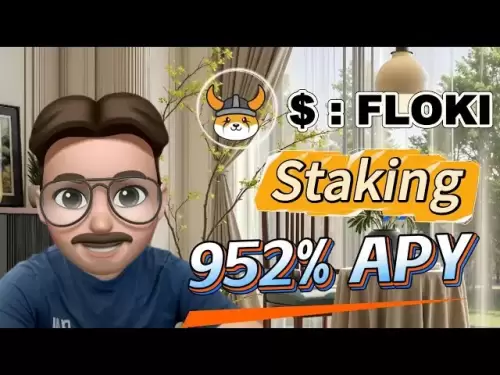-
 Bitcoin
Bitcoin $114500
-0.31% -
 Ethereum
Ethereum $3648
1.11% -
 XRP
XRP $3.033
-0.27% -
 Tether USDt
Tether USDt $0.9999
-0.01% -
 BNB
BNB $758.5
-0.32% -
 Solana
Solana $167.5
1.48% -
 USDC
USDC $0.9998
-0.02% -
 TRON
TRON $0.3331
0.74% -
 Dogecoin
Dogecoin $0.2039
0.25% -
 Cardano
Cardano $0.7419
-0.46% -
 Hyperliquid
Hyperliquid $39.21
2.66% -
 Stellar
Stellar $0.4049
-1.95% -
 Sui
Sui $3.483
-0.56% -
 Bitcoin Cash
Bitcoin Cash $570.8
2.89% -
 Chainlink
Chainlink $16.67
-0.57% -
 Hedera
Hedera $0.2470
-1.57% -
 Ethena USDe
Ethena USDe $1.001
0.00% -
 Avalanche
Avalanche $22.36
1.52% -
 Litecoin
Litecoin $123.4
4.35% -
 UNUS SED LEO
UNUS SED LEO $8.989
0.09% -
 Toncoin
Toncoin $3.324
-2.40% -
 Shiba Inu
Shiba Inu $0.00001219
-1.30% -
 Uniswap
Uniswap $9.811
2.54% -
 Polkadot
Polkadot $3.662
-0.07% -
 Monero
Monero $295.5
-3.85% -
 Dai
Dai $1.000
0.01% -
 Bitget Token
Bitget Token $4.345
0.24% -
 Cronos
Cronos $0.1380
0.95% -
 Pepe
Pepe $0.00001044
-1.14% -
 Ethena
Ethena $0.5981
-4.24%
can't see nft in metamask
To ensure your NFTs are visible in MetaMask, connect the wallet to the correct blockchain network, manually import them using the NFT contract address, or enable hidden assets.
Oct 24, 2024 at 08:03 pm

Troubleshooting: Why Can't I See My NFTs in MetaMask?
MetaMask is a popular cryptocurrency wallet that supports the storage and management of non-fungible tokens (NFTs). However, users sometimes encounter issues where their NFTs are not visible in their MetaMask wallet. This issue can be frustrating, but it's usually easy to resolve by following these steps:
1. Connect MetaMask to the Correct Network:
NFTs exist on specific blockchain networks, such as Ethereum, Polygon, and Binance Smart Chain. Ensure that the MetaMask wallet is connected to the same network where the NFTs are stored. You can check the network by clicking on the "Ethereum Mainnet" tab at the top of the MetaMask interface.
2. Import NFTs Manually:
If the NFTs are on a supported network but still not visible, import them manually using the "Import Tokens" feature in MetaMask. Click on the "Import Tokens" button, select the "Custom Token" option, and enter the NFT contract address. You can find the contract address on the NFT marketplace where you purchased the NFTs.
3. Add RPC Provider:
MetaMask relies on RPC (Remote Procedure Call) providers to connect to blockchain networks. Some NFTs may not be visible if the MetaMask wallet is using an RPC provider that doesn't fully support the network. Try adding a different RPC provider in the "Settings" tab of MetaMask.
4. Enable Hidden Assets:
MetaMask hides NFTs by default to prevent clutter in the interface. You can enable the display of hidden assets by clicking on the "View Hidden Assets" button at the bottom of the NFT section in the MetaMask wallet.
5. Update MetaMask:
MetaMask releases regular updates to fix bugs and improve functionality. Make sure that the MetaMask wallet is updated to the latest version. You can check for updates by going to the "Settings" tab and clicking on the "About" button.
6. Clear Browser Cache and Cookies:
Browser cache and cookies can sometimes interfere with the MetaMask wallet. Clear the browser cache and cookies to see if it resolves the issue.
7. Contact MetaMask Support:
If none of the above steps work, contact MetaMask support for assistance. You can submit a support ticket through the MetaMask website or join the MetaMask community forums.
By following these steps, you should be able to resolve the issue of not being able to see your NFTs in MetaMask. If the problem persists, it's recommended to seek support from the MetaMask team or the NFT marketplace where you purchased the NFTs.
Disclaimer:info@kdj.com
The information provided is not trading advice. kdj.com does not assume any responsibility for any investments made based on the information provided in this article. Cryptocurrencies are highly volatile and it is highly recommended that you invest with caution after thorough research!
If you believe that the content used on this website infringes your copyright, please contact us immediately (info@kdj.com) and we will delete it promptly.
- Altcoin Alert: Is Punisher Coin the Presale to Pounce On?
- 2025-08-06 06:50:11
- XRP Price, Bitwise, and the 2030 Forecast: Will XRP Hit the Big Time?
- 2025-08-06 06:50:11
- Ruvi AI: The AI Token Primed for CMC Listing and Explosive Growth
- 2025-08-06 06:30:13
- Sushi's Sizzling Summer: AMA on August 6th & Market Moves!
- 2025-08-06 06:30:13
- Akash Network, NVIDIA Blackwell, and Decentralized AI: A New Era?
- 2025-08-06 06:35:11
- Metamask, Altcoins, and the Move: Is Cold Wallet the Future?
- 2025-08-06 04:30:12
Related knowledge
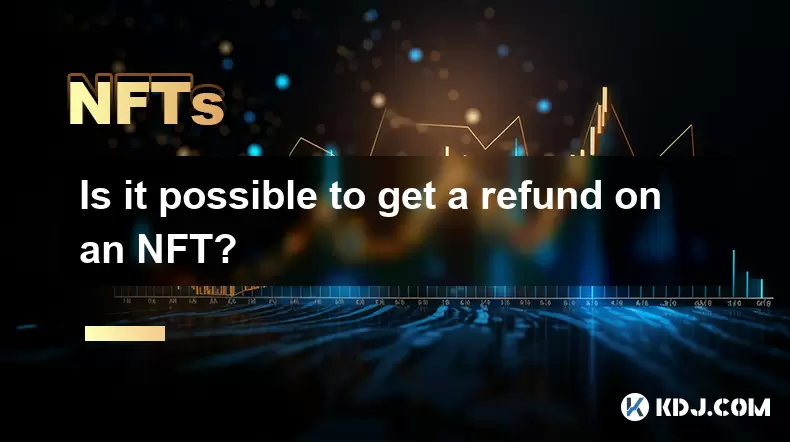
Is it possible to get a refund on an NFT?
Jul 21,2025 at 08:35pm
Understanding NFT Transactions and RefundsWhen you purchase an NFT (Non-Fungible Token), the transaction is typically recorded on a blockchain, making...
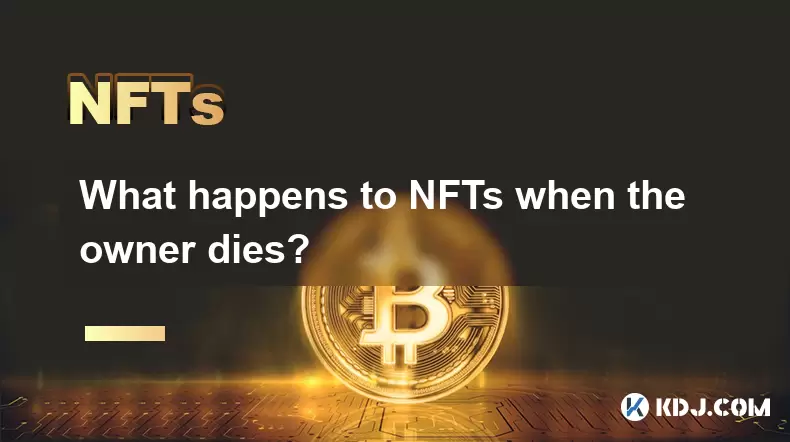
What happens to NFTs when the owner dies?
Jul 22,2025 at 02:43pm
Legal Ownership and Digital AssetsWhen an individual owns NFTs, the question of what happens to these assets upon their death is a pressing one. NFTs ...
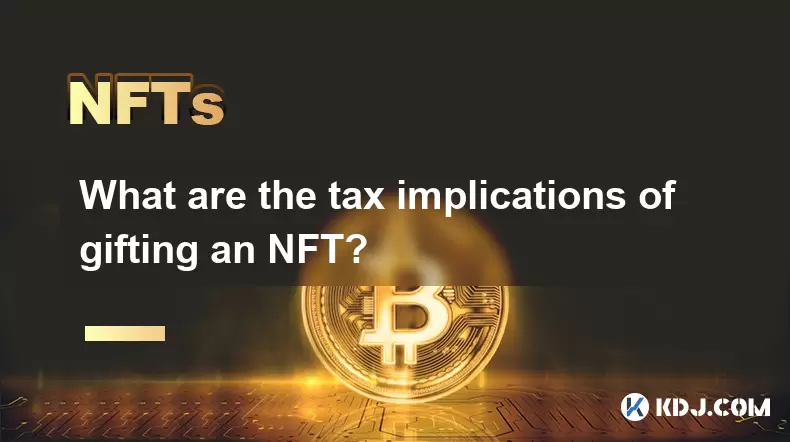
What are the tax implications of gifting an NFT?
Jul 19,2025 at 04:21am
Understanding the Basics of NFT GiftingGifting a Non-Fungible Token (NFT) involves transferring ownership from one individual to another without recei...

Can you trade NFTs on your phone?
Jul 18,2025 at 04:29am
Trading NFTs on Mobile DevicesYes, you can trade NFTs on your phone, and the process has become increasingly streamlined thanks to a variety of mobile...
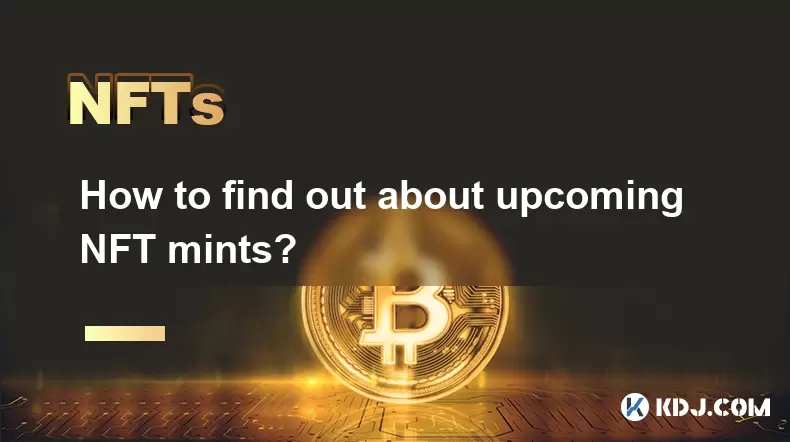
How to find out about upcoming NFT mints?
Jul 18,2025 at 11:50am
Exploring NFT Minting OpportunitiesUnderstanding the landscape of upcoming NFT mints is crucial for collectors, investors, and creators who wish to st...
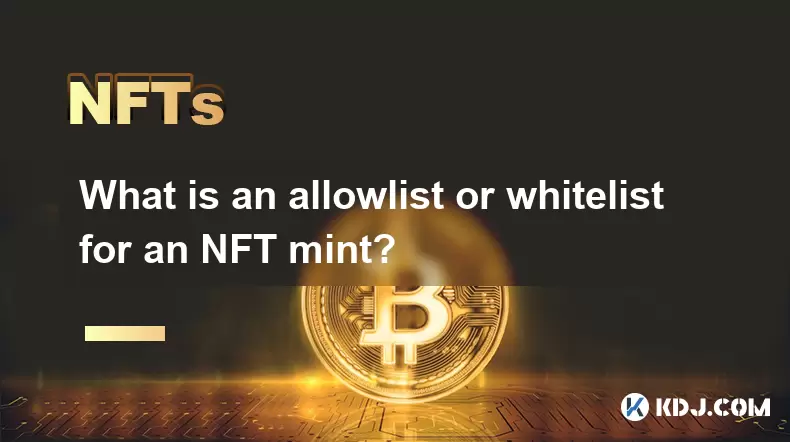
What is an allowlist or whitelist for an NFT mint?
Jul 20,2025 at 07:14pm
Understanding the Concept of an Allowlist for NFT MintingAn allowlist, also commonly referred to as a whitelist, is a mechanism used in the NFT mintin...
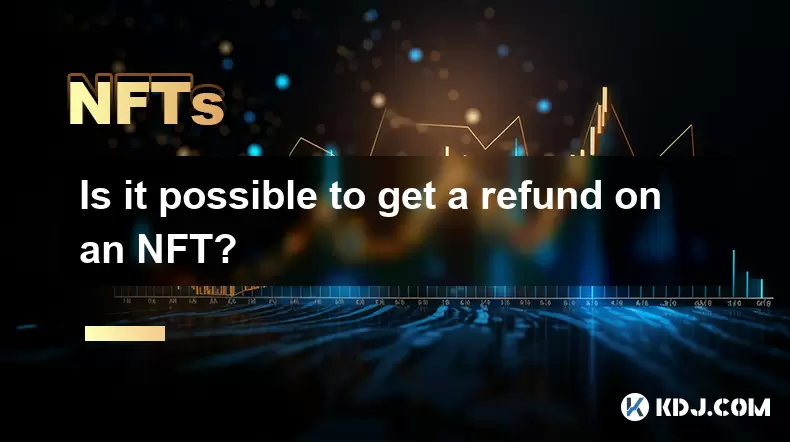
Is it possible to get a refund on an NFT?
Jul 21,2025 at 08:35pm
Understanding NFT Transactions and RefundsWhen you purchase an NFT (Non-Fungible Token), the transaction is typically recorded on a blockchain, making...
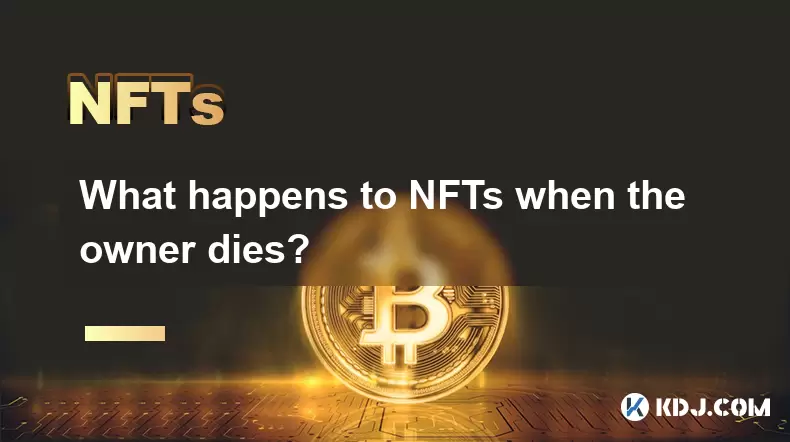
What happens to NFTs when the owner dies?
Jul 22,2025 at 02:43pm
Legal Ownership and Digital AssetsWhen an individual owns NFTs, the question of what happens to these assets upon their death is a pressing one. NFTs ...
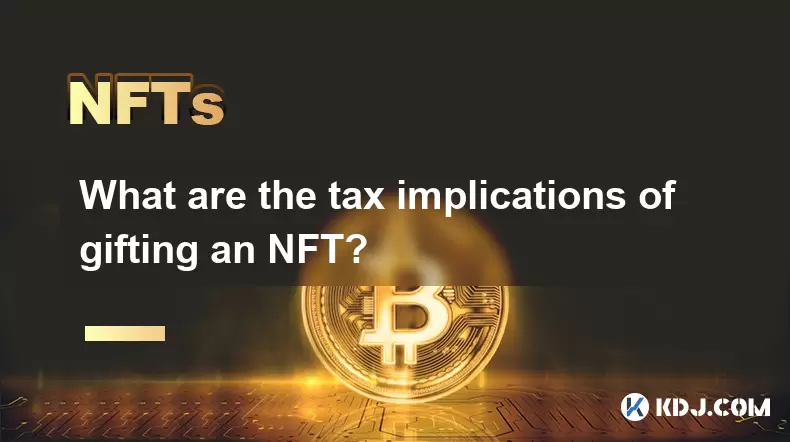
What are the tax implications of gifting an NFT?
Jul 19,2025 at 04:21am
Understanding the Basics of NFT GiftingGifting a Non-Fungible Token (NFT) involves transferring ownership from one individual to another without recei...

Can you trade NFTs on your phone?
Jul 18,2025 at 04:29am
Trading NFTs on Mobile DevicesYes, you can trade NFTs on your phone, and the process has become increasingly streamlined thanks to a variety of mobile...
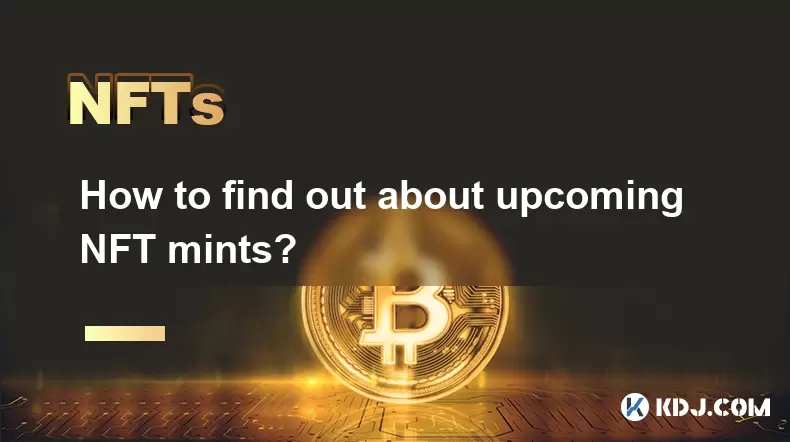
How to find out about upcoming NFT mints?
Jul 18,2025 at 11:50am
Exploring NFT Minting OpportunitiesUnderstanding the landscape of upcoming NFT mints is crucial for collectors, investors, and creators who wish to st...
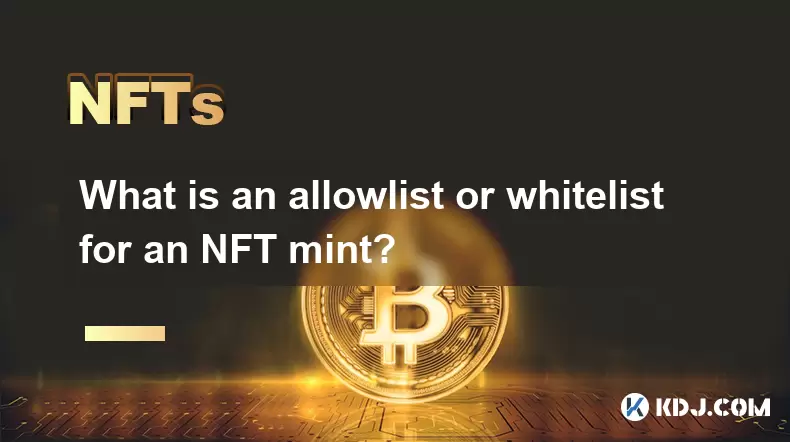
What is an allowlist or whitelist for an NFT mint?
Jul 20,2025 at 07:14pm
Understanding the Concept of an Allowlist for NFT MintingAn allowlist, also commonly referred to as a whitelist, is a mechanism used in the NFT mintin...
See all articles