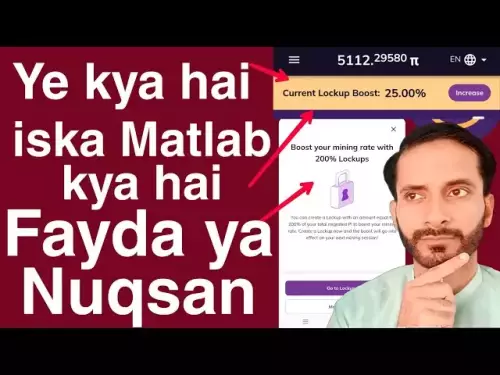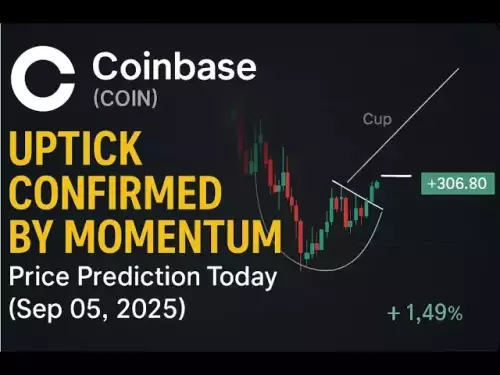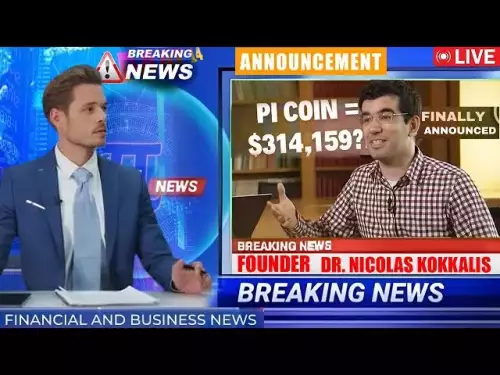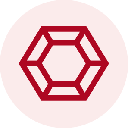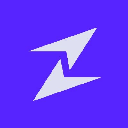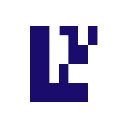-
 Bitcoin
Bitcoin $110700
-0.02% -
 Ethereum
Ethereum $4317
0.30% -
 Tether USDt
Tether USDt $0.0000
-0.01% -
 XRP
XRP $2.820
0.85% -
 BNB
BNB $850.1
0.65% -
 Solana
Solana $204.1
0.76% -
 USDC
USDC $0.9998
0.00% -
 Dogecoin
Dogecoin $0.2185
2.41% -
 TRON
TRON $0.3311
-1.13% -
 Cardano
Cardano $0.8337
2.94% -
 Hyperliquid
Hyperliquid $47.46
4.47% -
 Chainlink
Chainlink $22.38
0.19% -
 Ethena USDe
Ethena USDe $1.001
-0.02% -
 Bitcoin Cash
Bitcoin Cash $608.7
3.65% -
 Sui
Sui $3.388
2.77% -
 Stellar
Stellar $0.3605
2.07% -
 Avalanche
Avalanche $24.49
1.56% -
 Hedera
Hedera $0.2191
2.15% -
 Cronos
Cronos $0.2699
1.45% -
 UNUS SED LEO
UNUS SED LEO $9.539
-0.14% -
 Litecoin
Litecoin $112.2
0.59% -
 Toncoin
Toncoin $3.090
-0.33% -
 Shiba Inu
Shiba Inu $0.00001243
2.30% -
 Polkadot
Polkadot $3.837
1.66% -
 Uniswap
Uniswap $9.408
0.81% -
 Dai
Dai $0.9996
-0.05% -
 Ethena
Ethena $0.7383
13.07% -
 Monero
Monero $268.4
-0.63% -
 Aave
Aave $303.0
-1.26% -
 World Liberty Financial
World Liberty Financial $0.1822
-1.10%
Why is my NFT not showing in my MetaMask wallet?
NFTs may not show in MetaMask due to wrong network settings, missing metadata, or unindexed collections—verify ownership on a blockchain explorer and manually add if needed.
Sep 05, 2025 at 07:55 am

Understanding NFT Visibility in MetaMask
1. MetaMask is a digital wallet that supports Ethereum and other EVM-compatible blockchains, allowing users to store and manage cryptocurrencies and NFTs. However, not all NFTs appear automatically in the wallet interface even if they are correctly stored on the blockchain. This issue often stems from how NFT metadata is fetched and displayed.
2. NFTs are represented as tokens on a blockchain, usually under standards like ERC-721 or ERC-1155. While the token exists on-chain, MetaMask relies on third-party services such as OpenSea’s API to retrieve and display the visual representation and metadata (image, name, description). If the metadata endpoint is unreachable or incorrectly formatted, the NFT may not render properly.
3. Users sometimes transfer NFTs to their wallet addresses through platforms that do not automatically register the collection with MetaMask’s detection system. In such cases, manual addition of the NFT contract address may be required for visibility.
4. Network mismatches are another common cause. If the NFT resides on a network like Polygon or Binance Smart Chain but the user is viewing the Ethereum network in MetaMask, the asset will not appear. Switching to the correct network is essential for proper display.
Incorrect Network Selection
1. Each NFT is minted and exists on a specific blockchain. MetaMask defaults to the Ethereum Mainnet, but many NFTs are hosted on alternative networks such as Polygon, Arbitrum, or Avalanche. If the wallet is set to the wrong network, the NFT will not be visible.
2. To resolve this, users must ensure they are on the correct network. This can be changed via the network dropdown in MetaMask. If the desired network isn’t listed, it can be manually added using the correct RPC settings.
3. Some decentralized applications (dApps) automatically prompt users to switch networks when interacting with NFTs. Failing to confirm this switch may result in the NFT being technically owned but not viewable.
4. Cross-chain bridges allow NFT transfers between networks, but unless the asset is successfully bridged and minted on the target chain, it will not appear in the wallet on that network.
Missing Metadata and Token Detection
1. MetaMask does not natively store NFT images or metadata. Instead, it queries external APIs like OpenSea or LooksRare to fetch this information. If the NFT’s collection is not indexed by these platforms, the image and details won’t load.
2. Users can manually add an NFT by entering the contract address, token ID, and selecting the appropriate network. This forces MetaMask to recognize the asset even if automatic detection fails.
3. Some NFTs use decentralized storage solutions like IPFS for metadata. If the IPFS gateway is down or the CID (content identifier) is broken, the image may fail to load, making the NFT appear missing even though it exists.
4. New or obscure NFT collections may not be supported by major marketplaces’ APIs. In such cases, waiting for indexing or using a blockchain explorer to verify ownership becomes necessary.
Wallet and Interface Limitations
1. The MetaMask mobile app and browser extension may display NFTs differently. Features like NFT detection and metadata rendering are sometimes delayed or limited on mobile due to performance or caching issues.
2. Browser extensions can experience syncing problems. Refreshing the wallet view or restarting the browser may trigger a metadata reload and reveal hidden NFTs.
3. Third-party integrations, such as connecting MetaMask to marketplaces like Rarible or Foundation, can influence how and when NFTs are displayed. Disconnecting and reconnecting the wallet on these platforms may refresh the asset list.
4. Wallet address confusion is a frequent issue. Users might send NFTs to the wrong account or a contract address, especially when using multiple wallets or hardware devices. Verifying the recipient address on a blockchain explorer is crucial.
Frequently Asked Questions
How can I verify if I actually own an NFT?Use a blockchain explorer like Etherscan or Polygonscan. Enter your wallet address and check the NFT tab to see all tokens associated with that address, regardless of visibility in MetaMask.
Can I view NFTs from non-EVM blockchains in MetaMask?No. MetaMask only supports EVM-compatible chains. NFTs on Solana, Tezos, or Flow require dedicated wallets like Phantom or Temple and cannot be displayed in MetaMask.
Why does my NFT show up on OpenSea but not in MetaMask?OpenSea has its own indexing system and may display NFTs before MetaMask detects them. MetaMask relies on different data sources and may need a manual refresh or contract addition to sync the asset.
What should I do if the NFT image appears broken?A broken image usually indicates a failed metadata fetch. Check the NFT’s token URI on a blockchain explorer. If the link is valid but not loading, the issue lies with the hosting service or gateway, not your wallet.
Disclaimer:info@kdj.com
The information provided is not trading advice. kdj.com does not assume any responsibility for any investments made based on the information provided in this article. Cryptocurrencies are highly volatile and it is highly recommended that you invest with caution after thorough research!
If you believe that the content used on this website infringes your copyright, please contact us immediately (info@kdj.com) and we will delete it promptly.
- BullZilla ($BZIL): Riding the Meme Coin Wave with Presale Price Potential
- 2025-09-06 06:45:14
- Bitcoin Whale Awakens: $10 Billion Ethereum Shift?
- 2025-09-06 06:25:11
- Cardano, Pi Network, and Presale Altcoins: What's the Buzz?
- 2025-09-06 04:45:15
- Bitcoin Hashrate, Price, and ATH: Navigating the Crypto Landscape
- 2025-09-06 04:30:12
- Tokens to Watch: Market Cap Projections for 2026
- 2025-09-06 05:05:13
- XRP, Trading Volume, and PayFi Altcoins: What's the Haps?
- 2025-09-06 04:50:12
Related knowledge

How to buy an NFT with Coinbase Wallet?
Sep 05,2025 at 04:54am
Setting Up Your Coinbase Wallet1. Download the Coinbase Wallet app from the App Store or Google Play Store. The application functions as a standalone ...

Why is my NFT not showing in my MetaMask wallet?
Sep 05,2025 at 07:55am
Understanding NFT Visibility in MetaMask1. MetaMask is a digital wallet that supports Ethereum and other EVM-compatible blockchains, allowing users to...

What is the difference between a fungible and a non-fungible token?
Aug 11,2025 at 12:07pm
Understanding Fungibility in Digital AssetsThe concept of fungibility is foundational to understanding both fungible and non-fungible tokens (NFTs) in...
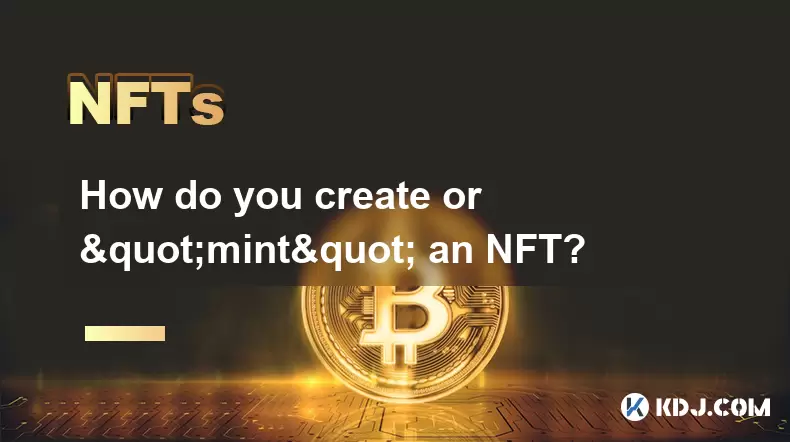
How do you create or "mint" an NFT?
Aug 09,2025 at 08:56pm
Understanding What an NFT Is Before MintingBefore diving into the process of creating an NFT, it's essential to understand what an NFT actually is. An...
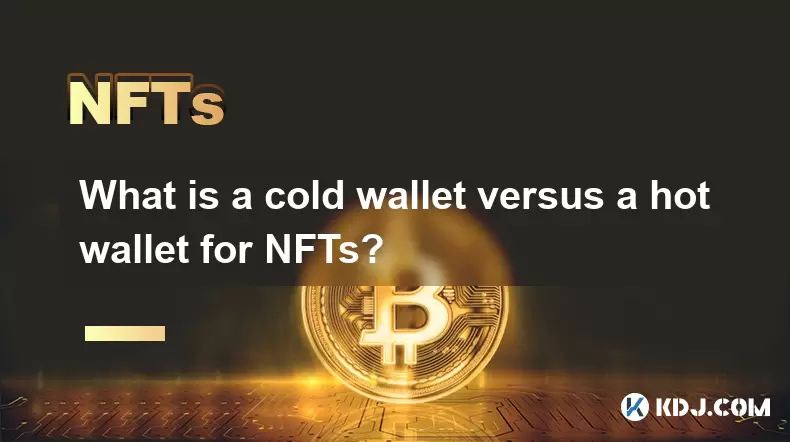
What is a cold wallet versus a hot wallet for NFTs?
Aug 10,2025 at 10:49pm
Understanding Cold Wallets and Hot Wallets in the NFT EcosystemIn the world of NFTs (Non-Fungible Tokens), digital ownership and security are paramoun...

How do I protect my NFTs from being stolen?
Aug 11,2025 at 06:28pm
Understanding the Risks to NFT OwnershipNFTs, or non-fungible tokens, represent unique digital assets secured on blockchain networks. Despite their cr...

How to buy an NFT with Coinbase Wallet?
Sep 05,2025 at 04:54am
Setting Up Your Coinbase Wallet1. Download the Coinbase Wallet app from the App Store or Google Play Store. The application functions as a standalone ...

Why is my NFT not showing in my MetaMask wallet?
Sep 05,2025 at 07:55am
Understanding NFT Visibility in MetaMask1. MetaMask is a digital wallet that supports Ethereum and other EVM-compatible blockchains, allowing users to...

What is the difference between a fungible and a non-fungible token?
Aug 11,2025 at 12:07pm
Understanding Fungibility in Digital AssetsThe concept of fungibility is foundational to understanding both fungible and non-fungible tokens (NFTs) in...
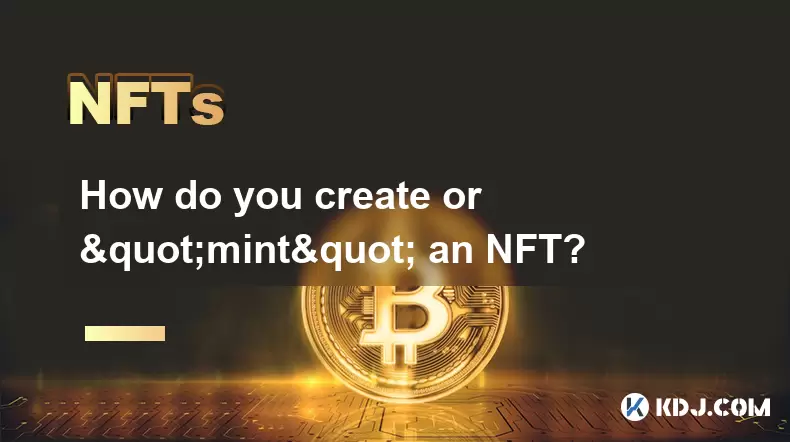
How do you create or "mint" an NFT?
Aug 09,2025 at 08:56pm
Understanding What an NFT Is Before MintingBefore diving into the process of creating an NFT, it's essential to understand what an NFT actually is. An...
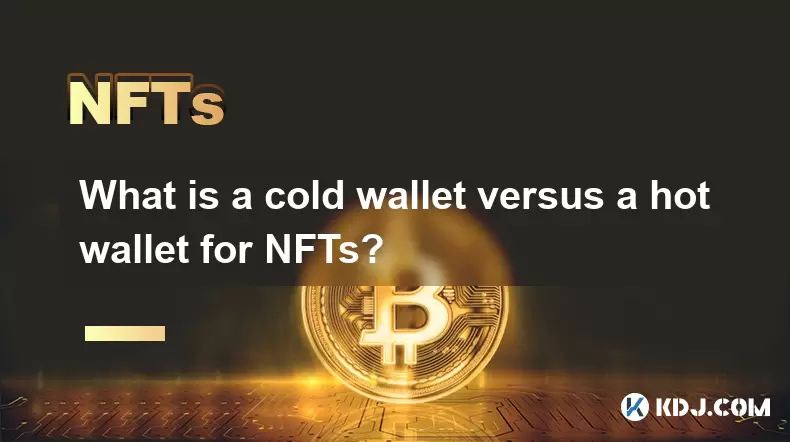
What is a cold wallet versus a hot wallet for NFTs?
Aug 10,2025 at 10:49pm
Understanding Cold Wallets and Hot Wallets in the NFT EcosystemIn the world of NFTs (Non-Fungible Tokens), digital ownership and security are paramoun...

How do I protect my NFTs from being stolen?
Aug 11,2025 at 06:28pm
Understanding the Risks to NFT OwnershipNFTs, or non-fungible tokens, represent unique digital assets secured on blockchain networks. Despite their cr...
See all articles