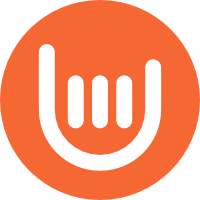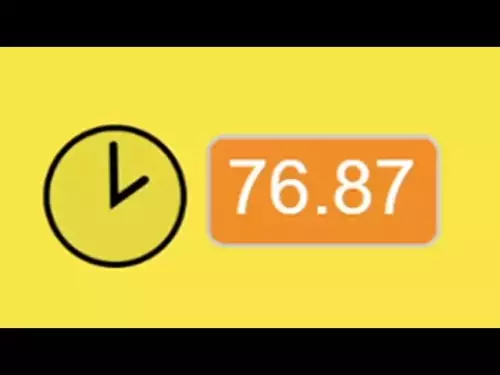-
 bitcoin
bitcoin $108221.513755 USD
-0.10% -
 ethereum
ethereum $3817.049350 USD
-1.16% -
 tether
tether $1.000184 USD
-0.03% -
 bnb
bnb $1081.373706 USD
1.55% -
 xrp
xrp $2.367284 USD
-2.30% -
 solana
solana $180.847708 USD
-3.07% -
 usd-coin
usd-coin $0.999936 USD
0.00% -
 tron
tron $0.322230 USD
-0.06% -
 dogecoin
dogecoin $0.190590 USD
-1.92% -
 cardano
cardano $0.626657 USD
-2.42% -
 hyperliquid
hyperliquid $37.280123 USD
6.15% -
 chainlink
chainlink $17.222315 USD
-2.46% -
 ethena-usde
ethena-usde $0.999312 USD
-0.03% -
 stellar
stellar $0.309699 USD
-0.98% -
 bitcoin-cash
bitcoin-cash $475.445788 USD
-1.02%
How can I add a custom ERC-20 token on my Trezor Model T?
Add custom ERC-20 tokens to your Trezor Model T via Trezor Suite by entering the correct contract address, symbol, and decimals for secure management.
Oct 20, 2025 at 08:18 am

Adding a custom ERC-20 token to your Trezor Model T allows you to manage and track your holdings securely within the Trezor Suite interface. Since Trezor does not natively list every ERC-20 token, users can manually add tokens that are not preloaded. This process requires technical details about the token, such as its contract address, symbol, and decimal precision. Follow the steps below to ensure accurate integration.
Prerequisites for Adding a Custom Token
1. Confirm that your Trezor firmware is updated to the latest version to avoid compatibility issues.
- Use the official Trezor Suite desktop application, as browser-based versions may lack full functionality.
- Obtain the correct contract address of the ERC-20 token from a trusted source like Etherscan.
- Note down the token’s ticker symbol and number of decimals used in its smart contract.
- Ensure your Ethereum account on the Trezor is funded with ETH to cover potential gas fees when interacting with the token later.
Steps to Add the Token in Trezor Suite
1. Open Trezor Suite and navigate to the Ethereum wallet associated with your device.
- Click on the “Assets” tab located on the left-hand side menu.
- Scroll down and select “Show all assets,” then click “Add custom token.”
- Input the token’s contract address exactly as it appears on Etherscan—any mistake will result in incorrect data or failure.
- Once the address is entered, Trezor Suite will automatically fetch the token symbol and decimal count if the contract is verified.
Verifying and Managing the Token
1. After adding, verify that the displayed information matches the official token details.
- Check your balance—if the token is present in your wallet, it should appear shortly after addition.
- You can now send, receive, or view transaction history for this token directly through Trezor Suite.
- If the balance doesn’t show, confirm that the token was sent to the correct Ethereum address linked to your Trezor.
- For security, never add tokens based on unverified contract addresses shared via social media or unofficial websites.
Troubleshooting Common Issues
1. If the token fails to load, double-check the contract address for typos or extra spaces.
- Some tokens use non-standard implementations; these may not display correctly even with the right details.
- Clearing the cache in Trezor Suite or restarting the app can resolve loading problems.
- Tokens added manually do not support staking or governance features unless explicitly integrated by Trezor.
- If the token disappears after a restart, re-add it using the same method—custom entries are sometimes lost during updates.
Frequently Asked Questions
Can I add any ERC-20 token regardless of its deployment standard?Yes, but only tokens following the standard ERC-20 interface will function properly. Non-compliant tokens might not display balances or allow transfers.
Will adding a custom token expose my private keys?No. The process occurs entirely within the Trezor Suite interface, which communicates with your device without exposing sensitive data to the network.
Is there a limit to how many custom tokens I can add?Trezor Suite does not enforce a strict limit, but performance may degrade if an excessive number of tokens are added. Users are advised to remove unused ones.
What happens if I enter a fake or malicious contract address?You risk seeing false balance information or interacting with scam tokens. Always verify contract legitimacy on blockchain explorers before proceeding.
Disclaimer:info@kdj.com
The information provided is not trading advice. kdj.com does not assume any responsibility for any investments made based on the information provided in this article. Cryptocurrencies are highly volatile and it is highly recommended that you invest with caution after thorough research!
If you believe that the content used on this website infringes your copyright, please contact us immediately (info@kdj.com) and we will delete it promptly.
- Essex Post Office, 5p Coins, and King Charles: A Royal Mint Revelation!
- 2025-10-23 10:30:16
- Waymo's Newark Airport AV Tests: Alphabet's AI Gamble Pays Off?
- 2025-10-23 10:30:16
- King Charles 5p Coins: A Royal Flush in Your Pocket?
- 2025-10-23 10:35:18
- Solana, Crypto Advisory, and Forward Industries: A New York Minute on the Future of Finance
- 2025-10-23 08:51:22
- MAGACOIN: Ethereum Whales Dive into the Hottest Presale of 2025
- 2025-10-23 08:51:22
- Kadena's End of the Road? KDA Token Plummets Amid Project Abandonment
- 2025-10-23 08:55:34
Related knowledge

Can I recover a Trezor Model T wallet using a 12-word seed?
Oct 22,2025 at 12:37am
Understanding Trezor Model T and Seed Phrase Compatibility1. The Trezor Model T supports BIP39-based 12-word recovery seed phrases, allowing users to ...
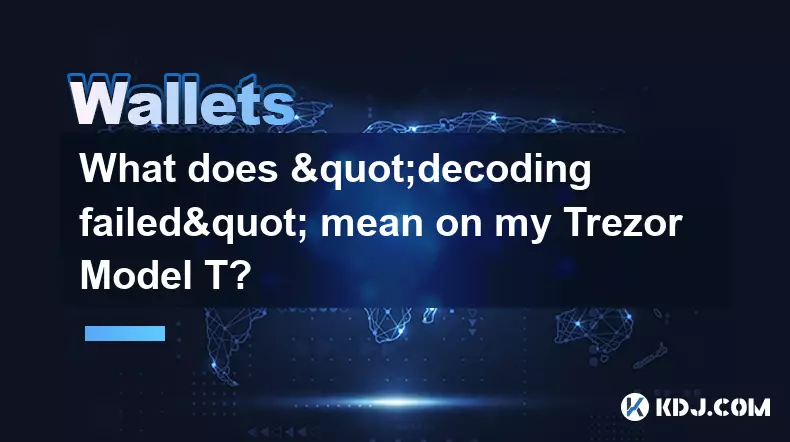
What does "decoding failed" mean on my Trezor Model T?
Oct 21,2025 at 04:00am
Understanding 'Decoding Failed' on Trezor Model T1. The error message 'decoding failed' on a Trezor Model T typically appears during transaction signi...

Can I use two Trezor Model T devices as backups for each other?
Oct 23,2025 at 09:20am
Understanding the Role of Trezor Model T in Cryptocurrency Security1. The Trezor Model T is a hardware wallet designed to store cryptocurrency private...

Why is MetaMask not finding my Trezor Model T?
Oct 22,2025 at 05:00am
Understanding Wallet Connectivity Between MetaMask and Hardware Devices1. MetaMask is a software-based Ethereum wallet that supports integration with ...

Is the Trezor Model T waterproof?
Oct 23,2025 at 12:54am
Understanding the Trezor Model T and Environmental Resistance1. The Trezor Model T is a popular hardware wallet designed to securely store cryptocurre...

How to set up a new wallet on an existing Trezor Model T?
Oct 20,2025 at 12:36am
Initializing a New Wallet on Your Trezor Model T1. Connect your Trezor Model T to your computer using the provided USB cable. Ensure that the device i...

Can I recover a Trezor Model T wallet using a 12-word seed?
Oct 22,2025 at 12:37am
Understanding Trezor Model T and Seed Phrase Compatibility1. The Trezor Model T supports BIP39-based 12-word recovery seed phrases, allowing users to ...
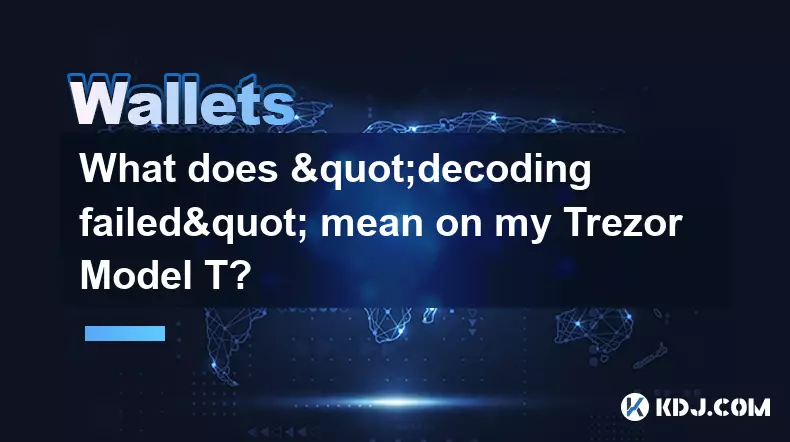
What does "decoding failed" mean on my Trezor Model T?
Oct 21,2025 at 04:00am
Understanding 'Decoding Failed' on Trezor Model T1. The error message 'decoding failed' on a Trezor Model T typically appears during transaction signi...

Can I use two Trezor Model T devices as backups for each other?
Oct 23,2025 at 09:20am
Understanding the Role of Trezor Model T in Cryptocurrency Security1. The Trezor Model T is a hardware wallet designed to store cryptocurrency private...

Why is MetaMask not finding my Trezor Model T?
Oct 22,2025 at 05:00am
Understanding Wallet Connectivity Between MetaMask and Hardware Devices1. MetaMask is a software-based Ethereum wallet that supports integration with ...

Is the Trezor Model T waterproof?
Oct 23,2025 at 12:54am
Understanding the Trezor Model T and Environmental Resistance1. The Trezor Model T is a popular hardware wallet designed to securely store cryptocurre...

How to set up a new wallet on an existing Trezor Model T?
Oct 20,2025 at 12:36am
Initializing a New Wallet on Your Trezor Model T1. Connect your Trezor Model T to your computer using the provided USB cable. Ensure that the device i...
See all articles