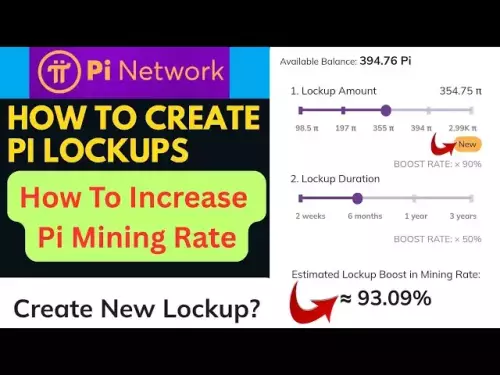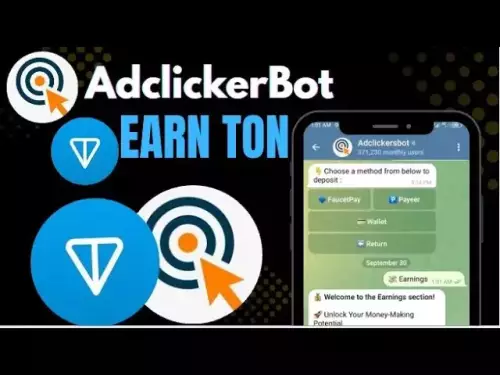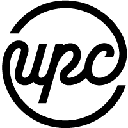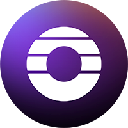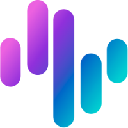-
 bitcoin
bitcoin $114779.865156 USD
2.30% -
 ethereum
ethereum $4226.519789 USD
2.39% -
 tether
tether $1.000545 USD
0.04% -
 xrp
xrp $2.890223 USD
0.92% -
 bnb
bnb $1030.029301 USD
2.95% -
 solana
solana $212.824944 USD
1.69% -
 usd-coin
usd-coin $0.999757 USD
0.01% -
 dogecoin
dogecoin $0.234961 USD
-0.27% -
 tron
tron $0.337174 USD
0.42% -
 cardano
cardano $0.804783 USD
0.09% -
 hyperliquid
hyperliquid $45.748770 USD
-2.85% -
 chainlink
chainlink $21.699170 USD
0.82% -
 ethena-usde
ethena-usde $1.001452 USD
0.08% -
 avalanche
avalanche $30.237800 USD
1.14% -
 stellar
stellar $0.372604 USD
1.52%
How to undervolt a GPU for mining to reduce power consumption?
Undervolting your GPU reduces power consumption and heat in mining, boosting efficiency without sacrificing hash rate—safe, effective, and profitable.
Aug 07, 2025 at 06:49 pm

Understanding GPU Undervolting in Cryptocurrency Mining
Undervolting a GPU refers to reducing the voltage supplied to the graphics card while maintaining stable performance. In the context of cryptocurrency mining, this technique is widely used to minimize power consumption without significantly sacrificing hash rate. When mining digital assets such as Bitcoin (via ASICs) or Ethereum (historically via GPUs), energy efficiency directly impacts profitability. By lowering the voltage, miners reduce thermal output and electricity costs, which are two major factors in long-term mining operations.
The principle behind undervolting lies in the fact that most GPUs are shipped with conservative voltage settings to ensure stability across a wide range of conditions. However, many cards can operate reliably at lower voltages, especially when running repetitive computational workloads like hashing algorithms. This makes undervolting particularly effective in mining scenarios where the GPU is not required to handle dynamic gaming workloads.
Tools Required for GPU Undervolting
To safely undervolt your GPU, you need specific software tools that allow low-level access to the graphics card’s voltage and clock settings. The most commonly used tools include:
- MSI Afterburner: A widely trusted utility that supports most NVIDIA and AMD GPUs. It allows real-time adjustment of core clock, memory clock, and voltage.
- AMD Radeon Software (for AMD GPUs): Provides built-in tuning features for voltage curves and power limits.
- NVIDIA Inspector (for older NVIDIA cards): Useful for modifying voltage-frequency curves before newer drivers restricted such access.
- PhoenixMiner, T-Rex Miner, or NBMiner: Mining software that can help monitor stability and hash rate during testing.
Ensure your GPU drivers are up to date before starting. Running outdated drivers may cause instability or prevent access to advanced tuning features. Also, enable 'Unlock Voltage Control' and 'Enable Low-Level Overclocking' in MSI Afterburner’s settings to gain access to voltage adjustments.
Step-by-Step Guide to Undervolt Your GPU
Before making any changes, ensure your system is stable and your GPU is not under load. Follow these steps carefully:
- Open MSI Afterburner and reset all settings to default.
- Gradually reduce the power limit slider to around 70–80% of maximum to limit overall power draw.
- Lower the core clock by 50 MHz increments while monitoring stability.
- Adjust the voltage curve using the voltage/frequency graph. For NVIDIA cards, this may require using NVIDIA Inspector to modify the curve points.
- For AMD GPUs, use Radeon Software to shift the voltage curve downward, ensuring the voltage at your target frequency is reduced.
- Apply the settings and launch your mining software.
- Monitor the GPU using tools like HWInfo64 or GPU-Z to check for crashes, throttling, or instability.
The goal is to find the lowest stable voltage at which the GPU maintains optimal hash rate. If the miner crashes or the GPU experiences artifacts, slightly increase the voltage or core clock until stability returns.
Monitoring and Testing Stability
After applying undervolt settings, rigorous testing is essential. Run your mining software for at least 24 to 48 hours to ensure long-term stability. During this period, monitor the following metrics:
- Hash rate: Should remain consistent with minimal fluctuations.
- Power draw: Use a watt-meter at the wall or software like Kill-A-Watt to measure actual power consumption.
- Temperature: Lower voltage typically reduces heat output. Aim for GPU temperatures below 70°C under load.
- Fan speed and noise: Reduced heat allows fans to run slower, decreasing noise levels.
If the system crashes or the miner reports invalid shares, the voltage is likely too low. Increase the core voltage slightly and retest. Use stress tests like FurMark sparingly, as they are not representative of mining workloads. Instead, rely on actual mining performance as the primary benchmark.
Optimizing for Maximum Efficiency
The ultimate goal of undervolting is to achieve the best performance-per-watt ratio. To fine-tune efficiency:
- Experiment with memory clock adjustments. Slightly underclocking VRAM can further reduce power without affecting hash rate significantly.
- Disable unnecessary GPU features like GPU boost or power-saving modes that may interfere with stable mining.
- Set a fixed fan curve to maintain consistent cooling, preventing thermal throttling.
- For multi-GPU rigs, apply and test undervolt settings individually, as each card may have different voltage tolerances.
Keep detailed notes of each configuration, including voltage, clock speeds, power draw, and hash rate. This helps identify the most efficient setup across your entire mining rig.
Frequently Asked Questions
Does undervolting reduce mining performance?Undervolting, when done correctly, maintains nearly identical hash rates while reducing power consumption. In some cases, lower temperatures allow the GPU to sustain boost clocks longer, potentially improving performance stability. The key is finding the optimal balance between voltage and clock speeds.
Can undervolting damage my GPU?No, undervolting is safe and does not harm the GPU. Unlike overclocking, it reduces electrical stress and heat generation. The only risk is instability, which manifests as crashes or artifacts—easily corrected by reverting settings.
Is undervolting supported on all GPUs?Most modern NVIDIA and AMD consumer GPUs support undervolting, though newer NVIDIA drivers have restricted voltage control in some models. AMD cards generally offer more flexibility through Radeon Software. Always check community forums for model-specific guidance.
Do I need to re-undervolt after a driver update?Yes, driver updates can reset GPU tuning settings. Always reapply your undervolt profile after installing new drivers. Save your preferred configuration in MSI Afterburner as a profile for quick reloading.
Disclaimer:info@kdj.com
The information provided is not trading advice. kdj.com does not assume any responsibility for any investments made based on the information provided in this article. Cryptocurrencies are highly volatile and it is highly recommended that you invest with caution after thorough research!
If you believe that the content used on this website infringes your copyright, please contact us immediately (info@kdj.com) and we will delete it promptly.
- ChatGPT, Bitcoin, and $HYPER: Riding the Crypto Wave
- 2025-09-30 16:25:14
- Mutuum Finance (MUTM): Riding the DeFi Wave with Crypto Price Prediction
- 2025-09-30 16:25:14
- XRP ETF Approval Odds Soar: Analyst Predicts $33 Price Surge!
- 2025-09-30 16:30:01
- Keel, Solana, and Sky Stablecoin: Fueling the Future of DeFi
- 2025-09-30 16:45:13
- EcoChain, DePIN Infrastructure, and X1Nodes: Powering the Web4 Revolution
- 2025-09-30 16:30:01
- Pi Network's Institutional Momentum: Leading the Web3 Revolution
- 2025-09-30 16:45:13
Related knowledge

The difference between staking and mining
Sep 24,2025 at 05:18am
Understanding Staking in the Cryptocurrency Ecosystem1. Staking involves holding funds in a cryptocurrency wallet to support the operations of a block...

How to participate in testnet mining?
Sep 22,2025 at 09:18am
Understanding Testnet Mining in the Crypto Ecosystem1. Testnet mining is a method used by blockchain developers to simulate real-world conditions on a...

How to dispose of abandoned mining machines?
Sep 19,2025 at 08:19pm
Assessing the Condition of Abandoned Mining Rigs1. Begin by inspecting each mining machine for visible damage, corrosion, or missing components. Machi...

How to identify high-quality mining pools?
Sep 21,2025 at 03:19pm
Reputation and Track Record1. A mining pool’s reputation is built over time through consistent performance and transparency. Pools that have operated ...

Advantages of decentralized mining pools
Sep 20,2025 at 04:36pm
Enhanced Security and Resistance to Censorship1. Decentralized mining pools operate on blockchain-based smart contracts, eliminating the need for a ce...

What is mining machine overclocking?
Sep 21,2025 at 07:19pm
Understanding Mining Machine Overclocking1. Mining machine overclocking refers to the process of increasing the operating frequency of a cryptocurrenc...

The difference between staking and mining
Sep 24,2025 at 05:18am
Understanding Staking in the Cryptocurrency Ecosystem1. Staking involves holding funds in a cryptocurrency wallet to support the operations of a block...

How to participate in testnet mining?
Sep 22,2025 at 09:18am
Understanding Testnet Mining in the Crypto Ecosystem1. Testnet mining is a method used by blockchain developers to simulate real-world conditions on a...

How to dispose of abandoned mining machines?
Sep 19,2025 at 08:19pm
Assessing the Condition of Abandoned Mining Rigs1. Begin by inspecting each mining machine for visible damage, corrosion, or missing components. Machi...

How to identify high-quality mining pools?
Sep 21,2025 at 03:19pm
Reputation and Track Record1. A mining pool’s reputation is built over time through consistent performance and transparency. Pools that have operated ...

Advantages of decentralized mining pools
Sep 20,2025 at 04:36pm
Enhanced Security and Resistance to Censorship1. Decentralized mining pools operate on blockchain-based smart contracts, eliminating the need for a ce...

What is mining machine overclocking?
Sep 21,2025 at 07:19pm
Understanding Mining Machine Overclocking1. Mining machine overclocking refers to the process of increasing the operating frequency of a cryptocurrenc...
See all articles