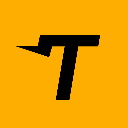-
 bitcoin
bitcoin $122288.232522 USD
0.16% -
 ethereum
ethereum $4480.662914 USD
-0.22% -
 xrp
xrp $2.962747 USD
-2.32% -
 tether
tether $1.000120 USD
-0.05% -
 bnb
bnb $1145.654223 USD
-2.07% -
 solana
solana $227.105217 USD
-1.67% -
 usd-coin
usd-coin $0.999548 USD
-0.02% -
 dogecoin
dogecoin $0.250875 USD
-2.04% -
 tron
tron $0.340654 USD
-0.49% -
 cardano
cardano $0.837968 USD
-2.52% -
 hyperliquid
hyperliquid $48.960449 USD
0.06% -
 chainlink
chainlink $22.049280 USD
-1.33% -
 ethena-usde
ethena-usde $1.000404 USD
0.02% -
 sui
sui $3.586212 USD
0.20% -
 avalanche
avalanche $29.894916 USD
-4.18%
How to set up HiveOS for your mining rig?
HiveOS is a Linux-based operating system designed for managing crypto mining rigs, offering remote monitoring of hashrates, temperatures, and power use via a cloud dashboard.
Aug 08, 2025 at 10:08 am
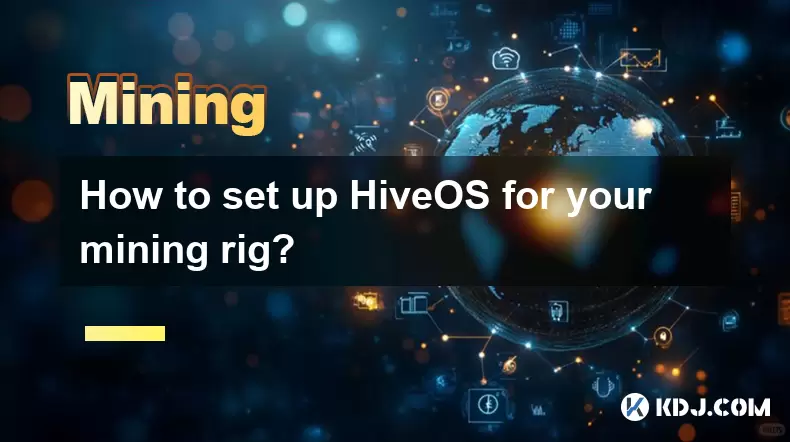
Understanding HiveOS and Its Role in Cryptocurrency Mining
HiveOS is a specialized operating system designed exclusively for managing and monitoring cryptocurrency mining rigs. Built on Linux, it provides a centralized dashboard to control multiple GPUs and ASIC miners from a single interface. The platform supports a wide range of mining hardware, including NVIDIA, AMD, and various ASIC models, making it a popular choice among both novice and experienced miners. One of the core advantages of HiveOS is its ability to remotely monitor hashrates, temperatures, power consumption, and uptime through a cloud-based dashboard. This eliminates the need for physical access to the rig once it’s set up. The OS is lightweight, fast to install, and optimized specifically for mining efficiency.
Preparing Your Mining Rig for HiveOS Installation
Before installing HiveOS, ensure your mining rig meets the necessary hardware requirements. You will need a USB flash drive (at least 8GB), a stable internet connection, and a computer with access to BIOS/UEFI settings. Confirm that your motherboard supports UEFI boot mode and that your GPU drivers are compatible. Most modern AMD and NVIDIA GPUs are supported out of the box. Power down the rig, connect all GPUs, PSU, and peripherals properly. Insert the USB drive into the rig. Access the BIOS settings by pressing the appropriate key during boot (commonly Del, F2, or F12). Navigate to the Boot tab and set UEFI: [Your USB Drive] as the first boot option. Save and exit the BIOS to begin the installation process.
Downloading and Flashing the HiveOS Image to USB
Visit the official HiveOS website and navigate to the Downloads section. Locate the latest HiveOS image file in .img.gz format. Download it to your computer. Use a reliable flashing tool such as Balena Etcher or Rufus to write the image to your USB drive. Open Balena Etcher, click Flash from file, and select the downloaded HiveOS .img.gz file. Choose the target USB drive carefully—double-check the drive letter to avoid overwriting your main system disk. Click Flash and wait for the process to complete. Once finished, safely eject the USB drive. This USB will now act as a bootable installer for HiveOS on your mining rig.
Booting into HiveOS and Initial Configuration
Insert the flashed USB into your mining rig and power it on. The system should automatically boot from the USB and load the HiveOS installer. After a brief initialization, you’ll be prompted to enter your HiveOS account credentials. If you don’t have an account, create one at hiveos.farm. Log in using your HiveOS email and password. The system will then ask for your rig’s name and worker name—this can be any identifier you prefer. Select your region for optimal server connectivity. Choose the appropriate miner based on your GPU type—PhoenixMiner for NVIDIA, TeamRedMiner or lolMiner for AMD. Confirm your settings and allow the system to complete the boot process. Within minutes, your rig will appear in the HiveOS dashboard.
Configuring Mining Profiles and GPU Settings
Once your rig is online in the HiveOS dashboard, navigate to the Profiles section. Click Create New Profile and assign a name such as ETH-Optimized or RVN-HighMemory. Select the miner you previously installed. Input the pool address, wallet address, and worker name in the designated fields. For Ethereum, a common pool is ethermine.org, with the stratum URL stratum+tcp://eu1.ethermine.org:14444. Ensure the wallet format matches your cryptocurrency—typically a hexadecimal string starting with 0x for Ethereum. Save the profile. Go to the GPU Settings tab to adjust core clock, memory clock, and voltage. Use Power Tuning to limit wattage if needed. Apply the profile to your rig and monitor stability via the Logs tab.
Monitoring and Troubleshooting Your HiveOS Rig
The HiveOS dashboard provides real-time monitoring of all connected rigs. Check the Hashrate, Temperature, and Uptime metrics on the main screen. If a GPU is not detected, verify power connections and PCIe risers. Use the Console feature to run direct Linux commands—type sudo lspci | grep VGA to list detected GPUs. If temperatures exceed 80°C, adjust fan curves under GPU Settings > Fan Control. Set a custom curve such as 50% at 60°C, 80% at 75°C, 100% at 85°C. For unstable mining, reduce memory clocks incrementally. Enable Autorestart in Settings > General to automatically recover from crashes. Use Alerts to configure email or Telegram notifications for downtime or overheating.
Frequently Asked Questions
Can HiveOS run on a Raspberry Pi or old laptop?No, HiveOS cannot be installed directly on a Raspberry Pi or standard laptop for mining. It is designed to run on dedicated mining rigs with multiple GPUs connected via PCIe. However, a Raspberry Pi can be used as a HiveOS flight sheet to monitor rigs, but not to mine itself.
What should I do if my rig shows “No Connection” in the dashboard?Ensure the rig is connected to the internet via Ethernet or Wi-Fi (if supported). Check that the HiveOS credentials were entered correctly during setup. Reboot the rig and verify the USB installer is still functional. Use the Console to run ping google.com and test connectivity.
Is it safe to update HiveOS remotely?Yes, HiveOS updates can be applied remotely through the dashboard. Navigate to Settings > Update OS and confirm the action. The system will download and install the latest version without data loss. However, it’s recommended to stop mining before updating.
How do I switch from Windows to HiveOS without losing my wallet?Your wallet is not stored on the rig—it exists on the blockchain and is tied to your private key. When setting up HiveOS, simply re-enter the same wallet address used in Windows. No funds are affected during the OS transition.
Disclaimer:info@kdj.com
The information provided is not trading advice. kdj.com does not assume any responsibility for any investments made based on the information provided in this article. Cryptocurrencies are highly volatile and it is highly recommended that you invest with caution after thorough research!
If you believe that the content used on this website infringes your copyright, please contact us immediately (info@kdj.com) and we will delete it promptly.
- BlockDAG, DOGE, HYPE Sponsorship: Crypto Trends Shaping 2025
- 2025-10-01 00:25:13
- Deutsche Börse and Circle: A StableCoin Adoption Powerhouse in Europe
- 2025-10-01 00:25:13
- BlockDAG's Presale Buzz: Is It the Crypto to Watch in October 2025?
- 2025-10-01 00:30:13
- Bitcoin, Crypto, and IQ: When Genius Meets Digital Gold?
- 2025-10-01 00:30:13
- Stablecoins, American Innovation, and Wallet Tokens: The Next Frontier
- 2025-10-01 00:35:12
- NBU, Coins, and Crypto in Ukraine: A New Yorker's Take
- 2025-10-01 00:45:14
Related knowledge

The difference between staking and mining
Sep 24,2025 at 05:18am
Understanding Staking in the Cryptocurrency Ecosystem1. Staking involves holding funds in a cryptocurrency wallet to support the operations of a block...

How to participate in testnet mining?
Sep 22,2025 at 09:18am
Understanding Testnet Mining in the Crypto Ecosystem1. Testnet mining is a method used by blockchain developers to simulate real-world conditions on a...

How to dispose of abandoned mining machines?
Sep 19,2025 at 08:19pm
Assessing the Condition of Abandoned Mining Rigs1. Begin by inspecting each mining machine for visible damage, corrosion, or missing components. Machi...

How to identify high-quality mining pools?
Sep 21,2025 at 03:19pm
Reputation and Track Record1. A mining pool’s reputation is built over time through consistent performance and transparency. Pools that have operated ...

Advantages of decentralized mining pools
Sep 20,2025 at 04:36pm
Enhanced Security and Resistance to Censorship1. Decentralized mining pools operate on blockchain-based smart contracts, eliminating the need for a ce...

What is mining machine overclocking?
Sep 21,2025 at 07:19pm
Understanding Mining Machine Overclocking1. Mining machine overclocking refers to the process of increasing the operating frequency of a cryptocurrenc...

The difference between staking and mining
Sep 24,2025 at 05:18am
Understanding Staking in the Cryptocurrency Ecosystem1. Staking involves holding funds in a cryptocurrency wallet to support the operations of a block...

How to participate in testnet mining?
Sep 22,2025 at 09:18am
Understanding Testnet Mining in the Crypto Ecosystem1. Testnet mining is a method used by blockchain developers to simulate real-world conditions on a...

How to dispose of abandoned mining machines?
Sep 19,2025 at 08:19pm
Assessing the Condition of Abandoned Mining Rigs1. Begin by inspecting each mining machine for visible damage, corrosion, or missing components. Machi...

How to identify high-quality mining pools?
Sep 21,2025 at 03:19pm
Reputation and Track Record1. A mining pool’s reputation is built over time through consistent performance and transparency. Pools that have operated ...

Advantages of decentralized mining pools
Sep 20,2025 at 04:36pm
Enhanced Security and Resistance to Censorship1. Decentralized mining pools operate on blockchain-based smart contracts, eliminating the need for a ce...

What is mining machine overclocking?
Sep 21,2025 at 07:19pm
Understanding Mining Machine Overclocking1. Mining machine overclocking refers to the process of increasing the operating frequency of a cryptocurrenc...
See all articles