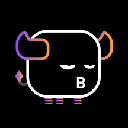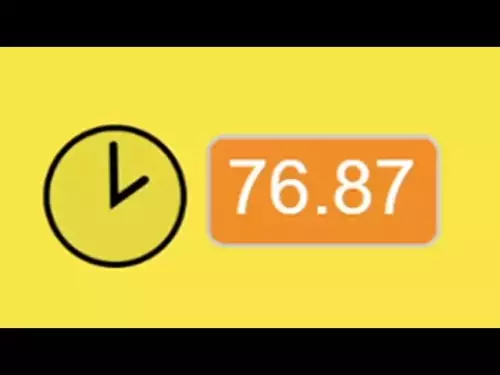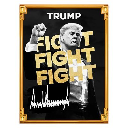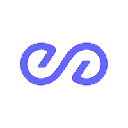-
 bitcoin
bitcoin $112139.774561 USD
-1.82% -
 ethereum
ethereum $3970.329568 USD
-3.85% -
 tether
tether $1.000078 USD
0.01% -
 xrp
xrp $2.611653 USD
-1.08% -
 bnb
bnb $1099.982737 USD
-3.67% -
 solana
solana $193.702075 USD
-3.33% -
 usd-coin
usd-coin $0.999832 USD
0.00% -
 dogecoin
dogecoin $0.193302 USD
-3.68% -
 tron
tron $0.294800 USD
-1.45% -
 cardano
cardano $0.642524 USD
-3.89% -
 hyperliquid
hyperliquid $47.524848 USD
1.27% -
 chainlink
chainlink $17.842256 USD
-2.41% -
 bitcoin-cash
bitcoin-cash $561.265025 USD
1.01% -
 stellar
stellar $0.317292 USD
-2.07% -
 ethena-usde
ethena-usde $0.999303 USD
0.01%
How to use GMiner for Nvidia and AMD?
GMiner supports both Nvidia and AMD GPUs; ensure proper drivers, configure mining parameters correctly, and optimize settings for performance and stability.
Oct 28, 2025 at 12:13 am

Setting Up GMiner on Nvidia and AMD GPUs
1. Download the latest version of GMiner from the official website to ensure compatibility with both Nvidia and AMD architectures. Always verify the source to avoid malicious software.
2. Extract the downloaded archive into a dedicated folder on your system drive. Choose a location that is easy to access, such as C:\GMiner, for quick command-line execution.
3. Locate the configuration file (usually config.txt or a .bat file) included in the package. This file allows you to define mining parameters specific to your GPU model.
4. For Nvidia GPUs, ensure CUDA drivers are up to date. GMiner leverages CUDA cores for efficient hashing, so outdated drivers may reduce performance or prevent startup.
5. On AMD systems, install the latest Adrenalin Edition drivers. OpenCL support is essential for AMD cards to participate in mining operations through GMiner.
Configuring Mining Parameters
1. Open the .bat file using a text editor like Notepad. This script launches GMiner with specified arguments. Common flags include --algo for algorithm selection and --server for pool address.
2. Set the algorithm based on the cryptocurrency you intend to mine. For example, Ethash is used for Ethereum Classic, while KawPow suits Ravencoin. Mismatched algorithms lead to rejected shares.
3. Input your wallet address after the --user flag. Ensure accuracy—any typo results in lost rewards sent to an invalid destination.
4. Assign a worker name using --worker. This helps identify individual rigs in the mining pool’s dashboard, especially useful in multi-GPU setups.
5. Adjust intensity settings cautiously. Overclocking can boost hash rates but risks thermal throttling or hardware degradation over time.
Optimizing Performance Across GPU Brands
1. Monitor temperatures closely during initial runs. Sustained high heat reduces lifespan and triggers downclocking, undermining profitability.
2. Use the --templimit flag to cap GPU temperature. Setting it to 70–75°C protects components while maintaining stable output.
3. For Nvidia RTX series, enableResizable BAR in BIOS and driver settings. This feature improves memory access efficiency, yielding up to 5% higher hashrates in certain algorithms.
4. AMD users should disable unnecessary background processes via Radeon Software. Full control over clock speeds and voltage curves enhances consistency in share submission.
5. Experiment with core and memory clocks within safe limits. Even minor adjustments can increase efficiency (MH/s per watt), directly impacting net gains.
Troubleshooting Common Issues
1. If GMiner fails to detect AMD GPUs, reinstall drivers using DDU (Display Driver Uninstaller) in safe mode, then reinstall cleanly.
2. Nvidia cards reporting low memory errors may require reducing memory overclock or increasing power limit via MSI Afterburner.
3. Connection timeouts often stem from incorrect pool URLs or firewall interference. Confirm the server port is open and not blocked by ISP restrictions.
4. Invalid login errors typically point to malformed wallet addresses or missing worker identifiers. Double-check syntax and pool requirements before relaunching.
5. High rejection rates suggest unstable overclocks or poor internet connectivity. Stabilize system settings and ensure steady upload speeds above 1 Mbps.
Frequently Asked Questions
Can GMiner run on a system with mixed Nvidia and AMD GPUs?Yes, GMiner supports hybrid configurations. However, each GPU type must be addressed separately in the launch script, specifying device IDs to avoid conflicts.
What causes the 'No devices found' error?This usually occurs when OpenCL or CUDA libraries aren't properly installed. Reinstall GPU drivers and confirm that compute functionality is enabled in system settings.
Is it necessary to use a separate wallet for each mining rig?No, multiple rigs can send hashes to the same wallet. Using distinct worker names allows differentiation in payout tracking without requiring additional wallets.
How do I verify that shares are being accepted by the pool?Check the real-time statistics page provided by your mining pool. Match the reported accepted shares with GMiner’s console output showing “Accepted” alongside a timestamp and difficulty.
Disclaimer:info@kdj.com
The information provided is not trading advice. kdj.com does not assume any responsibility for any investments made based on the information provided in this article. Cryptocurrencies are highly volatile and it is highly recommended that you invest with caution after thorough research!
If you believe that the content used on this website infringes your copyright, please contact us immediately (info@kdj.com) and we will delete it promptly.
- Essex Post Office, 5p Coins, and King Charles: A Royal Mint Revelation!
- 2025-10-23 10:30:16
- Waymo's Newark Airport AV Tests: Alphabet's AI Gamble Pays Off?
- 2025-10-23 10:30:16
- King Charles 5p Coins: A Royal Flush in Your Pocket?
- 2025-10-23 10:35:18
- Solana, Crypto Advisory, and Forward Industries: A New York Minute on the Future of Finance
- 2025-10-23 08:51:22
- MAGACOIN: Ethereum Whales Dive into the Hottest Presale of 2025
- 2025-10-23 08:51:22
- Kadena's End of the Road? KDA Token Plummets Amid Project Abandonment
- 2025-10-23 08:55:34
Related knowledge

How to build a crypto mining rig step-by-step?
Oct 26,2025 at 08:18am
Choosing the Right Hardware Components1. Select a high-performance graphics processing unit (GPU) that offers strong hash rates for your chosen crypto...
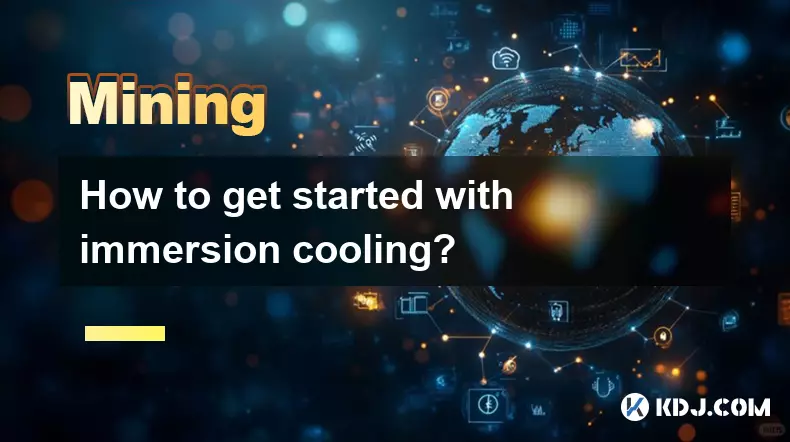
How to get started with immersion cooling?
Oct 29,2025 at 07:37am
Bitcoin’s Role in Decentralized Finance Evolution1. Bitcoin remains the cornerstone of decentralized finance, serving as both a store of value and a b...
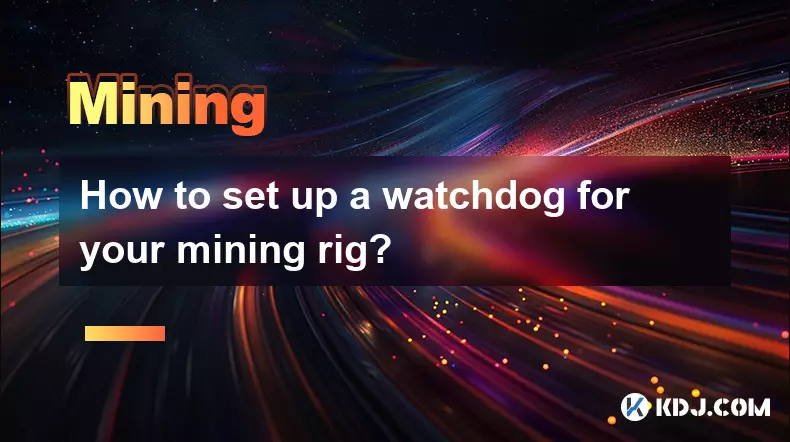
How to set up a watchdog for your mining rig?
Oct 29,2025 at 06:18pm
Understanding the Role of a Watchdog in Mining Rigs1. A watchdog system acts as an automated monitor that ensures your mining rig remains operational ...

How to build a 12 GPU mining rig?
Oct 27,2025 at 10:36am
Understanding Decentralized Exchanges in the Crypto Ecosystem1. Decentralized exchanges (DEXs) operate without a central authority, allowing users to ...

How to manage crypto mining taxes?
Oct 29,2025 at 06:15am
Tax Implications of Cryptocurrency Mining1. Cryptocurrency mining is considered a taxable event in many jurisdictions, including the United States. Th...

How to cash out your mining profits?
Oct 28,2025 at 07:37pm
Cash Out Methods for Cryptocurrency Mining Profits1. Transfer your mined cryptocurrency to a reputable exchange that supports the specific coin you ar...

How to build a crypto mining rig step-by-step?
Oct 26,2025 at 08:18am
Choosing the Right Hardware Components1. Select a high-performance graphics processing unit (GPU) that offers strong hash rates for your chosen crypto...
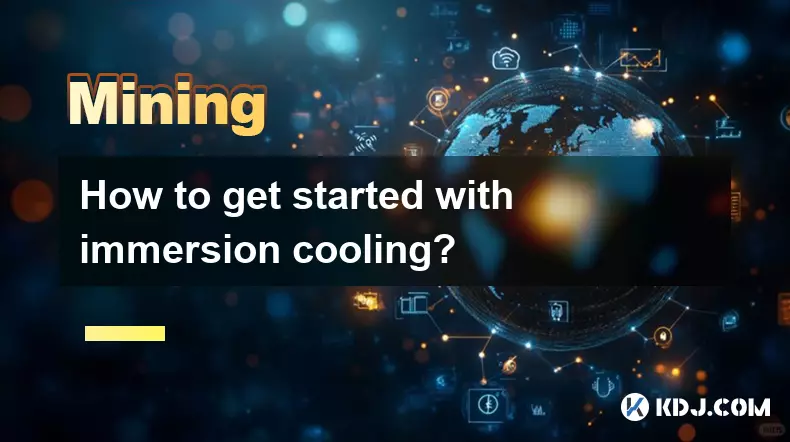
How to get started with immersion cooling?
Oct 29,2025 at 07:37am
Bitcoin’s Role in Decentralized Finance Evolution1. Bitcoin remains the cornerstone of decentralized finance, serving as both a store of value and a b...
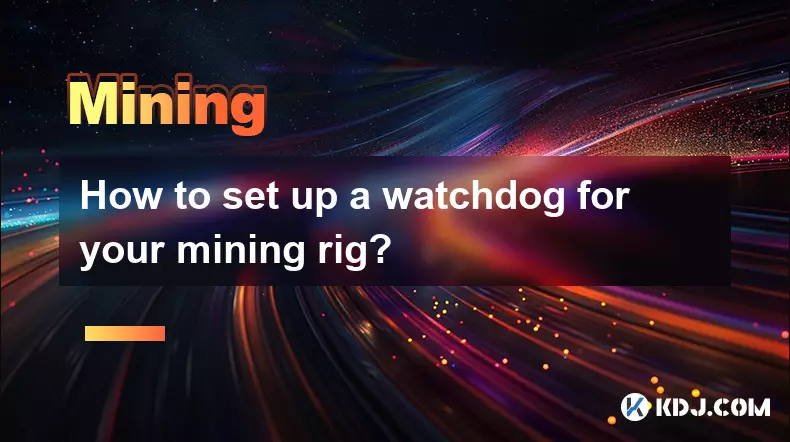
How to set up a watchdog for your mining rig?
Oct 29,2025 at 06:18pm
Understanding the Role of a Watchdog in Mining Rigs1. A watchdog system acts as an automated monitor that ensures your mining rig remains operational ...

How to build a 12 GPU mining rig?
Oct 27,2025 at 10:36am
Understanding Decentralized Exchanges in the Crypto Ecosystem1. Decentralized exchanges (DEXs) operate without a central authority, allowing users to ...

How to manage crypto mining taxes?
Oct 29,2025 at 06:15am
Tax Implications of Cryptocurrency Mining1. Cryptocurrency mining is considered a taxable event in many jurisdictions, including the United States. Th...

How to cash out your mining profits?
Oct 28,2025 at 07:37pm
Cash Out Methods for Cryptocurrency Mining Profits1. Transfer your mined cryptocurrency to a reputable exchange that supports the specific coin you ar...
See all articles