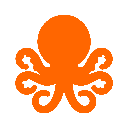-
 bitcoin
bitcoin $120167.907534 USD
1.27% -
 ethereum
ethereum $4468.611945 USD
2.53% -
 xrp
xrp $3.013607 USD
1.80% -
 tether
tether $1.000549 USD
-0.01% -
 bnb
bnb $1092.592149 USD
6.28% -
 solana
solana $231.391244 USD
4.59% -
 usd-coin
usd-coin $0.999699 USD
-0.04% -
 dogecoin
dogecoin $0.259020 USD
4.30% -
 tron
tron $0.342747 USD
0.34% -
 cardano
cardano $0.860977 USD
1.07% -
 hyperliquid
hyperliquid $50.155412 USD
5.34% -
 chainlink
chainlink $22.637678 USD
0.46% -
 ethena-usde
ethena-usde $1.000528 USD
-0.07% -
 avalanche
avalanche $30.613779 USD
-0.07% -
 stellar
stellar $0.403905 USD
0.94%
How to check my mining rig status?
Monitor your mining rig’s hash rate, GPU/ASIC temperatures, and pool connection via tools like HiveOS or CGMiner to ensure optimal performance and detect issues early.
Jul 30, 2025 at 01:42 am

Understanding Your Mining Rig Components
To effectively check your mining rig status, it’s essential to understand the core components involved. A typical mining rig consists of multiple graphics processing units (GPUs) or application-specific integrated circuits (ASICs), a motherboard, power supply unit (PSU), cooling system, and storage for the operating system. Each of these plays a role in the overall performance and health of your rig. The GPU temperature, hash rate, and fan speed are key metrics monitored during operation. For ASIC miners, the focus shifts to chip efficiency, hash board functionality, and thermal output. Knowing what each part does helps you interpret the data when checking status.
Accessing Mining Software Interfaces
Most mining rigs run on specialized software such as HiveOS, NiceHash Miner, Awesome Miner, or CGMiner. These platforms provide real-time dashboards displaying the operational status of your rig. To access the interface:
- Connect your rig to a local network via Ethernet.
- Use a web browser to navigate to the IP address assigned to your mining OS.
- Log in with your credentials (default or custom).
- Once logged in, the dashboard will show active GPUs/ASICs, current hash rate, accepted/rejected shares, and power consumption.In HiveOS, for example, the 'Rigs' tab displays all connected devices, their online status, and any alerts. Each rig is represented with color-coded indicators—green for normal, yellow for warnings, and red for critical failures.
Monitoring Hash Rate and Performance Metrics
The hash rate is the primary indicator of your rig’s productivity. It measures how many calculations your rig performs per second, usually in MH/s (megahashes) for GPUs or TH/s (terahashes) for ASICs. To verify your hash rate: - Check the mining software dashboard for real-time hash output.
- Compare the displayed rate with the expected benchmark for your hardware.
- Look for sudden drops, which may indicate overheating, power throttling, or hardware failure.If using NHML (NiceHash Miner Legacy), expand the 'Devices' section to view individual GPU hash rates. Any GPU showing 0 MH/s likely has a driver issue or is disconnected. Persistent low hash rates could stem from undervolting settings or BIOS misconfigurations on the GPU.
Reviewing Temperature and Cooling Efficiency
High temperatures can throttle performance or damage components. Monitoring thermal data is crucial: - Navigate to the 'Sensors' or 'Monitoring' tab in your mining OS.
- Observe GPU core temperature, memory junction temperature, and PSU temperature if supported.
- Ideal GPU temps range between 60°C to 75°C under load; exceeding 85°C risks throttling.
- Check fan speed percentages—fans should ramp up as temperature increases.If fans run at 100% but temps remain high, inspect for dust buildup, poor airflow, or failing fans. In HiveOS, use the 'Temperature Control' settings to adjust fan curves. Ensure ambient room temperature is below 30°C to prevent heat accumulation.
Checking Network and Pool Connection Status
A mining rig must maintain a stable connection to the mining pool to submit shares. Connection issues lead to rejected shares or downtime. To verify connectivity: - Confirm the pool URL and port are correctly configured in your miner settings.
- Look for 'Connected' status in the software interface.
- Monitor accepted vs. rejected shares—a high rejection rate (>2%) suggests network latency or incorrect settings.
- Use ping and traceroute commands via SSH or terminal to test pool server responsiveness.If the rig shows 'Disconnected', restart the miner process or reboot the rig. In CGMiner, press 'S' to view summary, then 'P' to check pool status. Ensure your router isn’t throttling traffic and that firewall settings allow outbound connections on mining ports.
Interpreting Logs and Error Messages
Mining software generates logs that record startup, runtime events, and errors. These logs help diagnose issues not visible on the dashboard: - In HiveOS, go to 'Logs' > 'Miner Log' to view real-time output.
- Search for keywords like 'error', 'failed', 'overheat', or 'restart'.
- Common errors include 'GPU #0 not found', indicating a PCIe connection issue, or 'low efficiency', pointing to unstable overclocking.
- For ASICs, logs may show 'HW Error' or 'Board Disabled', requiring firmware updates or hardware inspection.Save log files for troubleshooting or sharing with community forums. Use grep 'error' /var/log/miner.log in Linux-based systems to filter errors quickly.
Using Remote Monitoring Tools
Remote access allows you to check rig status from anywhere: - Enable SSH access in HiveOS or use TeamViewer for GUI control.
- Install mobile apps like Hive OS App or MinerStat to monitor rigs on your phone.
- Set up email or Telegram alerts for downtime, high temps, or low hash rates.
- Integrate with Minerstat or Kubik for centralized monitoring of multiple rigs.Ensure your remote access is secured with strong passwords and two-factor authentication to prevent unauthorized control. In the Hive OS app, add your rig using its unique Rig ID, then view real-time stats and send commands like reboot or restart miner.
Frequently Asked Questions
How do I know if one of my GPUs has failed? Check the mining dashboard for any GPU showing 0 MH/s while others are active. Confirm the GPU is powered and seated correctly in the PCIe slot. Use GPU-Z or HiveOS device list to see if the GPU is detected. If undetected, test the GPU in another system or replace the PCIe riser.What should I do if my rig is not submitting shares?Verify the pool connection status in your miner. Ensure the wallet address and worker name are correct. Restart the mining software. If the issue persists, switch to a different pool server or check your internet connection using ping pool.supportxmr.com.
Can I monitor ASIC miners the same way as GPU rigs?Yes, but the tools differ. ASICs like Antminer use built-in web interfaces accessible via their IP. Log in to view hash board status, temperature, and network stats. Use Telnet or SSH to run commands like summary or pools for detailed output. Some ASICs integrate with Minerstat for remote monitoring.
Why does my rig reboot randomly during mining?Random reboots often stem from insufficient power delivery. Verify your PSU can handle peak load (add 20% headroom). Check for loose power cables or overheating PSU. Update BIOS and miner software. In HiveOS, enable 'Auto Reboot on Crash' to recover automatically.
Disclaimer:info@kdj.com
The information provided is not trading advice. kdj.com does not assume any responsibility for any investments made based on the information provided in this article. Cryptocurrencies are highly volatile and it is highly recommended that you invest with caution after thorough research!
If you believe that the content used on this website infringes your copyright, please contact us immediately (info@kdj.com) and we will delete it promptly.
- BlockDAG, DOGE, HYPE Sponsorship: Crypto Trends Shaping 2025
- 2025-10-01 00:25:13
- Deutsche Börse and Circle: A StableCoin Adoption Powerhouse in Europe
- 2025-10-01 00:25:13
- BlockDAG's Presale Buzz: Is It the Crypto to Watch in October 2025?
- 2025-10-01 00:30:13
- Bitcoin, Crypto, and IQ: When Genius Meets Digital Gold?
- 2025-10-01 00:30:13
- Stablecoins, American Innovation, and Wallet Tokens: The Next Frontier
- 2025-10-01 00:35:12
- NBU, Coins, and Crypto in Ukraine: A New Yorker's Take
- 2025-10-01 00:45:14
Related knowledge

The difference between staking and mining
Sep 24,2025 at 05:18am
Understanding Staking in the Cryptocurrency Ecosystem1. Staking involves holding funds in a cryptocurrency wallet to support the operations of a block...

How to participate in testnet mining?
Sep 22,2025 at 09:18am
Understanding Testnet Mining in the Crypto Ecosystem1. Testnet mining is a method used by blockchain developers to simulate real-world conditions on a...

How to dispose of abandoned mining machines?
Sep 19,2025 at 08:19pm
Assessing the Condition of Abandoned Mining Rigs1. Begin by inspecting each mining machine for visible damage, corrosion, or missing components. Machi...

How to identify high-quality mining pools?
Sep 21,2025 at 03:19pm
Reputation and Track Record1. A mining pool’s reputation is built over time through consistent performance and transparency. Pools that have operated ...

Advantages of decentralized mining pools
Sep 20,2025 at 04:36pm
Enhanced Security and Resistance to Censorship1. Decentralized mining pools operate on blockchain-based smart contracts, eliminating the need for a ce...

What is mining machine overclocking?
Sep 21,2025 at 07:19pm
Understanding Mining Machine Overclocking1. Mining machine overclocking refers to the process of increasing the operating frequency of a cryptocurrenc...

The difference between staking and mining
Sep 24,2025 at 05:18am
Understanding Staking in the Cryptocurrency Ecosystem1. Staking involves holding funds in a cryptocurrency wallet to support the operations of a block...

How to participate in testnet mining?
Sep 22,2025 at 09:18am
Understanding Testnet Mining in the Crypto Ecosystem1. Testnet mining is a method used by blockchain developers to simulate real-world conditions on a...

How to dispose of abandoned mining machines?
Sep 19,2025 at 08:19pm
Assessing the Condition of Abandoned Mining Rigs1. Begin by inspecting each mining machine for visible damage, corrosion, or missing components. Machi...

How to identify high-quality mining pools?
Sep 21,2025 at 03:19pm
Reputation and Track Record1. A mining pool’s reputation is built over time through consistent performance and transparency. Pools that have operated ...

Advantages of decentralized mining pools
Sep 20,2025 at 04:36pm
Enhanced Security and Resistance to Censorship1. Decentralized mining pools operate on blockchain-based smart contracts, eliminating the need for a ce...

What is mining machine overclocking?
Sep 21,2025 at 07:19pm
Understanding Mining Machine Overclocking1. Mining machine overclocking refers to the process of increasing the operating frequency of a cryptocurrenc...
See all articles