-
 bitcoin
bitcoin $114684.631706 USD
-0.87% -
 ethereum
ethereum $4228.677447 USD
1.58% -
 bnb
bnb $1294.880693 USD
-1.16% -
 tether
tether $1.000819 USD
-0.02% -
 xrp
xrp $2.605138 USD
2.79% -
 solana
solana $209.908690 USD
5.89% -
 usd-coin
usd-coin $0.999903 USD
-0.03% -
 dogecoin
dogecoin $0.213423 USD
2.93% -
 tron
tron $0.322721 USD
-0.10% -
 cardano
cardano $0.727247 USD
3.66% -
 hyperliquid
hyperliquid $42.339456 USD
6.05% -
 chainlink
chainlink $19.910811 USD
5.16% -
 ethena-usde
ethena-usde $1.000557 USD
0.00% -
 stellar
stellar $0.349734 USD
2.69% -
 bitcoin-cash
bitcoin-cash $543.848687 USD
-0.21%
How do I view my transaction history on Bitstamp?
Access your Bitstamp dashboard to view balances, transaction history, and export data for accounting or tax purposes securely.
Oct 12, 2025 at 02:01 am
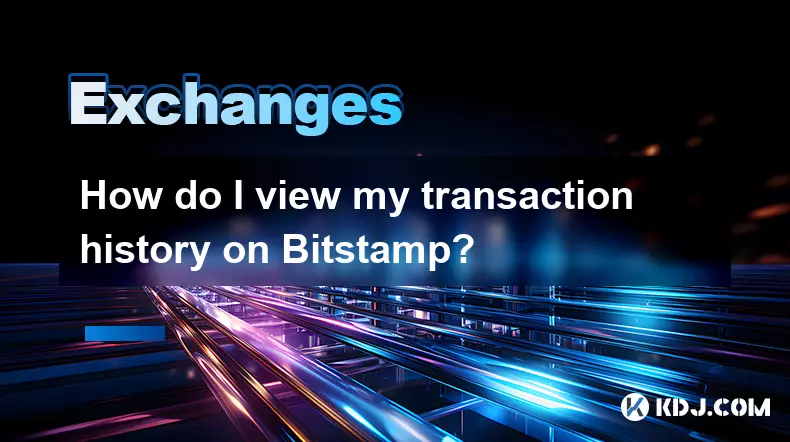
Accessing Your Bitstamp Account Dashboard
1. Navigate to the official Bitstamp website and log in using your registered email and password. Two-factor authentication is required for security, so ensure your authenticator app or SMS access is ready.
- Once logged in, you will be directed to the main dashboard. This interface displays your account balances, recent activities, and quick-access buttons for trading, deposits, and withdrawals.
- On the left-hand navigation panel, locate and click on the “Account” section. A dropdown menu will appear with multiple options related to your financial activity.
- From the dropdown, select “Transaction history.” This page compiles all movements across your wallet, including buys, sells, deposits, and withdrawals.
Navigating the Transaction History Interface
1. The transaction history page is divided into tabs: “All,” “Deposits,” “Withdrawals,” “Buys,” and “Sells.” Click on any tab to filter results based on the type of transaction.
- Each entry includes key details such as date and time, cryptocurrency involved, amount, fees (if applicable), and current status (completed, pending, failed).
- Use the search bar at the top to look up specific transactions by ID, currency, or date range. This is helpful when managing high-volume trading accounts.
- Sorting options allow you to arrange entries by newest to oldest or vice versa. This helps track recent activity without scrolling through months of data.
- For advanced filtering, use the calendar tool to specify a custom date range. This feature supports audits and tax reporting needs.
Exporting and Managing Historical Data
1. At the top-right corner of the transaction history table, click the “Export” button. This generates a downloadable CSV file containing all visible entries.
- Choose whether to export the current filtered view or the entire transaction record. The full export is recommended for accounting purposes.
- The exported file can be opened in spreadsheet software like Excel or Google Sheets. Columns are labeled clearly for reconciliation with external wallets or ledgers.
- Ensure exported files are stored securely, especially if they contain sensitive volume or balance information.
- Regularly scheduled exports help maintain offline records, which serve as backups in case of platform downtime or login issues.
Understanding Statuses and Resolving Discrepancies
1. Transactions marked as “Pending” may take additional time to confirm, particularly withdrawals dependent on blockchain network congestion.
- If a transaction shows “Failed,” review the details for error messages. Common causes include incorrect wallet addresses or insufficient funds.
- Contact Bitstamp support only after verifying the transaction ID and cross-checking with blockchain explorers for crypto transfers.
- Deposits that do not reflect in your balance after several hours should be verified against the minimum confirmation requirements for that cryptocurrency.
- For fiat-related issues, ensure your bank or payment provider did not block the transfer due to policy restrictions.
Frequently Asked Questions
Can I view transaction fees for each trade on Bitstamp?Yes, every executed buy or sell order displays the associated fee. This appears directly in the transaction history under the “Fee” column, denominated in the same currency used for the trade.
How long does Bitstamp retain transaction records?Bitstamp maintains complete transaction histories for the entire duration of your account’s existence. There is no automatic deletion policy, allowing users to access years-old records at any time.
Is it possible to receive email alerts for new transactions?Yes, users can enable notifications via the “Settings” menu under the “Security” tab. Options include email and SMS alerts for withdrawals, large transactions, and login attempts.
Do internal transfers between Bitstamp users appear in the transaction log?Internal transfers are recorded under the “Transaction history” with a label indicating they were sent to another Bitstamp user. These transfers are typically instant and fee-free.
Disclaimer:info@kdj.com
The information provided is not trading advice. kdj.com does not assume any responsibility for any investments made based on the information provided in this article. Cryptocurrencies are highly volatile and it is highly recommended that you invest with caution after thorough research!
If you believe that the content used on this website infringes your copyright, please contact us immediately (info@kdj.com) and we will delete it promptly.
- XRP Price Prediction: Weekend Rollercoaster or Rally?
- 2025-10-12 08:45:16
- Bittensor (TAO): Super Bullish Signals Point to Potential 2x Rally
- 2025-10-11 10:25:12
- Silver Price Correction: Navigating the Dip & Identifying Key SEO Keywords
- 2025-10-11 10:25:12
- Decoding Crypto Trends: Bittensor's Bull Run, Cardano's Dip, and LivLive's Presale Buzz in 'Uptober 2025'
- 2025-10-12 08:45:16
- MoonBull: The Crypto Meme Coin Promising 1000x Gains?
- 2025-10-11 10:30:01
- Crypto Payroll Revolution: Stablecoins, Altcoins, and the Future of Salary Payments
- 2025-10-11 10:30:01
Related knowledge
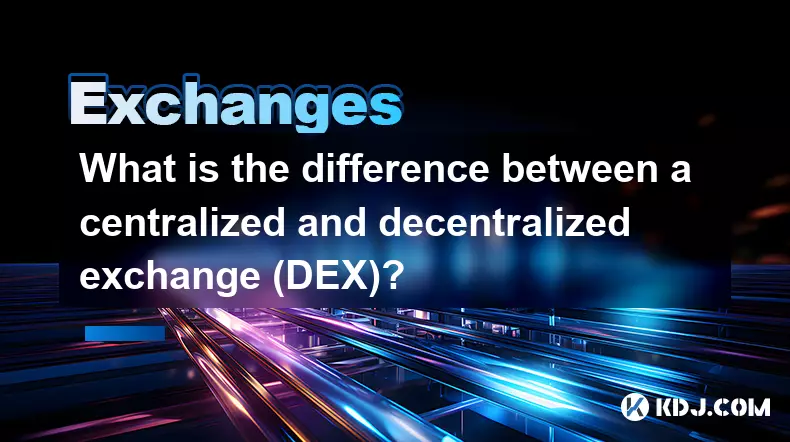
What is the difference between a centralized and decentralized exchange (DEX)?
Oct 14,2025 at 09:37am
Understanding Centralized Exchanges1. Centralized exchanges, commonly referred to as CEXs, operate under a traditional financial model where a central...
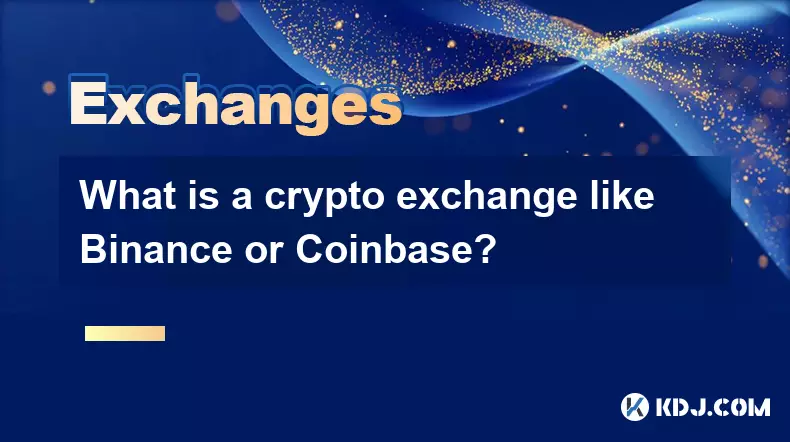
What is a crypto exchange like Binance or Coinbase?
Oct 13,2025 at 09:01pm
Bitcoin's Role in Decentralized Finance1. Bitcoin remains the cornerstone of decentralized finance, serving as a primary store of value within the cry...
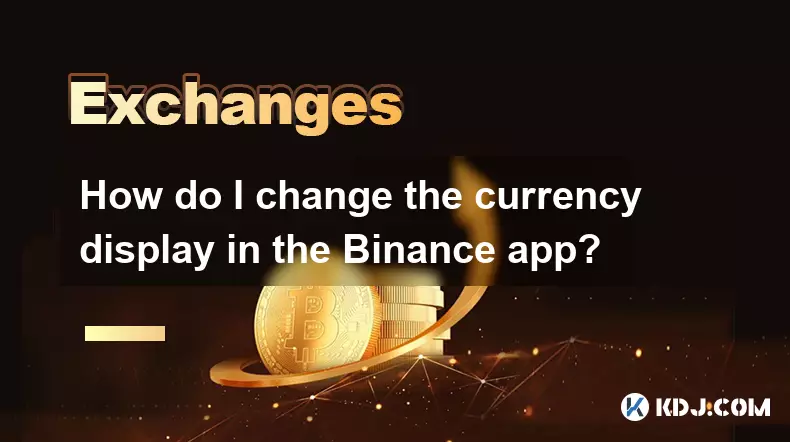
How do I change the currency display in the Binance app?
Oct 10,2025 at 11:36am
Changing Currency Display in the Binance App1. Open the Binance app on your mobile device and log into your account. Navigate to the home screen where...
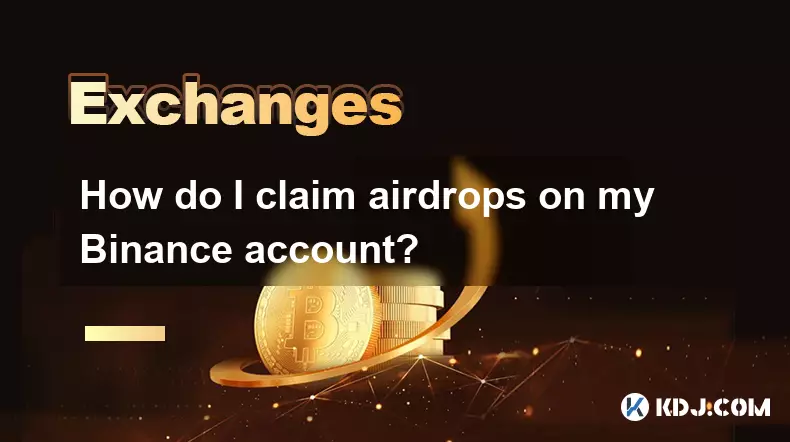
How do I claim airdrops on my Binance account?
Oct 14,2025 at 12:00am
Understanding Airdrop Mechanics on Binance1. Airdrops on Binance are promotional distributions of free tokens or coins conducted by blockchain project...

How to clear the cache for the Binance app?
Oct 12,2025 at 02:55pm
Understanding Decentralized Exchanges in the Crypto Ecosystem1. Decentralized exchanges (DEXs) operate without a central authority, allowing users to ...
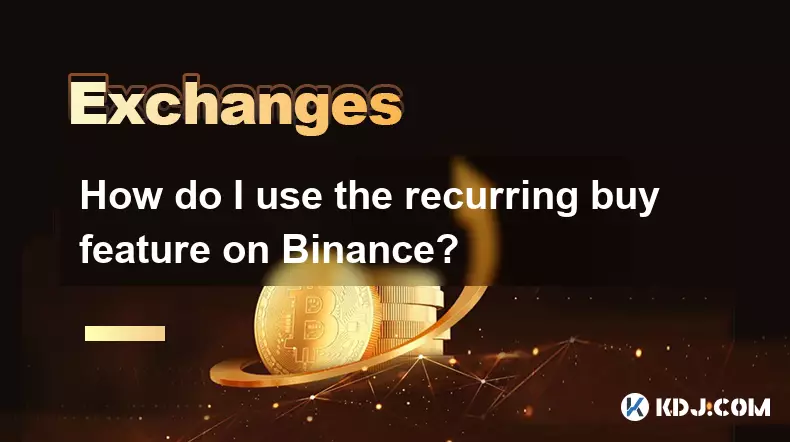
How do I use the recurring buy feature on Binance?
Oct 15,2025 at 12:54am
Understanding the Recurring Buy Feature on Binance1. The recurring buy feature on Binance allows users to automate cryptocurrency purchases at regular...
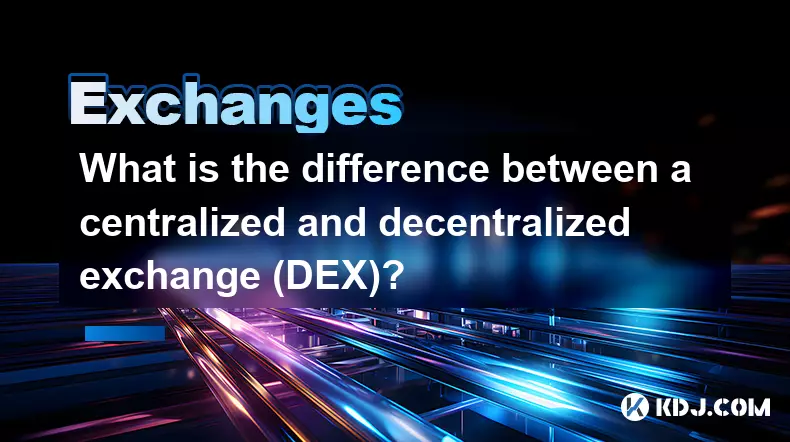
What is the difference between a centralized and decentralized exchange (DEX)?
Oct 14,2025 at 09:37am
Understanding Centralized Exchanges1. Centralized exchanges, commonly referred to as CEXs, operate under a traditional financial model where a central...
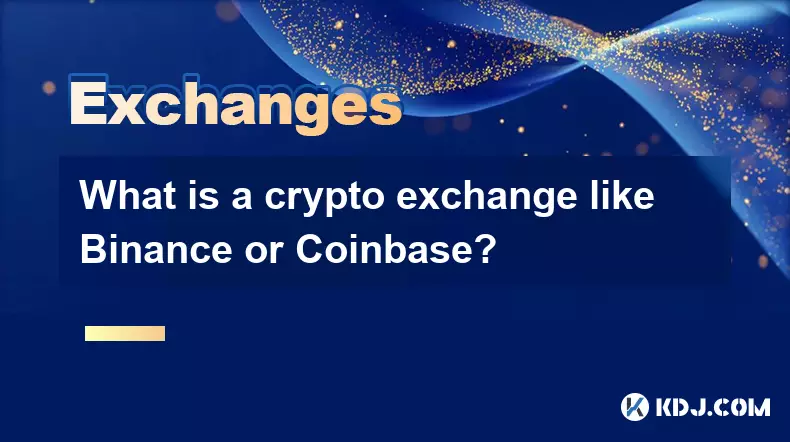
What is a crypto exchange like Binance or Coinbase?
Oct 13,2025 at 09:01pm
Bitcoin's Role in Decentralized Finance1. Bitcoin remains the cornerstone of decentralized finance, serving as a primary store of value within the cry...
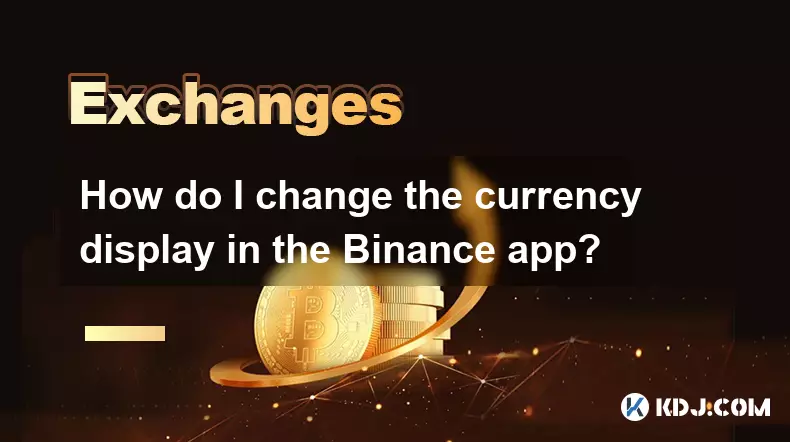
How do I change the currency display in the Binance app?
Oct 10,2025 at 11:36am
Changing Currency Display in the Binance App1. Open the Binance app on your mobile device and log into your account. Navigate to the home screen where...
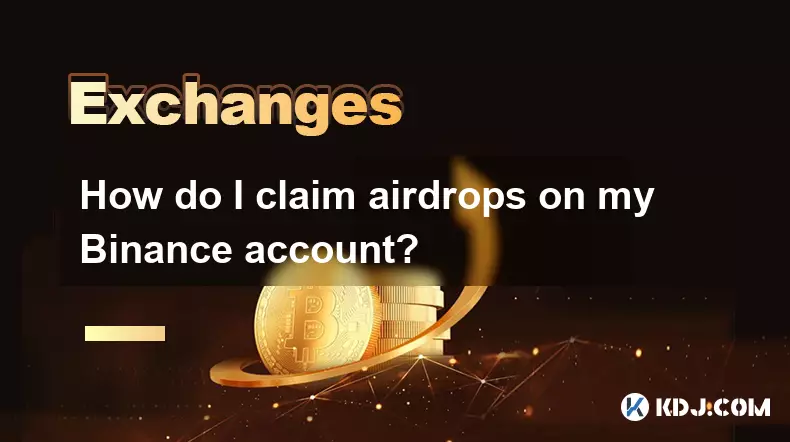
How do I claim airdrops on my Binance account?
Oct 14,2025 at 12:00am
Understanding Airdrop Mechanics on Binance1. Airdrops on Binance are promotional distributions of free tokens or coins conducted by blockchain project...

How to clear the cache for the Binance app?
Oct 12,2025 at 02:55pm
Understanding Decentralized Exchanges in the Crypto Ecosystem1. Decentralized exchanges (DEXs) operate without a central authority, allowing users to ...
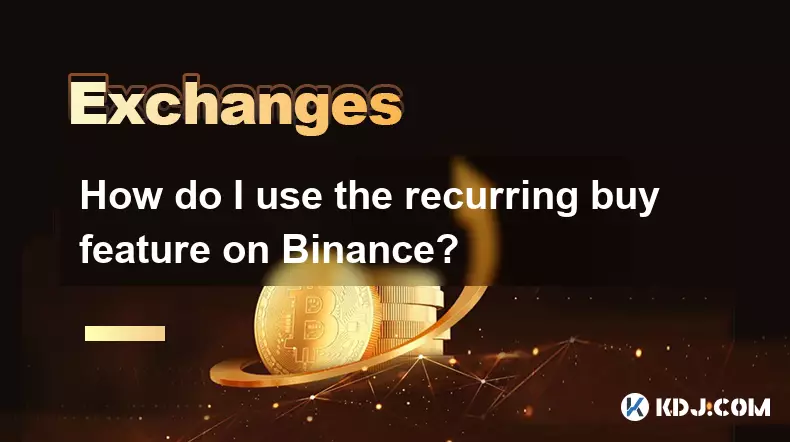
How do I use the recurring buy feature on Binance?
Oct 15,2025 at 12:54am
Understanding the Recurring Buy Feature on Binance1. The recurring buy feature on Binance allows users to automate cryptocurrency purchases at regular...
See all articles


















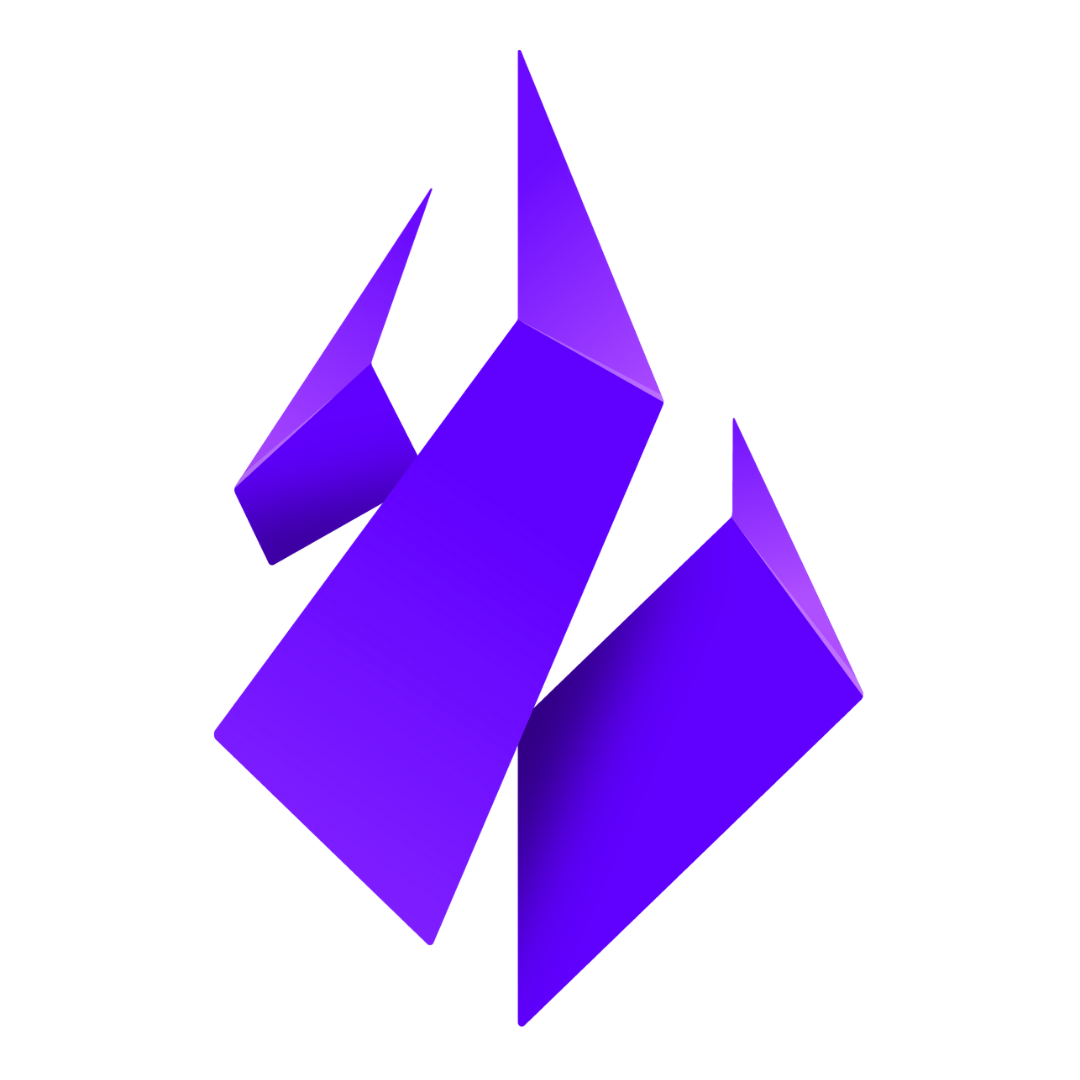
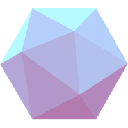





![[4K 60fps] Prisma by novichokk (1 Coin) [4K 60fps] Prisma by novichokk (1 Coin)](/uploads/2025/10/14/cryptocurrencies-news/videos/k-fps-prisma-novichokk-coin/68ee49804ba00_image_500_375.webp)
















































