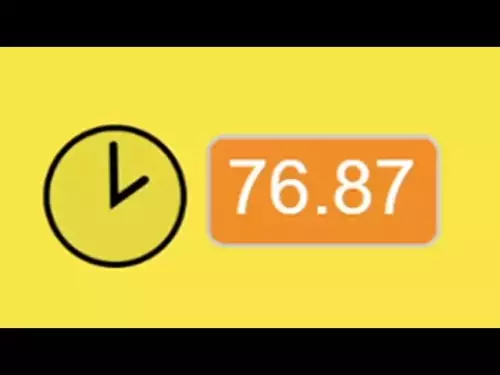-
 bitcoin
bitcoin $112139.774561 USD
-1.82% -
 ethereum
ethereum $3970.329568 USD
-3.85% -
 tether
tether $1.000078 USD
0.01% -
 xrp
xrp $2.611653 USD
-1.08% -
 bnb
bnb $1099.982737 USD
-3.67% -
 solana
solana $193.702075 USD
-3.33% -
 usd-coin
usd-coin $0.999832 USD
0.00% -
 dogecoin
dogecoin $0.193302 USD
-3.68% -
 tron
tron $0.294800 USD
-1.45% -
 cardano
cardano $0.642524 USD
-3.89% -
 hyperliquid
hyperliquid $47.524848 USD
1.27% -
 chainlink
chainlink $17.842256 USD
-2.41% -
 bitcoin-cash
bitcoin-cash $561.265025 USD
1.01% -
 stellar
stellar $0.317292 USD
-2.07% -
 ethena-usde
ethena-usde $0.999303 USD
0.01%
How to set up Google Authenticator (2FA) on KuCoin?
Enable 2FA on KuCoin using Google Authenticator for enhanced security—generates time-based codes, protects against unauthorized access, and reduces risks of account breaches.
Oct 20, 2025 at 11:55 am
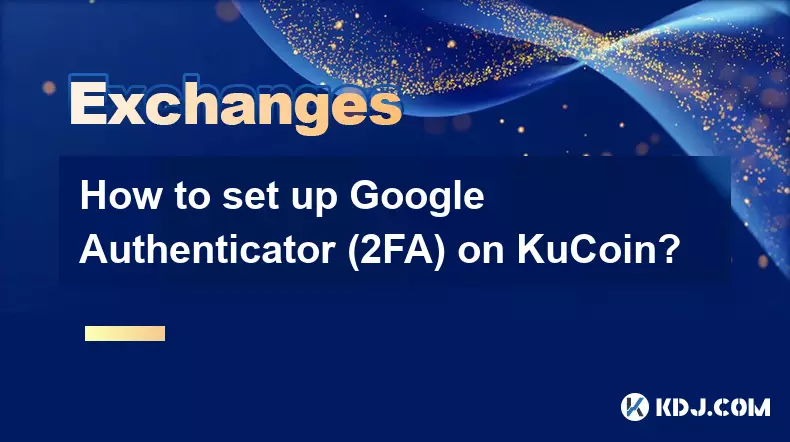
Understanding Two-Factor Authentication on KuCoin
1. KuCoin, like many cryptocurrency exchanges, prioritizes user security by offering two-factor authentication (2FA). This method adds an additional layer of protection beyond just a password. Enabling 2FA ensures that even if someone gains access to your login credentials, they cannot log in without the second verification factor generated by Google Authenticator.
2. Google Authenticator is a time-based one-time password (TOTP) application developed by Google. It generates a new six-digit code every 30 seconds, which must be entered during the login process. Unlike SMS-based 2FA, this method does not rely on cellular networks, making it less vulnerable to SIM-swapping attacks.
3. Before setting up Google Authenticator on KuCoin, ensure you have a compatible device. The app is available for both iOS and Android. Download 'Google Authenticator' from the official App Store or Google Play Store. Avoid third-party versions to prevent potential security risks.
4. It’s crucial to back up your recovery QR code or secret key after enabling 2FA. If you lose access to your authenticator device, this backup will allow you to regain access to your KuCoin account. Store this information securely—preferably offline and encrypted.
Step-by-Step Setup Process
1. Log in to your KuCoin account through the official website. Navigate to the 'Security' section under your account settings. Locate the option labeled 'Google Authenticator' and click on 'Enable.'
2. You will be prompted to enter your account password and possibly confirm via email. After verification, a QR code will appear on the screen. Open the Google Authenticator app on your mobile device and select 'Scan a QR code.'
3. Point your phone’s camera at the QR code displayed on the KuCoin page. Once scanned, the app will automatically add your KuCoin account and begin generating time-based codes.
4. Enter the six-digit code currently shown in the Google Authenticator app into the designated field on KuCoin. This confirms that the setup was successful and synchronizes the authentication system with your device.
5. Upon successful verification, KuCoin will display a set of emergency backup codes. Download or write down these codes and store them in a secure location. These can be used to access your account if your primary 2FA method becomes unavailable.
Best Practices for Maintaining 2FA Security
1. Never share your Google Authenticator codes or backup keys with anyone. Scammers often pose as support agents to trick users into revealing these details. KuCoin staff will never ask for your 2FA codes.
2. If you change phones or reinstall the Google Authenticator app, you must re-scan the QR code or manually input the secret key to restore access. Without proper backup, losing your device could result in permanent account lockout.
3. Consider using a password manager alongside 2FA for comprehensive protection. Strong, unique passwords combined with two-factor authentication significantly reduce the risk of unauthorized access.
4. Regularly review your active sessions and connected devices within your KuCoin security settings. Immediately log out any unfamiliar sessions and update your password if suspicious activity is detected.
Troubleshooting Common 2FA Issues
1. If the code from Google Authenticator is rejected, check that the time on your mobile device is synchronized with network time. Incorrect time settings are a common cause of failed 2FA attempts.
2. In cases where you can no longer access your authenticator app, use one of the emergency backup codes to log in. Once logged in, disable and re-enable 2FA with a new QR code to regain protection.
3. Some users report issues when switching between multiple accounts in Google Authenticator. Label each entry clearly—for example, “KuCoin – Personal Account”—to avoid confusion during login.
Frequently Asked Questions
Can I use Authy instead of Google Authenticator for KuCoin?Yes, KuCoin supports any TOTP-compatible authenticator app, including Authy, Microsoft Authenticator, and others. The setup process remains identical—scan the QR code or enter the secret key manually.
What happens if I lose my phone with Google Authenticator installed?You can regain access using your backup codes. If those are unavailable, contact KuCoin support with proof of identity. However, recovery may take time and is not guaranteed without proper verification.
Is it safe to enable 2FA on a shared device?No. Using Google Authenticator on a shared or public device increases the risk of exposure. Always use a personal, secured smartphone with biometric locks enabled for optimal safety.
Does KuCoin require 2FA for withdrawals?While 2FA is not mandatory for all users, it is highly recommended and often required during withdrawal processes. Enabling it prevents unauthorized fund transfers even if login credentials are compromised.
Disclaimer:info@kdj.com
The information provided is not trading advice. kdj.com does not assume any responsibility for any investments made based on the information provided in this article. Cryptocurrencies are highly volatile and it is highly recommended that you invest with caution after thorough research!
If you believe that the content used on this website infringes your copyright, please contact us immediately (info@kdj.com) and we will delete it promptly.
- Essex Post Office, 5p Coins, and King Charles: A Royal Mint Revelation!
- 2025-10-23 10:30:16
- Waymo's Newark Airport AV Tests: Alphabet's AI Gamble Pays Off?
- 2025-10-23 10:30:16
- King Charles 5p Coins: A Royal Flush in Your Pocket?
- 2025-10-23 10:35:18
- Solana, Crypto Advisory, and Forward Industries: A New York Minute on the Future of Finance
- 2025-10-23 08:51:22
- MAGACOIN: Ethereum Whales Dive into the Hottest Presale of 2025
- 2025-10-23 08:51:22
- Kadena's End of the Road? KDA Token Plummets Amid Project Abandonment
- 2025-10-23 08:55:34
Related knowledge

How to get the highest verification level on Kraken?
Oct 26,2025 at 05:37pm
Understanding Kraken’s Verification Tiers1. Kraken offers multiple verification levels, each unlocking additional features and higher trading limits. ...

What to do if you sent crypto to the wrong address from Kraken?
Oct 28,2025 at 06:55am
Immediate Steps to Take After Sending Crypto to the Wrong Address1. Verify the transaction details immediately through your Kraken account history. Ch...
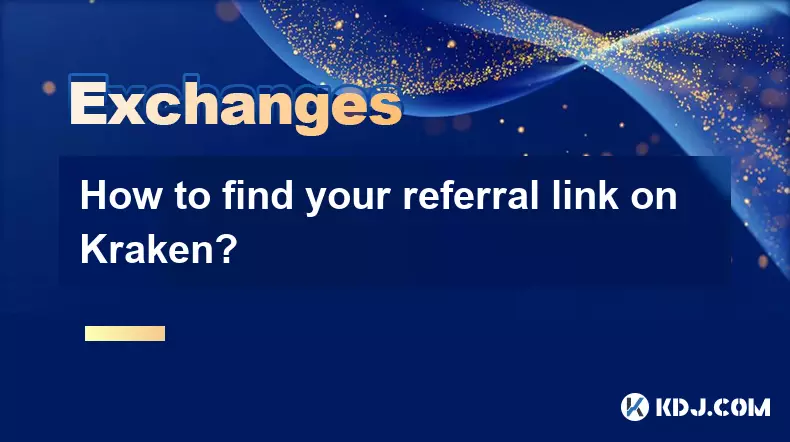
How to find your referral link on Kraken?
Oct 25,2025 at 12:09pm
Accessing Your Kraken Account Dashboard1. Navigate to the official Kraken website and log in using your registered email and password. Two-factor auth...
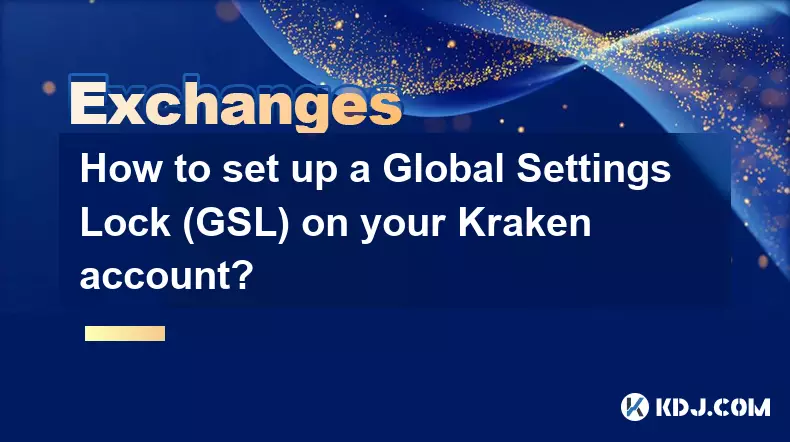
How to set up a Global Settings Lock (GSL) on your Kraken account?
Oct 25,2025 at 08:31am
Understanding Global Settings Lock (GSL) on Kraken1. The Global Settings Lock (GSL) is a security feature offered by Kraken to protect user accounts f...

How to avoid high withdrawal fees on Kraken?
Oct 26,2025 at 09:36am
Understanding Kraken's Fee Structure1. Kraken operates on a tiered fee model that depends on the user’s trading volume over the last 30 days. The high...
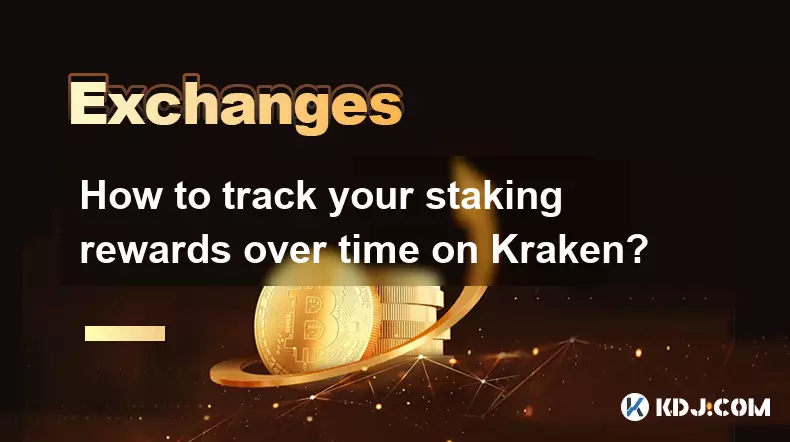
How to track your staking rewards over time on Kraken?
Oct 26,2025 at 04:54am
Understanding Staking Rewards on Kraken1. Kraken supports staking for various cryptocurrencies, allowing users to earn passive income by locking their...

How to get the highest verification level on Kraken?
Oct 26,2025 at 05:37pm
Understanding Kraken’s Verification Tiers1. Kraken offers multiple verification levels, each unlocking additional features and higher trading limits. ...

What to do if you sent crypto to the wrong address from Kraken?
Oct 28,2025 at 06:55am
Immediate Steps to Take After Sending Crypto to the Wrong Address1. Verify the transaction details immediately through your Kraken account history. Ch...
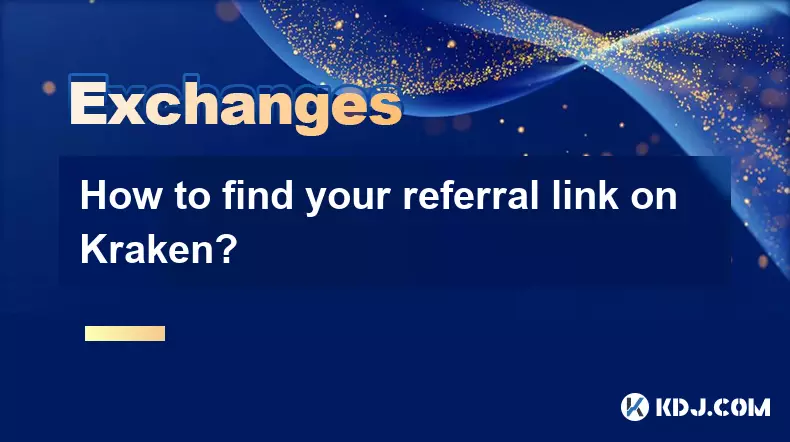
How to find your referral link on Kraken?
Oct 25,2025 at 12:09pm
Accessing Your Kraken Account Dashboard1. Navigate to the official Kraken website and log in using your registered email and password. Two-factor auth...
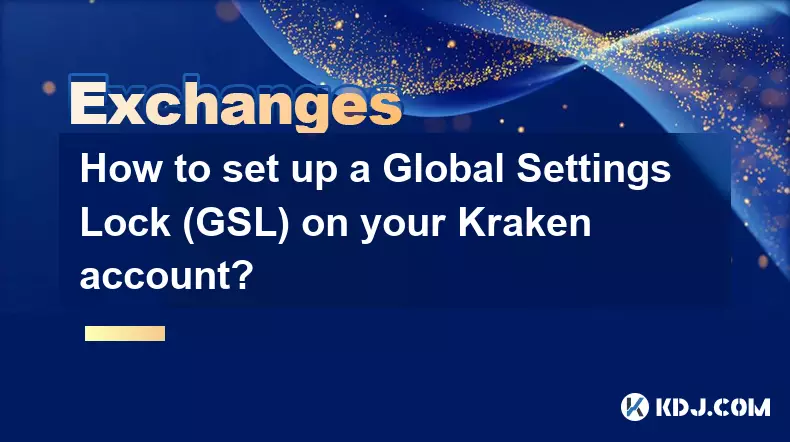
How to set up a Global Settings Lock (GSL) on your Kraken account?
Oct 25,2025 at 08:31am
Understanding Global Settings Lock (GSL) on Kraken1. The Global Settings Lock (GSL) is a security feature offered by Kraken to protect user accounts f...

How to avoid high withdrawal fees on Kraken?
Oct 26,2025 at 09:36am
Understanding Kraken's Fee Structure1. Kraken operates on a tiered fee model that depends on the user’s trading volume over the last 30 days. The high...
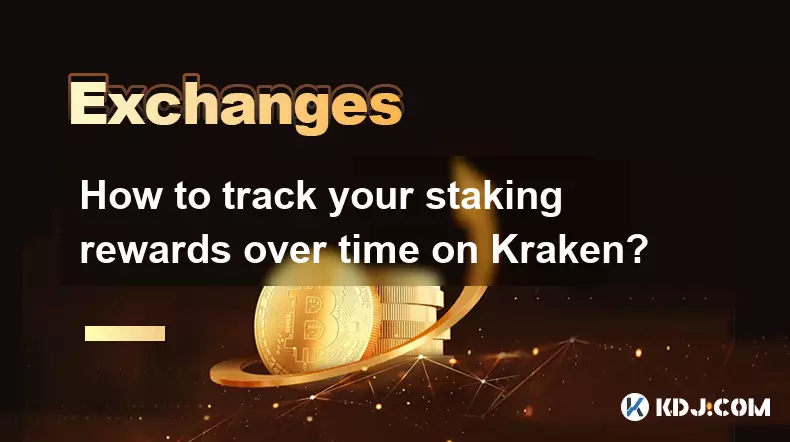
How to track your staking rewards over time on Kraken?
Oct 26,2025 at 04:54am
Understanding Staking Rewards on Kraken1. Kraken supports staking for various cryptocurrencies, allowing users to earn passive income by locking their...
See all articles