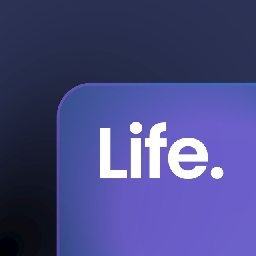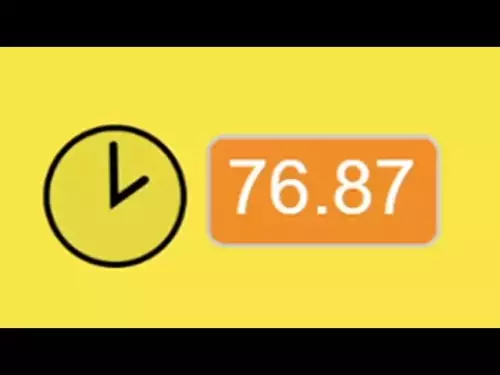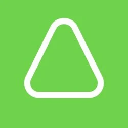-
 bitcoin
bitcoin $110415.485139 USD
-1.74% -
 ethereum
ethereum $3914.309383 USD
-1.58% -
 tether
tether $1.000075 USD
0.00% -
 bnb
bnb $1116.910315 USD
1.41% -
 xrp
xrp $2.562069 USD
-1.96% -
 solana
solana $193.888910 USD
-0.02% -
 usd-coin
usd-coin $0.999800 USD
-0.01% -
 dogecoin
dogecoin $0.192383 USD
-0.47% -
 tron
tron $0.296815 USD
0.66% -
 cardano
cardano $0.641286 USD
-0.18% -
 hyperliquid
hyperliquid $47.495653 USD
-0.35% -
 chainlink
chainlink $18.106533 USD
1.42% -
 bitcoin-cash
bitcoin-cash $561.296588 USD
0.00% -
 stellar
stellar $0.316591 USD
-0.21% -
 ethena-usde
ethena-usde $0.999227 USD
-0.01%
How to set up a Global Settings Lock (GSL) on your Kraken account?
Kraken's Global Settings Lock (GSL) adds an extra security layer by requiring a time-based code to change critical account settings, protecting against unauthorized access.
Oct 25, 2025 at 08:31 am
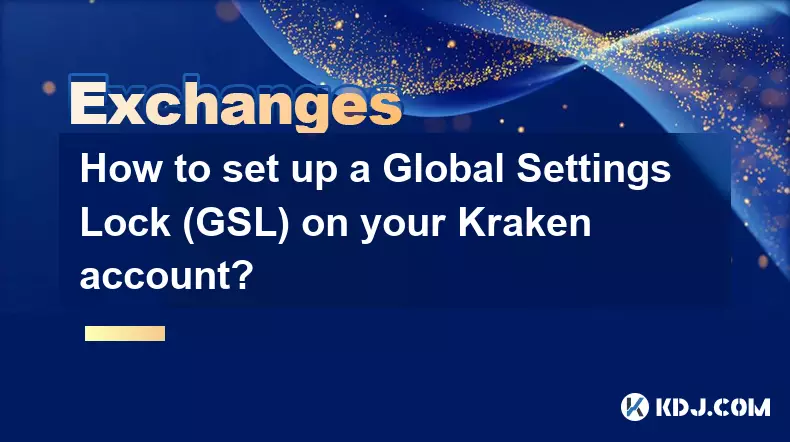
Understanding Global Settings Lock (GSL) on Kraken
1. The Global Settings Lock (GSL) is a security feature offered by Kraken to protect user accounts from unauthorized changes. Once activated, it restricts modifications to critical account settings such as email address, two-factor authentication methods, and withdrawal addresses. This lock ensures that even if an attacker gains partial access to your account, they cannot alter fundamental configurations without additional verification.
2. GSL operates independently of standard login credentials and 2FA. It acts as a secondary safeguard, requiring a time-based code generated through an authenticator app like Google Authenticator or Authy. This code remains valid for a specific period and must be entered whenever attempting to modify protected settings.
3. Enabling GSL does not interfere with daily trading activities or fund withdrawals, provided those actions do not involve changing locked parameters. Users can continue executing trades, depositing cryptocurrencies, and managing open orders without interruption.
4. It's essential to store the GSL recovery code in a secure location during setup. Losing both the active device generating codes and the recovery code may result in permanent loss of access to certain account functions. Kraken cannot bypass GSL protection under any circumstances.
5. GSL enhances overall account resilience, particularly against social engineering attacks where attackers attempt to redirect communications or hijack recovery processes. By locking core settings, users significantly reduce the attack surface available to malicious actors.
Steps to Activate GSL on Your Kraken Account
1. Log in to your Kraken account using your registered email and password. Ensure that you have an active two-factor authentication method enabled, as this is required before proceeding with GSL setup.
2. Navigate to the 'Security' section within your account settings. Locate the option labeled 'Global Settings Lock' and click on 'Enable.' You will be prompted to confirm your identity using your current 2FA method.
3. Scan the QR code displayed on-screen using your preferred authenticator app. Alternatively, manually enter the provided secret key into the app if scanning fails. The app will begin generating time-sensitive six-digit codes.
4. Enter the first code generated by your authenticator app into the designated field on Kraken’s website. This verifies that the app is synchronized correctly with your account.
5. Upon successful validation, Kraken will display a unique recovery code. This recovery code must be stored securely offline—preferably printed or saved in an encrypted vault. Without it, regaining access after device loss becomes impossible.
Managing GSL After Activation
1. Any attempt to change locked settings—such as updating your email, adding new withdrawal addresses, or modifying 2FA devices—will require entering a valid GSL code from your authenticator app. This adds an extra layer of verification beyond standard 2FA.
2. If you need to disable GSL, access the same 'Security' menu and select 'Disable GSL.' You must provide a current GSL-generated code to proceed. Disabling removes all restrictions but reduces the account's long-term security posture.
3. In case of device replacement, use the recovery code to transfer GSL to a new authenticator app. During reactivation, input the recovery code when prompted and link the new device using the QR code or manual key entry.
4. Regularly test GSL functionality by attempting a minor setting change while monitoring code validity. This helps ensure synchronization remains intact and prevents unexpected issues during urgent updates.
5. Never share your GSL codes or recovery key with anyone, including Kraken support staff. Legitimate support personnel will never ask for these details. Sharing compromises the entire purpose of the lock and exposes your account to potential takeover.
Frequently Asked Questions
What happens if I lose my GSL recovery code and my authenticator device?If both the recovery code and the authenticator device are lost, Kraken cannot assist in restoring GSL access. This results in permanent inability to modify locked settings. Users are strongly advised to maintain multiple secure backups of the recovery code.
Can I use the same authenticator app for GSL and regular 2FA?Yes, the same app can manage both 2FA and GSL codes simultaneously. Each service appears as a separate entry within the app, distinguished by label and issuer name. Using one app simplifies management but increases risk if the device is compromised.
Does GSL prevent phishing attacks?While GSL does not stop phishing attempts directly, it mitigates their impact. Even if credentials are stolen, attackers cannot alter critical settings without the time-limited GSL code, reducing the likelihood of successful account takeover.
Is GSL mandatory for all Kraken users?No, GSL is optional. However, Kraken recommends enabling it for all users, especially those holding significant balances or engaging in frequent transactions. High-value accounts benefit most from the added protection layer.
Disclaimer:info@kdj.com
The information provided is not trading advice. kdj.com does not assume any responsibility for any investments made based on the information provided in this article. Cryptocurrencies are highly volatile and it is highly recommended that you invest with caution after thorough research!
If you believe that the content used on this website infringes your copyright, please contact us immediately (info@kdj.com) and we will delete it promptly.
- Essex Post Office, 5p Coins, and King Charles: A Royal Mint Revelation!
- 2025-10-23 10:30:16
- Waymo's Newark Airport AV Tests: Alphabet's AI Gamble Pays Off?
- 2025-10-23 10:30:16
- King Charles 5p Coins: A Royal Flush in Your Pocket?
- 2025-10-23 10:35:18
- Solana, Crypto Advisory, and Forward Industries: A New York Minute on the Future of Finance
- 2025-10-23 08:51:22
- MAGACOIN: Ethereum Whales Dive into the Hottest Presale of 2025
- 2025-10-23 08:51:22
- Kadena's End of the Road? KDA Token Plummets Amid Project Abandonment
- 2025-10-23 08:55:34
Related knowledge

How to get the highest verification level on Kraken?
Oct 26,2025 at 05:37pm
Understanding Kraken’s Verification Tiers1. Kraken offers multiple verification levels, each unlocking additional features and higher trading limits. ...

What to do if you sent crypto to the wrong address from Kraken?
Oct 28,2025 at 06:55am
Immediate Steps to Take After Sending Crypto to the Wrong Address1. Verify the transaction details immediately through your Kraken account history. Ch...
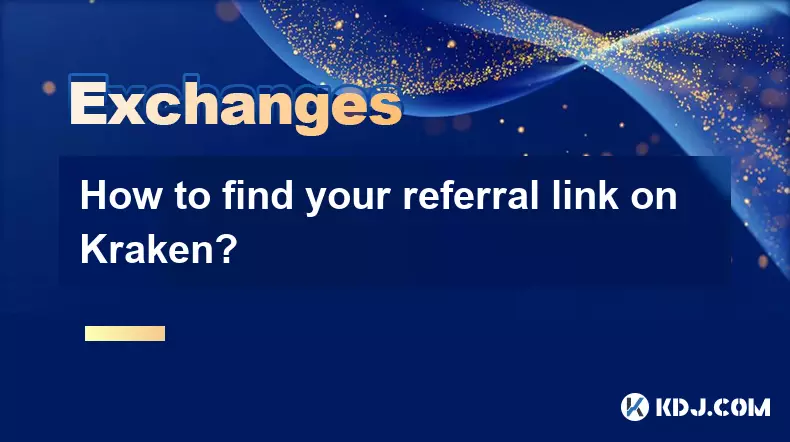
How to find your referral link on Kraken?
Oct 25,2025 at 12:09pm
Accessing Your Kraken Account Dashboard1. Navigate to the official Kraken website and log in using your registered email and password. Two-factor auth...
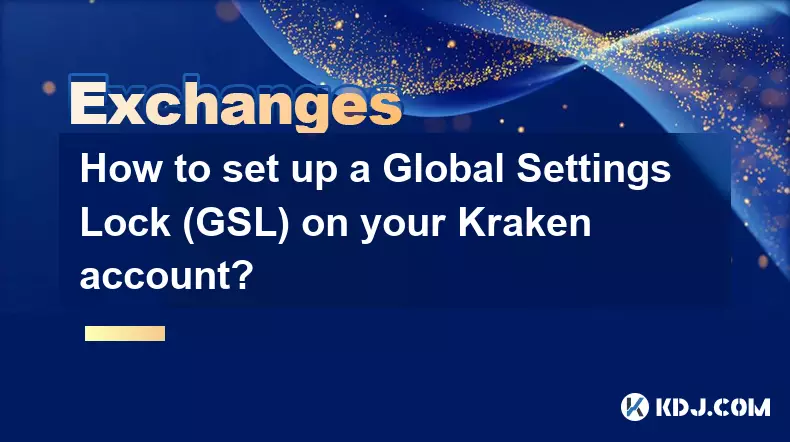
How to set up a Global Settings Lock (GSL) on your Kraken account?
Oct 25,2025 at 08:31am
Understanding Global Settings Lock (GSL) on Kraken1. The Global Settings Lock (GSL) is a security feature offered by Kraken to protect user accounts f...

How to avoid high withdrawal fees on Kraken?
Oct 26,2025 at 09:36am
Understanding Kraken's Fee Structure1. Kraken operates on a tiered fee model that depends on the user’s trading volume over the last 30 days. The high...
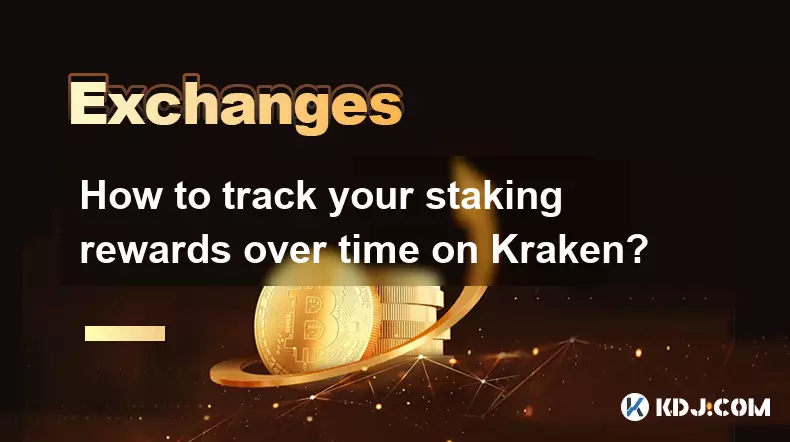
How to track your staking rewards over time on Kraken?
Oct 26,2025 at 04:54am
Understanding Staking Rewards on Kraken1. Kraken supports staking for various cryptocurrencies, allowing users to earn passive income by locking their...

How to get the highest verification level on Kraken?
Oct 26,2025 at 05:37pm
Understanding Kraken’s Verification Tiers1. Kraken offers multiple verification levels, each unlocking additional features and higher trading limits. ...

What to do if you sent crypto to the wrong address from Kraken?
Oct 28,2025 at 06:55am
Immediate Steps to Take After Sending Crypto to the Wrong Address1. Verify the transaction details immediately through your Kraken account history. Ch...
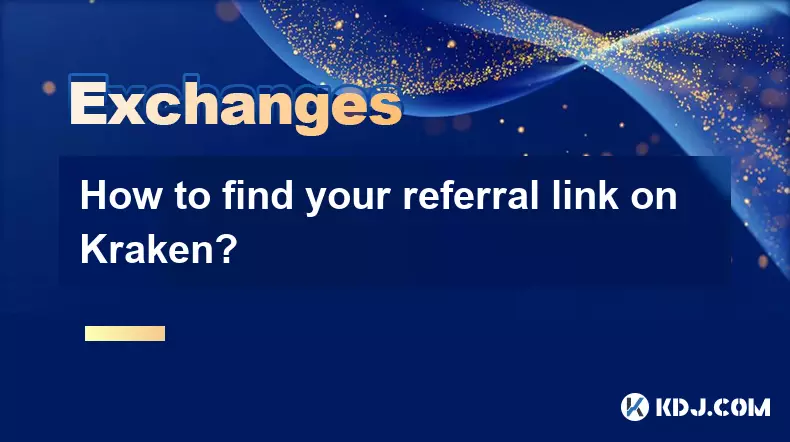
How to find your referral link on Kraken?
Oct 25,2025 at 12:09pm
Accessing Your Kraken Account Dashboard1. Navigate to the official Kraken website and log in using your registered email and password. Two-factor auth...
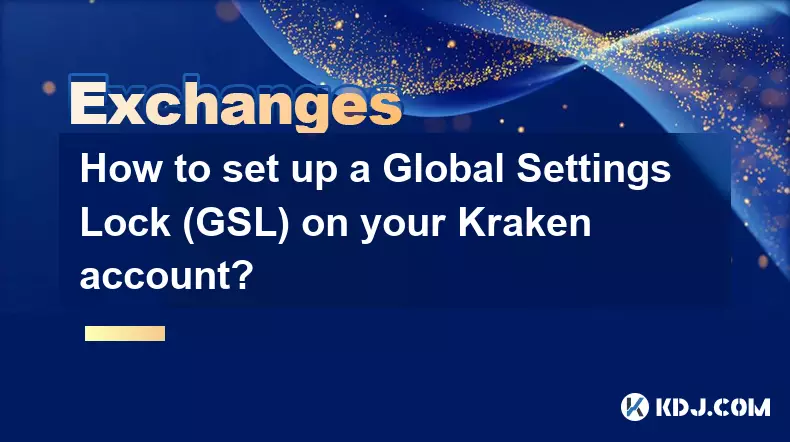
How to set up a Global Settings Lock (GSL) on your Kraken account?
Oct 25,2025 at 08:31am
Understanding Global Settings Lock (GSL) on Kraken1. The Global Settings Lock (GSL) is a security feature offered by Kraken to protect user accounts f...

How to avoid high withdrawal fees on Kraken?
Oct 26,2025 at 09:36am
Understanding Kraken's Fee Structure1. Kraken operates on a tiered fee model that depends on the user’s trading volume over the last 30 days. The high...
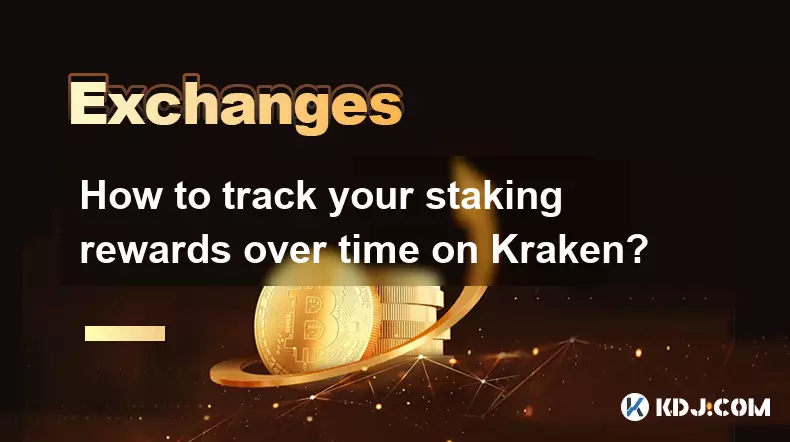
How to track your staking rewards over time on Kraken?
Oct 26,2025 at 04:54am
Understanding Staking Rewards on Kraken1. Kraken supports staking for various cryptocurrencies, allowing users to earn passive income by locking their...
See all articles