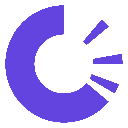-
 bitcoin
bitcoin $118548.520763 USD
3.67% -
 ethereum
ethereum $4352.564943 USD
4.79% -
 xrp
xrp $2.964058 USD
4.22% -
 tether
tether $1.000565 USD
0.05% -
 bnb
bnb $1028.372955 USD
1.46% -
 solana
solana $221.373507 USD
6.00% -
 usd-coin
usd-coin $0.999933 USD
0.02% -
 dogecoin
dogecoin $0.248633 USD
6.85% -
 tron
tron $0.341444 USD
2.38% -
 cardano
cardano $0.852946 USD
5.82% -
 hyperliquid
hyperliquid $47.869306 USD
6.15% -
 chainlink
chainlink $22.561476 USD
6.01% -
 ethena-usde
ethena-usde $1.001258 USD
0.05% -
 avalanche
avalanche $30.660000 USD
2.06% -
 stellar
stellar $0.400917 USD
9.76%
Kraken APP registration and use graphic tutorial
To get started with Kraken, download the app from the App Store or Google Play Store and create an account by providing your email address and personal information.
Sep 30, 2024 at 06:29 pm

- Visit the App Store (iOS) or Google Play Store (Android).
- Search for "Kraken" and install the official app.
- Open the Kraken app and tap "Sign Up."
- Enter your email address, create a password, and click "Continue."
- Verify your email by clicking the link sent to your inbox.
- Return to the app and tap "Continue."
- Select your country of residence and primary fiat currency.
- Provide your personal information, including your name, address, and phone number.
- Upload a copy of your government-issued ID for verification.
- Set up two-factor authentication (2FA) by scanning a QR code or entering a code sent via SMS.
- Create a backup code in case you lose your phone or can't access 2FA.
- Tap "Deposit" on the main screen.
- Select your deposit method (e.g., bank transfer, credit/debit card, cryptocurrency).
- Follow the instructions provided in the app and provide any necessary information.
- Navigate to the "Trade" tab.
- Select the trading pair you want to trade (e.g., BTC/USD).
- Enter the amount of the base currency (e.g., BTC) you want to trade.
- Choose an order type (e.g., limit, market, stop-loss).
- Review the details of your order and click "Place Order."
- Check your open orders and trades in the "Current Orders" tab.
- View your order history in the "Trade History" tab.
- Manage your withdrawals and deposits in the "Funding" tab.
Disclaimer:info@kdj.com
The information provided is not trading advice. kdj.com does not assume any responsibility for any investments made based on the information provided in this article. Cryptocurrencies are highly volatile and it is highly recommended that you invest with caution after thorough research!
If you believe that the content used on this website infringes your copyright, please contact us immediately (info@kdj.com) and we will delete it promptly.
- BlockDAG, DOGE, HYPE Sponsorship: Crypto Trends Shaping 2025
- 2025-10-01 00:25:13
- Deutsche Börse and Circle: A StableCoin Adoption Powerhouse in Europe
- 2025-10-01 00:25:13
- BlockDAG's Presale Buzz: Is It the Crypto to Watch in October 2025?
- 2025-10-01 00:30:13
- Bitcoin, Crypto, and IQ: When Genius Meets Digital Gold?
- 2025-10-01 00:30:13
- Stablecoins, American Innovation, and Wallet Tokens: The Next Frontier
- 2025-10-01 00:35:12
- NBU, Coins, and Crypto in Ukraine: A New Yorker's Take
- 2025-10-01 00:45:14
Related knowledge

How to close my position in KuCoin Futures?
Oct 01,2025 at 07:54pm
Understanding Position Closure in KuCoin FuturesTrading futures on KuCoin requires a clear understanding of how to manage open positions. Closing a po...
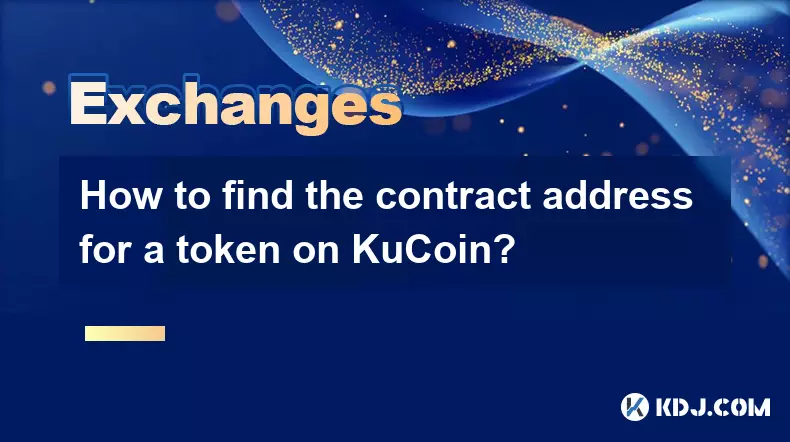
How to find the contract address for a token on KuCoin?
Sep 30,2025 at 09:00pm
Finding the Contract Address on KuCoin1. Log into your KuCoin account through the official website or mobile application. Navigate to the 'Markets' se...

How to set up SMS verification on my KuCoin account?
Oct 03,2025 at 12:36am
How to Enable SMS Verification on Your KuCoin AccountSecuring your cryptocurrency exchange account is essential, especially on platforms like KuCoin w...

How to update the KuCoin app to the latest version?
Oct 03,2025 at 02:18am
How to Update the KuCoin App: A Step-by-Step GuideKeeping your KuCoin app updated ensures access to the latest security features, trading tools, and u...

How to buy an NFT on the KuCoin marketplace?
Oct 02,2025 at 10:19pm
Accessing the KuCoin NFT Marketplace1. Log in to your KuCoin account through the official website or mobile application. Ensure that two-factor authen...

How to buy KCS (KuCoin Token)?
Oct 01,2025 at 11:00am
Understanding KCS and Its Role in the KuCoin Ecosystem1. KCS, or KuCoin Token, is the native utility token of the KuCoin exchange, a prominent cryptoc...

How to close my position in KuCoin Futures?
Oct 01,2025 at 07:54pm
Understanding Position Closure in KuCoin FuturesTrading futures on KuCoin requires a clear understanding of how to manage open positions. Closing a po...
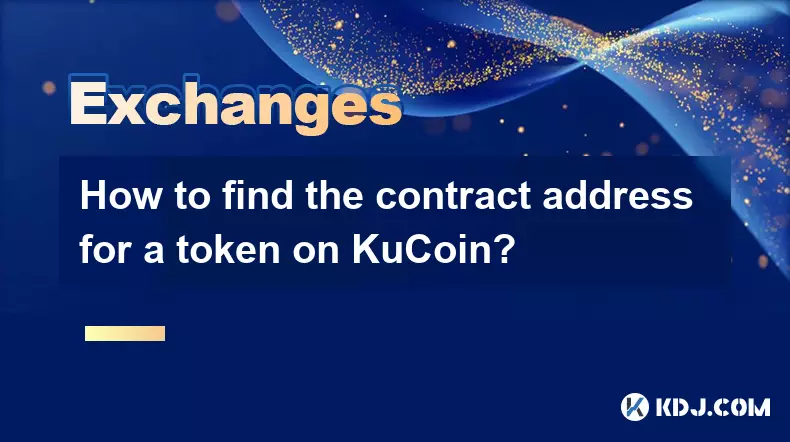
How to find the contract address for a token on KuCoin?
Sep 30,2025 at 09:00pm
Finding the Contract Address on KuCoin1. Log into your KuCoin account through the official website or mobile application. Navigate to the 'Markets' se...

How to set up SMS verification on my KuCoin account?
Oct 03,2025 at 12:36am
How to Enable SMS Verification on Your KuCoin AccountSecuring your cryptocurrency exchange account is essential, especially on platforms like KuCoin w...

How to update the KuCoin app to the latest version?
Oct 03,2025 at 02:18am
How to Update the KuCoin App: A Step-by-Step GuideKeeping your KuCoin app updated ensures access to the latest security features, trading tools, and u...

How to buy an NFT on the KuCoin marketplace?
Oct 02,2025 at 10:19pm
Accessing the KuCoin NFT Marketplace1. Log in to your KuCoin account through the official website or mobile application. Ensure that two-factor authen...

How to buy KCS (KuCoin Token)?
Oct 01,2025 at 11:00am
Understanding KCS and Its Role in the KuCoin Ecosystem1. KCS, or KuCoin Token, is the native utility token of the KuCoin exchange, a prominent cryptoc...
See all articles