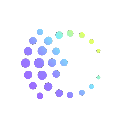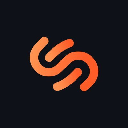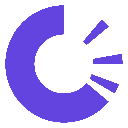-
 bitcoin
bitcoin $110047.851143 USD
-1.37% -
 ethereum
ethereum $3727.617466 USD
-1.30% -
 tether
tether $1.000961 USD
-0.05% -
 bnb
bnb $1114.045467 USD
1.72% -
 xrp
xrp $2.343280 USD
0.14% -
 solana
solana $174.674876 USD
-5.85% -
 usd-coin
usd-coin $0.999999 USD
0.02% -
 tron
tron $0.311757 USD
-2.44% -
 dogecoin
dogecoin $0.183678 USD
-3.76% -
 cardano
cardano $0.627109 USD
-2.07% -
 ethena-usde
ethena-usde $1.000300 USD
0.15% -
 hyperliquid
hyperliquid $36.865760 USD
-2.74% -
 chainlink
chainlink $16.968918 USD
-1.48% -
 stellar
stellar $0.318159 USD
0.47% -
 bitcoin-cash
bitcoin-cash $500.637224 USD
-1.56%
Binance security setting strategy: essential tips for protecting account security
Secure your Binance account with 2FA, withdrawal whitelists, anti-phishing codes, and regular monitoring to protect your digital assets from threats.
May 30, 2025 at 06:49 pm
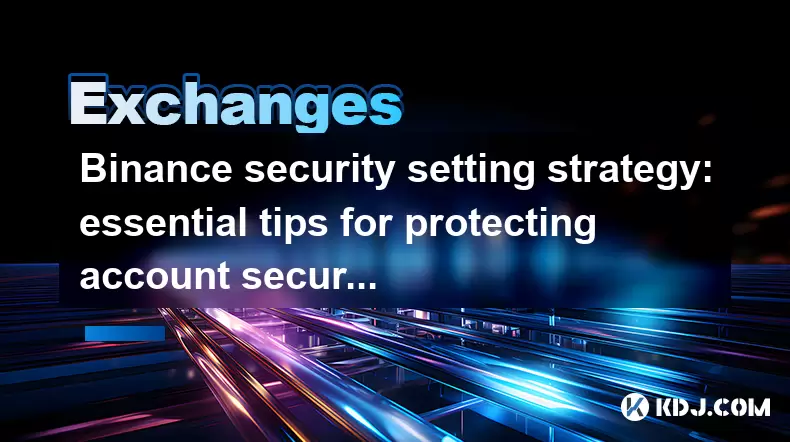
Binance, one of the world's leading cryptocurrency exchanges, offers a variety of tools and features to help users secure their accounts. Protecting your Binance account is crucial to safeguarding your digital assets from potential threats. In this article, we will explore essential tips and strategies for enhancing your Binance security settings to ensure your account remains safe.
Understanding Binance's Security Features
Before diving into specific strategies, it's important to understand the security features that Binance provides. Binance offers several layers of security to protect user accounts, including two-factor authentication (2FA), withdrawal whitelist, and anti-phishing codes. Familiarizing yourself with these features is the first step in developing a robust security strategy.
Enabling Two-Factor Authentication (2FA)
Two-Factor Authentication (2FA) is a critical security feature that adds an additional layer of protection to your account. By requiring a secondary form of verification, 2FA significantly reduces the risk of unauthorized access. To enable 2FA on Binance, follow these steps:
- Log in to your Binance account.
- Navigate to the 'Security' tab in your account settings.
- Under the '2-Step Verification' section, select 'Enable Google Authentication.'
- Download the Google Authenticator app on your mobile device.
- Use the app to scan the QR code displayed on the Binance website.
- Enter the 6-digit code generated by the app to complete the setup.
Once 2FA is enabled, you will need to enter the code generated by the Google Authenticator app every time you log in or perform certain actions on your account.
Setting Up a Withdrawal Whitelist
The withdrawal whitelist feature allows you to specify addresses that are authorized to receive withdrawals from your Binance account. By limiting withdrawals to only trusted addresses, you can prevent unauthorized transactions. To set up a withdrawal whitelist, follow these steps:
- Go to the 'Security' tab in your account settings.
- Scroll down to the 'Withdrawal Whitelist' section and click 'Edit.'
- Enter the cryptocurrency addresses you want to whitelist.
- Confirm the addresses and save the changes.
Once the whitelist is set up, any withdrawal request to an address not on the list will be automatically rejected, adding an extra layer of security to your account.
Utilizing Anti-Phishing Codes
Anti-phishing codes are unique codes that Binance adds to your login page to help you identify legitimate communications from the exchange. To set up an anti-phishing code, follow these steps:
- Access the 'Security' tab in your account settings.
- Look for the 'Anti-Phishing Code' section and click 'Enable.'
- Enter a unique code that you will remember.
- Save the changes.
After enabling the anti-phishing code, you will see it displayed on the Binance login page. If you ever receive a message or email from someone claiming to be from Binance, you can check for the presence of your anti-phishing code to verify its authenticity.
Implementing Device Management
Device management is another important security feature that helps you monitor and control the devices that have access to your Binance account. By regularly reviewing and managing the devices linked to your account, you can quickly identify and remove any unauthorized access. To manage devices on Binance, follow these steps:
- Go to the 'Security' tab in your account settings.
- Scroll down to the 'Device Management' section.
- Review the list of devices that are currently linked to your account.
- If you see any unfamiliar devices, click 'Remove' to disconnect them from your account.
Regularly checking and updating your device management settings can help you maintain control over who has access to your Binance account.
Securing Your API Keys
If you use API keys to interact with Binance programmatically, it's essential to secure them properly. API keys grant access to your account and should be treated with the same level of security as your login credentials. To secure your API keys, follow these best practices:
- Generate API keys only when necessary and for specific purposes.
- Use the least amount of permissions required for the task at hand.
- Store your API keys in a secure location, such as an encrypted file or a hardware security module.
- Never share your API keys with anyone, including third-party services or applications.
- Regularly review and revoke API keys that are no longer in use.
By following these practices, you can minimize the risk of your API keys being compromised and used to access your Binance account.
Monitoring Account Activity
Monitoring your account activity is a proactive way to detect and respond to potential security threats. Binance provides a feature that allows you to view a detailed log of all account activities, including logins, withdrawals, and trades. To monitor your account activity, follow these steps:
- Navigate to the 'Security' tab in your account settings.
- Scroll down to the 'Account Activity' section.
- Review the list of recent activities to ensure that all actions are legitimate and authorized.
If you notice any suspicious activity, such as unrecognized logins or unauthorized transactions, take immediate action to secure your account by changing your password, enabling 2FA, and contacting Binance support.
Frequently Asked Questions
Q: Can I use SMS-based 2FA instead of an authenticator app?A: While Binance does offer SMS-based 2FA, it is generally considered less secure than using an authenticator app like Google Authenticator. SMS-based 2FA can be vulnerable to SIM swapping attacks, where an attacker gains control of your phone number to intercept text messages. For maximum security, it is recommended to use an authenticator app.
Q: How often should I review my withdrawal whitelist?A: It's a good practice to review your withdrawal whitelist at least once a month or whenever you add or remove addresses from your list. Regularly updating your whitelist ensures that only trusted addresses can receive withdrawals from your account.
Q: What should I do if I suspect my Binance account has been compromised?A: If you suspect that your Binance account has been compromised, take the following steps immediately:
- Change your password to a strong, unique password.
- Enable or re-enable 2FA using a new authenticator app setup.
- Review and update your withdrawal whitelist to ensure no unauthorized addresses are included.
- Contact Binance support to report the incident and seek further assistance.
A: Using third-party services that require your Binance API keys can be risky. Before sharing your API keys with any service, ensure that you trust the provider and understand how they will use your keys. Always use the least amount of permissions necessary and regularly review and revoke API keys when they are no longer needed.
Disclaimer:info@kdj.com
The information provided is not trading advice. kdj.com does not assume any responsibility for any investments made based on the information provided in this article. Cryptocurrencies are highly volatile and it is highly recommended that you invest with caution after thorough research!
If you believe that the content used on this website infringes your copyright, please contact us immediately (info@kdj.com) and we will delete it promptly.
- XRP Price Prediction: Weekend Rollercoaster or Rally?
- 2025-10-12 08:45:16
- Bittensor (TAO): Super Bullish Signals Point to Potential 2x Rally
- 2025-10-11 10:25:12
- Silver Price Correction: Navigating the Dip & Identifying Key SEO Keywords
- 2025-10-11 10:25:12
- Decoding Crypto Trends: Bittensor's Bull Run, Cardano's Dip, and LivLive's Presale Buzz in 'Uptober 2025'
- 2025-10-12 08:45:16
- MoonBull: The Crypto Meme Coin Promising 1000x Gains?
- 2025-10-11 10:30:01
- Crypto Payroll Revolution: Stablecoins, Altcoins, and the Future of Salary Payments
- 2025-10-11 10:30:01
Related knowledge
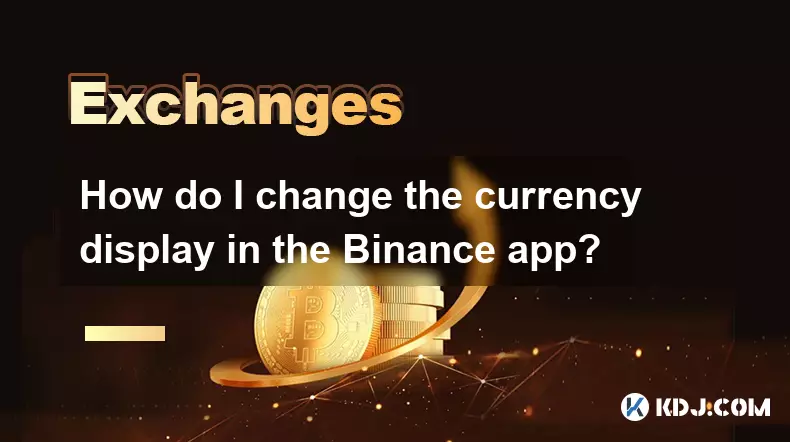
How do I change the currency display in the Binance app?
Oct 10,2025 at 11:36am
Changing Currency Display in the Binance App1. Open the Binance app on your mobile device and log into your account. Navigate to the home screen where...

How to clear the cache for the Binance app?
Oct 12,2025 at 02:55pm
Understanding Decentralized Exchanges in the Crypto Ecosystem1. Decentralized exchanges (DEXs) operate without a central authority, allowing users to ...
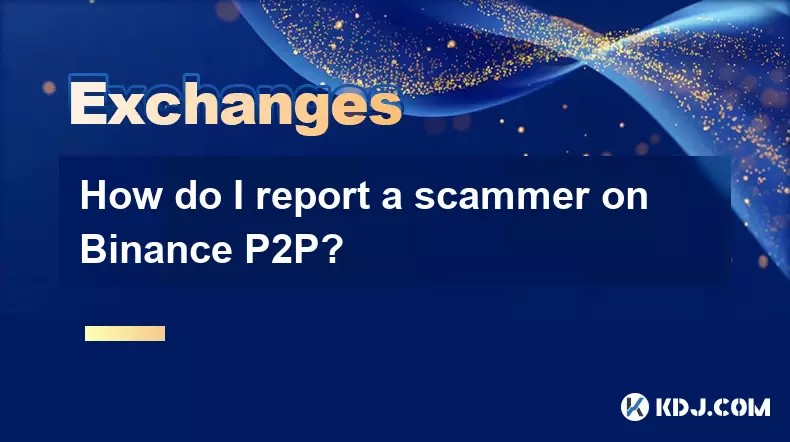
How do I report a scammer on Binance P2P?
Oct 12,2025 at 10:19am
Understanding the Binance P2P Reporting Mechanism1. When engaging in peer-to-peer transactions on Binance, users are exposed to various counterparties...
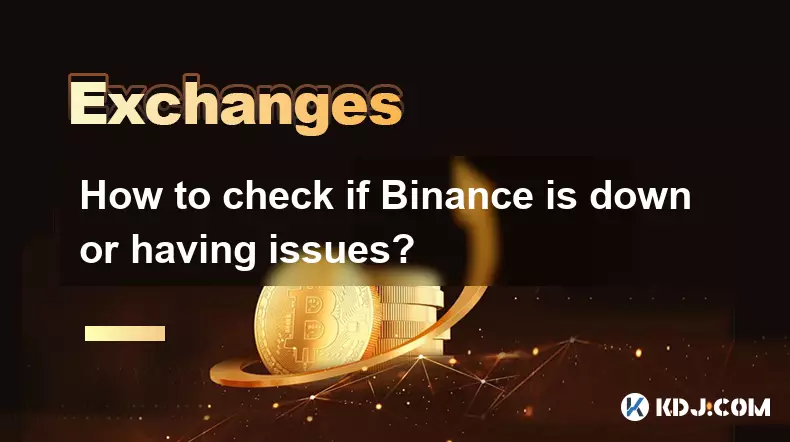
How to check if Binance is down or having issues?
Oct 12,2025 at 07:54am
Check Binance Server Status Using Official Channels1. Visit the official Binance status page to view real-time updates on platform operations. This si...
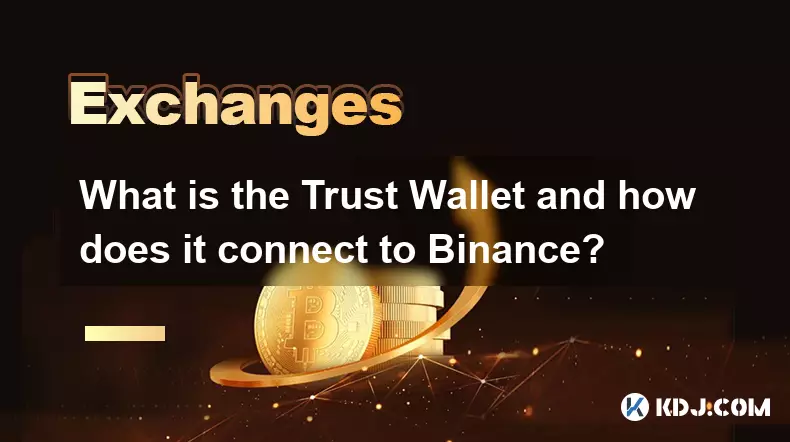
What is the Trust Wallet and how does it connect to Binance?
Oct 10,2025 at 02:01am
Trust Wallet is a secure, decentralized cryptocurrency wallet that allows users to store, manage, and interact with various blockchain assets. Origina...

How do I delete my Binance account?
Oct 11,2025 at 04:54pm
Understanding the Process of Removing Your Binance Account1. Binance does not offer a direct self-service option for permanently deleting your account...
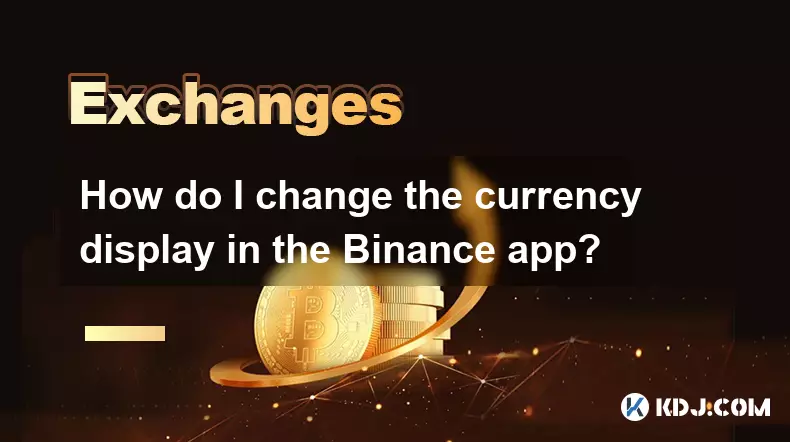
How do I change the currency display in the Binance app?
Oct 10,2025 at 11:36am
Changing Currency Display in the Binance App1. Open the Binance app on your mobile device and log into your account. Navigate to the home screen where...

How to clear the cache for the Binance app?
Oct 12,2025 at 02:55pm
Understanding Decentralized Exchanges in the Crypto Ecosystem1. Decentralized exchanges (DEXs) operate without a central authority, allowing users to ...
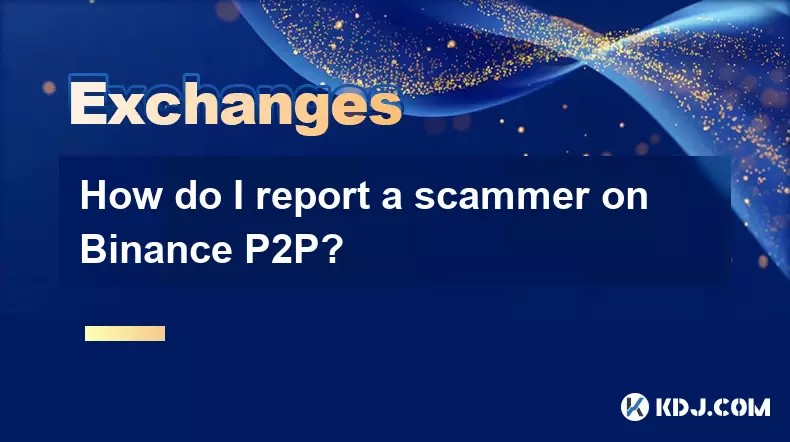
How do I report a scammer on Binance P2P?
Oct 12,2025 at 10:19am
Understanding the Binance P2P Reporting Mechanism1. When engaging in peer-to-peer transactions on Binance, users are exposed to various counterparties...
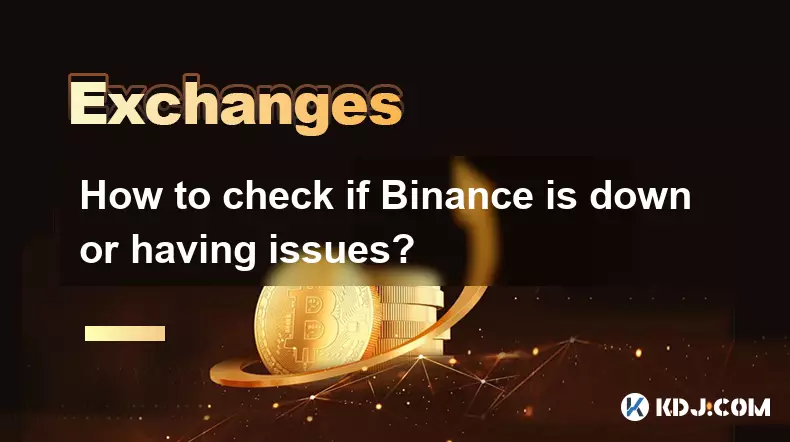
How to check if Binance is down or having issues?
Oct 12,2025 at 07:54am
Check Binance Server Status Using Official Channels1. Visit the official Binance status page to view real-time updates on platform operations. This si...
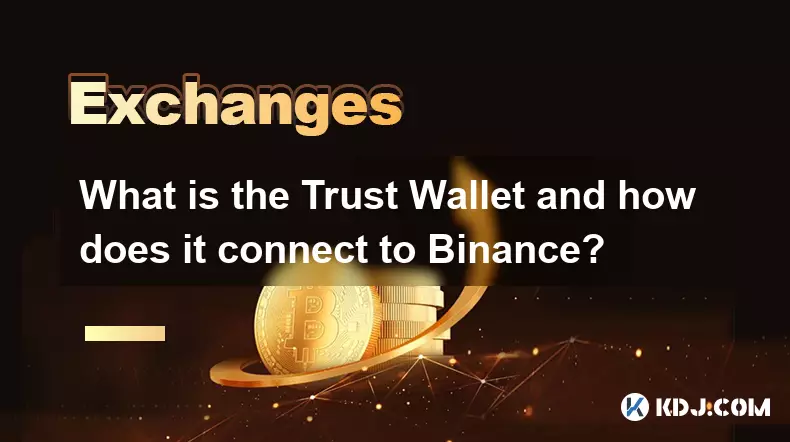
What is the Trust Wallet and how does it connect to Binance?
Oct 10,2025 at 02:01am
Trust Wallet is a secure, decentralized cryptocurrency wallet that allows users to store, manage, and interact with various blockchain assets. Origina...

How do I delete my Binance account?
Oct 11,2025 at 04:54pm
Understanding the Process of Removing Your Binance Account1. Binance does not offer a direct self-service option for permanently deleting your account...
See all articles