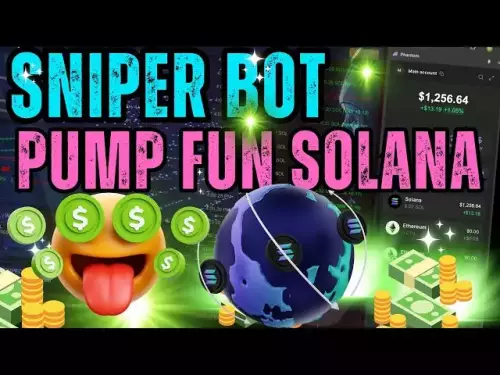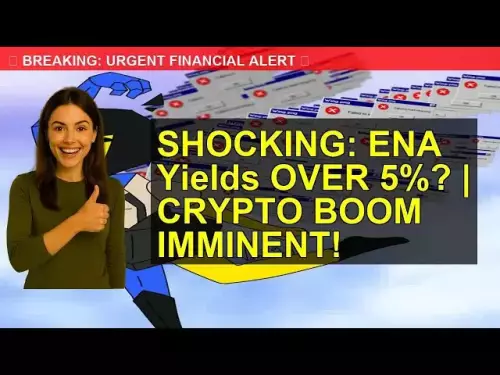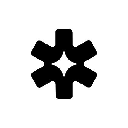-
 bitcoin
bitcoin $115469.758015 USD
0.29% -
 ethereum
ethereum $4536.640472 USD
-1.35% -
 xrp
xrp $2.998395 USD
-1.04% -
 tether
tether $1.000274 USD
-0.02% -
 bnb
bnb $921.981367 USD
-0.33% -
 solana
solana $235.464989 USD
-2.21% -
 usd-coin
usd-coin $0.999955 USD
0.02% -
 dogecoin
dogecoin $0.269732 USD
-2.68% -
 tron
tron $0.345815 USD
-0.84% -
 cardano
cardano $0.865586 USD
-2.26% -
 hyperliquid
hyperliquid $53.710810 USD
0.30% -
 chainlink
chainlink $23.619558 USD
-1.81% -
 ethena-usde
ethena-usde $1.001114 USD
-0.01% -
 sui
sui $3.539388 USD
-3.58% -
 avalanche
avalanche $29.724102 USD
1.08%
How to install the Exodus wallet on a new computer?
Download Exodus from its official site, install it securely, back up your 12-word recovery phrase offline, and never share it to protect your crypto assets.
Sep 14, 2025 at 09:01 am

Downloading the Exodus Wallet Application
1. Navigate to the official Exodus website using a secure and updated web browser. Ensuring you are on the legitimate site prevents exposure to phishing attempts or malware-infected clones.
2. Locate the 'Download' section, typically found on the homepage or in the main navigation menu. Select the version compatible with your operating system—Exodus supports Windows, macOS, and Linux.
3. Click the download button and wait for the installer file to be saved to your computer. Verify the file integrity by checking its size and digital signature if available.
4. Avoid downloading Exodus from third-party software repositories or torrent sites, as these sources may distribute modified or compromised versions of the wallet.
5. Once the download completes, locate the installer in your downloads folder and prepare to run it with administrative privileges for a smooth installation.
Installing and Setting Up the Software
1. Double-click the downloaded installer file to begin the setup process. Follow the on-screen prompts, accepting the license agreement and choosing an installation directory.
2. Allow the installer to complete its process, which includes copying necessary files and creating shortcuts on your desktop and in the start menu.
3. After installation, launch the Exodus application from the desktop shortcut or applications folder. The first launch will prompt you to create a new wallet or restore an existing one.
4. If this is a fresh install and you're not transferring funds from a previous device, select 'Create a new wallet.' This generates a new set of private keys secured locally on your machine.
5. Back up your 12-word recovery phrase immediately after creation. Write it down on paper and store it in a secure, offline location. Never save it digitally or share it with anyone.
Restoring Your Assets from a Previous Device
1. If you previously used Exodus on another computer, choose the 'Restore from backup' option during the initial setup. You’ll be prompted to enter your 12-word recovery phrase.
2. Carefully type each word in the correct order, ensuring no spelling mistakes or omissions. The app will validate the phrase once entered.
3. Upon successful validation, Exodus will begin syncing your transaction history and balances across all supported cryptocurrencies.
4. Do not enter your recovery phrase on any website or application other than the official Exodus wallet interface. Doing so risks irreversible loss of funds.
5. Wait for the synchronization to complete. Depending on the number of transactions and assets held, this may take several minutes. Internet speed and device performance also affect timing.
Securing Your New Exodus Installation
1. Enable the built-in password protection feature within Exodus settings to add an extra layer of security when accessing your wallet.
2. Consider integrating two-factor authentication through compatible services or using Exodus in combination with hardware wallets for high-value holdings.
3. Regularly update the Exodus application to benefit from security patches, performance improvements, and support for new blockchain networks.
4. Disable remote access tools or screen-sharing apps while managing your wallet to prevent unauthorized viewing of sensitive information.
5. Run regular antivirus and anti-malware scans on your system to ensure no malicious software is intercepting keystrokes or clipboard data, especially when handling recovery phrases.
Frequently Asked Questions
Can I use Exodus on multiple computers at the same time?Yes, you can install Exodus on multiple devices, but only one instance should be actively used to prevent sync conflicts. Use the same recovery phrase to restore your wallet on each machine.
What happens if I lose my recovery phrase after installing Exodus?Losing your recovery phrase means losing access to your funds permanently. Exodus does not store your private keys or recovery data on their servers, so there is no way to recover your wallet without the phrase.
Is my private key stored online when I install Exodus?No. Exodus is a non-custodial wallet, meaning your private keys are generated and stored only on your local device. They are never transmitted to external servers or cloud storage.
Does Exodus collect personal information during installation?Exodus does not require personal identification to use the wallet. However, optional features like cryptocurrency swaps may request limited data for compliance purposes, but these are not tied to your wallet’s core functionality.
Disclaimer:info@kdj.com
The information provided is not trading advice. kdj.com does not assume any responsibility for any investments made based on the information provided in this article. Cryptocurrencies are highly volatile and it is highly recommended that you invest with caution after thorough research!
If you believe that the content used on this website infringes your copyright, please contact us immediately (info@kdj.com) and we will delete it promptly.
- Pump.fun, Crypto, and Streaming: Riding the Wave of Degen Innovation
- 2025-09-16 22:45:12
- BNB, Hyperliquid, and Presale Tokens: Navigating the Crypto Landscape with BlockchainFX
- 2025-09-16 22:45:12
- Based Eggman, Meme Culture, and Crypto Presales: What's the GGs?
- 2025-09-16 23:05:16
- BlockchainFX (BFX) Presale: Is a 4000% ROI Realistic?
- 2025-09-16 22:50:11
- BlockDAG Presale Heats Up as DOGE and TON Face Resistance
- 2025-09-16 23:05:16
- Sonic Boom: ACM Protocol on Solana Reshapes the Attention Economy
- 2025-09-16 23:10:01
Related knowledge

How to check your crypto portfolio performance in Exodus?
Sep 14,2025 at 08:36am
Accessing Your Portfolio Overview in Exodus1. Launch the Exodus application on your desktop or mobile device and enter your password to unlock your wa...

How to sell crypto from your Exodus wallet?
Sep 13,2025 at 12:01pm
Selling Crypto from Your Exodus WalletExodus is a popular non-custodial wallet that supports a wide range of cryptocurrencies. While it doesn’t allow ...

Can I use a Ledger Nano X with the Exodus wallet?
Sep 16,2025 at 04:36am
No, you cannot use a Ledger Nano X directly with the Exodus wallet. While both are popular tools in the cryptocurrency space, they are not compatible ...

How to back up your Exodus wallet?
Sep 11,2025 at 04:19pm
Understanding Exodus Wallet Backup Basics1. Exodus is a software wallet that allows users to store, manage, and exchange various cryptocurrencies dire...

How to send Ethereum from your Exodus wallet?
Sep 16,2025 at 11:36am
Preparing Your Exodus Wallet for Ethereum Transfer1. Ensure your Exodus wallet is updated to the latest version available on the official website or a...

How to transfer funds from Binance to your Exodus wallet?
Sep 10,2025 at 10:19pm
Connecting Your Binance Account to Exodus Wallet1. Log in to your Binance account and navigate to the 'Wallet' section under the 'Funds' tab. Select '...

How to check your crypto portfolio performance in Exodus?
Sep 14,2025 at 08:36am
Accessing Your Portfolio Overview in Exodus1. Launch the Exodus application on your desktop or mobile device and enter your password to unlock your wa...

How to sell crypto from your Exodus wallet?
Sep 13,2025 at 12:01pm
Selling Crypto from Your Exodus WalletExodus is a popular non-custodial wallet that supports a wide range of cryptocurrencies. While it doesn’t allow ...

Can I use a Ledger Nano X with the Exodus wallet?
Sep 16,2025 at 04:36am
No, you cannot use a Ledger Nano X directly with the Exodus wallet. While both are popular tools in the cryptocurrency space, they are not compatible ...

How to back up your Exodus wallet?
Sep 11,2025 at 04:19pm
Understanding Exodus Wallet Backup Basics1. Exodus is a software wallet that allows users to store, manage, and exchange various cryptocurrencies dire...

How to send Ethereum from your Exodus wallet?
Sep 16,2025 at 11:36am
Preparing Your Exodus Wallet for Ethereum Transfer1. Ensure your Exodus wallet is updated to the latest version available on the official website or a...

How to transfer funds from Binance to your Exodus wallet?
Sep 10,2025 at 10:19pm
Connecting Your Binance Account to Exodus Wallet1. Log in to your Binance account and navigate to the 'Wallet' section under the 'Funds' tab. Select '...
See all articles