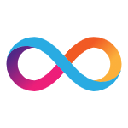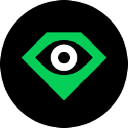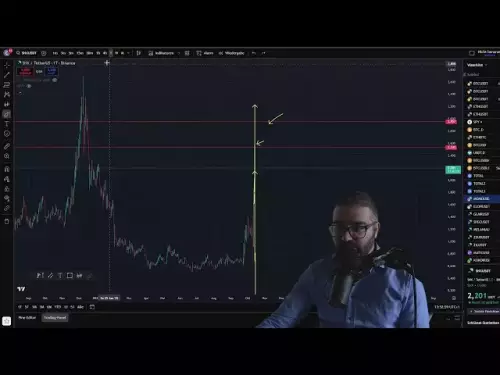-
 bitcoin
bitcoin $115692.075601 USD
5.13% -
 ethereum
ethereum $4162.931611 USD
11.68% -
 bnb
bnb $1310.063287 USD
17.56% -
 tether
tether $1.000983 USD
0.00% -
 xrp
xrp $2.534505 USD
8.16% -
 solana
solana $198.235737 USD
13.49% -
 usd-coin
usd-coin $1.000236 USD
0.02% -
 dogecoin
dogecoin $0.207352 USD
12.89% -
 tron
tron $0.323043 USD
3.62% -
 cardano
cardano $0.701559 USD
11.88% -
 hyperliquid
hyperliquid $39.924597 USD
8.30% -
 chainlink
chainlink $18.934457 USD
11.56% -
 ethena-usde
ethena-usde $1.000552 USD
0.02% -
 stellar
stellar $0.340575 USD
7.05% -
 bitcoin-cash
bitcoin-cash $545.011757 USD
8.86%
What is the forced liquidation mechanism of Gate.io contract? How to avoid forced liquidation?
To avoid forced liquidation on Gate.io, monitor your margin level, adjust position sizes, add more margin, use stop-loss orders, and diversify your portfolio.
May 06, 2025 at 10:56 am

The forced liquidation mechanism of Gate.io contract is a critical aspect of trading futures and perpetual contracts on the platform. Understanding this mechanism and learning how to avoid forced liquidation are essential for traders to manage their risks effectively. In this article, we will delve into the details of Gate.io's forced liquidation process and provide strategies to help you avoid it.
Understanding Forced Liquidation on Gate.io
Forced liquidation on Gate.io occurs when a trader's position is automatically closed by the platform due to insufficient margin to maintain the position. This mechanism is designed to protect both the trader and the platform from excessive losses. When the margin level of a position falls below a certain threshold, Gate.io will initiate the liquidation process to prevent further losses.
The margin level is calculated by dividing the equity (the account balance plus or minus unrealized profit or loss) by the used margin (the amount of margin required to maintain the position). If the margin level drops to the liquidation threshold, the position is at risk of being liquidated. For Gate.io, the liquidation threshold is typically set at a margin level of 100%, meaning that if your equity equals the used margin, your position may be liquidated.
How Does Forced Liquidation Work on Gate.io?
When the margin level of your position reaches the liquidation threshold, Gate.io will initiate the forced liquidation process. Here is how it works:
- Monitoring: Gate.io continuously monitors the margin level of all open positions.
- Triggering: Once the margin level hits the liquidation threshold, the liquidation process is triggered.
- Closing the Position: The platform will automatically close the position at the best available market price to minimize losses.
- Settlement: After the position is closed, any remaining equity will be credited back to your account, minus any fees associated with the liquidation process.
It is important to note that during periods of high volatility, the market price at which the position is closed may be less favorable than expected, resulting in larger losses.
How to Avoid Forced Liquiduation on Gate.io
To avoid forced liquidation on Gate.io, traders can implement several strategies to manage their margin levels effectively. Here are some key approaches:
- Monitor Your Margin Level: Regularly check your margin level to ensure it remains well above the liquidation threshold. You can do this by accessing the 'Positions' section on the Gate.io trading platform.
- Adjust Your Position Size: Reduce the size of your position if the margin level is approaching the liquidation threshold. This can be done by closing part of your position or reducing your leverage.
- Add More Margin: If you notice your margin level is getting close to the liquidation threshold, you can add more funds to your account to increase your equity and improve your margin level.
- Use Stop-Loss Orders: Implement stop-loss orders to automatically close your position at a predetermined price level, preventing your margin level from dropping too low.
- Diversify Your Portfolio: Spreading your investments across different assets can help mitigate the risk of a single position causing forced liquidation.
Detailed Steps to Adjust Your Position on Gate.io
If you find that your margin level is approaching the liquidation threshold, you can take immediate action to adjust your position. Here are the detailed steps to do so on Gate.io:
- Access the Positions Section: Log into your Gate.io account and navigate to the 'Positions' section of the trading platform.
- Select the Position: Identify the position that is at risk of liquidation and click on it to view the details.
- Reduce Position Size: To reduce your position size, click on the 'Close Position' button and enter the amount you wish to close. You can close part or all of your position.
- Add More Margin: If you want to add more margin to your account, go to the 'Wallet' section, select the appropriate currency, and transfer funds to your trading account.
- Confirm the Action: After making the necessary adjustments, confirm the action to update your position and margin level.
By following these steps, you can proactively manage your positions and avoid forced liquidation.
Using Stop-Loss Orders to Prevent Forced Liquidation
Stop-loss orders are an effective tool for managing risk and preventing forced liquidation. Here is how to set up a stop-loss order on Gate.io:
- Access the Order Section: Navigate to the 'Orders' section on the Gate.io trading platform.
- Select the Contract: Choose the futures or perpetual contract for which you want to set a stop-loss order.
- Create a Stop-Loss Order: Click on 'Create Order' and select 'Stop-Loss' from the order type options.
- Set the Trigger Price: Enter the price at which you want the stop-loss order to be triggered. This should be a price level that you are comfortable with to limit your losses.
- Set the Order Size: Specify the amount of the position you want the stop-loss order to cover. You can set it to cover the entire position or just a portion.
- Confirm the Order: Review the details of your stop-loss order and confirm it to place the order.
Once the market price reaches the trigger price, the stop-loss order will be executed, closing your position and preventing it from reaching the liquidation threshold.
Frequently Asked Questions
Q1: Can I set multiple stop-loss orders for the same position on Gate.io?Yes, you can set multiple stop-loss orders for the same position on Gate.io. This allows you to create different levels of protection for your position, with each stop-loss order triggered at a different price level.
Q2: What happens if the market price gaps beyond my stop-loss order price on Gate.io?If the market price gaps beyond your stop-loss order price, the order will be executed at the next available price. This may result in a slippage, where the execution price is less favorable than the stop-loss price you set. However, this still helps to limit your losses compared to not having a stop-loss order in place.
Q3: Is there a fee associated with forced liquidation on Gate.io?Yes, Gate.io charges a liquidation fee when a position is forcibly liquidated. The fee is typically a percentage of the liquidation amount and is used to cover the costs associated with the liquidation process. It is important to be aware of these fees when trading on the platform.
Q4: Can I manually close my position before it reaches the liquidation threshold on Gate.io?Yes, you can manually close your position at any time before it reaches the liquidation threshold. To do this, navigate to the 'Positions' section on the Gate.io platform, select the position you want to close, and click on the 'Close Position' button. Enter the amount you wish to close and confirm the action to manually close your position.
Disclaimer:info@kdj.com
The information provided is not trading advice. kdj.com does not assume any responsibility for any investments made based on the information provided in this article. Cryptocurrencies are highly volatile and it is highly recommended that you invest with caution after thorough research!
If you believe that the content used on this website infringes your copyright, please contact us immediately (info@kdj.com) and we will delete it promptly.
- XRP Price Prediction: Weekend Rollercoaster or Rally?
- 2025-10-12 08:45:16
- Bittensor (TAO): Super Bullish Signals Point to Potential 2x Rally
- 2025-10-11 10:25:12
- Silver Price Correction: Navigating the Dip & Identifying Key SEO Keywords
- 2025-10-11 10:25:12
- Decoding Crypto Trends: Bittensor's Bull Run, Cardano's Dip, and LivLive's Presale Buzz in 'Uptober 2025'
- 2025-10-12 08:45:16
- MoonBull: The Crypto Meme Coin Promising 1000x Gains?
- 2025-10-11 10:30:01
- Crypto Payroll Revolution: Stablecoins, Altcoins, and the Future of Salary Payments
- 2025-10-11 10:30:01
Related knowledge

How to calculate the ROI for Ethereum contracts?
Oct 09,2025 at 04:36pm
Understanding Ethereum Contract ROI Basics1. Return on Investment (ROI) for Ethereum contracts begins with tracking the initial capital deployed into ...

What is the best risk-to-reward ratio for XRP contracts?
Oct 11,2025 at 04:18am
Understanding Risk-to-Reward in XRP Futures Trading1. The risk-to-reward ratio is a fundamental metric used by traders to evaluate the potential profi...

Why is my PEPE contracts order not getting filled?
Oct 12,2025 at 06:01pm
Understanding Liquidity Issues in PEPE Contracts1. Low liquidity is one of the primary reasons a PEPE contract order may not get filled. Many meme-bas...

Is it better to trade Dogecoin contracts or spot?
Oct 12,2025 at 04:54pm
Understanding Dogecoin Spot Trading Mechanics1. Spot trading involves the direct purchase and ownership of Dogecoin at the current market price. Trade...
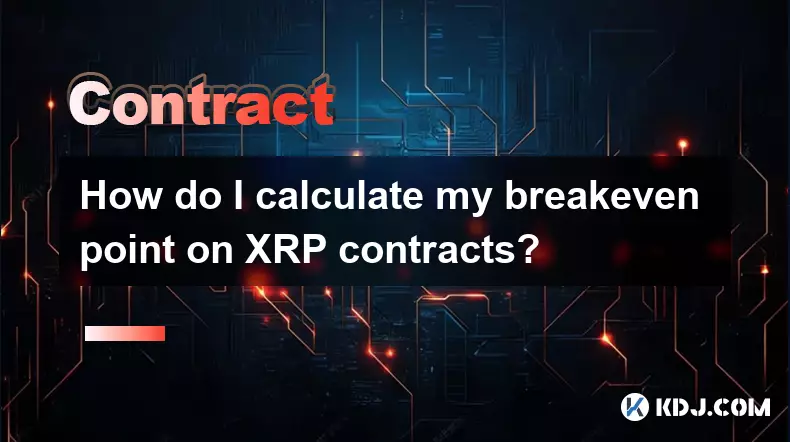
How do I calculate my breakeven point on XRP contracts?
Oct 09,2025 at 08:36pm
Understanding the Breakeven Point in XRP Futures TradingCalculating the breakeven point for XRP contracts is essential for traders who engage in futur...
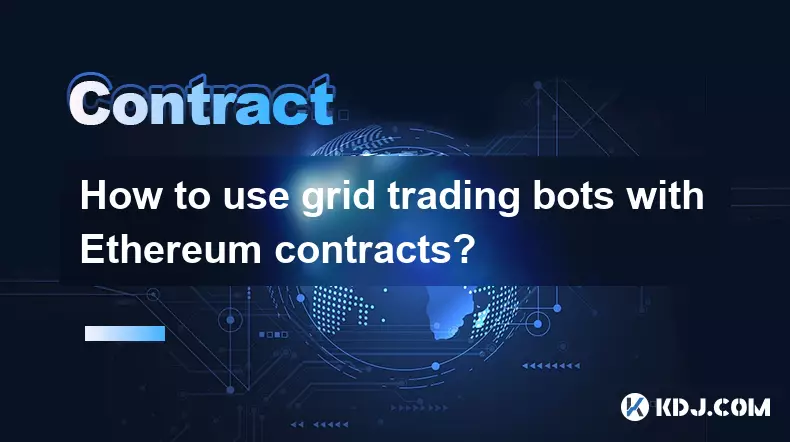
How to use grid trading bots with Ethereum contracts?
Oct 12,2025 at 05:01am
Understanding Grid Trading Bots in the Context of Ethereum1. Grid trading bots operate by placing a series of buy and sell orders at predetermined pri...

How to calculate the ROI for Ethereum contracts?
Oct 09,2025 at 04:36pm
Understanding Ethereum Contract ROI Basics1. Return on Investment (ROI) for Ethereum contracts begins with tracking the initial capital deployed into ...

What is the best risk-to-reward ratio for XRP contracts?
Oct 11,2025 at 04:18am
Understanding Risk-to-Reward in XRP Futures Trading1. The risk-to-reward ratio is a fundamental metric used by traders to evaluate the potential profi...

Why is my PEPE contracts order not getting filled?
Oct 12,2025 at 06:01pm
Understanding Liquidity Issues in PEPE Contracts1. Low liquidity is one of the primary reasons a PEPE contract order may not get filled. Many meme-bas...

Is it better to trade Dogecoin contracts or spot?
Oct 12,2025 at 04:54pm
Understanding Dogecoin Spot Trading Mechanics1. Spot trading involves the direct purchase and ownership of Dogecoin at the current market price. Trade...
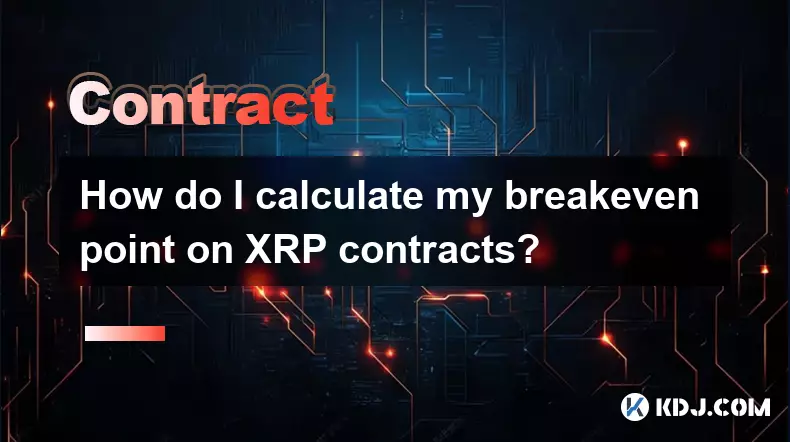
How do I calculate my breakeven point on XRP contracts?
Oct 09,2025 at 08:36pm
Understanding the Breakeven Point in XRP Futures TradingCalculating the breakeven point for XRP contracts is essential for traders who engage in futur...
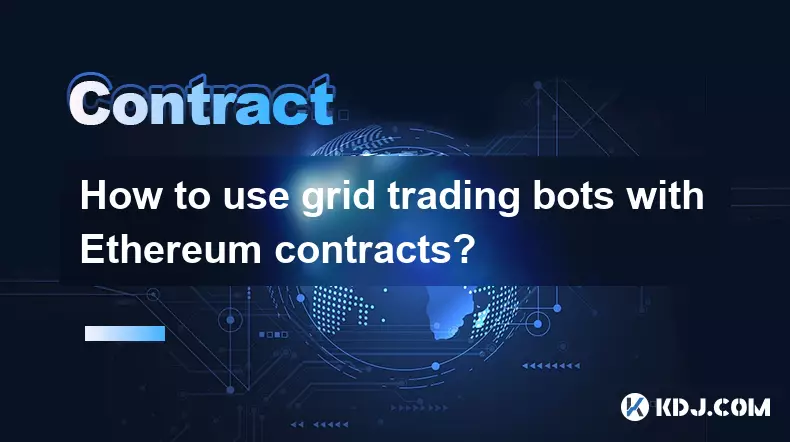
How to use grid trading bots with Ethereum contracts?
Oct 12,2025 at 05:01am
Understanding Grid Trading Bots in the Context of Ethereum1. Grid trading bots operate by placing a series of buy and sell orders at predetermined pri...
See all articles