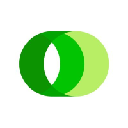-
 bitcoin
bitcoin $116750.837634 USD
1.11% -
 ethereum
ethereum $4515.341020 USD
-0.47% -
 xrp
xrp $3.043113 USD
1.49% -
 tether
tether $1.000476 USD
0.02% -
 bnb
bnb $959.123861 USD
4.03% -
 solana
solana $236.571244 USD
0.47% -
 usd-coin
usd-coin $1.000002 USD
0.00% -
 dogecoin
dogecoin $0.269342 USD
-0.14% -
 tron
tron $0.343000 USD
-0.81% -
 cardano
cardano $0.880538 USD
1.74% -
 hyperliquid
hyperliquid $54.247044 USD
1.00% -
 chainlink
chainlink $23.521588 USD
-0.41% -
 ethena-usde
ethena-usde $1.001241 USD
0.01% -
 sui
sui $3.597422 USD
1.64% -
 avalanche
avalanche $30.081531 USD
1.20%
How to add a custom token to your Trezor wallet?
Add custom tokens in Trezor Suite by entering the correct contract details, ensuring secure offline storage while viewing balances for ERC-20, BEP-20, or similar tokens.
Sep 15, 2025 at 09:18 am
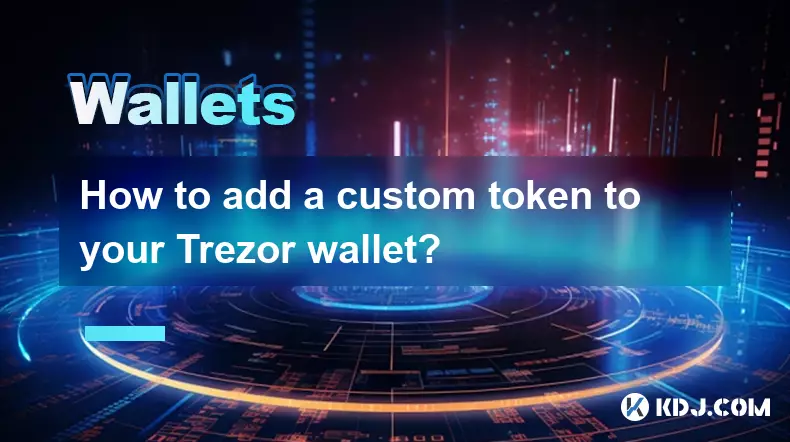
Understanding Custom Tokens in Trezor Wallet
1. Trezor hardware wallets support a wide range of cryptocurrencies, but not all tokens are automatically listed in the interface. Users often need to manually add custom tokens, especially those issued on networks like Ethereum, Binance Smart Chain, or Polygon. These tokens typically follow standards such as ERC-20, BEP-20, or similar, and require specific contract details for integration.
2. Adding a custom token allows users to view their balance and manage holdings directly within the Trezor Suite interface. This is particularly useful for investors holding lesser-known or newly launched tokens that have not yet been officially integrated into the wallet’s default list.
3. Before proceeding, ensure your Trezor device is updated to the latest firmware version. Older versions may lack support for certain networks or token standards, which could prevent successful addition or accurate display of balances.
4. The process does not involve storing private keys or sensitive data on external servers. Since Trezor operates as a cold wallet, the actual signing of transactions remains securely offline. Adding a token only configures the software interface to recognize the token’s contract address and symbol.
Steps to Add a Custom Token
1. Connect your Trezor device to your computer and open the official Trezor Suite application via the web browser. Make sure you are accessing the legitimate website (suite.trezor.io) to avoid phishing risks.
2. Navigate to the account for the blockchain network where the token exists—such as Ethereum or Binance Smart Chain. Click on “Show balance” and then select “Manage tokens” from the dropdown menu located in the assets section.
3. In the token management window, choose the option to “Add custom token.” You will be prompted to enter the token’s contract address, symbol, name, and number of decimal places. These details must be obtained from a reliable source such as the project’s official website or verified blockchain explorer.
4. After entering the correct information, confirm the addition. The token should now appear under your visible assets, and its balance will be displayed if any funds are present in the associated wallet address.
5. Always double-check the contract address. A single incorrect character can result in irreversible loss of funds or misrepresentation of assets. Never trust unofficial sources when retrieving contract addresses.
Security Considerations When Adding Tokens
1. Scammers frequently create fake tokens with names and symbols mimicking popular projects. These malicious tokens may appear legitimate but are designed to trick users into interacting with them. Verifying the exact contract address through trusted platforms like Etherscan or BscScan is critical.
2. Even after adding a custom token, Trezor will not allow unauthorized spending. Transactions involving these tokens still require physical confirmation on the device itself, maintaining the high security standard expected from hardware wallets.
3. Some third-party tools claim to simplify token integration but may expose users to security vulnerabilities. Stick exclusively to the official Trezor Suite application and avoid installing plugins or extensions from unverified developers.
4. If a token fails to display a balance despite correct entry, check whether it resides on a different network. For example, a token might exist as an ERC-20 on Ethereum and a BEP-20 on BSC—adding it to the wrong chain results in zero visibility.
5. Never share your recovery seed or approve transactions on the device without verifying every detail on its screen. Phishing attacks often exploit user urgency or confusion during setup processes.
Frequently Asked Questions
Can I send custom tokens directly from Trezor Suite after adding them?Yes, once a custom token is added and recognized, you can send it using the regular transaction interface. Ensure the recipient address is compatible with the token’s network, and always verify the amount and address on your Trezor device before confirming.
Why doesn’t my token show up even after adding it correctly?This usually happens when the wallet has no balance of that token. It can also occur if the network selection is incorrect. Confirm that the token contract matches the blockchain you're viewing and that the address actually holds the token.
Is there a limit to how many custom tokens I can add?Trezor Suite does not impose a strict numerical limit. However, managing too many custom tokens may clutter the interface. Users are advised to remove unused or irrelevant tokens to maintain clarity and ease of use.
Do custom tokens affect the performance of my Trezor device?No. The device itself does not store information about added tokens. Performance remains unaffected because token data is handled by the Trezor Suite application, not the hardware unit.
Disclaimer:info@kdj.com
The information provided is not trading advice. kdj.com does not assume any responsibility for any investments made based on the information provided in this article. Cryptocurrencies are highly volatile and it is highly recommended that you invest with caution after thorough research!
If you believe that the content used on this website infringes your copyright, please contact us immediately (info@kdj.com) and we will delete it promptly.
- Ethereum, Altcoins, and the Futures Market: What's the Hype?
- 2025-09-17 16:25:16
- ApeCoin, BlockchainFX, and Crypto Presales: Navigating the 2025 Landscape
- 2025-09-17 16:25:16
- Plasma Vault, XPL, and Crypto: Is $1 in Sight?
- 2025-09-17 16:30:01
- XYO Price Surge Potential: XL1 Token and Layer-1 Blockchain Launch
- 2025-09-17 16:30:01
- MYX Finance Stock Jump: Riding the Wave or Approaching Resistance Levels?
- 2025-09-17 16:30:01
- Royal Mint Coins: Unearthing Rarity and Face Value Treasures
- 2025-09-17 16:30:16
Related knowledge

How to check your crypto portfolio performance in Exodus?
Sep 14,2025 at 08:36am
Accessing Your Portfolio Overview in Exodus1. Launch the Exodus application on your desktop or mobile device and enter your password to unlock your wa...

How to sell crypto from your Exodus wallet?
Sep 13,2025 at 12:01pm
Selling Crypto from Your Exodus WalletExodus is a popular non-custodial wallet that supports a wide range of cryptocurrencies. While it doesn’t allow ...

Can I use a Ledger Nano X with the Exodus wallet?
Sep 16,2025 at 04:36am
No, you cannot use a Ledger Nano X directly with the Exodus wallet. While both are popular tools in the cryptocurrency space, they are not compatible ...

How to back up your Exodus wallet?
Sep 11,2025 at 04:19pm
Understanding Exodus Wallet Backup Basics1. Exodus is a software wallet that allows users to store, manage, and exchange various cryptocurrencies dire...

How to send Ethereum from your Exodus wallet?
Sep 16,2025 at 11:36am
Preparing Your Exodus Wallet for Ethereum Transfer1. Ensure your Exodus wallet is updated to the latest version available on the official website or a...

How to transfer funds from Binance to your Exodus wallet?
Sep 10,2025 at 10:19pm
Connecting Your Binance Account to Exodus Wallet1. Log in to your Binance account and navigate to the 'Wallet' section under the 'Funds' tab. Select '...

How to check your crypto portfolio performance in Exodus?
Sep 14,2025 at 08:36am
Accessing Your Portfolio Overview in Exodus1. Launch the Exodus application on your desktop or mobile device and enter your password to unlock your wa...

How to sell crypto from your Exodus wallet?
Sep 13,2025 at 12:01pm
Selling Crypto from Your Exodus WalletExodus is a popular non-custodial wallet that supports a wide range of cryptocurrencies. While it doesn’t allow ...

Can I use a Ledger Nano X with the Exodus wallet?
Sep 16,2025 at 04:36am
No, you cannot use a Ledger Nano X directly with the Exodus wallet. While both are popular tools in the cryptocurrency space, they are not compatible ...

How to back up your Exodus wallet?
Sep 11,2025 at 04:19pm
Understanding Exodus Wallet Backup Basics1. Exodus is a software wallet that allows users to store, manage, and exchange various cryptocurrencies dire...

How to send Ethereum from your Exodus wallet?
Sep 16,2025 at 11:36am
Preparing Your Exodus Wallet for Ethereum Transfer1. Ensure your Exodus wallet is updated to the latest version available on the official website or a...

How to transfer funds from Binance to your Exodus wallet?
Sep 10,2025 at 10:19pm
Connecting Your Binance Account to Exodus Wallet1. Log in to your Binance account and navigate to the 'Wallet' section under the 'Funds' tab. Select '...
See all articles


















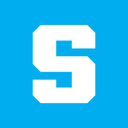
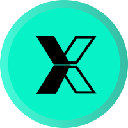



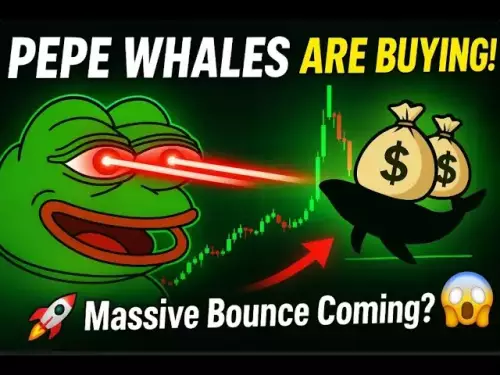
![Web3 Crypto Market Morning News: The market rose slightly and waited for interest rate cuts in the early morning of tomorrow. Binance Alpha made another big hair. Bnb chain Meme soared, Xlayer pulled back across the board [Vic TALK Issue 1417] Web3 Crypto Market Morning News: The market rose slightly and waited for interest rate cuts in the early morning of tomorrow. Binance Alpha made another big hair. Bnb chain Meme soared, Xlayer pulled back across the board [Vic TALK Issue 1417]](/uploads/2025/09/17/cryptocurrencies-news/videos/web-crypto-market-morning-news-market-rose-waited-rate-cuts-morning-tomorrow-binance-alpha-hair-bnb-chain-meme-soared-xlayer-pulled-board-vic-talk-issue/68ca0824b9338_image_500_375.webp)