-
 bitcoin
bitcoin $122025.899241 USD
-2.12% -
 ethereum
ethereum $4488.068729 USD
-4.11% -
 bnb
bnb $1315.348019 USD
8.65% -
 tether
tether $1.000457 USD
0.03% -
 xrp
xrp $2.875326 USD
-3.69% -
 solana
solana $222.043604 USD
-4.07% -
 usd-coin
usd-coin $0.999682 USD
0.00% -
 dogecoin
dogecoin $0.249887 USD
-5.62% -
 tron
tron $0.337379 USD
-2.59% -
 cardano
cardano $0.827763 USD
-5.06% -
 hyperliquid
hyperliquid $45.774531 USD
-2.43% -
 chainlink
chainlink $22.079309 USD
-5.87% -
 ethena-usde
ethena-usde $1.000156 USD
0.02% -
 sui
sui $3.482566 USD
-3.57% -
 stellar
stellar $0.386982 USD
-4.92%
How do I enable multi-signature function on Keystone Pro?
The Keystone Pro's multi-signature function enhances security by requiring multiple signatures for transactions, ideal for businesses and organizations.
Apr 05, 2025 at 12:14 am

Introduction to Multi-Signature Function on Keystone Pro
The Keystone Pro is a hardware wallet designed to provide robust security for your cryptocurrency assets. One of its advanced features is the multi-signature function, which enhances security by requiring multiple signatures to authorize transactions. This article will guide you through the process of enabling the multi-signature function on your Keystone Pro, ensuring that you can manage your assets with an added layer of protection.
Understanding Multi-Signature Wallets
Before diving into the setup process, it's important to understand what a multi-signature wallet is. A multi-signature wallet requires more than one private key to authorize a transaction. This means that multiple parties must agree and sign off on a transaction before it can be executed. This feature is particularly useful for businesses, organizations, or individuals who want to add an extra layer of security to their cryptocurrency transactions.
Preparing for Multi-Signature Setup
To enable the multi-signature function on your Keystone Pro, you will need to prepare a few things:
- Multiple Keystone Pro devices: Depending on the number of signatures required, you will need at least two Keystone Pro devices.
- A compatible wallet software: You will need a wallet software that supports multi-signature functionality, such as Electrum or MyEtherWallet.
- A computer or mobile device: You will need a device to connect your Keystone Pro to and manage your wallet.
Setting Up Multi-Signature on Keystone Pro
To set up the multi-signature function on your Keystone Pro, follow these detailed steps:
- Connect your Keystone Pro to your computer or mobile device: Use the provided USB cable or Bluetooth connection to link your Keystone Pro to your device.
- Open your wallet software: Launch the wallet software that supports multi-signature functionality, such as Electrum or MyEtherWallet.
- Create a new multi-signature wallet: In your wallet software, navigate to the option to create a new wallet and select the multi-signature option. Follow the prompts to set up the wallet.
- Add your Keystone Pro devices: You will be prompted to add the public keys from your Keystone Pro devices. Connect each device one by one and follow the instructions to import the public keys into your wallet software.
- Configure the number of signatures required: Set the number of signatures required to authorize a transaction. For example, if you have three Keystone Pro devices, you might set it to require two out of three signatures.
- Save and backup your wallet: Once the multi-signature wallet is set up, make sure to save and backup your wallet configuration. This is crucial for recovering your wallet in case of any issues.
Verifying Multi-Signature Setup
After setting up the multi-signature function, it's important to verify that it is working correctly. Here's how you can do it:
- Initiate a test transaction: Use your wallet software to initiate a small test transaction. This transaction should require the specified number of signatures to be executed.
- Sign the transaction with the required devices: Connect the required number of Keystone Pro devices and sign the transaction using each device. Follow the prompts on each device to complete the signing process.
- Verify the transaction: After signing, check your wallet software to ensure that the transaction has been successfully authorized and is pending on the blockchain.
Managing Multi-Signature Transactions
Once your multi-signature function is set up and verified, you can start managing your transactions. Here are some tips for managing multi-signature transactions effectively:
- Keep your devices secure: Since multiple devices are involved, it's crucial to keep each Keystone Pro device secure and in a safe location.
- Coordinate with other signers: If you are using the multi-signature function with other parties, ensure that you have a clear communication channel to coordinate the signing of transactions.
- Regularly backup your wallet: Always keep your wallet configuration backed up in a secure location to prevent loss of access to your funds.
Frequently Asked Questions
Q: Can I use the multi-signature function with different types of cryptocurrencies?A: Yes, the multi-signature function on Keystone Pro can be used with various cryptocurrencies, as long as your wallet software supports them. Make sure to check the compatibility of your wallet software with the specific cryptocurrencies you want to use.
Q: What happens if one of the Keystone Pro devices is lost or stolen?A: If one of the devices is lost or stolen, you can still access your funds as long as you have the required number of signatures to authorize transactions. However, it's important to immediately revoke the public key of the lost or stolen device from your wallet configuration to prevent unauthorized access.
Q: Can I change the number of signatures required after setting up the multi-signature wallet?A: Yes, you can change the number of signatures required, but this will require you to set up a new multi-signature wallet configuration. Make sure to back up your current configuration before making any changes.
Q: Is it possible to use the multi-signature function with a single Keystone Pro device?A: No, the multi-signature function requires at least two devices to work. If you only have one Keystone Pro, you will need to acquire additional devices to enable this feature.
Disclaimer:info@kdj.com
The information provided is not trading advice. kdj.com does not assume any responsibility for any investments made based on the information provided in this article. Cryptocurrencies are highly volatile and it is highly recommended that you invest with caution after thorough research!
If you believe that the content used on this website infringes your copyright, please contact us immediately (info@kdj.com) and we will delete it promptly.
- BlockDAG, DOGE, HYPE Sponsorship: Crypto Trends Shaping 2025
- 2025-10-01 00:25:13
- Deutsche Börse and Circle: A StableCoin Adoption Powerhouse in Europe
- 2025-10-01 00:25:13
- BlockDAG's Presale Buzz: Is It the Crypto to Watch in October 2025?
- 2025-10-01 00:30:13
- Bitcoin, Crypto, and IQ: When Genius Meets Digital Gold?
- 2025-10-01 00:30:13
- Stablecoins, American Innovation, and Wallet Tokens: The Next Frontier
- 2025-10-01 00:35:12
- NBU, Coins, and Crypto in Ukraine: A New Yorker's Take
- 2025-10-01 00:45:14
Related knowledge

How to find my BEP20 address on Trust Wallet?
Oct 04,2025 at 06:19pm
Understanding BEP20 and Trust Wallet Compatibility1. Trust Wallet is a widely used cryptocurrency wallet that supports multiple blockchain networks, i...

How to sync my Trust Wallet with the browser extension?
Oct 03,2025 at 06:19pm
Understanding Trust Wallet and Browser Extension IntegrationTrust Wallet is a popular non-custodial cryptocurrency wallet that supports a wide range o...

How to check if a token is supported by Trust Wallet?
Oct 04,2025 at 05:18am
Understanding Token Compatibility with Trust Wallet1. Trust Wallet supports a wide range of blockchain networks, including Ethereum, Binance Smart Cha...

How to get the Trust Wallet browser extension?
Oct 01,2025 at 12:37am
How to Access the Trust Wallet Browser Extension1. Visit the official Trust Wallet website through a secure internet connection. Navigate to the downl...
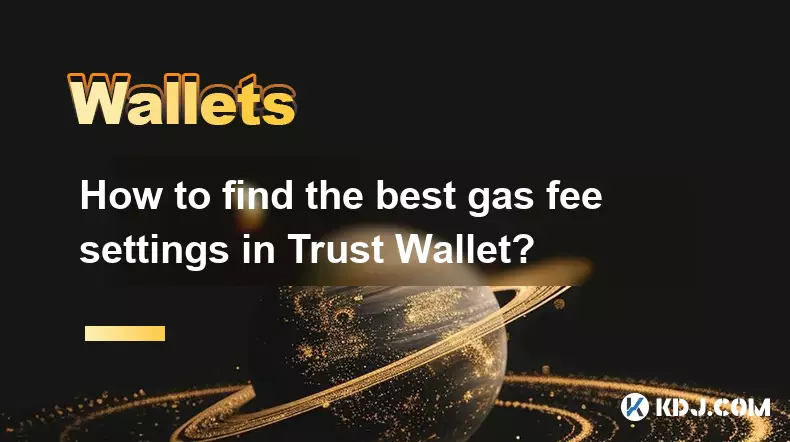
How to find the best gas fee settings in Trust Wallet?
Oct 08,2025 at 02:19am
Understanding Gas Fees in Trust Wallet1. Gas fees are transaction costs paid to miners or validators on blockchain networks like Ethereum and Binance ...

How to interact with a DApp using Trust Wallet?
Oct 02,2025 at 10:00pm
Connecting Trust Wallet to a DApp1. Open the Trust Wallet app on your mobile device and ensure your wallet is unlocked with access to your assets. Nav...

How to find my BEP20 address on Trust Wallet?
Oct 04,2025 at 06:19pm
Understanding BEP20 and Trust Wallet Compatibility1. Trust Wallet is a widely used cryptocurrency wallet that supports multiple blockchain networks, i...

How to sync my Trust Wallet with the browser extension?
Oct 03,2025 at 06:19pm
Understanding Trust Wallet and Browser Extension IntegrationTrust Wallet is a popular non-custodial cryptocurrency wallet that supports a wide range o...

How to check if a token is supported by Trust Wallet?
Oct 04,2025 at 05:18am
Understanding Token Compatibility with Trust Wallet1. Trust Wallet supports a wide range of blockchain networks, including Ethereum, Binance Smart Cha...

How to get the Trust Wallet browser extension?
Oct 01,2025 at 12:37am
How to Access the Trust Wallet Browser Extension1. Visit the official Trust Wallet website through a secure internet connection. Navigate to the downl...
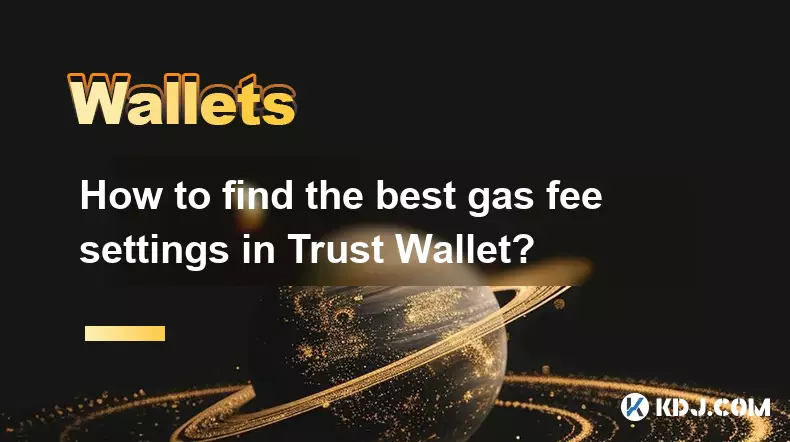
How to find the best gas fee settings in Trust Wallet?
Oct 08,2025 at 02:19am
Understanding Gas Fees in Trust Wallet1. Gas fees are transaction costs paid to miners or validators on blockchain networks like Ethereum and Binance ...

How to interact with a DApp using Trust Wallet?
Oct 02,2025 at 10:00pm
Connecting Trust Wallet to a DApp1. Open the Trust Wallet app on your mobile device and ensure your wallet is unlocked with access to your assets. Nav...
See all articles










































































