-
 Bitcoin
Bitcoin $108,879.8879
0.11% -
 Ethereum
Ethereum $2,565.0410
0.07% -
 Tether USDt
Tether USDt $1.0001
0.00% -
 XRP
XRP $2.2915
-0.14% -
 BNB
BNB $660.7569
-0.20% -
 Solana
Solana $151.1919
-0.78% -
 USDC
USDC $1.0000
0.00% -
 TRON
TRON $0.2869
-0.14% -
 Dogecoin
Dogecoin $0.1698
-0.98% -
 Cardano
Cardano $0.5832
-0.83% -
 Hyperliquid
Hyperliquid $38.2151
-3.65% -
 Sui
Sui $2.8819
-1.10% -
 Bitcoin Cash
Bitcoin Cash $498.0045
0.53% -
 Chainlink
Chainlink $13.3860
-1.54% -
 UNUS SED LEO
UNUS SED LEO $9.0541
-0.22% -
 Stellar
Stellar $0.2535
1.00% -
 Avalanche
Avalanche $18.0791
-0.65% -
 Shiba Inu
Shiba Inu $0.0...01185
0.83% -
 Toncoin
Toncoin $2.7669
-1.12% -
 Hedera
Hedera $0.1575
-1.49% -
 Litecoin
Litecoin $86.3735
-1.06% -
 Monero
Monero $316.7337
-1.19% -
 Dai
Dai $1.0000
0.01% -
 Polkadot
Polkadot $3.3611
-0.82% -
 Ethena USDe
Ethena USDe $1.0002
0.01% -
 Bitget Token
Bitget Token $4.2618
-1.76% -
 Uniswap
Uniswap $7.4587
0.85% -
 Aave
Aave $282.3607
-1.88% -
 Pepe
Pepe $0.0...01004
-0.06% -
 Pi
Pi $0.4576
-0.29%
How to use the Binance Desktop client?
2025/07/08 17:15
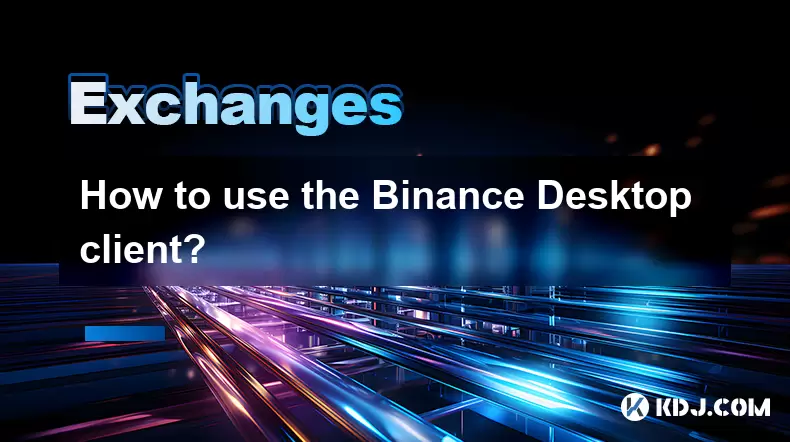
What is the Binance Desktop Client?
The Binance Desktop client is a native application provided by Binance, allowing users to access their cryptocurrency accounts directly from their desktops. It offers enhanced functionality compared to the web version, including improved security, real-time notifications, and better integration with system features. This client supports Windows and macOS platforms, enabling traders to execute trades, manage portfolios, and monitor market data efficiently. The desktop app provides a more streamlined experience for frequent traders who prefer not to rely on browsers for trading activities.
Downloading and Installing the Binance Desktop Application
To begin using the Binance Desktop client, you must first download the appropriate version for your operating system. Navigate to the official Binance downloads page and select either the Windows or macOS version. Once downloaded, locate the installation file in your Downloads folder and double-click it to start the installation process. Follow the on-screen instructions, which will guide you through license agreements, destination folders, and shortcut creation. After installation completes, launch the application from your desktop or applications menu.
Logging into Your Binance Account via Desktop
Upon launching the Binance Desktop client, you'll be prompted to log in to your existing account. If you don't have one, you’ll need to create a new account through the Binance website before proceeding. Enter your registered email address and password in the respective fields within the client. For added security, enable two-factor authentication (2FA) if you haven’t already done so. You can use Google Authenticator or SMS verification as your 2FA method. Once authenticated, the client will sync your account details, including balances, transaction history, and open orders.
Navigating the Binance Desktop Interface
Once logged in, you’ll encounter the main interface of the Binance Desktop client. The layout resembles that of the mobile and web versions but is optimized for larger screens. On the left-hand side, you’ll find navigation options such as Trade, Wallet, Learn, and Savings. The central panel displays market data, price charts, and active orders, depending on your selected section. At the top, there’s a menu bar offering additional tools like settings, notifications, and support options. Customization features allow you to adjust themes, language, and display preferences according to your liking.
Performing Trades Using the Binance Desktop Client
Trading on the Binance Desktop client follows a similar process to the web platform but benefits from a more responsive and feature-rich environment. To place a trade, navigate to the Trade section and choose between Classic View or Advanced View, depending on your experience level. Select the trading pair you're interested in, such as BTC/USDT or ETH/BUSD. In the order panel, specify whether you want to place a limit order, market order, or stop-limit order. Enter the amount and desired price (if applicable), then click Buy or Sell to execute the trade. Confirmations will appear on screen, and your open orders will update in real time.
Managing Your Wallet Through the Binance Desktop Client
One of the key advantages of using the Binance Desktop client is the ability to manage your wallet seamlessly. Click on the Wallet tab to view your current asset balances, transaction history, and deposit/withdrawal options. To deposit funds, select the cryptocurrency you wish to receive and copy the deposit address provided. Ensure that you are sending funds from a compatible wallet and double-check the network (e.g., BSC, Ethereum, etc.) to avoid losing assets. For withdrawals, enter the recipient address, amount, and confirm the transaction using your 2FA code. Transaction fees and estimated confirmation times will be displayed before finalizing any action.
Setting Up Notifications and Preferences
The Binance Desktop client allows users to customize alerts and notifications based on trading activity and system updates. Go to the Settings menu and navigate to the Notifications tab. Here, you can enable or disable alerts for trade executions, deposits, withdrawals, and price changes. You may also set up price alerts for specific cryptocurrencies by going to the Market section, selecting an asset, and clicking the bell icon next to the price. Additionally, under Preferences, you can adjust default trading pairs, currency conversions, and interface themes to personalize your experience.
Frequently Asked Questions (FAQ)
Can I use the Binance Desktop client without logging in?
No, you must log in to your Binance account to access the full functionality of the desktop client. However, you can browse certain public market data without being logged in.
Is the Binance Desktop client safe to use?
Yes, the Binance Desktop client uses encryption and secure protocols to protect user data. As long as you keep your login credentials and 2FA method secure, the client is considered safe for regular trading activities.
How do I update the Binance Desktop client?
The client typically checks for updates automatically upon launch. If an update is available, follow the prompts to download and install the latest version. Alternatively, you can manually check for updates on the official Binance website.
Can I run multiple instances of the Binance Desktop client?
Yes, you can run multiple instances of the Binance Desktop client simultaneously. However, each instance will require a separate login if you're managing different accounts.
免责声明:info@kdj.com
所提供的信息并非交易建议。根据本文提供的信息进行的任何投资,kdj.com不承担任何责任。加密货币具有高波动性,强烈建议您深入研究后,谨慎投资!
如您认为本网站上使用的内容侵犯了您的版权,请立即联系我们(info@kdj.com),我们将及时删除。
- 系绳的淘金热:80亿美元的瑞士拱顶和Stablecoins的未来
- 2025-07-09 02:50:13
- 马s,地幔和Stablecoin实用程序:加密付款的新时代?
- 2025-07-09 02:50:13
- 原子看涨突破:加密情绪和宇宙生态系统
- 2025-07-09 02:55:12
- Kraken,后机翼和Memecoins:狂野前往新加坡大奖赛!
- 2025-07-09 00:50:12
- Cronos SkyOlocket:解码CRO的加密速度的原因
- 2025-07-09 01:30:12
- 以太坊的华尔街Love&Ruvi AI的审计集会:加密鸡尾酒
- 2025-07-09 00:55:12
相关百科

What are the different order types available on OKX?
2025-07-08 22:15:08
<h3>Understanding Order Types on OKX</h3><p>OKX is one of the leading cryptocurrency exchanges globally, offering a wide array of tr...

What is the minimum withdrawal amount on OKX?
2025-07-08 20:21:25
<h3>Understanding the Minimum Withdrawal Amount on OKX</h3><p>When using a cryptocurrency exchange like OKX, users often need to und...

How long do OKX deposits take to appear?
2025-07-08 20:15:12
<h3>Understanding OKX Deposit Times for Cryptocurrencies</h3><p>When using OKX, one of the most common concerns among users is how l...
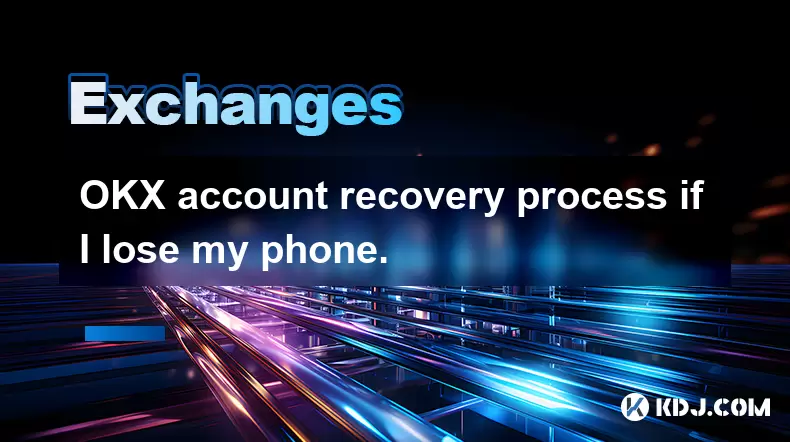
OKX account recovery process if I lose my phone.
2025-07-08 22:43:15
<h3>What Happens If I Lose My Phone and Need to Recover My OKX Account?</h3><p>Losing your phone can be a stressful experience, espe...
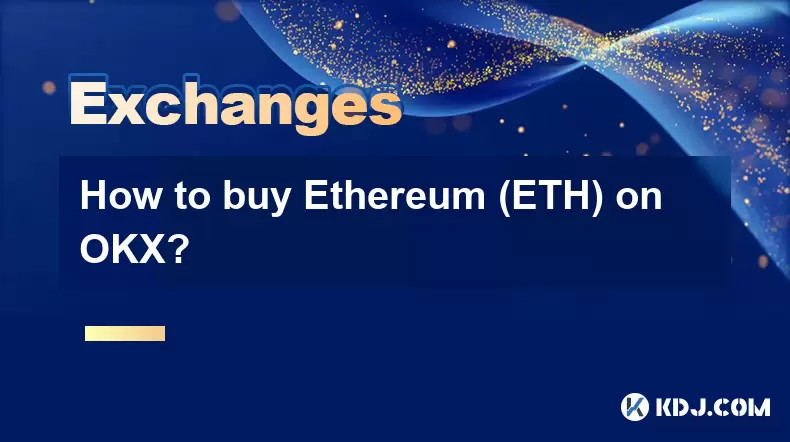
How to buy Ethereum (ETH) on OKX?
2025-07-08 23:07:23
<h3>What is Ethereum (ETH) and Why Buy It?</h3><p>Ethereum (ETH) is the native cryptocurrency of the Ethereum blockchain, a decentra...

What is the OKX VIP program and its benefits?
2025-07-09 02:36:08
<h3>What Is the OKX VIP Program?</h3><p>The OKX VIP program is a tiered benefits system designed for high-volume traders and institu...

What are the different order types available on OKX?
2025-07-08 22:15:08
<h3>Understanding Order Types on OKX</h3><p>OKX is one of the leading cryptocurrency exchanges globally, offering a wide array of tr...

What is the minimum withdrawal amount on OKX?
2025-07-08 20:21:25
<h3>Understanding the Minimum Withdrawal Amount on OKX</h3><p>When using a cryptocurrency exchange like OKX, users often need to und...

How long do OKX deposits take to appear?
2025-07-08 20:15:12
<h3>Understanding OKX Deposit Times for Cryptocurrencies</h3><p>When using OKX, one of the most common concerns among users is how l...
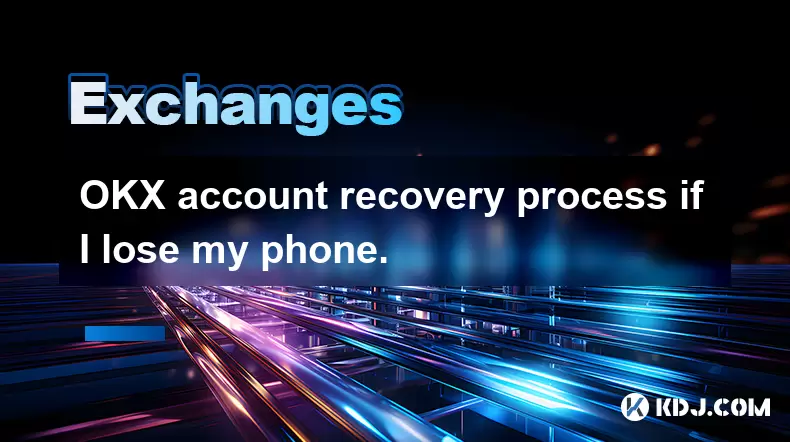
OKX account recovery process if I lose my phone.
2025-07-08 22:43:15
<h3>What Happens If I Lose My Phone and Need to Recover My OKX Account?</h3><p>Losing your phone can be a stressful experience, espe...
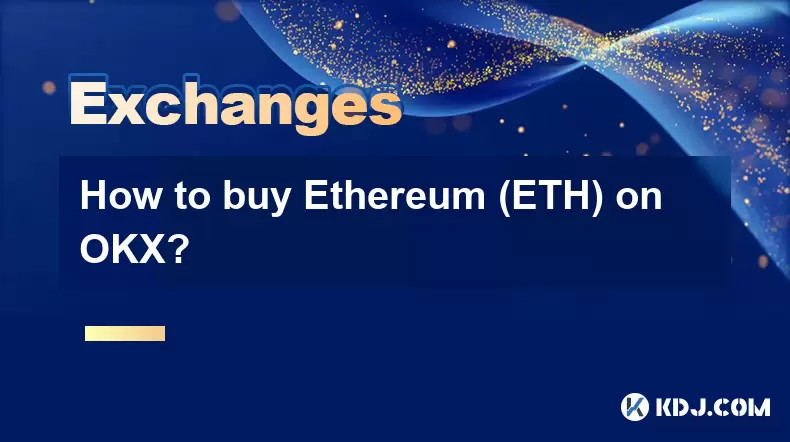
How to buy Ethereum (ETH) on OKX?
2025-07-08 23:07:23
<h3>What is Ethereum (ETH) and Why Buy It?</h3><p>Ethereum (ETH) is the native cryptocurrency of the Ethereum blockchain, a decentra...

What is the OKX VIP program and its benefits?
2025-07-09 02:36:08
<h3>What Is the OKX VIP Program?</h3><p>The OKX VIP program is a tiered benefits system designed for high-volume traders and institu...
查看所有文章

























































































