-
 Bitcoin
Bitcoin $107,944.5476
-1.49% -
 Ethereum
Ethereum $2,537.3599
-1.67% -
 Tether USDt
Tether USDt $1.0000
-0.04% -
 XRP
XRP $2.2617
-0.67% -
 BNB
BNB $659.4219
-0.33% -
 Solana
Solana $148.8752
-2.32% -
 USDC
USDC $0.9999
-0.02% -
 TRON
TRON $0.2872
-0.42% -
 Dogecoin
Dogecoin $0.1681
-4.63% -
 Cardano
Cardano $0.5765
-2.70% -
 Hyperliquid
Hyperliquid $37.4823
-6.64% -
 Bitcoin Cash
Bitcoin Cash $496.2859
-0.35% -
 Sui
Sui $2.8557
-2.94% -
 Chainlink
Chainlink $13.2566
-2.57% -
 UNUS SED LEO
UNUS SED LEO $9.0527
0.05% -
 Stellar
Stellar $0.2469
-2.25% -
 Avalanche
Avalanche $17.8270
-3.57% -
 Shiba Inu
Shiba Inu $0.0...01160
-2.59% -
 Toncoin
Toncoin $2.7462
-3.29% -
 Hedera
Hedera $0.1561
-2.61% -
 Litecoin
Litecoin $85.9968
-2.22% -
 Monero
Monero $315.7521
-2.22% -
 Dai
Dai $1.0000
-0.01% -
 Polkadot
Polkadot $3.3517
-2.18% -
 Ethena USDe
Ethena USDe $1.0001
0.01% -
 Bitget Token
Bitget Token $4.2999
-3.31% -
 Uniswap
Uniswap $7.3784
-1.57% -
 Aave
Aave $278.7823
-3.32% -
 Pepe
Pepe $0.0...09854
-3.51% -
 Pi
Pi $0.4560
-3.30%
How to use the Binance Desktop client?
2025/07/08 17:15
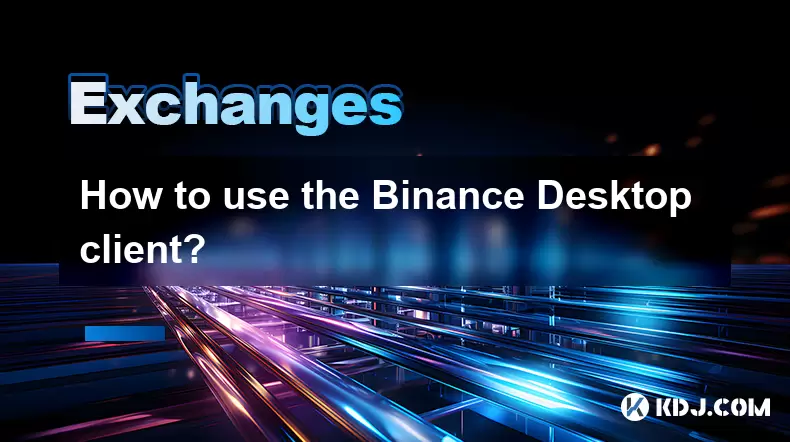
What is the Binance Desktop Client?
The Binance Desktop client is a native application provided by Binance, allowing users to access their cryptocurrency accounts directly from their desktops. It offers enhanced functionality compared to the web version, including improved security, real-time notifications, and better integration with system features. This client supports Windows and macOS platforms, enabling traders to execute trades, manage portfolios, and monitor market data efficiently. The desktop app provides a more streamlined experience for frequent traders who prefer not to rely on browsers for trading activities.
Downloading and Installing the Binance Desktop Application
To begin using the Binance Desktop client, you must first download the appropriate version for your operating system. Navigate to the official Binance downloads page and select either the Windows or macOS version. Once downloaded, locate the installation file in your Downloads folder and double-click it to start the installation process. Follow the on-screen instructions, which will guide you through license agreements, destination folders, and shortcut creation. After installation completes, launch the application from your desktop or applications menu.
Logging into Your Binance Account via Desktop
Upon launching the Binance Desktop client, you'll be prompted to log in to your existing account. If you don't have one, you’ll need to create a new account through the Binance website before proceeding. Enter your registered email address and password in the respective fields within the client. For added security, enable two-factor authentication (2FA) if you haven’t already done so. You can use Google Authenticator or SMS verification as your 2FA method. Once authenticated, the client will sync your account details, including balances, transaction history, and open orders.
Navigating the Binance Desktop Interface
Once logged in, you’ll encounter the main interface of the Binance Desktop client. The layout resembles that of the mobile and web versions but is optimized for larger screens. On the left-hand side, you’ll find navigation options such as Trade, Wallet, Learn, and Savings. The central panel displays market data, price charts, and active orders, depending on your selected section. At the top, there’s a menu bar offering additional tools like settings, notifications, and support options. Customization features allow you to adjust themes, language, and display preferences according to your liking.
Performing Trades Using the Binance Desktop Client
Trading on the Binance Desktop client follows a similar process to the web platform but benefits from a more responsive and feature-rich environment. To place a trade, navigate to the Trade section and choose between Classic View or Advanced View, depending on your experience level. Select the trading pair you're interested in, such as BTC/USDT or ETH/BUSD. In the order panel, specify whether you want to place a limit order, market order, or stop-limit order. Enter the amount and desired price (if applicable), then click Buy or Sell to execute the trade. Confirmations will appear on screen, and your open orders will update in real time.
Managing Your Wallet Through the Binance Desktop Client
One of the key advantages of using the Binance Desktop client is the ability to manage your wallet seamlessly. Click on the Wallet tab to view your current asset balances, transaction history, and deposit/withdrawal options. To deposit funds, select the cryptocurrency you wish to receive and copy the deposit address provided. Ensure that you are sending funds from a compatible wallet and double-check the network (e.g., BSC, Ethereum, etc.) to avoid losing assets. For withdrawals, enter the recipient address, amount, and confirm the transaction using your 2FA code. Transaction fees and estimated confirmation times will be displayed before finalizing any action.
Setting Up Notifications and Preferences
The Binance Desktop client allows users to customize alerts and notifications based on trading activity and system updates. Go to the Settings menu and navigate to the Notifications tab. Here, you can enable or disable alerts for trade executions, deposits, withdrawals, and price changes. You may also set up price alerts for specific cryptocurrencies by going to the Market section, selecting an asset, and clicking the bell icon next to the price. Additionally, under Preferences, you can adjust default trading pairs, currency conversions, and interface themes to personalize your experience.
Frequently Asked Questions (FAQ)
Can I use the Binance Desktop client without logging in?
No, you must log in to your Binance account to access the full functionality of the desktop client. However, you can browse certain public market data without being logged in.
Is the Binance Desktop client safe to use?
Yes, the Binance Desktop client uses encryption and secure protocols to protect user data. As long as you keep your login credentials and 2FA method secure, the client is considered safe for regular trading activities.
How do I update the Binance Desktop client?
The client typically checks for updates automatically upon launch. If an update is available, follow the prompts to download and install the latest version. Alternatively, you can manually check for updates on the official Binance website.
Can I run multiple instances of the Binance Desktop client?
Yes, you can run multiple instances of the Binance Desktop client simultaneously. However, each instance will require a separate login if you're managing different accounts.
免責事項:info@kdj.com
提供される情報は取引に関するアドバイスではありません。 kdj.com は、この記事で提供される情報に基づいて行われた投資に対して一切の責任を負いません。暗号通貨は変動性が高いため、十分な調査を行った上で慎重に投資することを強くお勧めします。
このウェブサイトで使用されているコンテンツが著作権を侵害していると思われる場合は、直ちに当社 (info@kdj.com) までご連絡ください。速やかに削除させていただきます。
- Bitcoin Solaris Market Launch: A New Dawn or Just Another Altcoin?
- 2025-07-08 20:30:12
- Bitcoin, Memecoin Mania, and the All-Time High Hunt: What's Next?
- 2025-07-08 20:30:12
- Byrq Coin: Scam or Savior? A Deep Dive Review
- 2025-07-08 20:50:12
- Shiba Inu's Burn Rate Bonanza: Can Crypto Burns Ignite a Price Rally?
- 2025-07-08 20:50:12
- Telekom、Injective、およびValidators:ネットワークのセキュリティと成長に深く潜る
- 2025-07-08 21:10:12
- ROM:黄金時代 - 50万の事前登録と暗号戦利品!
- 2025-07-08 21:15:12
関連知識

What is the minimum withdrawal amount on OKX?
2025-07-08 20:21:25
<h3>Understanding the Minimum Withdrawal Amount on OKX</h3><p>When using a cryptocurrency exchange like OKX, users often need to und...

How long do OKX deposits take to appear?
2025-07-08 20:15:12
<h3>Understanding OKX Deposit Times for Cryptocurrencies</h3><p>When using OKX, one of the most common concerns among users is how l...

How long does OKX verification take?
2025-07-08 18:57:15
<h3>Understanding the OKX Verification Process</h3><p>OKX is one of the world’s leading cryptocurrency exchanges, offering a wide ra...
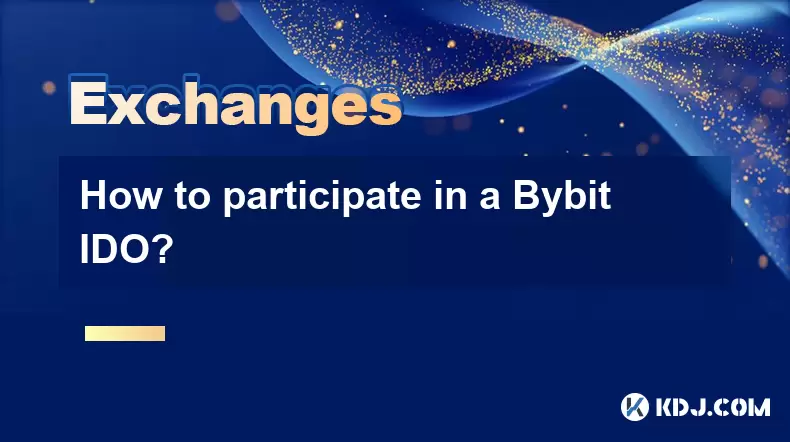
How to participate in a Bybit IDO?
2025-07-08 20:01:15
<h3>Understanding Bybit IDO and Its Significance</h3><p>Bybit, one of the leading cryptocurrency exchanges globally, offers its user...

Bybit vs OKX for futures trading?
2025-07-08 17:49:55
<h3>Overview of Bybit and OKX Futures Trading Platforms</h3><p>When comparing Bybit and OKX for futures trading, it's essential to u...

How long does Bybit withdrawal take?
2025-07-08 19:35:38
<h3>Understanding Bybit Withdrawal Processing Times</h3><p>When users ask how long a Bybit withdrawal takes, they are typically look...

What is the minimum withdrawal amount on OKX?
2025-07-08 20:21:25
<h3>Understanding the Minimum Withdrawal Amount on OKX</h3><p>When using a cryptocurrency exchange like OKX, users often need to und...

How long do OKX deposits take to appear?
2025-07-08 20:15:12
<h3>Understanding OKX Deposit Times for Cryptocurrencies</h3><p>When using OKX, one of the most common concerns among users is how l...

How long does OKX verification take?
2025-07-08 18:57:15
<h3>Understanding the OKX Verification Process</h3><p>OKX is one of the world’s leading cryptocurrency exchanges, offering a wide ra...
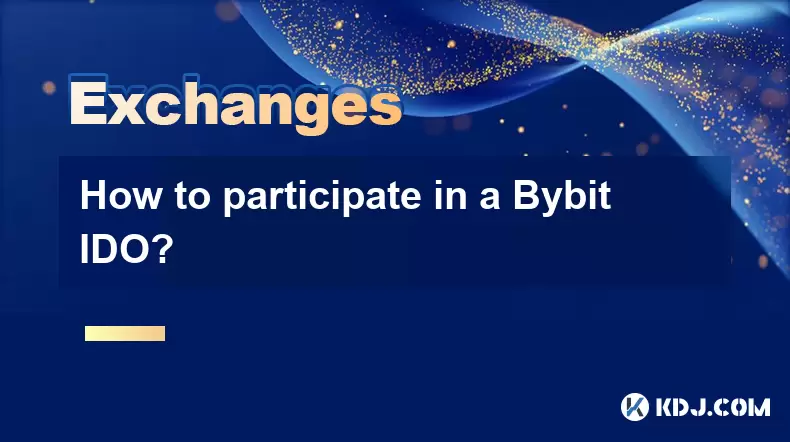
How to participate in a Bybit IDO?
2025-07-08 20:01:15
<h3>Understanding Bybit IDO and Its Significance</h3><p>Bybit, one of the leading cryptocurrency exchanges globally, offers its user...

Bybit vs OKX for futures trading?
2025-07-08 17:49:55
<h3>Overview of Bybit and OKX Futures Trading Platforms</h3><p>When comparing Bybit and OKX for futures trading, it's essential to u...

How long does Bybit withdrawal take?
2025-07-08 19:35:38
<h3>Understanding Bybit Withdrawal Processing Times</h3><p>When users ask how long a Bybit withdrawal takes, they are typically look...
すべての記事を見る

























































































