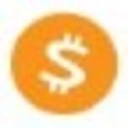-
 Bitcoin
Bitcoin $111,092.6675
2.00% -
 Ethereum
Ethereum $2,764.9647
5.94% -
 Tether USDt
Tether USDt $1.0005
0.03% -
 XRP
XRP $2.4043
4.41% -
 BNB
BNB $669.4715
1.29% -
 Solana
Solana $156.4684
3.23% -
 USDC
USDC $1.0000
0.01% -
 TRON
TRON $0.2901
0.83% -
 Dogecoin
Dogecoin $0.1797
5.42% -
 Cardano
Cardano $0.6195
5.76% -
 Hyperliquid
Hyperliquid $40.6835
3.77% -
 Sui
Sui $3.0711
6.31% -
 Bitcoin Cash
Bitcoin Cash $514.1951
2.61% -
 Chainlink
Chainlink $14.1999
1.91% -
 Stellar
Stellar $0.2867
10.62% -
 UNUS SED LEO
UNUS SED LEO $8.9560
-1.47% -
 Avalanche
Avalanche $19.4582
6.47% -
 Shiba Inu
Shiba Inu $0.0...01233
4.23% -
 Hedera
Hedera $0.1705
6.33% -
 Toncoin
Toncoin $2.8329
1.36% -
 Litecoin
Litecoin $90.4412
3.40% -
 Monero
Monero $327.2040
3.37% -
 Polkadot
Polkadot $3.6037
4.76% -
 Dai
Dai $1.0001
0.01% -
 Ethena USDe
Ethena USDe $1.0011
0.03% -
 Uniswap
Uniswap $8.2408
8.08% -
 Bitget Token
Bitget Token $4.3833
1.51% -
 Pepe
Pepe $0.0...01094
8.47% -
 Aave
Aave $299.5903
2.30% -
 Pi
Pi $0.4670
1.67%
How to use the in-app browser on Phantom wallet mobile?
2025/07/09 23:42
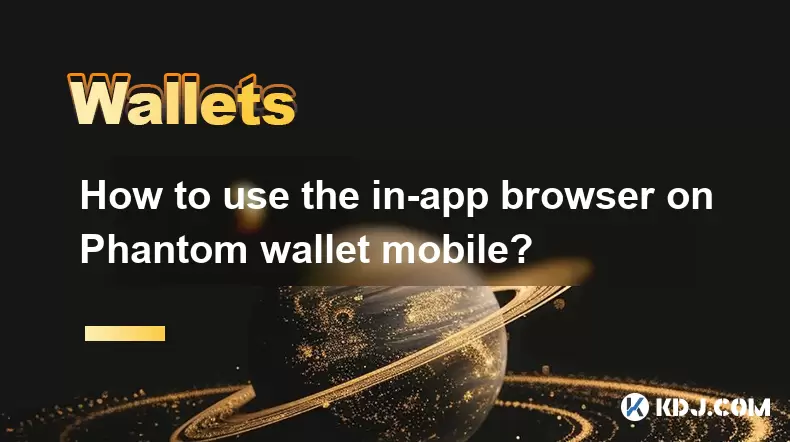
Understanding the In-App Browser Feature on Phantom Wallet Mobile
Phantom wallet, primarily known as a non-custodial wallet for Solana and Ethereum blockchains, offers an integrated in-app browser feature that allows users to interact directly with decentralized applications (dApps) without leaving the wallet environment. This functionality is particularly useful when engaging with web-based blockchain services, NFT marketplaces, or DeFi platforms. The in-app browser ensures a seamless and secure experience by maintaining wallet connectivity while browsing.
Using this tool eliminates the need to switch between multiple apps or tabs, which enhances user convenience. However, it’s important to note that not all dApps are optimized for mobile use, so performance may vary depending on the website being accessed through the browser.
Accessing the In-App Browser on Phantom Mobile App
To begin using the in-app browser, users must first have the Phantom mobile application installed and set up with a wallet. Once the wallet is ready, follow these steps:
- Open the Phantom app on your mobile device.
- Navigate to the "Browser" tab located at the bottom of the screen.
- You will be presented with a search bar where you can enter URLs of dApps or websites you wish to visit.
This interface mimics a standard mobile browser but includes built-in support for wallet interactions such as signing transactions and connecting to dApps securely. The browser tab is designed to streamline access to Web3 content without compromising security.
Connecting to dApps via the In-App Browser
Once inside the in-app browser, users can connect their Phantom wallet to various decentralized applications. Here's how:
- Browse to the desired dApp URL within the Phantom browser.
- If the site supports Phantom wallet integration, a prompt will appear asking to connect your wallet.
- Tap "Connect" to allow the dApp to interact with your Phantom wallet.
- You may be required to confirm permissions or sign a transaction request depending on the dApp's requirements.
The wallet connection process is handled internally by Phantom, ensuring that private keys remain secure and never leave the device. Users should always verify the legitimacy of the dApp before granting access to avoid potential phishing attempts.
Performing Transactions Through the In-App Browser
After connecting to a dApp, users may perform actions such as swapping tokens, minting NFTs, or participating in governance votes. These activities typically involve signing transactions from within the browser. Here’s what happens during a typical interaction:
- While using the dApp, select an action that requires a blockchain transaction.
- The transaction confirmation screen will display details such as gas fees, recipient address, and the amount involved.
- Review the information carefully and tap "Approve" to proceed or "Reject" if something seems off.
Each transaction is signed locally on the device, and no sensitive data is transmitted to external servers. This approach reinforces the non-custodial nature of Phantom wallet, giving users full control over their funds and approvals.
Managing Bookmarks and History Within the Browser
Phantom’s in-app browser also allows users to manage frequently visited sites and review previously accessed pages. To utilize these features:
- Tap the three-dot menu icon in the top-right corner of the browser interface.
- Select "Bookmarks" to view or add new bookmarked sites for quick access.
- Choose "History" to see a list of recently visited dApps or websites.
The bookmarks and history management system helps users keep track of trusted dApps and revisit them easily without retyping URLs. It’s advisable to regularly clean up unused bookmarks to maintain an organized browsing experience.
Troubleshooting Common Issues with the In-App Browser
Occasionally, users might encounter issues such as failed connections, unresponsive pages, or unexpected behavior while using the in-app browser. Some common troubleshooting steps include:
- Ensure that you're using the latest version of the Phantom mobile app.
- Clear the browser cache by going to Settings > Browser > Clear Cache.
- Reconnect your wallet to the dApp if prompted unexpectedly or if the session ends abruptly.
- Check network connectivity and try reloading the page.
If problems persist, consider reaching out to Phantom’s official support channels or checking community forums for known issues related to specific dApps or wallet versions. The troubleshooting process often resolves minor glitches that interfere with normal browser operations.
Frequently Asked Questions (FAQ)
Can I use third-party browsers like Chrome or Safari instead of Phantom’s in-app browser?
Yes, you can open links in external browsers, but doing so may require re-connecting your wallet each time. For better integration and continuity, it’s recommended to use Phantom’s in-app browser.
Is my wallet data stored when I browse through the in-app browser?
No, Phantom does not store any personal wallet data on its servers. All interactions occur locally on your device, and private keys remain encrypted and inaccessible to third parties.
Why doesn’t a particular dApp load correctly in the in-app browser?
Some dApps are not fully optimized for mobile devices, which may result in layout issues or incomplete functionality. If this occurs, check if a mobile-specific version of the dApp exists or contact the dApp's support team.
Can I customize settings like cookies or privacy options in the in-app browser?
Currently, Phantom’s in-app browser has limited customization options compared to traditional browsers. You can clear cache and manage bookmarks, but advanced settings like cookie controls aren’t available at this time.
免责声明:info@kdj.com
所提供的信息并非交易建议。根据本文提供的信息进行的任何投资,kdj.com不承担任何责任。加密货币具有高波动性,强烈建议您深入研究后,谨慎投资!
如您认为本网站上使用的内容侵犯了您的版权,请立即联系我们(info@kdj.com),我们将及时删除。
- BlockDag领导加密货包:2025年Blockdag,Cardano,Litecoin和Polkadot的前景
- 2025-07-10 10:50:12
- Ondo Price观察:贸易商的眼睛钥匙阻力潜在的3美元目标
- 2025-07-10 10:50:12
- 比特币与巴西真实:在关税战争中导航波动
- 2025-07-10 11:10:12
- 风险投资公司,比特币和资金:加密货币未来的纽约分钟
- 2025-07-10 11:10:12
- Cronos(CRO)在ETF嗡嗡声上增加了16%:纽约
- 2025-07-10 11:15:12
- Binance,财政和IPO:在2025年导航加密货币景观
- 2025-07-10 11:30:12
相关百科

如何在我的Trezor上找到特定的接收地址
2025-07-09 22:36:01
了解接收地址的目的接收地址是区块链网络中用于接收加密货币的唯一标识符。每次您想接受资金时,您的钱包都可能会生成一个新的地址,以增强隐私和安全性。在Trezor硬件钱包上,这些地址是使用层次确定性(HD)算法从您的种子短语中得出的。了解如何找到或生成特定的接收地址对于安全管理交易至关重要。 Trezo...

如何将Trezor连接到Rabby Wallet
2025-07-09 05:49:50
什么是Trezor和Rabby Wallet? Trezor是由Satoshilabs开发的硬件钱包,使用户可以将其加密货币资产安全地存储在线。它支持广泛的加密货币,包括Bitcoin,以太坊和各种ERC-20令牌。另一方面, Rabby Wallet是一种非监测钱包,主要用于与以太坊区块链及其兼容...

在公共计算机上使用Trezor安全吗
2025-07-09 20:56:31
了解在公共计算机上使用Trezor的风险通常,使用Trezor硬件钱包被认为是存储加密货币的最安全方法之一。但是,在公共计算机上使用它的安全性带有重要的警告。公共计算机,例如在库,互联网咖啡馆或共享办公空间中发现的公共计算机通常由多个用户使用,并且不得保持与个人设备相同的安全级别。这引入了潜在的风险...

如果我忘记了我的特佐尔密码短语会发生什么
2025-07-09 03:15:08
理解三倍密封词的作用如果您使用Trezor硬件钱包,则可能已经设置了一个密码,作为恢复种子以外的额外安全性。与您的设备随附的12或24字恢复短语不同, Trezor密码短语就像隐藏的钱包修饰符一样。输入时,它会创建一个全新的钱包推导路径,这意味着如果没有正确的密码,您将无法访问关联的资金。此附加单词...

如何用Trezor赌注Polkadot(DOT)
2025-07-09 21:42:20
了解Polkadot(DOT)的积分Staking Polkadot(DOT)允许用户参与网络验证并获得奖励。与传统的工作证明系统不同, Polkadot使用提名的证明(NPOS)共识机制。这意味着令牌持有人可以用其点令牌成为验证者或提名受信任的验证者。通过积分,用户在收入被动收入的同时为Polka...

我可以重置二手还是二手Trezor
2025-07-09 11:49:34
了解使用或二手Trezor的重置过程如果您购买了二手或二手Trezor钱包,则可能要做的第一件事就是确保它在使用前完全重置。这样可以确保删除任何以前所有者的数据,私钥和配置。好消息是, Trezor设备可以重置,但是涉及一些特定的步骤和预防措施。在进行继续之前,请了解重置Trezor将删除存储在设备...

如何在我的Trezor上找到特定的接收地址
2025-07-09 22:36:01
了解接收地址的目的接收地址是区块链网络中用于接收加密货币的唯一标识符。每次您想接受资金时,您的钱包都可能会生成一个新的地址,以增强隐私和安全性。在Trezor硬件钱包上,这些地址是使用层次确定性(HD)算法从您的种子短语中得出的。了解如何找到或生成特定的接收地址对于安全管理交易至关重要。 Trezo...

如何将Trezor连接到Rabby Wallet
2025-07-09 05:49:50
什么是Trezor和Rabby Wallet? Trezor是由Satoshilabs开发的硬件钱包,使用户可以将其加密货币资产安全地存储在线。它支持广泛的加密货币,包括Bitcoin,以太坊和各种ERC-20令牌。另一方面, Rabby Wallet是一种非监测钱包,主要用于与以太坊区块链及其兼容...

在公共计算机上使用Trezor安全吗
2025-07-09 20:56:31
了解在公共计算机上使用Trezor的风险通常,使用Trezor硬件钱包被认为是存储加密货币的最安全方法之一。但是,在公共计算机上使用它的安全性带有重要的警告。公共计算机,例如在库,互联网咖啡馆或共享办公空间中发现的公共计算机通常由多个用户使用,并且不得保持与个人设备相同的安全级别。这引入了潜在的风险...

如果我忘记了我的特佐尔密码短语会发生什么
2025-07-09 03:15:08
理解三倍密封词的作用如果您使用Trezor硬件钱包,则可能已经设置了一个密码,作为恢复种子以外的额外安全性。与您的设备随附的12或24字恢复短语不同, Trezor密码短语就像隐藏的钱包修饰符一样。输入时,它会创建一个全新的钱包推导路径,这意味着如果没有正确的密码,您将无法访问关联的资金。此附加单词...

如何用Trezor赌注Polkadot(DOT)
2025-07-09 21:42:20
了解Polkadot(DOT)的积分Staking Polkadot(DOT)允许用户参与网络验证并获得奖励。与传统的工作证明系统不同, Polkadot使用提名的证明(NPOS)共识机制。这意味着令牌持有人可以用其点令牌成为验证者或提名受信任的验证者。通过积分,用户在收入被动收入的同时为Polka...

我可以重置二手还是二手Trezor
2025-07-09 11:49:34
了解使用或二手Trezor的重置过程如果您购买了二手或二手Trezor钱包,则可能要做的第一件事就是确保它在使用前完全重置。这样可以确保删除任何以前所有者的数据,私钥和配置。好消息是, Trezor设备可以重置,但是涉及一些特定的步骤和预防措施。在进行继续之前,请了解重置Trezor将删除存储在设备...
查看所有文章