-
 Bitcoin
Bitcoin $108,338.0981
-0.13% -
 Ethereum
Ethereum $2,566.4077
1.16% -
 Tether USDt
Tether USDt $1.0001
-0.01% -
 XRP
XRP $2.2841
-2.59% -
 BNB
BNB $658.5241
-0.17% -
 Solana
Solana $150.3819
-1.08% -
 USDC
USDC $0.9999
-0.01% -
 TRON
TRON $0.2864
-0.24% -
 Dogecoin
Dogecoin $0.1694
0.24% -
 Cardano
Cardano $0.5813
-0.72% -
 Hyperliquid
Hyperliquid $37.8292
-4.60% -
 Bitcoin Cash
Bitcoin Cash $503.3593
1.69% -
 Sui
Sui $2.8784
-0.69% -
 Chainlink
Chainlink $13.4784
-0.43% -
 UNUS SED LEO
UNUS SED LEO $9.0793
-0.27% -
 Stellar
Stellar $0.2537
-0.41% -
 Avalanche
Avalanche $18.0047
-0.23% -
 Shiba Inu
Shiba Inu $0.0...01181
1.56% -
 Hedera
Hedera $0.1608
0.49% -
 Toncoin
Toncoin $2.7568
-0.93% -
 Litecoin
Litecoin $86.4121
-0.20% -
 Monero
Monero $313.7273
-0.86% -
 Polkadot
Polkadot $3.3715
-0.66% -
 Dai
Dai $1.0001
0.01% -
 Ethena USDe
Ethena USDe $1.0004
0.03% -
 Bitget Token
Bitget Token $4.2902
-0.54% -
 Uniswap
Uniswap $7.5361
2.73% -
 Aave
Aave $285.6090
-0.55% -
 Pepe
Pepe $0.0...09958
0.28% -
 Pi
Pi $0.4560
-0.65%
How do I do spot trading on the Crypto.com Exchange?
2025/04/19 03:21

Introduction to Spot Trading on Crypto.com Exchange
Spot trading on the Crypto.com Exchange allows users to buy and sell cryptocurrencies at the current market price. This type of trading is straightforward and suitable for both beginners and experienced traders. In this guide, we will walk you through the process of performing spot trading on the Crypto.com Exchange, ensuring you understand each step clearly.
Setting Up Your Crypto.com Account
Before you can start spot trading, you need to set up an account on the Crypto.com Exchange. Here are the steps to do so:
- Visit the Crypto.com Exchange website and click on the "Sign Up" button.
- Enter your email address and create a strong password. Make sure to use a combination of letters, numbers, and special characters for enhanced security.
- Verify your email address by clicking on the confirmation link sent to your inbox.
- Complete the KYC (Know Your Customer) process. This involves uploading a government-issued ID and a selfie for identity verification. The verification process may take a few hours to a few days, depending on the volume of requests.
- Set up two-factor authentication (2FA) for added security. You can use an authenticator app like Google Authenticator or Authy.
Depositing Funds into Your Account
Once your account is set up and verified, you need to deposit funds to start trading. Follow these steps:
- Navigate to the "Deposit" section on the Crypto.com Exchange.
- Select the cryptocurrency you want to deposit. Crypto.com supports a wide range of cryptocurrencies, including Bitcoin, Ethereum, and many others.
- Generate a deposit address for the chosen cryptocurrency. This address is unique to your account and should be used only for deposits.
- Transfer the cryptocurrency from your external wallet to the generated deposit address. Make sure to double-check the address to avoid any errors.
- Wait for the transaction to be confirmed on the blockchain. The time it takes for confirmation varies depending on the cryptocurrency and network congestion.
Navigating the Spot Trading Interface
After depositing funds, you can access the spot trading interface. Here's how to navigate it:
- Click on the "Trade" tab at the top of the Crypto.com Exchange website.
- Select "Spot" from the trading options. This will take you to the spot trading interface.
- Choose the trading pair you want to trade. For example, if you want to trade Bitcoin for USDT, select the BTC/USDT pair.
- Familiarize yourself with the interface. The interface typically includes a chart showing the price movement, order books displaying buy and sell orders, and a trading panel where you can place your orders.
Placing a Spot Trading Order
To start trading, you need to place an order. There are two main types of orders: market orders and limit orders. Here's how to place each type:
- Market Order: A market order is executed immediately at the current market price.
- Select the trading pair you want to trade.
- Enter the amount of cryptocurrency you want to buy or sell.
- Click on "Buy" or "Sell" to execute the market order.
- Limit Order: A limit order allows you to set a specific price at which you want to buy or sell.
- Select the trading pair you want to trade.
- Enter the amount of cryptocurrency you want to buy or sell.
- Set the limit price at which you want the order to be executed.
- Click on "Buy" or "Sell" to place the limit order. The order will be executed when the market reaches your specified price.
Managing Your Spot Trading Orders
After placing your orders, you need to manage them effectively. Here's how to do it:
- Monitor your open orders in the "Open Orders" section of the trading interface. This section shows all your active orders that have not been executed yet.
- Cancel an order if you change your mind or if the market conditions change. To do this, find the order in the "Open Orders" section and click on the "Cancel" button next to it.
- View your order history in the "Order History" section. This section displays all your past orders, including those that have been executed and those that have been canceled.
- Withdraw your funds if you want to move your cryptocurrencies to an external wallet. Navigate to the "Withdraw" section, select the cryptocurrency you want to withdraw, and follow the prompts to complete the withdrawal process.
Frequently Asked Questions
Q: Can I use leverage in spot trading on Crypto.com Exchange?
A: No, spot trading on Crypto.com Exchange does not involve leverage. Spot trading is the direct buying and selling of cryptocurrencies at the current market price without borrowed funds.
Q: What are the fees associated with spot trading on Crypto.com Exchange?
A: Crypto.com Exchange charges a maker fee and a taker fee for spot trading. The fees vary depending on your trading volume and whether you are a maker (adding liquidity) or a taker (removing liquidity). You can find the specific fee structure on the Crypto.com Exchange website.
Q: Is it possible to trade multiple cryptocurrencies simultaneously on Crypto.com Exchange?
A: Yes, you can trade multiple cryptocurrencies simultaneously on Crypto.com Exchange. The platform allows you to have multiple open orders across different trading pairs at the same time.
Q: How can I ensure the security of my funds while spot trading on Crypto.com Exchange?
A: To ensure the security of your funds, always enable two-factor authentication (2FA), use strong and unique passwords, and be cautious of phishing attempts. Additionally, consider using a hardware wallet for storing your cryptocurrencies when not actively trading.
免責聲明:info@kdj.com
所提供的資訊並非交易建議。 kDJ.com對任何基於本文提供的資訊進行的投資不承擔任何責任。加密貨幣波動性較大,建議您充分研究後謹慎投資!
如果您認為本網站使用的內容侵犯了您的版權,請立即聯絡我們(info@kdj.com),我們將及時刪除。
- Onyxcoin(XCN)vs. Solana(Sol):加密遊戲中的一個有希望的賭注?
- 2025-07-09 00:30:12
- CoreWeave的大膽下注:AI如何重塑比特幣採礦
- 2025-07-09 00:30:12
- Coinbase(Coin)IPO閃回:集會過度擴展還是剛開始?
- 2025-07-08 22:50:12
- 比特幣價格,埃隆·馬斯克(Elon Musk)和btcbull:看漲的三桿?
- 2025-07-09 00:10:12
- Toonie麻煩:像專家一樣發現假貨
- 2025-07-08 22:50:12
- Coinbase,Crypto Stocks和Ozak AI:乘坐Web3浪潮
- 2025-07-08 23:10:14
相關知識

What are the different order types available on OKX?
2025-07-08 22:15:08
<h3>Understanding Order Types on OKX</h3><p>OKX is one of the leading cryptocurrency exchanges globally, offering a wide array of tr...

What is the minimum withdrawal amount on OKX?
2025-07-08 20:21:25
<h3>Understanding the Minimum Withdrawal Amount on OKX</h3><p>When using a cryptocurrency exchange like OKX, users often need to und...

How long do OKX deposits take to appear?
2025-07-08 20:15:12
<h3>Understanding OKX Deposit Times for Cryptocurrencies</h3><p>When using OKX, one of the most common concerns among users is how l...
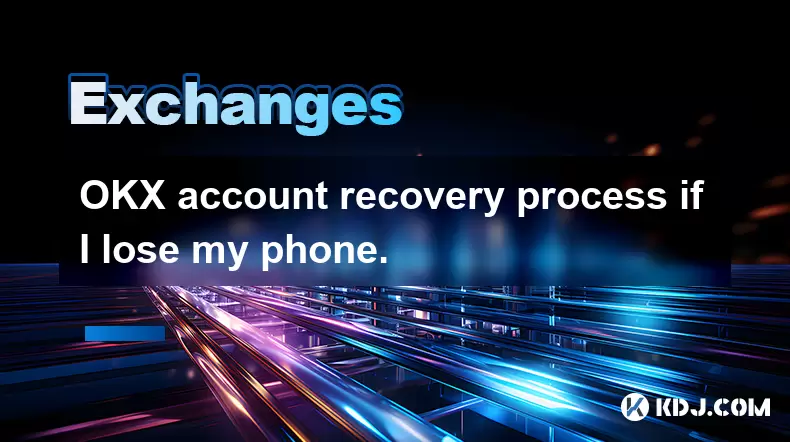
OKX account recovery process if I lose my phone.
2025-07-08 22:43:15
<h3>What Happens If I Lose My Phone and Need to Recover My OKX Account?</h3><p>Losing your phone can be a stressful experience, espe...
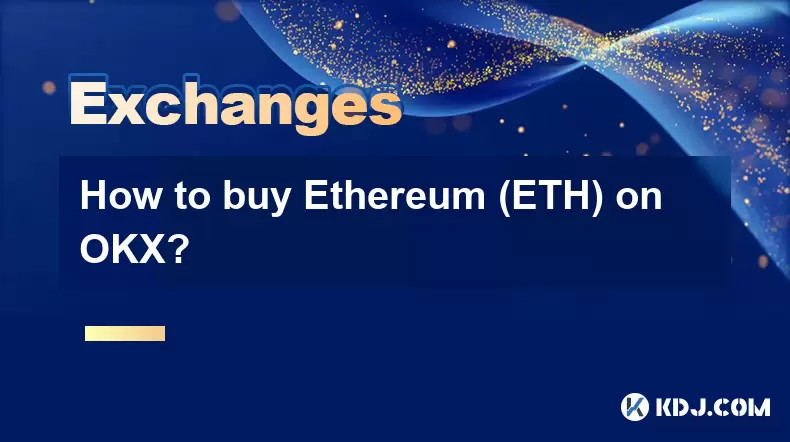
How to buy Ethereum (ETH) on OKX?
2025-07-08 23:07:23
<h3>What is Ethereum (ETH) and Why Buy It?</h3><p>Ethereum (ETH) is the native cryptocurrency of the Ethereum blockchain, a decentra...

Is the OKX trading bot profitable?
2025-07-09 00:56:51
<h3>Understanding the OKX Trading Bot Mechanism</h3><p>The OKX trading bot is an automated tool designed to execute trades on behalf...

What are the different order types available on OKX?
2025-07-08 22:15:08
<h3>Understanding Order Types on OKX</h3><p>OKX is one of the leading cryptocurrency exchanges globally, offering a wide array of tr...

What is the minimum withdrawal amount on OKX?
2025-07-08 20:21:25
<h3>Understanding the Minimum Withdrawal Amount on OKX</h3><p>When using a cryptocurrency exchange like OKX, users often need to und...

How long do OKX deposits take to appear?
2025-07-08 20:15:12
<h3>Understanding OKX Deposit Times for Cryptocurrencies</h3><p>When using OKX, one of the most common concerns among users is how l...
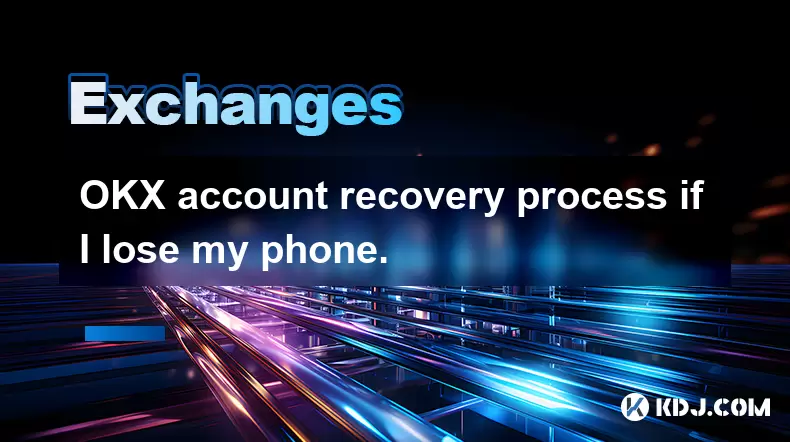
OKX account recovery process if I lose my phone.
2025-07-08 22:43:15
<h3>What Happens If I Lose My Phone and Need to Recover My OKX Account?</h3><p>Losing your phone can be a stressful experience, espe...
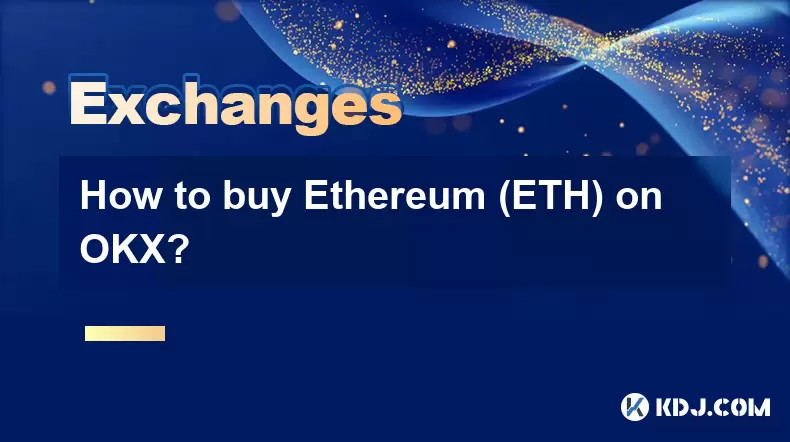
How to buy Ethereum (ETH) on OKX?
2025-07-08 23:07:23
<h3>What is Ethereum (ETH) and Why Buy It?</h3><p>Ethereum (ETH) is the native cryptocurrency of the Ethereum blockchain, a decentra...

Is the OKX trading bot profitable?
2025-07-09 00:56:51
<h3>Understanding the OKX Trading Bot Mechanism</h3><p>The OKX trading bot is an automated tool designed to execute trades on behalf...
看所有文章

























































































