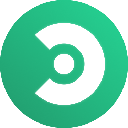-
 Bitcoin
Bitcoin $107,965.5977
-1.49% -
 Ethereum
Ethereum $2,537.2130
-1.84% -
 Tether USDt
Tether USDt $1.0000
-0.01% -
 XRP
XRP $2.2608
-0.71% -
 BNB
BNB $659.3980
-0.36% -
 Solana
Solana $148.7394
-2.41% -
 USDC
USDC $1.0000
0.01% -
 TRON
TRON $0.2873
-0.36% -
 Dogecoin
Dogecoin $0.1679
-4.64% -
 Cardano
Cardano $0.5763
-2.71% -
 Hyperliquid
Hyperliquid $37.4767
-6.61% -
 Bitcoin Cash
Bitcoin Cash $496.1888
-0.42% -
 Sui
Sui $2.8545
-3.01% -
 Chainlink
Chainlink $13.2532
-2.61% -
 UNUS SED LEO
UNUS SED LEO $9.0537
0.09% -
 Stellar
Stellar $0.2467
-2.27% -
 Avalanche
Avalanche $17.8240
-3.64% -
 Shiba Inu
Shiba Inu $0.0...01160
-2.60% -
 Toncoin
Toncoin $2.7443
-3.31% -
 Hedera
Hedera $0.1560
-2.71% -
 Litecoin
Litecoin $85.9596
-2.27% -
 Monero
Monero $315.7623
-2.23% -
 Dai
Dai $1.0000
-0.01% -
 Polkadot
Polkadot $3.3513
-2.20% -
 Ethena USDe
Ethena USDe $1.0001
0.03% -
 Bitget Token
Bitget Token $4.2992
-3.24% -
 Uniswap
Uniswap $7.3735
-1.54% -
 Aave
Aave $278.5274
-3.41% -
 Pepe
Pepe $0.0...09849
-3.52% -
 Pi
Pi $0.4560
-3.35%
How to export transaction records on Bithumb?
2025/04/18 08:07

Exporting transaction records from Bithumb is a crucial task for many users who need to keep track of their cryptocurrency transactions for personal records, tax purposes, or auditing. This article will guide you through the process of exporting transaction records on Bithumb, ensuring you have a comprehensive understanding of each step involved.
Accessing Your Bithumb Account
Before you can export any transaction records, you need to log into your Bithumb account. Ensure that you have your login credentials ready, as you will need them to access your account. Navigate to the Bithumb website and enter your username and password. If you have enabled two-factor authentication, you will need to enter the code sent to your mobile device or generated by your authenticator app.
Navigating to the Transaction History
Once logged in, you need to locate your transaction history. Click on the 'My Page' tab at the top of the Bithumb homepage. This will take you to a dashboard where you can view various aspects of your account. From the 'My Page' menu, select 'Transaction History'. This section will display all your past transactions, including deposits, withdrawals, and trades.
Filtering Your Transactions
Bithumb allows you to filter your transaction history to make it easier to find the specific records you need. Use the filters provided at the top of the transaction history page. You can filter by date range, transaction type (e.g., deposit, withdrawal, trade), and cryptocurrency. Select the appropriate filters to narrow down your search and ensure you are only viewing the transactions you need to export.
Exporting Your Transaction Records
To export your transaction records, you will need to follow a few simple steps. Click on the 'Export' button located at the top right corner of the transaction history page. A dialog box will appear, allowing you to choose the format of the exported file. Select the desired format, such as CSV or Excel. Choose the date range for the transactions you want to export. Once you have made your selections, click on 'Download' to initiate the export process. The file will be saved to your computer's default download location.
Verifying the Exported Data
After the file has been downloaded, open it to verify that all the transaction records are correct. Check the dates, amounts, and types of transactions to ensure everything matches your expectations. If you notice any discrepancies, go back to the transaction history on Bithumb and review the records again. You may need to adjust your filters or contact Bithumb customer support if you encounter any issues.
Saving and Organizing Your Records
Once you have verified the accuracy of the exported data, save the file in a secure location. It is a good practice to keep your transaction records organized, especially if you are exporting them for tax purposes or auditing. Create a folder on your computer specifically for your cryptocurrency transaction records. Label the file with the date range and type of transactions to make it easy to find later.
Frequently Asked Questions
Q: Can I export transaction records for a specific cryptocurrency only?
A: Yes, Bithumb allows you to filter your transaction history by specific cryptocurrencies. When exporting your records, you can select the cryptocurrency you are interested in from the filter options before clicking the 'Export' button.
Q: Is there a limit to the number of transactions I can export at one time?
A: Bithumb does not impose a specific limit on the number of transactions you can export in one file. However, if you have a large number of transactions, it may take longer to generate the file. You can export transactions in batches if needed by adjusting the date range.
Q: How often should I export my transaction records from Bithumb?
A: The frequency with which you should export your transaction records depends on your personal needs. For tax purposes, it is recommended to export your records at least annually. If you are actively trading, you might want to export them more frequently, such as monthly or quarterly, to keep your records up to date.
Q: What should I do if I encounter an error while exporting my transaction records?
A: If you encounter an error during the export process, first check your internet connection and try again. If the issue persists, ensure that your filters are set correctly and that you have selected a valid date range. If the problem continues, contact Bithumb customer support for assistance.
免責聲明:info@kdj.com
所提供的資訊並非交易建議。 kDJ.com對任何基於本文提供的資訊進行的投資不承擔任何責任。加密貨幣波動性較大,建議您充分研究後謹慎投資!
如果您認為本網站使用的內容侵犯了您的版權,請立即聯絡我們(info@kdj.com),我們將及時刪除。
- 比特幣Solaris市場發布:新的黎明還是另一個山寨幣?
- 2025-07-08 20:30:12
- 比特幣,Memecoin躁狂症和歷史上的High Hunt:下一步是什麼?
- 2025-07-08 20:30:12
- XLM價格預測:恆星是否準備好突破?
- 2025-07-08 19:10:13
- Memecoin Mania:V2EX,Pump.Fun和Crypto的Wild West
- 2025-07-08 19:50:12
- Dogecoin,Shiba Inu,Little Pepe:Meme Coin Mania還是Future Finance?
- 2025-07-08 19:50:12
- 鐵娘子成立50週年:金屬的皇家薄荷致敬!
- 2025-07-08 19:55:12
相關知識

What is the minimum withdrawal amount on OKX?
2025-07-08 20:21:25
<h3>Understanding the Minimum Withdrawal Amount on OKX</h3><p>When using a cryptocurrency exchange like OKX, users often need to und...

How long do OKX deposits take to appear?
2025-07-08 20:15:12
<h3>Understanding OKX Deposit Times for Cryptocurrencies</h3><p>When using OKX, one of the most common concerns among users is how l...

How long does OKX verification take?
2025-07-08 18:57:15
<h3>Understanding the OKX Verification Process</h3><p>OKX is one of the world’s leading cryptocurrency exchanges, offering a wide ra...
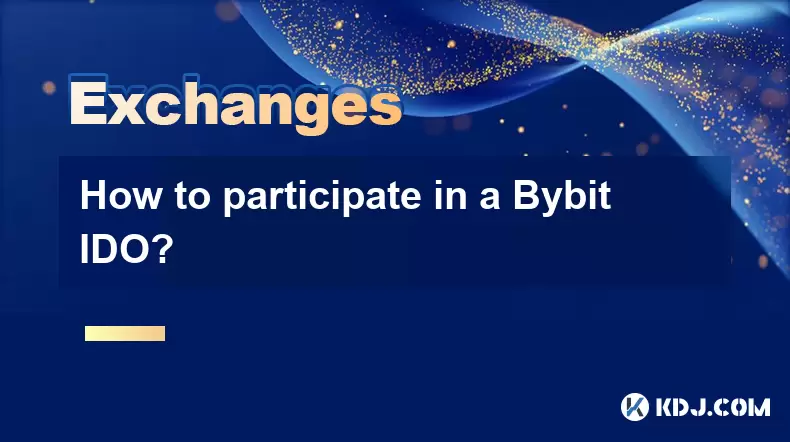
How to participate in a Bybit IDO?
2025-07-08 20:01:15
<h3>Understanding Bybit IDO and Its Significance</h3><p>Bybit, one of the leading cryptocurrency exchanges globally, offers its user...

Bybit vs OKX for futures trading?
2025-07-08 17:49:55
<h3>Overview of Bybit and OKX Futures Trading Platforms</h3><p>When comparing Bybit and OKX for futures trading, it's essential to u...

How long does Bybit withdrawal take?
2025-07-08 19:35:38
<h3>Understanding Bybit Withdrawal Processing Times</h3><p>When users ask how long a Bybit withdrawal takes, they are typically look...

What is the minimum withdrawal amount on OKX?
2025-07-08 20:21:25
<h3>Understanding the Minimum Withdrawal Amount on OKX</h3><p>When using a cryptocurrency exchange like OKX, users often need to und...

How long do OKX deposits take to appear?
2025-07-08 20:15:12
<h3>Understanding OKX Deposit Times for Cryptocurrencies</h3><p>When using OKX, one of the most common concerns among users is how l...

How long does OKX verification take?
2025-07-08 18:57:15
<h3>Understanding the OKX Verification Process</h3><p>OKX is one of the world’s leading cryptocurrency exchanges, offering a wide ra...
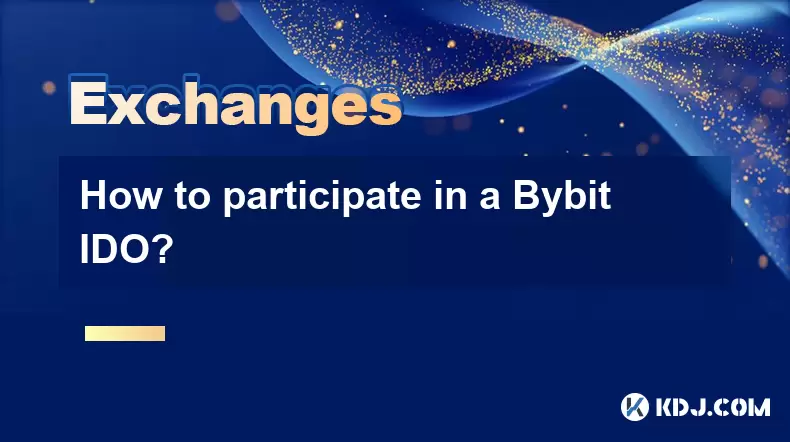
How to participate in a Bybit IDO?
2025-07-08 20:01:15
<h3>Understanding Bybit IDO and Its Significance</h3><p>Bybit, one of the leading cryptocurrency exchanges globally, offers its user...

Bybit vs OKX for futures trading?
2025-07-08 17:49:55
<h3>Overview of Bybit and OKX Futures Trading Platforms</h3><p>When comparing Bybit and OKX for futures trading, it's essential to u...

How long does Bybit withdrawal take?
2025-07-08 19:35:38
<h3>Understanding Bybit Withdrawal Processing Times</h3><p>When users ask how long a Bybit withdrawal takes, they are typically look...
看所有文章