-
 Bitcoin
Bitcoin $108,338.0981
-0.13% -
 Ethereum
Ethereum $2,566.4077
1.16% -
 Tether USDt
Tether USDt $1.0001
-0.01% -
 XRP
XRP $2.2841
-2.59% -
 BNB
BNB $658.5241
-0.17% -
 Solana
Solana $150.3819
-1.08% -
 USDC
USDC $0.9999
-0.01% -
 TRON
TRON $0.2864
-0.24% -
 Dogecoin
Dogecoin $0.1694
0.24% -
 Cardano
Cardano $0.5813
-0.72% -
 Hyperliquid
Hyperliquid $37.8292
-4.60% -
 Bitcoin Cash
Bitcoin Cash $503.3593
1.69% -
 Sui
Sui $2.8784
-0.69% -
 Chainlink
Chainlink $13.4784
-0.43% -
 UNUS SED LEO
UNUS SED LEO $9.0793
-0.27% -
 Stellar
Stellar $0.2537
-0.41% -
 Avalanche
Avalanche $18.0047
-0.23% -
 Shiba Inu
Shiba Inu $0.0...01181
1.56% -
 Hedera
Hedera $0.1608
0.49% -
 Toncoin
Toncoin $2.7568
-0.93% -
 Litecoin
Litecoin $86.4121
-0.20% -
 Monero
Monero $313.7273
-0.86% -
 Polkadot
Polkadot $3.3715
-0.66% -
 Dai
Dai $1.0001
0.01% -
 Ethena USDe
Ethena USDe $1.0004
0.03% -
 Bitget Token
Bitget Token $4.2902
-0.54% -
 Uniswap
Uniswap $7.5361
2.73% -
 Aave
Aave $285.6090
-0.55% -
 Pepe
Pepe $0.0...09958
0.28% -
 Pi
Pi $0.4560
-0.65%
How to view unfulfilled orders on Bithumb?
2025/04/22 07:36
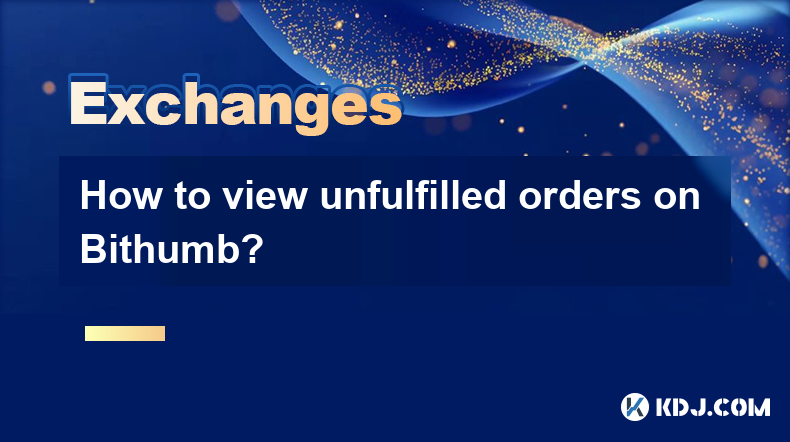
How to View Unfulfilled Orders on Bithumb?
Bithumb is one of the leading cryptocurrency exchanges in South Korea, offering a wide range of trading options for users. One of the essential features for traders is the ability to view their unfulfilled orders. Unfulfilled orders are those that have been placed but not yet executed. Understanding how to access and monitor these orders is crucial for effective trading. This article will guide you through the process of viewing unfulfilled orders on Bithumb, ensuring you can manage your trades efficiently.
Accessing the Bithumb Platform
To begin, you need to access the Bithumb platform. Here are the steps to log in:
- Open your web browser and navigate to the Bithumb website.
- Click on the 'Log In' button located at the top right corner of the homepage.
- Enter your registered email address and password.
- If you have enabled two-factor authentication (2FA), enter the code sent to your mobile device.
- Once logged in, you will be directed to the main dashboard.
Navigating to the Trading Section
After logging in, you need to navigate to the trading section where you can view your orders. Follow these steps:
- On the main dashboard, locate and click on the 'Trade' tab at the top of the page.
- This will take you to the trading interface where you can see various trading pairs and charts.
- On the right side of the trading interface, you will find a section labeled 'My Orders'. Click on this to proceed.
Viewing Unfulfilled Orders
Once you are in the 'My Orders' section, you can view all your orders, including the unfulfilled ones. Here's how to do it:
- In the 'My Orders' section, you will see a list of all your current orders.
- Look for the 'Status' column. Unfulfilled orders will typically be marked as 'Pending' or 'Open'.
- You can filter the orders by clicking on the 'Status' dropdown menu and selecting 'Pending' or 'Open' to view only the unfulfilled orders.
- The list will then display only those orders that have not yet been executed, allowing you to monitor their status closely.
Understanding the Order Details
It's important to understand the details of your unfulfilled orders to manage them effectively. Each order will display several key pieces of information:
- Order ID: A unique identifier for each order.
- Type: Whether the order is a buy or sell order.
- Price: The price at which the order was placed.
- Amount: The quantity of cryptocurrency you wish to buy or sell.
- Total: The total value of the order (price multiplied by amount).
- Time: The timestamp when the order was placed.
By reviewing these details, you can assess the status of your unfulfilled orders and make informed decisions about whether to modify or cancel them.
Modifying or Canceling Unfulfilled Orders
If you need to modify or cancel an unfulfilled order, Bithumb provides straightforward options to do so. Here's how:
- In the 'My Orders' section, locate the unfulfilled order you wish to modify or cancel.
- To modify the order, click on the 'Edit' button next to the order. You can then adjust the price or amount and confirm the changes.
- To cancel the order, click on the 'Cancel' button next to the order. A confirmation prompt will appear; confirm the cancellation to remove the order from the list.
Monitoring Unfulfilled Orders
Regular monitoring of your unfulfilled orders is essential for effective trading. Here are some tips to help you stay on top of your orders:
- Set up notifications on the Bithumb platform to alert you when an order is partially or fully executed.
- Use the 'Refresh' button in the 'My Orders' section to ensure you are viewing the most up-to-date information.
- Consider using the 'Order History' tab to review past orders and understand patterns in your trading behavior.
By following these steps and tips, you can efficiently view and manage your unfulfilled orders on Bithumb, enhancing your trading experience.
Frequently Asked Questions
Q: Can I view unfulfilled orders on the Bithumb mobile app?
A: Yes, you can view unfulfilled orders on the Bithumb mobile app. The process is similar to the web version. After logging in, navigate to the 'Trade' section, and then go to 'My Orders' to see your unfulfilled orders.
Q: What should I do if my unfulfilled order remains pending for a long time?
A: If your order remains pending for an extended period, you may want to consider canceling it and placing a new order at a different price. Market conditions can change, and adjusting your order may increase the chances of it being executed.
Q: Is there a way to automatically cancel unfulfilled orders after a certain time?
A: Bithumb does not currently offer an automatic cancellation feature for unfulfilled orders. You will need to manually monitor and cancel orders if necessary.
Q: Can I see unfulfilled orders from different trading pairs in one place?
A: Yes, in the 'My Orders' section, you can see all your unfulfilled orders across different trading pairs. Use the filtering options to view orders for specific pairs if needed.
免責事項:info@kdj.com
提供される情報は取引に関するアドバイスではありません。 kdj.com は、この記事で提供される情報に基づいて行われた投資に対して一切の責任を負いません。暗号通貨は変動性が高いため、十分な調査を行った上で慎重に投資することを強くお勧めします。
このウェブサイトで使用されているコンテンツが著作権を侵害していると思われる場合は、直ちに当社 (info@kdj.com) までご連絡ください。速やかに削除させていただきます。
- Kraken、Lear Wing、Memecoins:シンガポールグランプリへのワイルドライド!
- 2025-07-09 00:50:12
- onyxcoin(xcn)vs。solana(sol):暗号ゲームでの有望な賭け?
- 2025-07-09 00:30:12
- CoreWeaveの大胆な賭け:AIがどのようにビットコインマイニングを再構築しているか
- 2025-07-09 00:30:12
- Coinbase(Coin)IPOフラッシュバック:ラリーは過度に拡張されていますか、それとも開始していますか?
- 2025-07-08 22:50:12
- ビットコインプライス、イーロンマスク、およびbtcbull:強気の三連ecta?
- 2025-07-09 00:10:12
- Toonie Trouble:エキスパートのように偽物を見つけます
- 2025-07-08 22:50:12
関連知識

What are the different order types available on OKX?
2025-07-08 22:15:08
<h3>Understanding Order Types on OKX</h3><p>OKX is one of the leading cryptocurrency exchanges globally, offering a wide array of tr...

What is the minimum withdrawal amount on OKX?
2025-07-08 20:21:25
<h3>Understanding the Minimum Withdrawal Amount on OKX</h3><p>When using a cryptocurrency exchange like OKX, users often need to und...

How long do OKX deposits take to appear?
2025-07-08 20:15:12
<h3>Understanding OKX Deposit Times for Cryptocurrencies</h3><p>When using OKX, one of the most common concerns among users is how l...
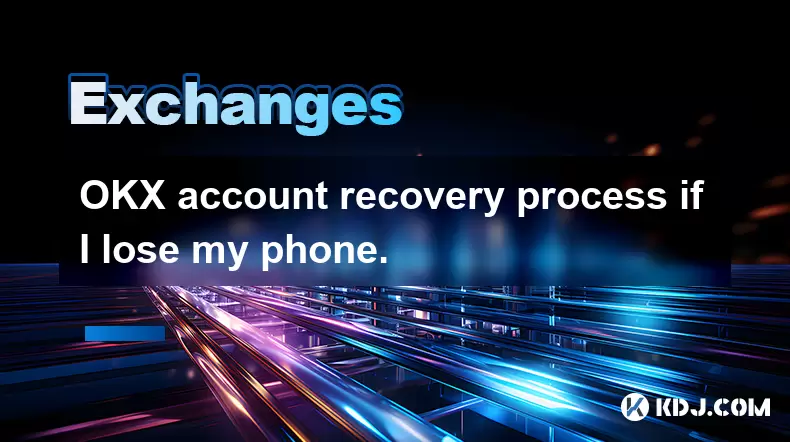
OKX account recovery process if I lose my phone.
2025-07-08 22:43:15
<h3>What Happens If I Lose My Phone and Need to Recover My OKX Account?</h3><p>Losing your phone can be a stressful experience, espe...
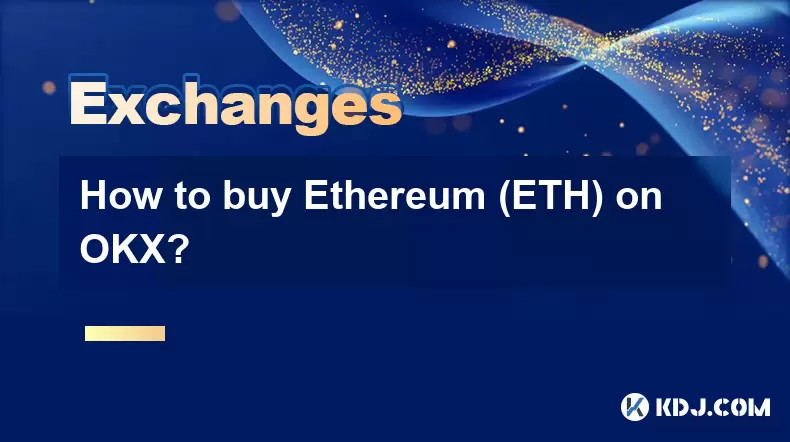
How to buy Ethereum (ETH) on OKX?
2025-07-08 23:07:23
<h3>What is Ethereum (ETH) and Why Buy It?</h3><p>Ethereum (ETH) is the native cryptocurrency of the Ethereum blockchain, a decentra...

How long does OKX verification take?
2025-07-08 18:57:15
<h3>Understanding the OKX Verification Process</h3><p>OKX is one of the world’s leading cryptocurrency exchanges, offering a wide ra...

What are the different order types available on OKX?
2025-07-08 22:15:08
<h3>Understanding Order Types on OKX</h3><p>OKX is one of the leading cryptocurrency exchanges globally, offering a wide array of tr...

What is the minimum withdrawal amount on OKX?
2025-07-08 20:21:25
<h3>Understanding the Minimum Withdrawal Amount on OKX</h3><p>When using a cryptocurrency exchange like OKX, users often need to und...

How long do OKX deposits take to appear?
2025-07-08 20:15:12
<h3>Understanding OKX Deposit Times for Cryptocurrencies</h3><p>When using OKX, one of the most common concerns among users is how l...
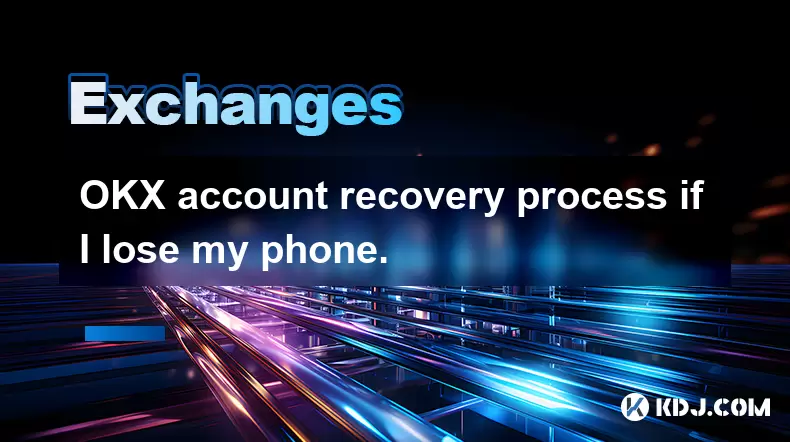
OKX account recovery process if I lose my phone.
2025-07-08 22:43:15
<h3>What Happens If I Lose My Phone and Need to Recover My OKX Account?</h3><p>Losing your phone can be a stressful experience, espe...
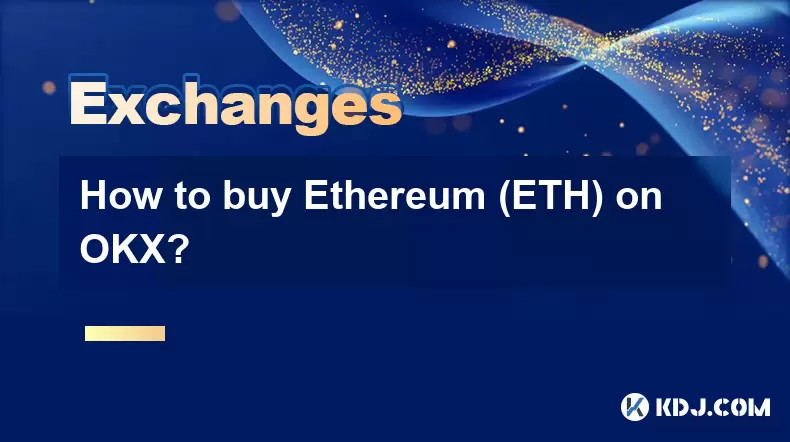
How to buy Ethereum (ETH) on OKX?
2025-07-08 23:07:23
<h3>What is Ethereum (ETH) and Why Buy It?</h3><p>Ethereum (ETH) is the native cryptocurrency of the Ethereum blockchain, a decentra...

How long does OKX verification take?
2025-07-08 18:57:15
<h3>Understanding the OKX Verification Process</h3><p>OKX is one of the world’s leading cryptocurrency exchanges, offering a wide ra...
すべての記事を見る

























































































