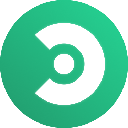-
 Bitcoin
Bitcoin $108,092.5658
-0.99% -
 Ethereum
Ethereum $2,546.4530
-1.12% -
 Tether USDt
Tether USDt $1.0000
0.01% -
 XRP
XRP $2.2676
0.12% -
 BNB
BNB $659.1616
-0.30% -
 Solana
Solana $148.8297
-1.97% -
 USDC
USDC $1.0000
0.02% -
 TRON
TRON $0.2874
-0.30% -
 Dogecoin
Dogecoin $0.1676
-3.64% -
 Cardano
Cardano $0.5765
-1.73% -
 Hyperliquid
Hyperliquid $37.2069
-6.18% -
 Bitcoin Cash
Bitcoin Cash $497.9918
-0.10% -
 Sui
Sui $2.8427
-2.26% -
 Chainlink
Chainlink $13.2689
-2.06% -
 UNUS SED LEO
UNUS SED LEO $9.0541
0.15% -
 Stellar
Stellar $0.2487
-0.92% -
 Avalanche
Avalanche $17.7710
-3.09% -
 Shiba Inu
Shiba Inu $0.0...01167
-1.28% -
 Toncoin
Toncoin $2.7488
-2.80% -
 Hedera
Hedera $0.1559
-2.28% -
 Litecoin
Litecoin $85.8945
-2.48% -
 Monero
Monero $316.0985
-2.09% -
 Dai
Dai $1.0001
0.02% -
 Polkadot
Polkadot $3.3481
-1.83% -
 Ethena USDe
Ethena USDe $1.0000
0.00% -
 Bitget Token
Bitget Token $4.2910
-3.04% -
 Uniswap
Uniswap $7.4131
-0.09% -
 Aave
Aave $280.9266
-2.67% -
 Pepe
Pepe $0.0...09816
-3.18% -
 Pi
Pi $0.4557
-2.29%
How do I fix the Atomic Wallet synchronization problem?
Apr 21, 2025 at 09:57 pm

Understanding the Atomic Wallet Synchronization Problem
The Atomic Wallet is a popular multi-currency wallet that allows users to manage a variety of cryptocurrencies in one place. One common issue that users encounter is the synchronization problem, where the wallet fails to sync with the blockchain, leading to delays or inaccuracies in transaction data. Understanding the root causes and knowing how to fix this issue can save you time and frustration.
Common Causes of Synchronization Issues
Synchronization problems in Atomic Wallet can arise from several factors. Poor internet connection can prevent the wallet from accessing the blockchain efficiently. Outdated software might not be compatible with the latest blockchain protocols, causing sync issues. Corrupted data within the wallet's files can also disrupt the synchronization process. Additionally, high network congestion on the blockchain itself can slow down or halt the syncing process.
Steps to Check Your Internet Connection
To ensure your internet connection isn't causing the synchronization problem, follow these steps:
- Check your connection speed: Use a reliable internet speed test website to confirm your connection is fast enough for syncing.
- Restart your router: Sometimes, simply restarting your router can resolve connectivity issues.
- Switch to a wired connection: If you're using Wi-Fi, try connecting your computer directly to the router with an Ethernet cable to see if it improves the connection.
- Disable any VPN or proxy: These can sometimes interfere with the wallet's ability to connect to the blockchain.
Updating Atomic Wallet to the Latest Version
Keeping your wallet software up-to-date is crucial for maintaining synchronization. Here's how to update Atomic Wallet:
- Open Atomic Wallet: Launch the application on your device.
- Navigate to Settings: Click on the settings icon, usually found in the top right corner of the wallet interface.
- Check for Updates: Look for an option labeled 'Check for Updates' or 'Update Now'. Click on it to see if there's a new version available.
- Download and Install: If an update is available, follow the prompts to download and install the latest version of Atomic Wallet.
Resolving Corrupted Data in Atomic Wallet
If corrupted data is causing synchronization issues, you can try the following steps to resolve it:
- Backup your wallet: Before making any changes, ensure you have a backup of your wallet. Go to 'Settings' and select 'Backup Wallet' to create a backup file.
- Close Atomic Wallet: Completely shut down the application.
- Locate the wallet files: Find the folder where Atomic Wallet stores its data. This is typically in the 'AppData' folder on Windows or the 'Library' folder on macOS.
- Delete the corrupted files: Look for files with names like 'atomic.db' or similar. Delete these files to remove any corrupted data.
- Restart Atomic Wallet: Open the wallet again, and it should recreate the necessary files, hopefully resolving the synchronization problem.
Dealing with High Network Congestion
When the blockchain itself is experiencing high congestion, syncing can be slow or fail. Here's how to handle this situation:
- Monitor blockchain status: Use online resources or blockchain explorers to check the current status of the network you're trying to sync with.
- Try syncing at different times: Network congestion can vary throughout the day. Attempt to sync during off-peak hours.
- Use a different node: Some wallets allow you to connect to different nodes. If your wallet supports this, try switching to a less congested node.
Frequently Asked Questions
Q: Can I manually force Atomic Wallet to resync with the blockchain?
A: Atomic Wallet does not provide a direct option to force a resync. However, by following the steps to resolve corrupted data or updating the wallet, you may trigger a resynchronization.
Q: Will resyncing my wallet affect my funds?
A: Resyncing your wallet should not affect your funds. Your private keys and wallet data are stored locally, and resyncing only updates the transaction history from the blockchain.
Q: How long should I wait before considering the synchronization problem unresolved?
A: The time it takes to sync can vary based on the blockchain and network conditions. If you've tried the steps above and the wallet still hasn't synced after several hours, it might be time to seek further assistance from Atomic Wallet support.
Q: Is there a way to prevent synchronization issues in the future?
A: While you can't prevent all synchronization issues, regularly updating the wallet software, maintaining a stable internet connection, and monitoring blockchain network conditions can help minimize the occurrence of these problems.
Clause de non-responsabilité:info@kdj.com
Les informations fournies ne constituent pas des conseils commerciaux. kdj.com n’assume aucune responsabilité pour les investissements effectués sur la base des informations fournies dans cet article. Les crypto-monnaies sont très volatiles et il est fortement recommandé d’investir avec prudence après une recherche approfondie!
Si vous pensez que le contenu utilisé sur ce site Web porte atteinte à vos droits d’auteur, veuillez nous contacter immédiatement (info@kdj.com) et nous le supprimerons dans les plus brefs délais.
-
 ICNT Échangez maintenant
ICNT Échangez maintenant$0.3182
30.31%
-
 M Échangez maintenant
M Échangez maintenant$0.2011
23.43%
-
 SOLO Échangez maintenant
SOLO Échangez maintenant$0.3788
17.55%
-
 HSK Échangez maintenant
HSK Échangez maintenant$0.7010
17.49%
-
 SHX Échangez maintenant
SHX Échangez maintenant$0.0116
15.42%
-
 COREUM Échangez maintenant
COREUM Échangez maintenant$0.1392
8.59%
- Flashback IPO Coinbase (Coin): le rallye est-il surpris ou en train de commencer?
- 2025-07-08 22:50:12
- Trouble Toonie: repérer les contrefaçons comme un expert
- 2025-07-08 22:50:12
- Coinbase, Crypto Stocks et Ozak AI: sur la vague web3 avec style
- 2025-07-08 23:10:14
- BTC, Snorter Token et The Crypto Scene: Quel est le problème?
- 2025-07-08 23:15:12
- Coins meme, investissement précoce, croissance parabolique: attraper la vague
- 2025-07-08 22:30:12
- Crypto, institutions, BTC & ETH: A New Era Dawns
- 2025-07-08 22:30:12
Connaissances connexes

Pourquoi mon grand livre demande-t-il une épingle à chaque fois que je l'utilise?
Jul 08,2025 at 11:21pm
Comprendre le but de la broche sur votre appareil Ledger Le PIN (numéro d'identification personnel) est une fonction de sécurité cruciale intégrée...

Comment utiliser le grand livre avec un téléphone mobile?
Jul 08,2025 at 10:49pm
Connexion du portefeuille matériel du grand livre aux appareils mobiles L'utilisation d'un portefeuille matériel avec un téléphone mobile offr...

How to avoid MetaMask phishing scams?
Jul 08,2025 at 11:35pm
<h3>Understanding MetaMask Phishing Scams</h3><p>MetaMask phishing scams are deceptive tactics used by cybercriminals to trick users...

How to recover my MetaMask wallet with a secret recovery phrase?
Jul 08,2025 at 10:01pm
<h3>Understanding the MetaMask Secret Recovery Phrase</h3><p>When using MetaMask, a widely adopted Ethereum-based wallet, users are ...

MetaMask not connecting to websites
Jul 08,2025 at 09:35pm
<h3>Common Reasons Why MetaMask Fails to Connect</h3><p>When MetaMask not connecting to websites, several potential causes can be id...

How to find my MetaMask seed phrase?
Jul 08,2025 at 09:21pm
<h3>Understanding the MetaMask Seed Phrase</h3><p>The MetaMask seed phrase, also known as a recovery phrase, is a sequence of 12 or ...

Pourquoi mon grand livre demande-t-il une épingle à chaque fois que je l'utilise?
Jul 08,2025 at 11:21pm
Comprendre le but de la broche sur votre appareil Ledger Le PIN (numéro d'identification personnel) est une fonction de sécurité cruciale intégrée...

Comment utiliser le grand livre avec un téléphone mobile?
Jul 08,2025 at 10:49pm
Connexion du portefeuille matériel du grand livre aux appareils mobiles L'utilisation d'un portefeuille matériel avec un téléphone mobile offr...

How to avoid MetaMask phishing scams?
Jul 08,2025 at 11:35pm
<h3>Understanding MetaMask Phishing Scams</h3><p>MetaMask phishing scams are deceptive tactics used by cybercriminals to trick users...

How to recover my MetaMask wallet with a secret recovery phrase?
Jul 08,2025 at 10:01pm
<h3>Understanding the MetaMask Secret Recovery Phrase</h3><p>When using MetaMask, a widely adopted Ethereum-based wallet, users are ...

MetaMask not connecting to websites
Jul 08,2025 at 09:35pm
<h3>Common Reasons Why MetaMask Fails to Connect</h3><p>When MetaMask not connecting to websites, several potential causes can be id...

How to find my MetaMask seed phrase?
Jul 08,2025 at 09:21pm
<h3>Understanding the MetaMask Seed Phrase</h3><p>The MetaMask seed phrase, also known as a recovery phrase, is a sequence of 12 or ...
Voir tous les articles