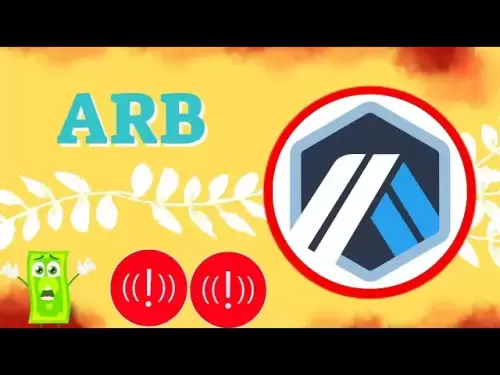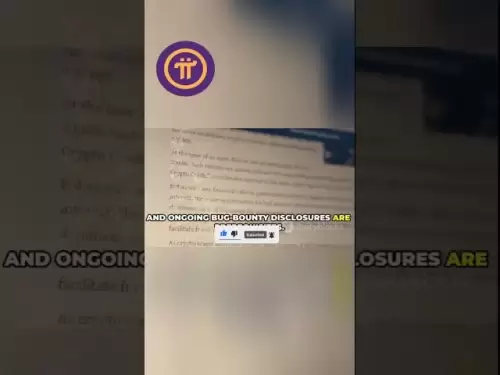-
 Bitcoin
Bitcoin $116900
0.00% -
 Ethereum
Ethereum $4280
5.48% -
 XRP
XRP $3.265
-1.45% -
 Tether USDt
Tether USDt $1.000
-0.01% -
 BNB
BNB $807.0
1.41% -
 Solana
Solana $183.1
2.93% -
 USDC
USDC $0.9999
0.00% -
 Dogecoin
Dogecoin $0.2440
6.50% -
 TRON
TRON $0.3357
-0.88% -
 Cardano
Cardano $0.8178
2.63% -
 Hyperliquid
Hyperliquid $44.13
7.45% -
 Chainlink
Chainlink $21.39
9.09% -
 Stellar
Stellar $0.4524
-0.84% -
 Sui
Sui $3.957
2.13% -
 Bitcoin Cash
Bitcoin Cash $572.7
-2.54% -
 Hedera
Hedera $0.2671
1.54% -
 Avalanche
Avalanche $24.77
4.17% -
 Ethena USDe
Ethena USDe $1.001
0.02% -
 Litecoin
Litecoin $122.3
-1.94% -
 Toncoin
Toncoin $3.432
2.26% -
 UNUS SED LEO
UNUS SED LEO $9.007
0.49% -
 Shiba Inu
Shiba Inu $0.00001396
5.26% -
 Uniswap
Uniswap $11.09
1.64% -
 Polkadot
Polkadot $4.155
4.57% -
 Dai
Dai $1.000
0.00% -
 Pepe
Pepe $0.00001253
5.11% -
 Cronos
Cronos $0.1588
2.67% -
 Bitget Token
Bitget Token $4.512
0.05% -
 Monero
Monero $275.0
0.64% -
 Ethena
Ethena $0.7527
15.10%
how to withdraw xrp from atomic wallet
To initiate an XRP withdrawal from Atomic Wallet, locate the XRP wallet under the "Wallets" tab and click on the "Send" button.
Oct 30, 2024 at 11:34 pm
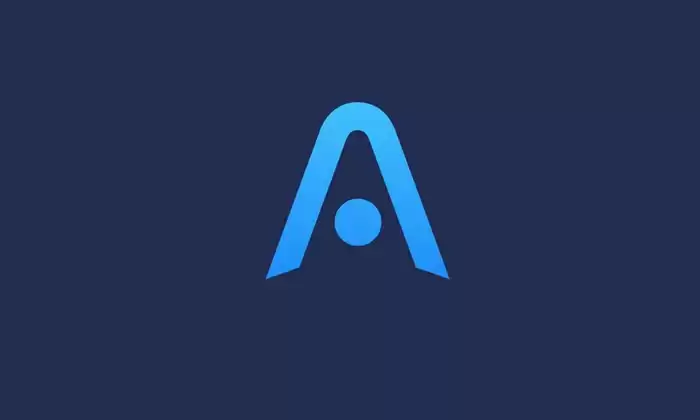
How to Withdraw XRP From Atomic Wallet
Step 1: Open Atomic Wallet
Launch the Atomic Wallet application on your device. Ensure you have an existing XRP wallet and that it is synced with the latest blockchain data.
Step 2: Select XRP Wallet
Locate the "Wallets" tab on the main interface. From the list of available wallets, select your XRP wallet and click on it to open the details page.
Step 3: Click on "Send"
In the XRP wallet details page, find and click on the "Send" button. This will open the withdrawal form.
Step 4: Enter Recipient Address
In the "Recipient Address" field, paste or manually type the XRP address of the wallet you wish to send the funds to. Double-check the address to ensure its accuracy.
Step 5: Enter Withdrawal Amount
In the "Amount" field, enter the amount of XRP you want to withdraw. You can adjust the amount using the +/- buttons or enter it manually.
Step 6: Adjust Transaction Fees (Optional)
By default, Atomic Wallet will automatically calculate and set the gas fee for the transaction. You can adjust the fee by clicking on the "Edit Gas" option. A higher gas fee will prioritize your transaction on the XRP Ledger and potentially lead to faster confirmation.
Step 7: Verify Transaction Details
Review the transaction details carefully, including the recipient address, withdrawal amount, and transaction fee. Ensure all the information is correct before proceeding.
Step 8: Confirm Withdrawal
Once you are satisfied with the transaction details, click on the "Exchange" button to confirm and initiate the withdrawal. Atomic Wallet may ask you to enter your PIN or passphrase for additional security.
Step 9: Monitor Transaction Status
After submitting the withdrawal, you can monitor its status in the "Transactions" tab of your XRP wallet. The transaction may take several minutes to confirm, depending on the XRP Ledger congestion and your chosen gas fee.
Disclaimer:info@kdj.com
The information provided is not trading advice. kdj.com does not assume any responsibility for any investments made based on the information provided in this article. Cryptocurrencies are highly volatile and it is highly recommended that you invest with caution after thorough research!
If you believe that the content used on this website infringes your copyright, please contact us immediately (info@kdj.com) and we will delete it promptly.
- Penny Crypto Dreams: Can XRP Reach $10,000? A Look at LILPEPE and the Meme Coin Mania
- 2025-08-10 04:50:11
- World Liberty Financial's $1.5B Fundraise: What's the Deal with the WLFI Token?
- 2025-08-10 04:30:12
- Ozak AI, Tokens, and Investment: What's the Buzz?
- 2025-08-10 04:35:15
- Pepe Coin Price Prediction: Will the Memecoin Frog Leap to 100x Gains?
- 2025-08-10 04:50:11
- Bitcoin, Crypto Policy, and the Treasury: Separating Fact from Fiction in the Digital Age
- 2025-08-10 04:55:12
- Polkadot, Remittix, and Analyst Buzz: What's the Smart Money Doing?
- 2025-08-10 05:10:12
Related knowledge

How to manage your portfolio in Exodus wallet
Aug 08,2025 at 10:07pm
Understanding the Exodus Wallet InterfaceThe Exodus wallet is a non-custodial cryptocurrency wallet that supports a wide range of digital assets. When...

How to reset your MetaMask password
Aug 08,2025 at 01:28pm
Understanding the MetaMask Password Reset ProcessMany users confuse the MetaMask password with the seed phrase or private key, but they serve differen...

How to buy Dogecoin on MetaMask
Aug 08,2025 at 03:42am
Understanding Dogecoin and MetaMask CompatibilityDogecoin (DOGE) is a popular meme-based cryptocurrency that operates on its own blockchain, originall...

How to switch between networks in Trust Wallet
Aug 09,2025 at 11:07am
Understanding Network Switching in Trust WalletSwitching between networks in Trust Wallet allows users to manage assets across different blockchains, ...

How to receive HBAR in your Exodus wallet
Aug 08,2025 at 11:28pm
Understanding HBAR and the Hedera NetworkThe HBAR cryptocurrency is the native token of the Hedera Hashgraph network, a distributed ledger technology ...

How to receive HBAR in your Exodus wallet
Aug 09,2025 at 06:07am
Understanding HBAR and the Hedera NetworkHBAR is the native cryptocurrency of the Hedera Hashgraph network, a distributed ledger technology that uses ...

How to manage your portfolio in Exodus wallet
Aug 08,2025 at 10:07pm
Understanding the Exodus Wallet InterfaceThe Exodus wallet is a non-custodial cryptocurrency wallet that supports a wide range of digital assets. When...

How to reset your MetaMask password
Aug 08,2025 at 01:28pm
Understanding the MetaMask Password Reset ProcessMany users confuse the MetaMask password with the seed phrase or private key, but they serve differen...

How to buy Dogecoin on MetaMask
Aug 08,2025 at 03:42am
Understanding Dogecoin and MetaMask CompatibilityDogecoin (DOGE) is a popular meme-based cryptocurrency that operates on its own blockchain, originall...

How to switch between networks in Trust Wallet
Aug 09,2025 at 11:07am
Understanding Network Switching in Trust WalletSwitching between networks in Trust Wallet allows users to manage assets across different blockchains, ...

How to receive HBAR in your Exodus wallet
Aug 08,2025 at 11:28pm
Understanding HBAR and the Hedera NetworkThe HBAR cryptocurrency is the native token of the Hedera Hashgraph network, a distributed ledger technology ...

How to receive HBAR in your Exodus wallet
Aug 09,2025 at 06:07am
Understanding HBAR and the Hedera NetworkHBAR is the native cryptocurrency of the Hedera Hashgraph network, a distributed ledger technology that uses ...
See all articles