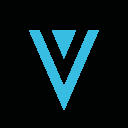-
 bitcoin
bitcoin $114320.977035 USD
-0.40% -
 ethereum
ethereum $4152.439985 USD
-1.75% -
 tether
tether $1.000111 USD
-0.04% -
 xrp
xrp $2.843037 USD
-1.63% -
 bnb
bnb $1013.349380 USD
-1.62% -
 solana
solana $208.362767 USD
-2.10% -
 usd-coin
usd-coin $0.999783 USD
0.00% -
 dogecoin
dogecoin $0.232559 USD
-1.00% -
 tron
tron $0.333491 USD
-1.09% -
 cardano
cardano $0.806310 USD
0.19% -
 hyperliquid
hyperliquid $45.023720 USD
-1.59% -
 ethena-usde
ethena-usde $1.000819 USD
-0.06% -
 chainlink
chainlink $21.241249 USD
-2.11% -
 avalanche
avalanche $30.035416 USD
-0.66% -
 stellar
stellar $0.364984 USD
-2.05%
How do I view my Trezor transaction history?
Connect your Trezor, open suite.trezor.io, and verify the URL to safely access your wallet and view transaction history.
Sep 29, 2025 at 01:18 am

Accessing Your Trezor Wallet Interface
1. Begin by connecting your Trezor hardware wallet to your computer using the provided USB cable. Ensure the device is powered on and unlocked with your PIN.
2. Open a compatible browser such as Chrome or Brave, then navigate to the official Trezor Suite website at suite.trezor.io. Always verify the URL to avoid phishing sites.
3. Once the page loads, the system will detect your connected device. Follow the prompts on both the screen and the Trezor display to establish a secure connection.
4. After successful authentication, you’ll be directed to your wallet dashboard, where supported cryptocurrencies are listed based on your account setup.
Navigating Transaction History in Trezor Suite
1. Within the Trezor Suite interface, locate the specific account or cryptocurrency for which you want to view transaction history. Each coin has its own dedicated tab.
2. Click on the desired asset, such as Bitcoin or Ethereum. A summary of your balance and recent activity will appear.
3. Look for a section labeled “Transactions” or represented by a clock/history icon. This panel displays all confirmed incoming and outgoing transfers linked to your public address.
4. Each entry includes details like date, time, amount, transaction ID (TXID), and status (confirmed/pending). Confirm that the amounts match your expectations and that addresses align with known senders or recipients.
5. To explore further, click on an individual transaction. You’ll see advanced data including block height, network fees, and the ability to copy the TXID for external blockchain verification.
Verifying Transactions on the Blockchain
1. When reviewing a transaction in Trezor Suite, copy the transaction ID (TXID) displayed in the details window.
2. Paste this TXID into a blockchain explorer compatible with the respective network—such as blockstream.info for Bitcoin or etherscan.io for Ethereum.
3. The explorer page will show real-time confirmation status, miner fees, input/output addresses, and the number of confirmations. This independent verification ensures transparency and guards against potential local software errors.
4. Cross-referencing transactions externally is particularly useful when troubleshooting delays or validating receipt of funds from third parties.
Managing Multiple Accounts and Hidden Coins
1. Trezor supports multiple accounts per coin type. If transactions seem missing, check alternate accounts under the same cryptocurrency by switching between them in the sidebar menu.
2. Some tokens may not appear by default, especially ERC-20 tokens on Ethereum. In such cases, manually enable token discovery within the settings to reveal associated transaction history.
3. For privacy-focused coins like Monero or Zcash, note that full transaction details may not be visible due to protocol-level encryption, even though balances are securely managed by the device.
Frequently Asked Questions
Why can’t I see recent transactions in Trezor Suite?Ensure your wallet is fully synced with the blockchain. Delays may occur if the backend servers are updating. Refresh the page or reconnect the device. Also confirm the correct account and network are selected.
Can I export my transaction history from Trezor?Yes. In Trezor Suite, go to the transaction list, click the export button (usually a downward arrow), and download the data in CSV format. This file can be opened in spreadsheet software for personal accounting or tax reporting.
Does viewing transaction history require my recovery seed?No. Transaction history is derived from public blockchain data linked to your public addresses. The seed phrase is only needed when signing new transactions or recovering the wallet on another device.
Is transaction data stored on the Trezor device itself?The device does not store transaction history. It generates keys and signs operations locally. All historical data is fetched from Trezor’s online backend services based on your public addresses.
Disclaimer:info@kdj.com
The information provided is not trading advice. kdj.com does not assume any responsibility for any investments made based on the information provided in this article. Cryptocurrencies are highly volatile and it is highly recommended that you invest with caution after thorough research!
If you believe that the content used on this website infringes your copyright, please contact us immediately (info@kdj.com) and we will delete it promptly.
- BlockDAG, DOGE, HYPE Sponsorship: Crypto Trends Shaping 2025
- 2025-10-01 00:25:13
- Deutsche Börse and Circle: A StableCoin Adoption Powerhouse in Europe
- 2025-10-01 00:25:13
- BlockDAG's Presale Buzz: Is It the Crypto to Watch in October 2025?
- 2025-10-01 00:30:13
- Bitcoin, Crypto, and IQ: When Genius Meets Digital Gold?
- 2025-10-01 00:30:13
- Stablecoins, American Innovation, and Wallet Tokens: The Next Frontier
- 2025-10-01 00:35:12
- NBU, Coins, and Crypto in Ukraine: A New Yorker's Take
- 2025-10-01 00:45:14
Related knowledge

How to get the Trust Wallet browser extension?
Oct 01,2025 at 12:37am
How to Access the Trust Wallet Browser Extension1. Visit the official Trust Wallet website through a secure internet connection. Navigate to the downl...

Why is my staked balance not showing in Trust Wallet?
Oct 01,2025 at 12:54am
Understanding Decentralized Exchanges in the Crypto Ecosystem1. Decentralized exchanges (DEXs) operate without a central authority, allowing users to ...

How to revoke smart contract access in Trust Wallet?
Oct 01,2025 at 12:54pm
Understanding Smart Contract Access in Trust Wallet1. Smart contracts are self-executing agreements built on blockchain networks, commonly used in dec...

Why is the Trust Wallet DApp browser not working?
Oct 01,2025 at 05:36am
Common Causes of Trust Wallet DApp Browser Issues1. The DApp browser within Trust Wallet may fail to load due to connectivity problems. A weak or unst...

Why is my crypto not appearing in Trust Wallet after a transfer?
Oct 01,2025 at 04:36am
Common Reasons Your Crypto Doesn’t Appear in Trust Wallet1. The transaction is still pending on the blockchain. Blockchain confirmations can take time...

How to import a wallet into Trust Wallet using a private key?
Oct 01,2025 at 09:54am
Understanding Wallet Import via Private Key in Trust Wallet1. Trust Wallet allows users to import existing cryptocurrency wallets using a private key,...

How to get the Trust Wallet browser extension?
Oct 01,2025 at 12:37am
How to Access the Trust Wallet Browser Extension1. Visit the official Trust Wallet website through a secure internet connection. Navigate to the downl...

Why is my staked balance not showing in Trust Wallet?
Oct 01,2025 at 12:54am
Understanding Decentralized Exchanges in the Crypto Ecosystem1. Decentralized exchanges (DEXs) operate without a central authority, allowing users to ...

How to revoke smart contract access in Trust Wallet?
Oct 01,2025 at 12:54pm
Understanding Smart Contract Access in Trust Wallet1. Smart contracts are self-executing agreements built on blockchain networks, commonly used in dec...

Why is the Trust Wallet DApp browser not working?
Oct 01,2025 at 05:36am
Common Causes of Trust Wallet DApp Browser Issues1. The DApp browser within Trust Wallet may fail to load due to connectivity problems. A weak or unst...

Why is my crypto not appearing in Trust Wallet after a transfer?
Oct 01,2025 at 04:36am
Common Reasons Your Crypto Doesn’t Appear in Trust Wallet1. The transaction is still pending on the blockchain. Blockchain confirmations can take time...

How to import a wallet into Trust Wallet using a private key?
Oct 01,2025 at 09:54am
Understanding Wallet Import via Private Key in Trust Wallet1. Trust Wallet allows users to import existing cryptocurrency wallets using a private key,...
See all articles