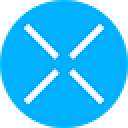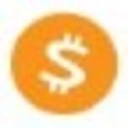-
 bitcoin
bitcoin $109667.069529 USD
-3.03% -
 ethereum
ethereum $3936.685804 USD
-4.07% -
 tether
tether $1.000493 USD
0.01% -
 xrp
xrp $2.771823 USD
-4.74% -
 bnb
bnb $957.805027 USD
-5.34% -
 solana
solana $196.735100 USD
-6.68% -
 usd-coin
usd-coin $0.999727 USD
-0.01% -
 dogecoin
dogecoin $0.227355 USD
-5.12% -
 tron
tron $0.335205 USD
-0.81% -
 cardano
cardano $0.779256 USD
-3.59% -
 ethena-usde
ethena-usde $0.999900 USD
-0.06% -
 hyperliquid
hyperliquid $42.492095 USD
-6.61% -
 chainlink
chainlink $20.501853 USD
-4.34% -
 avalanche
avalanche $28.952606 USD
-11.21% -
 stellar
stellar $0.356038 USD
-3.93%
How do I view my Trezor device information?
Access your Trezor’s serial number, firmware version, and security status via Trezor Suite after connecting the device and logging in with your PIN.
Sep 23, 2025 at 08:01 am
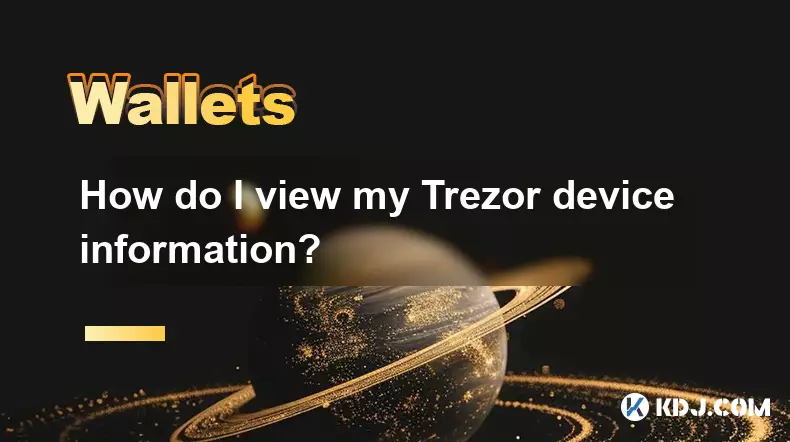
Accessing Your Trezor Device Information
1. Connect your Trezor device to your computer using the provided USB cable. Ensure that the device powers on and displays the home screen. Open the Trezor Suite application in your preferred web browser. The software automatically detects your connected hardware wallet once it’s properly recognized by the system.
2. After logging in with your PIN, navigate to the main dashboard within Trezor Suite. Look for a section labeled 'Device' or an icon resembling your model (Trezor Model T or Trezor One). Clicking this will open a detailed view containing essential information tied directly to your specific unit.
3. Within the device overview, you’ll find key identifiers such as the firmware version, serial number, and label assigned during setup. These details are crucial when troubleshooting issues or verifying authenticity. Make sure not to share sensitive data like recovery seed or PIN with anyone.
4. To access advanced device settings, go to the configuration menu found under the device tab. Here, users can review security features including passphrase protection status, auto-lock duration, and display preferences. This area also allows enabling or disabling features like cryptocurrency market data integration.
Understanding Firmware and Security Status
1. The firmware version displayed indicates the current operating system running on your Trezor. Keeping this updated ensures compatibility with new coin integrations and patches known vulnerabilities. Check for updates directly through the notifications panel inside Trezor Suite.
2. A green shield icon typically signifies that your device is up-to-date and secure. If a warning symbol appears, follow the prompts to safely install the latest firmware. Always download updates from the official trezor.io website to avoid counterfeit software.
3. Reviewing the bootloader version may be necessary when performing deep diagnostics or recovery procedures. This information is usually hidden by default but accessible via expert mode in Trezor Suite settings. Only experienced users should modify low-level components.
4. Confirm that no tampering alerts have been triggered. Trezor devices include built-in mechanisms to detect physical interference. If any irregularities appear, disconnect immediately and contact support for guidance before proceeding with transactions.
Exporting and Verifying Public Data
1. From the device information screen, select the option to export public details. This generates a read-only file containing non-sensitive attributes such as device name, firmware build, and connection history. Useful for technical support cases where proof of ownership isn’t required.
2. Compare checksums or hash values provided after export with those published on the official Trezor GitHub repository. Discrepancies could indicate corrupted downloads or unauthorized modifications to client-side code.
3. Use the xPub viewer tool within Trezor Suite to inspect extended public keys for Bitcoin and other supported blockchains. While these do not expose private keys, they allow monitoring of associated addresses without risking funds.
4. Regularly audit exported logs against expected behavior patterns. Unexpected changes in firmware timestamps or unrecognized access attempts warrant further investigation into potential phishing attacks or malware presence.
Frequently Asked Questions
Can I view my Trezor’s serial number without connecting it to a computer?No, the serial number is not physically printed on the device. It must be accessed digitally through Trezor Suite after successful authentication.
Is it safe to share my Trezor firmware version online?Yes, sharing firmware details is generally safe since this information does not compromise private keys or recovery phrases. However, avoid disclosing full system configurations in public forums.
What should I do if my Trezor shows outdated firmware?Initiate the update process through Trezor Suite only. Never use third-party tools or unofficial links claiming to offer faster upgrades, as these often distribute malicious payloads.
Why doesn’t my Trezor display certain blockchain balances correctly?Incorrect balance displays may stem from incorrect network selection or delayed synchronization. Verify the correct coin ticker is selected and ensure internet connectivity remains stable during refresh cycles.
Disclaimer:info@kdj.com
The information provided is not trading advice. kdj.com does not assume any responsibility for any investments made based on the information provided in this article. Cryptocurrencies are highly volatile and it is highly recommended that you invest with caution after thorough research!
If you believe that the content used on this website infringes your copyright, please contact us immediately (info@kdj.com) and we will delete it promptly.
- XRP Price: October Rally on the Horizon After September Consolidation?
- 2025-09-26 16:25:13
- Bitcoin Price Wobbles: Investors Buy the Dip as Powell's Words Stir Uncertainty
- 2025-09-26 16:25:13
- Kaspa Price, Smart Contracts, and the 2026 Forecast: A New York Minute
- 2025-09-26 16:30:01
- Bitwise, Hyperliquid ETF, and HYPE Token: What's the Deal?
- 2025-09-26 16:45:14
- B HODL, Bitcoin, and Treasury Purchases: The New Institutional Playbook
- 2025-09-26 17:05:15
- Cloudflare, Stablecoins, and AI Agents: A New Era of Automated Finance
- 2025-09-26 16:45:14
Related knowledge

How do I view smart contract interaction history in Coinbase Wallet?
Sep 24,2025 at 01:36am
Accessing Smart Contract Interaction History in Coinbase Wallet1. Open the Coinbase Wallet application on your mobile device and log in using your cre...

How do I use the token swap feature in Coinbase Wallet?
Sep 24,2025 at 05:00pm
Understanding Token Swaps in Coinbase Wallet1. The token swap feature in Coinbase Wallet enables users to exchange one cryptocurrency for another dire...

How do I participate in governance voting in Coinbase Wallet?
Sep 25,2025 at 01:55pm
Understanding Market Volatility in the Crypto Space1. Cryptocurrency markets are known for their extreme price fluctuations, often driven by sentiment...

How do I set up a custom RPC node in Coinbase Wallet?
Sep 24,2025 at 12:00pm
Understanding Custom RPC Nodes in Coinbase Wallet1. A custom RPC (Remote Procedure Call) node allows users to connect their Coinbase Wallet to a block...

How do I manage multiple assets in Coinbase Wallet?
Sep 23,2025 at 10:00am
Understanding Multi-Asset Support in Coinbase Wallet1. Coinbase Wallet allows users to store a wide variety of digital assets beyond just Bitcoin and ...

How do I connect Coinbase Wallet to a hardware wallet?
Sep 26,2025 at 02:54am
Connecting Coinbase Wallet to a Hardware Device1. Open the Coinbase Wallet app on your mobile device and ensure it is updated to the latest version. N...

How do I view smart contract interaction history in Coinbase Wallet?
Sep 24,2025 at 01:36am
Accessing Smart Contract Interaction History in Coinbase Wallet1. Open the Coinbase Wallet application on your mobile device and log in using your cre...

How do I use the token swap feature in Coinbase Wallet?
Sep 24,2025 at 05:00pm
Understanding Token Swaps in Coinbase Wallet1. The token swap feature in Coinbase Wallet enables users to exchange one cryptocurrency for another dire...

How do I participate in governance voting in Coinbase Wallet?
Sep 25,2025 at 01:55pm
Understanding Market Volatility in the Crypto Space1. Cryptocurrency markets are known for their extreme price fluctuations, often driven by sentiment...

How do I set up a custom RPC node in Coinbase Wallet?
Sep 24,2025 at 12:00pm
Understanding Custom RPC Nodes in Coinbase Wallet1. A custom RPC (Remote Procedure Call) node allows users to connect their Coinbase Wallet to a block...

How do I manage multiple assets in Coinbase Wallet?
Sep 23,2025 at 10:00am
Understanding Multi-Asset Support in Coinbase Wallet1. Coinbase Wallet allows users to store a wide variety of digital assets beyond just Bitcoin and ...

How do I connect Coinbase Wallet to a hardware wallet?
Sep 26,2025 at 02:54am
Connecting Coinbase Wallet to a Hardware Device1. Open the Coinbase Wallet app on your mobile device and ensure it is updated to the latest version. N...
See all articles