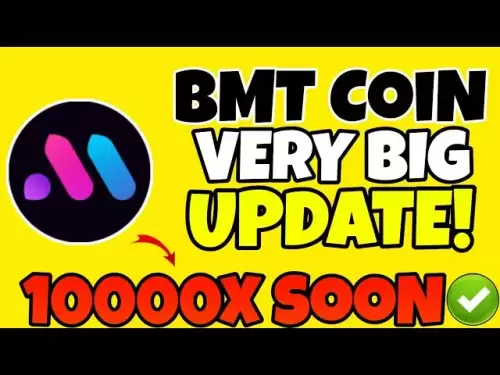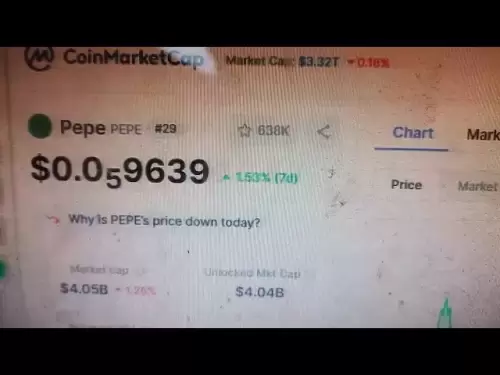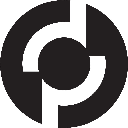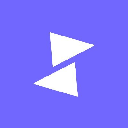-
 Bitcoin
Bitcoin $108,250.0992
0.11% -
 Ethereum
Ethereum $2,515.9404
0.03% -
 Tether USDt
Tether USDt $1.0003
0.00% -
 XRP
XRP $2.2166
-0.19% -
 BNB
BNB $656.5904
0.29% -
 Solana
Solana $147.4122
-0.58% -
 USDC
USDC $1.0000
-0.01% -
 TRON
TRON $0.2830
0.06% -
 Dogecoin
Dogecoin $0.1641
0.27% -
 Cardano
Cardano $0.5739
-0.19% -
 Hyperliquid
Hyperliquid $39.1463
-0.11% -
 Sui
Sui $2.8882
-0.02% -
 Bitcoin Cash
Bitcoin Cash $487.6428
0.31% -
 Chainlink
Chainlink $13.2097
0.07% -
 UNUS SED LEO
UNUS SED LEO $9.0308
0.10% -
 Avalanche
Avalanche $17.8608
0.13% -
 Stellar
Stellar $0.2379
-0.06% -
 Toncoin
Toncoin $2.7400
-0.39% -
 Shiba Inu
Shiba Inu $0.0...01144
-0.36% -
 Litecoin
Litecoin $87.5467
0.66% -
 Hedera
Hedera $0.1538
0.22% -
 Monero
Monero $315.5479
0.36% -
 Dai
Dai $1.0000
0.00% -
 Polkadot
Polkadot $3.3523
-0.71% -
 Ethena USDe
Ethena USDe $1.0003
0.01% -
 Bitget Token
Bitget Token $4.3960
-1.03% -
 Uniswap
Uniswap $7.2663
4.19% -
 Aave
Aave $272.8619
2.04% -
 Pepe
Pepe $0.0...09676
-0.18% -
 Pi
Pi $0.4586
-2.87%
How do I view my token balances in MetaMask?
To view token balances in MetaMask, log in, go to the "Assets" tab, and scroll or search for your tokens; add new tokens manually if needed.
Apr 12, 2025 at 12:21 pm

Viewing your token balances in MetaMask is a straightforward process that allows you to keep track of your cryptocurrency holdings directly within the wallet. Whether you're managing Ethereum-based tokens or other compatible assets, MetaMask provides a user-friendly interface to monitor your portfolio. In this article, we'll guide you through the steps to view your token balances, ensuring you can easily access and manage your digital assets.
Accessing MetaMask
To begin, you need to have MetaMask installed and set up on your browser or mobile device. If you haven't done so yet, you can download MetaMask from its official website and follow the installation instructions. Once installed, ensure you are logged into your MetaMask account.
- Open your browser and click on the MetaMask extension icon, usually located in the top right corner of your browser.
- Enter your password if prompted to unlock your wallet.
Navigating to the Assets Tab
After logging in, you'll be directed to the main MetaMask interface. Here, you can see your Ethereum balance and any other assets you've added.
- Click on the "Assets" tab at the top of the MetaMask window. This tab displays all the tokens and cryptocurrencies you have added to your wallet.
Viewing Your Token Balances
In the Assets tab, you'll see a list of all the tokens you currently hold. Each token will be displayed with its symbol, name, and current balance.
- Scroll through the list to find the specific token you're interested in. If you have a large number of tokens, you can use the search bar at the top of the Assets tab to quickly locate a particular token.
- Click on a token to see more detailed information, such as the token's current price and your total balance in USD or another currency, depending on your settings.
Adding New Tokens
If you've received a new token that isn't automatically displayed in your MetaMask wallet, you'll need to add it manually.
- Click on the "Add Token" button located at the bottom of the Assets tab.
- Choose the token type: You can select "Custom Token" if the token you want to add isn't listed in the popular tokens section.
- Enter the token's contract address: This is a unique identifier for the token on the blockchain. You can usually find this on the token's official website or through a blockchain explorer.
- Fill in the token symbol and decimals: These details are also typically available on the token's official resources.
- Click "Next" to review the token details, and then click "Add Tokens" to complete the process.
Once added, the new token will appear in your Assets tab, and you can view its balance alongside your other tokens.
Managing Token Visibility
MetaMask allows you to customize which tokens are displayed in your wallet, helping you keep your interface organized.
- To hide a token, click on the three dots next to the token in the Assets tab and select "Hide."
- To unhide a token, scroll to the bottom of the Assets tab, click on "Hidden Tokens," find the token you want to unhide, and click the "Show" button next to it.
Checking Token Balances on Different Networks
MetaMask supports multiple blockchain networks, and you can switch between them to view your token balances on different chains.
- Click on the network dropdown menu at the top of the MetaMask window.
- Select the network you want to view your token balances on, such as Ethereum Mainnet, Binance Smart Chain, or Polygon.
- Navigate to the Assets tab again to see your token balances on the selected network.
Frequently Asked Questions
Q: Can I view my token balances on mobile devices?
A: Yes, you can view your token balances on mobile devices using the MetaMask mobile app. The process is similar to the desktop version: open the app, log in, and navigate to the "Assets" tab to see your token balances.
Q: What should I do if my token balance is not updating?
A: If your token balance is not updating, try refreshing the page or closing and reopening MetaMask. If the issue persists, ensure that the token's contract address is correct and that the network you're viewing is the correct one for the token.
Q: Can I view token balances for tokens on other blockchains like Solana or Cardano?
A: Currently, MetaMask primarily supports Ethereum and Ethereum-compatible networks like Binance Smart Chain and Polygon. For tokens on other blockchains like Solana or Cardano, you would need to use a different wallet that supports those specific networks.
Q: Is it possible to view historical token balances in MetaMask?
A: MetaMask does not provide a built-in feature to view historical token balances. However, you can use blockchain explorers like Etherscan to track the history of your token transactions and balances.
Disclaimer:info@kdj.com
The information provided is not trading advice. kdj.com does not assume any responsibility for any investments made based on the information provided in this article. Cryptocurrencies are highly volatile and it is highly recommended that you invest with caution after thorough research!
If you believe that the content used on this website infringes your copyright, please contact us immediately (info@kdj.com) and we will delete it promptly.
- Litecoin Breakout Watch: What Traders Need to Know Now
- 2025-07-06 16:50:13
- Bitcoin, Solana, Ethereum: Decoding the Latest Buzz on the Blockchain
- 2025-07-06 16:50:13
- Widnes Resident's 50p Could Be Your Ticket to Easy Street: Rare Coin Mania!
- 2025-07-06 16:55:13
- Bitcoin, Solaris Presale, and Token Rewards: What's the Buzz?
- 2025-07-06 16:55:13
- Grass Seeds, Garden Experts, and a £1 Coin Hack: Your Guide to a Perfect Lawn
- 2025-07-06 14:30:13
- Cracking the Code to a Perfect Lawn: Grass Seeds, Expert Tips, and the £1 Coin Hack!
- 2025-07-06 14:50:13
Related knowledge

How to cancel a pending transaction in Phantom wallet?
Jul 03,2025 at 07:21pm
Understanding Pending Transactions in Phantom WalletA pending transaction in the Phantom wallet occurs when a user initiates a transfer or interaction with the Solana blockchain, but it hasn't yet been confirmed by the network. This can happen due to various reasons such as low transaction fees, network congestion, or incorrect gas settings. It's import...

How to see the estimated value of my tokens in Phantom wallet?
Jul 04,2025 at 12:21am
What is Phantom Wallet?Phantom wallet is one of the most popular cryptocurrency wallets designed for the Solana blockchain. It allows users to store, send, receive, and manage various tokens built on Solana, including SPL tokens and NFTs. The wallet offers a user-friendly interface, making it accessible for both beginners and advanced users in the crypt...

How to lock my Phantom wallet extension?
Jul 03,2025 at 11:14am
What Is the Phantom Wallet and Why Lock It?The Phantom wallet is a popular non-custodial cryptocurrency wallet designed for interacting with the Solana blockchain. Supporting both browser extensions and mobile apps, Phantom allows users to store, send, receive, and stake SOL tokens, as well as interact with decentralized applications (dApps). Securing y...

Does Phantom wallet offer two-factor authentication (2FA)?
Jul 03,2025 at 09:00am
Understanding Phantom Wallet and Its Security FeaturesPhantom wallet is a widely used non-custodial cryptocurrency wallet that supports the Solana blockchain. It allows users to store, send, receive, and interact with decentralized applications (dApps) seamlessly. As security is a top priority for any crypto wallet user, security features like two-facto...

How to send all my SOL from my Phantom wallet?
Jul 06,2025 at 10:00am
Preparing to Send SOL from Your Phantom WalletBefore initiating any transaction, it is crucial to ensure that your Phantom wallet is fully set up and connected to the correct network. Phantom supports multiple networks, but for sending SOL, you must be on the Solana blockchain. Confirm this by checking the network indicator in the top-right corner of th...

What is "rent" on Solana and how does it affect my Phantom wallet?
Jul 02,2025 at 08:35pm
Understanding 'Rent' on SolanaIn the context of Solana, the term 'rent' refers to a storage fee that users pay for maintaining data on the blockchain. Unlike Ethereum, where storage costs are paid once via gas fees during contract deployment, Solana implements a recurring cost model to ensure efficient usage of network resources. This means that any acc...

How to cancel a pending transaction in Phantom wallet?
Jul 03,2025 at 07:21pm
Understanding Pending Transactions in Phantom WalletA pending transaction in the Phantom wallet occurs when a user initiates a transfer or interaction with the Solana blockchain, but it hasn't yet been confirmed by the network. This can happen due to various reasons such as low transaction fees, network congestion, or incorrect gas settings. It's import...

How to see the estimated value of my tokens in Phantom wallet?
Jul 04,2025 at 12:21am
What is Phantom Wallet?Phantom wallet is one of the most popular cryptocurrency wallets designed for the Solana blockchain. It allows users to store, send, receive, and manage various tokens built on Solana, including SPL tokens and NFTs. The wallet offers a user-friendly interface, making it accessible for both beginners and advanced users in the crypt...

How to lock my Phantom wallet extension?
Jul 03,2025 at 11:14am
What Is the Phantom Wallet and Why Lock It?The Phantom wallet is a popular non-custodial cryptocurrency wallet designed for interacting with the Solana blockchain. Supporting both browser extensions and mobile apps, Phantom allows users to store, send, receive, and stake SOL tokens, as well as interact with decentralized applications (dApps). Securing y...

Does Phantom wallet offer two-factor authentication (2FA)?
Jul 03,2025 at 09:00am
Understanding Phantom Wallet and Its Security FeaturesPhantom wallet is a widely used non-custodial cryptocurrency wallet that supports the Solana blockchain. It allows users to store, send, receive, and interact with decentralized applications (dApps) seamlessly. As security is a top priority for any crypto wallet user, security features like two-facto...

How to send all my SOL from my Phantom wallet?
Jul 06,2025 at 10:00am
Preparing to Send SOL from Your Phantom WalletBefore initiating any transaction, it is crucial to ensure that your Phantom wallet is fully set up and connected to the correct network. Phantom supports multiple networks, but for sending SOL, you must be on the Solana blockchain. Confirm this by checking the network indicator in the top-right corner of th...

What is "rent" on Solana and how does it affect my Phantom wallet?
Jul 02,2025 at 08:35pm
Understanding 'Rent' on SolanaIn the context of Solana, the term 'rent' refers to a storage fee that users pay for maintaining data on the blockchain. Unlike Ethereum, where storage costs are paid once via gas fees during contract deployment, Solana implements a recurring cost model to ensure efficient usage of network resources. This means that any acc...
See all articles