-
 bitcoin
bitcoin $115692.075601 USD
5.13% -
 ethereum
ethereum $4162.931611 USD
11.68% -
 bnb
bnb $1310.063287 USD
17.56% -
 tether
tether $1.000983 USD
0.00% -
 xrp
xrp $2.534505 USD
8.16% -
 solana
solana $198.235737 USD
13.49% -
 usd-coin
usd-coin $1.000236 USD
0.02% -
 dogecoin
dogecoin $0.207352 USD
12.89% -
 tron
tron $0.323043 USD
3.62% -
 cardano
cardano $0.701559 USD
11.88% -
 hyperliquid
hyperliquid $39.924597 USD
8.30% -
 chainlink
chainlink $18.934457 USD
11.56% -
 ethena-usde
ethena-usde $1.000552 USD
0.02% -
 stellar
stellar $0.340575 USD
7.05% -
 bitcoin-cash
bitcoin-cash $545.011757 USD
8.86%
How do I view my Phantom wallet's transaction history?
Access your Phantom wallet to view balances, transaction history, and activity across supported networks like Solana and Ethereum.
Sep 27, 2025 at 11:36 pm

Accessing Your Phantom Wallet Dashboard
1. Launch the Phantom wallet extension from your browser’s toolbar or open the mobile application on your device. Ensure you are logged in with the correct account credentials. The dashboard provides a snapshot of your current balances across different tokens and networks supported by Phantom.
2. Locate your primary wallet address displayed at the top of the interface. This public key is used for receiving funds and is linked to all transaction records. Clicking on it may reveal additional options, including QR code sharing and network selection.
3. Navigate to the “Activity” or “Transactions” tab typically positioned beneath your asset list. This section compiles every inbound and outbound movement associated with your wallet address, pulled directly from the blockchain ledger.
Understanding Transaction Details
1. Each entry in the transaction history includes key data points such as timestamp, transaction type (send/receive), token transferred, amount, status (confirmed/failed), and network fee. These details are critical for verifying successful transfers or identifying potential issues.
2. Clicking on an individual transaction opens a detailed view that often includes the transaction hash (TXID). This unique identifier allows verification on external block explorers like Solana FM or Solscan, where deeper analytical tools are available.
3. For transactions involving smart contracts or decentralized applications (dApps), additional metadata might appear, indicating interactions such as token swaps, NFT mints, or staking activities. These entries help track engagement beyond simple fund transfers.
Leveraging External Block Explorers
1. Copy the transaction hash from Phantom’s activity log and paste it into the search bar of a Solana-based block explorer. Platforms like Solscan.io or Solana.fm provide enhanced visualization of transaction paths, involved accounts, and real-time confirmation updates.
2. On the explorer page, you can inspect token movements across multiple wallets, verify contract calls, and assess computational load via compute units consumed. This level of transparency supports auditability and security validation when engaging with unfamiliar dApps.
3. Export options on these platforms allow users to download transaction records in CSV or JSON formats, useful for accounting, tax reporting, or personal record-keeping without relying solely on Phantom’s internal logging system.
Managing Privacy and Security Settings
1. Phantom does not store transaction history centrally; all data is derived from public blockchain records. This means no third party, including Phantom itself, can alter or delete historical entries tied to your public address.
2. While transaction history is publicly visible, wallet ownership remains pseudonymous unless the address is linked to a known entity through exchange withdrawals or KYC procedures. Avoid sharing your wallet address indiscriminately to maintain privacy.
3. Enable two-factor authentication on any connected services and refrain from connecting your wallet to untrusted websites. Malicious dApps could potentially initiate unauthorized transactions, which would then appear in your history even if blocked or rejected.
Frequently Asked Questions
Q: Can I recover deleted transactions in Phantom?A: Transactions cannot be deleted from the blockchain. If they disappear from view, check your network settings or try reconnecting your wallet. Clearing browser cache may also resolve display glitches.
Q: Why are some transactions marked as 'Pending' indefinitely?A: A pending status usually indicates low priority due to insufficient fees or network congestion. Canceling requires replacing the transaction with a higher fee via advanced options in Phantom’s interface.
Q: Does Phantom show transaction history for all connected chains?A: Yes, but only for networks currently enabled in your wallet settings. Switch between Solana, Ethereum (via Phantom Bridge), and other supported chains to view isolated histories per ecosystem.
Q: Are failed transactions recorded in my history?A: Yes, failed attempts appear in the activity feed with error codes explaining the cause—common reasons include insufficient gas, slippage tolerance exceeded, or contract reverts.
Disclaimer:info@kdj.com
The information provided is not trading advice. kdj.com does not assume any responsibility for any investments made based on the information provided in this article. Cryptocurrencies are highly volatile and it is highly recommended that you invest with caution after thorough research!
If you believe that the content used on this website infringes your copyright, please contact us immediately (info@kdj.com) and we will delete it promptly.
- XRP Price Prediction: Weekend Rollercoaster or Rally?
- 2025-10-12 08:45:16
- Bittensor (TAO): Super Bullish Signals Point to Potential 2x Rally
- 2025-10-11 10:25:12
- Silver Price Correction: Navigating the Dip & Identifying Key SEO Keywords
- 2025-10-11 10:25:12
- Decoding Crypto Trends: Bittensor's Bull Run, Cardano's Dip, and LivLive's Presale Buzz in 'Uptober 2025'
- 2025-10-12 08:45:16
- MoonBull: The Crypto Meme Coin Promising 1000x Gains?
- 2025-10-11 10:30:01
- Crypto Payroll Revolution: Stablecoins, Altcoins, and the Future of Salary Payments
- 2025-10-11 10:30:01
Related knowledge

What is the "Magic" password recovery for Exodus Wallet?
Oct 13,2025 at 05:36pm
Magic Password Recovery in Exodus WalletExodus Wallet does not have a feature known as 'Magic' password recovery. The term might be misleading or misi...

How to add Monero (XMR) to my Exodus Wallet?
Oct 10,2025 at 07:55am
Adding Monero (XMR) to Your Exodus WalletExodus Wallet supports Monero, one of the most privacy-focused cryptocurrencies available. Adding XMR to your...

How to change the theme or skin of my Exodus Wallet?
Oct 13,2025 at 05:18pm
Understanding Exodus Wallet CustomizationExodus Wallet is known for its user-friendly interface and vibrant design elements. One of the appealing feat...
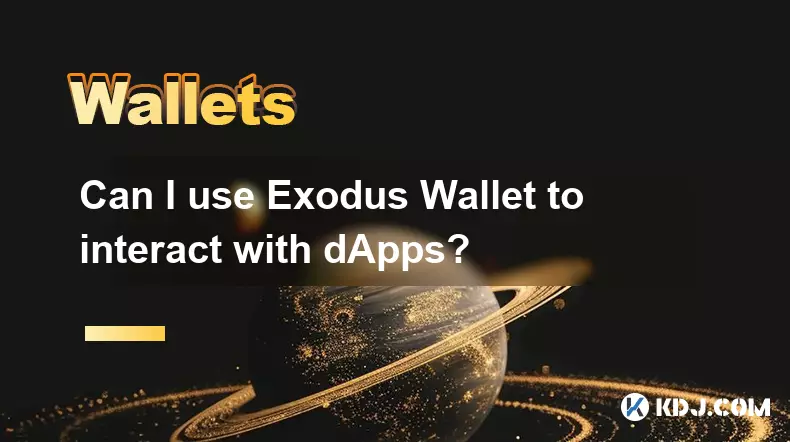
Can I use Exodus Wallet to interact with dApps?
Oct 10,2025 at 01:18pm
Exodus Wallet and dApp Integration1. Exodus Wallet has evolved into a multi-chain cryptocurrency wallet that supports a growing number of blockchains,...

How to find my Dogecoin (Doge) address in Exodus Wallet?
Oct 10,2025 at 09:01am
Finding Your Dogecoin Address in Exodus WalletExodus Wallet is a popular choice for storing various cryptocurrencies, including Dogecoin (DOGE). It of...
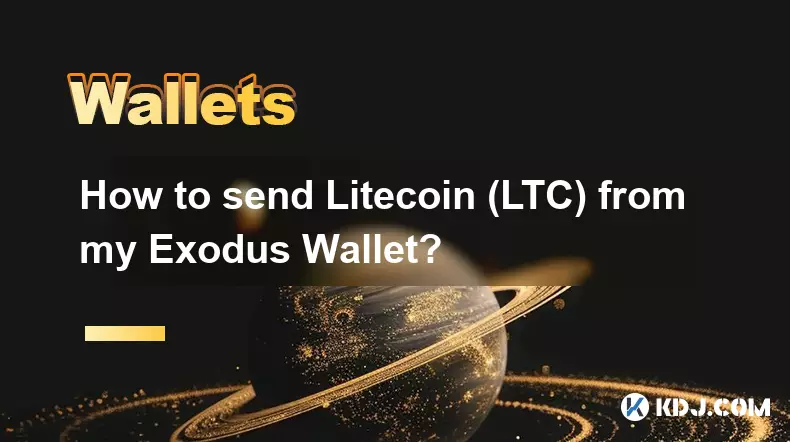
How to send Litecoin (LTC) from my Exodus Wallet?
Oct 13,2025 at 01:54am
Sending Litecoin from Exodus Wallet: A Step-by-Step Guide1. Open the Exodus Wallet application on your desktop or mobile device and unlock your wallet...

What is the "Magic" password recovery for Exodus Wallet?
Oct 13,2025 at 05:36pm
Magic Password Recovery in Exodus WalletExodus Wallet does not have a feature known as 'Magic' password recovery. The term might be misleading or misi...

How to add Monero (XMR) to my Exodus Wallet?
Oct 10,2025 at 07:55am
Adding Monero (XMR) to Your Exodus WalletExodus Wallet supports Monero, one of the most privacy-focused cryptocurrencies available. Adding XMR to your...

How to change the theme or skin of my Exodus Wallet?
Oct 13,2025 at 05:18pm
Understanding Exodus Wallet CustomizationExodus Wallet is known for its user-friendly interface and vibrant design elements. One of the appealing feat...
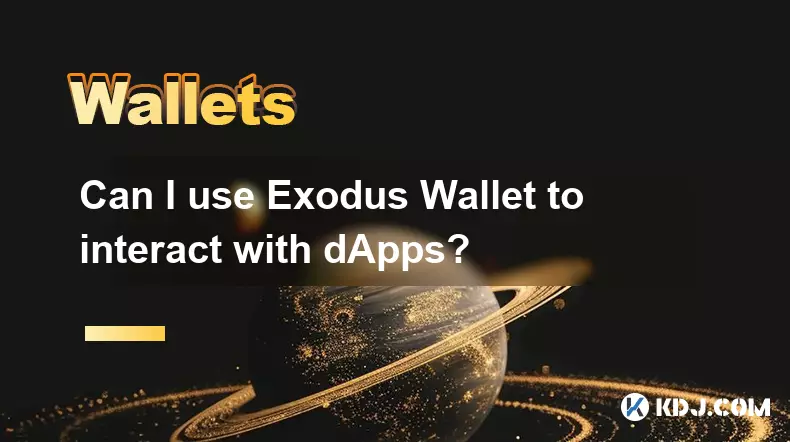
Can I use Exodus Wallet to interact with dApps?
Oct 10,2025 at 01:18pm
Exodus Wallet and dApp Integration1. Exodus Wallet has evolved into a multi-chain cryptocurrency wallet that supports a growing number of blockchains,...

How to find my Dogecoin (Doge) address in Exodus Wallet?
Oct 10,2025 at 09:01am
Finding Your Dogecoin Address in Exodus WalletExodus Wallet is a popular choice for storing various cryptocurrencies, including Dogecoin (DOGE). It of...
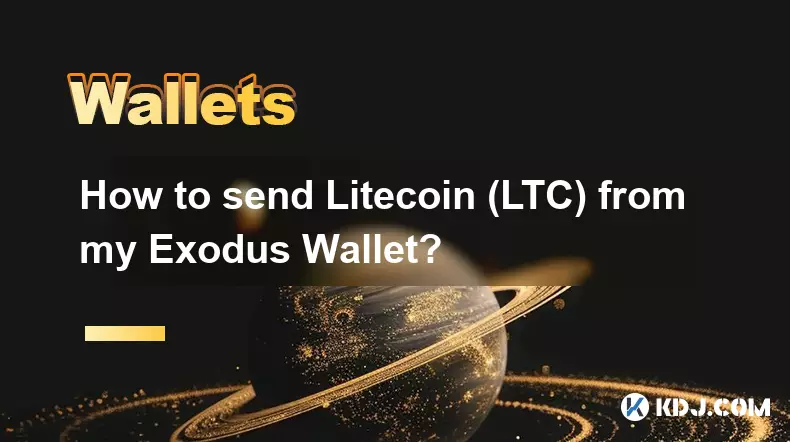
How to send Litecoin (LTC) from my Exodus Wallet?
Oct 13,2025 at 01:54am
Sending Litecoin from Exodus Wallet: A Step-by-Step Guide1. Open the Exodus Wallet application on your desktop or mobile device and unlock your wallet...
See all articles

















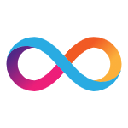


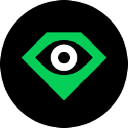


![[4K 60fps] Anyway by Retropt (1 Coin) [4K 60fps] Anyway by Retropt (1 Coin)](/uploads/2025/10/13/cryptocurrencies-news/videos/k-fps-retropt-coin/68ec4f42a41d0_image_500_375.webp)


















































