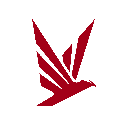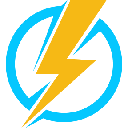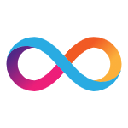-
 bitcoin
bitcoin $107015.826941 USD
-2.18% -
 ethereum
ethereum $3637.352324 USD
-5.18% -
 tether
tether $0.999831 USD
-0.02% -
 xrp
xrp $2.338078 USD
-6.23% -
 bnb
bnb $998.272150 USD
-6.97% -
 solana
solana $167.598257 USD
-10.12% -
 usd-coin
usd-coin $0.999863 USD
0.01% -
 tron
tron $0.282573 USD
-5.09% -
 dogecoin
dogecoin $0.169891 USD
-7.39% -
 cardano
cardano $0.557554 USD
-7.03% -
 hyperliquid
hyperliquid $39.914802 USD
-5.85% -
 chainlink
chainlink $15.414549 USD
-9.97% -
 bitcoin-cash
bitcoin-cash $510.361911 USD
-4.26% -
 ethena-usde
ethena-usde $0.999194 USD
-0.03% -
 stellar
stellar $0.282092 USD
-6.07%
How to view your NFTs in the Exodus wallet?
Exodus Wallet lets you view, manage, and share NFTs across Ethereum, Polygon, and other supported blockchains directly from your dashboard.
Sep 13, 2025 at 03:36 pm

Accessing Your NFTs in the Exodus Wallet Interface
1. Launch the Exodus wallet application on your desktop or mobile device. Ensure that you are logged into your account and that your wallet is fully synced with the blockchain network.
2. Navigate to the main dashboard where your asset portfolio is displayed. Look for the NFT tab, which may appear as a separate section labeled “Collectibles” or “NFTs” depending on the version of the app.
3. Click or tap on the NFT section to reveal all digital collectibles associated with your connected wallet addresses. The wallet automatically detects NFTs held in your Ethereum, Polygon, or other supported blockchain wallets.
4. If your NFTs do not appear immediately, confirm that the correct network is selected. Some NFTs reside on Polygon or Ethereum, so switching between networks in the wallet settings might be necessary.
5. Once loaded, your NFTs will be displayed as interactive thumbnails with details such as name, collection, and image preview. Tap or click on any NFT to view its full metadata and ownership details.
Understanding NFT Display and Metadata
1. After selecting an individual NFT, the Exodus wallet shows key information including the token ID, contract address, and attributes specific to that digital collectible.
2. Exodus supports metadata rendering for widely recognized NFT standards such as ERC-721 and ERC-1155, ensuring that images and descriptions load correctly when available.
3. If an NFT appears as a blank image or shows no data, it may be due to a temporary failure in fetching metadata from decentralized storage networks like IPFS.
4. In such cases, refreshing the NFT view or relaunching the wallet can trigger a new metadata fetch. Connectivity issues or slow IPFS gateways may delay image loading.
5. Users can also verify NFT authenticity by copying the contract address and checking it on blockchain explorers like Etherscan or PolygonScan.
Managing and Sharing NFTs from Exodus
1. Within the NFT detail screen, users are presented with options to send, share, or view transaction history related to the collectible.
2. To send an NFT, select the “Send” option and enter the recipient’s wallet address. Confirm the network compatibility to avoid irreversible loss of the asset.
3. Exodus allows direct sharing of NFTs to social platforms or messaging apps through integrated sharing tools, making it easy to showcase digital ownership.
4. The wallet also maintains a complete transaction log for each NFT, accessible under the “Activity” tab, showing mint, transfer, and sale events.
5. Backup your wallet regularly to ensure NFT ownership remains secure, especially before performing transfers or interacting with third-party dApps.
Troubleshooting Missing NFTs
1. If NFTs are not visible despite being previously acquired, confirm that the wallet holding the NFTs is the same one imported into Exodus.
2. Check if the NFT belongs to a blockchain network not yet supported by Exodus. Currently, only Ethereum, Polygon, and select EVM-compatible chains are fully integrated.
3. Clearing the cache or resetting the wallet’s NFT indexing may resolve display issues. This can be done through the settings menu under “Advanced” options.
4. Contact Exodus support with the NFT contract address and transaction hash if the issue persists. Their team can verify indexing status and assist with recovery steps.
5. Avoid using third-party tools to force import NFTs, as this could compromise wallet security or lead to incorrect balance displays.
Frequently Asked Questions
Can Exodus display NFTs from multiple blockchains simultaneously?Yes, Exodus aggregates NFTs from all supported blockchains linked to your wallet. You can toggle between Ethereum, Polygon, and other networks to view NFTs stored on each.
Is it safe to view NFTs in Exodus without connecting external dApps?Absolutely. Simply viewing NFTs within the Exodus interface does not require granting permissions or connecting to external applications, minimizing exposure to potential exploits.
What should I do if an NFT image fails to load in the wallet?Wait a few moments for the metadata to load, as IPFS retrieval can be slow. If the image remains missing, verify the NFT’s existence on a blockchain explorer using its contract address.
Does Exodus support animated NFTs or 3D previews?Currently, Exodus displays static previews of NFTs. Animated or 3D content may not render fully within the wallet but can be viewed through external marketplaces using the provided links.
Disclaimer:info@kdj.com
The information provided is not trading advice. kdj.com does not assume any responsibility for any investments made based on the information provided in this article. Cryptocurrencies are highly volatile and it is highly recommended that you invest with caution after thorough research!
If you believe that the content used on this website infringes your copyright, please contact us immediately (info@kdj.com) and we will delete it promptly.
- XRP, BlockDAG, and Presales: Decoding the Hottest Crypto Trends
- 2025-11-04 22:50:12
- Nature's Miracle, Super Point, and Stablecoin: A New Era for Loyalty Rewards?
- 2025-11-04 22:40:02
- ADA Slowdown, Maxi Doge, and the Meme Coin Mania: What's the Hype?
- 2025-11-04 20:50:12
- Ethereum, Crypto, and the $1 Target: A New Era?
- 2025-11-04 21:00:12
- Zone Nine: Nihilation - A Deep Dive into the Zombie Survival Closed Playtest
- 2025-11-04 21:10:12
- Trust Wallet VIP Program: TWT Powers a New Era of User Loyalty
- 2025-11-04 21:05:01
Related knowledge

Reviewing Smart Contract Permissions: A Critical Security Step
Nov 01,2025 at 04:55pm
Understanding Decentralized Exchanges in the Crypto Ecosystem1. Decentralized exchanges (DEXs) have reshaped how traders interact with digital assets ...
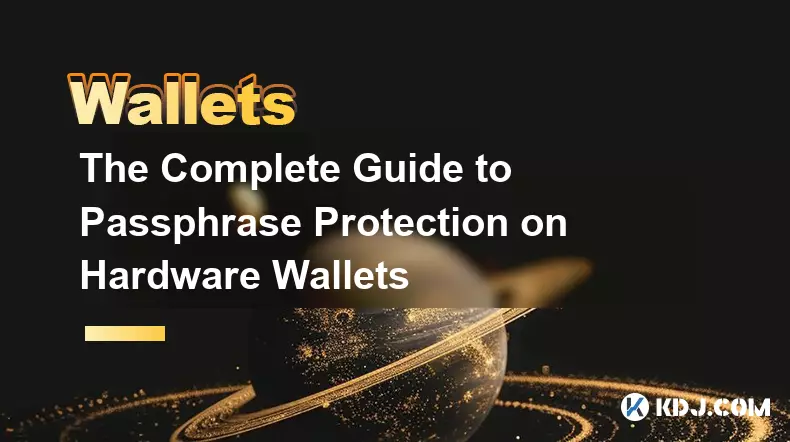
The Complete Guide to Passphrase Protection on Hardware Wallets
Nov 03,2025 at 10:37am
Understanding Passphrases in Hardware Wallets1. A passphrase, often referred to as a 25th word, adds an additional layer of security beyond the standa...

How to Safely Interact with dApps: A MetaMask Security Tutorial
Nov 04,2025 at 02:54am
Understanding dApp Interaction Risks1. Decentralized applications (dApps) operate on blockchain networks, enabling users to trade tokens, lend assets,...

Software Wallet Security Vulnerabilities You Need to Know
Nov 01,2025 at 11:37am
Common Exploits Targeting Software Wallets1. Phishing attacks remain one of the most widespread threats to software wallet users. Cybercriminals desig...
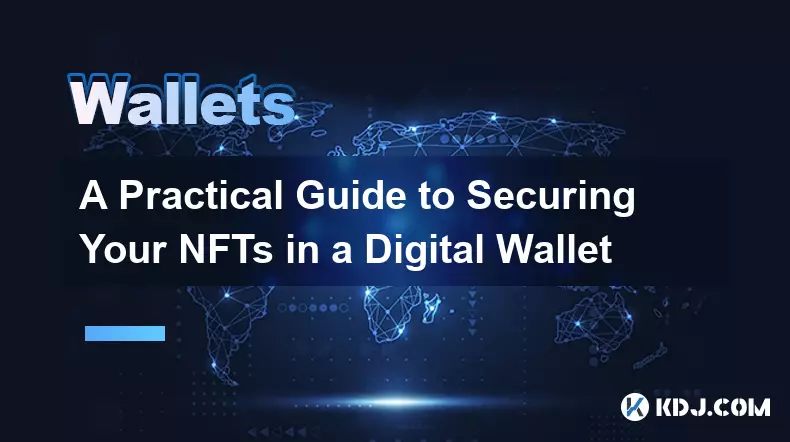
A Practical Guide to Securing Your NFTs in a Digital Wallet
Nov 03,2025 at 04:55am
Understanding NFT Wallet Security Fundamentals1. NFTs, or non-fungible tokens, exist on blockchain networks such as Ethereum, Solana, and Polygon, mak...

Key Management in Crypto: Best Practices for Ultimate Security
Nov 04,2025 at 05:18am
Understanding the Importance of Key Management in Cryptocurrency1. In the world of cryptocurrency, private keys serve as the ultimate proof of ownersh...

Reviewing Smart Contract Permissions: A Critical Security Step
Nov 01,2025 at 04:55pm
Understanding Decentralized Exchanges in the Crypto Ecosystem1. Decentralized exchanges (DEXs) have reshaped how traders interact with digital assets ...
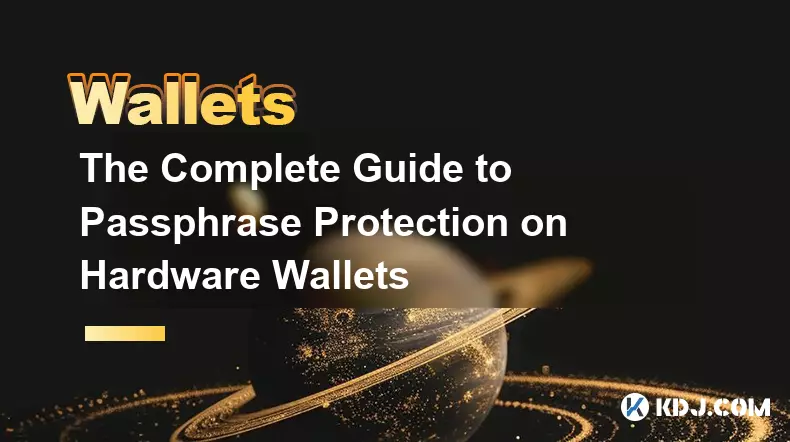
The Complete Guide to Passphrase Protection on Hardware Wallets
Nov 03,2025 at 10:37am
Understanding Passphrases in Hardware Wallets1. A passphrase, often referred to as a 25th word, adds an additional layer of security beyond the standa...

How to Safely Interact with dApps: A MetaMask Security Tutorial
Nov 04,2025 at 02:54am
Understanding dApp Interaction Risks1. Decentralized applications (dApps) operate on blockchain networks, enabling users to trade tokens, lend assets,...

Software Wallet Security Vulnerabilities You Need to Know
Nov 01,2025 at 11:37am
Common Exploits Targeting Software Wallets1. Phishing attacks remain one of the most widespread threats to software wallet users. Cybercriminals desig...
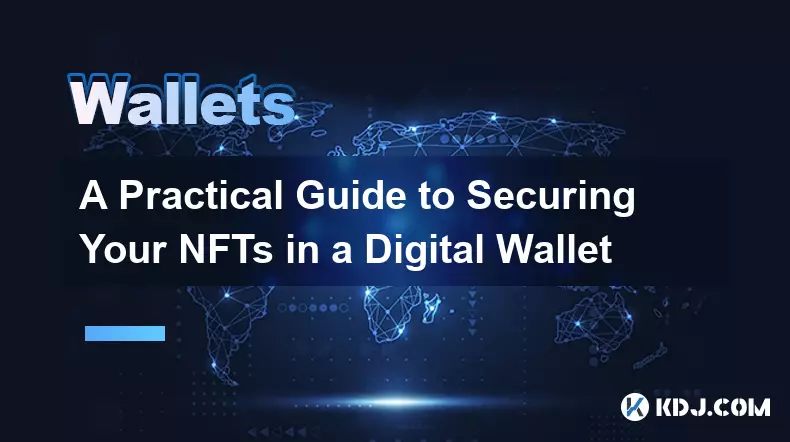
A Practical Guide to Securing Your NFTs in a Digital Wallet
Nov 03,2025 at 04:55am
Understanding NFT Wallet Security Fundamentals1. NFTs, or non-fungible tokens, exist on blockchain networks such as Ethereum, Solana, and Polygon, mak...

Key Management in Crypto: Best Practices for Ultimate Security
Nov 04,2025 at 05:18am
Understanding the Importance of Key Management in Cryptocurrency1. In the world of cryptocurrency, private keys serve as the ultimate proof of ownersh...
See all articles