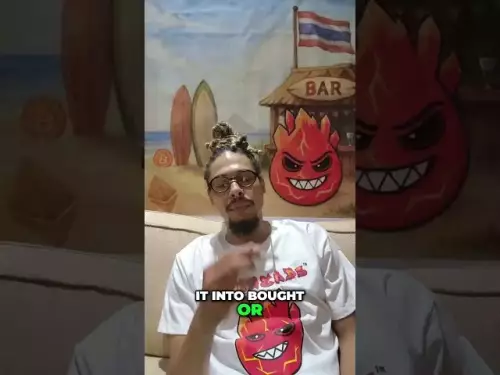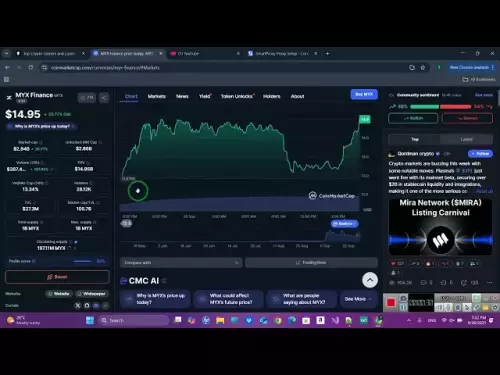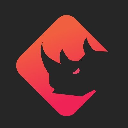-
 bitcoin
bitcoin $109547.008142 USD
0.04% -
 ethereum
ethereum $4011.838726 USD
-0.05% -
 tether
tether $1.000402 USD
-0.01% -
 xrp
xrp $2.798606 USD
0.88% -
 bnb
bnb $970.877944 USD
1.39% -
 solana
solana $202.237275 USD
-0.95% -
 usd-coin
usd-coin $0.999673 USD
0.00% -
 dogecoin
dogecoin $0.229294 USD
-1.15% -
 tron
tron $0.336370 USD
-0.45% -
 cardano
cardano $0.777260 USD
-1.66% -
 hyperliquid
hyperliquid $45.503019 USD
1.73% -
 ethena-usde
ethena-usde $1.000362 USD
0.01% -
 chainlink
chainlink $20.785303 USD
-1.10% -
 avalanche
avalanche $28.755822 USD
-0.11% -
 stellar
stellar $0.358303 USD
-0.48%
how to view metamask transaction history
To view your MetaMask transaction history, open the extension or app, click the "Activity" tab, scroll through the chronological list of transactions, or search for specific ones using filters.
Oct 30, 2024 at 10:19 am
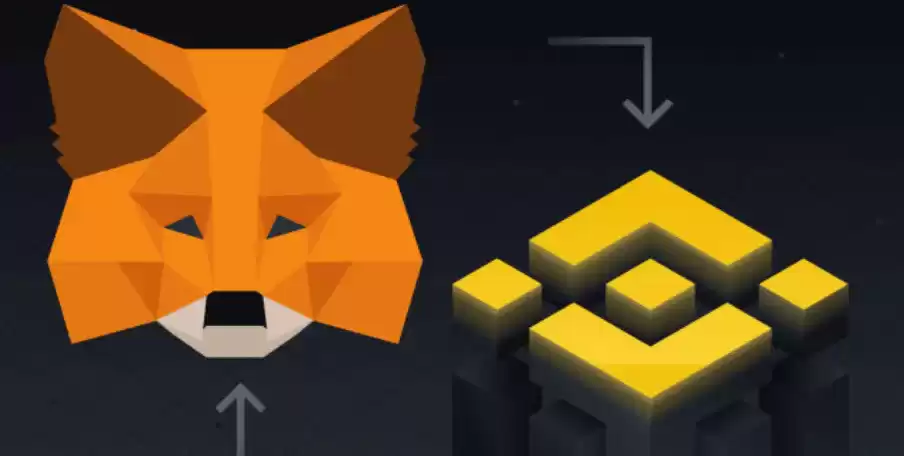
MetaMask is a popular crypto wallet and gateway to the world of blockchain-based decentralized applications (dApps). Keeping track of your transaction history is essential for managing your digital assets and understanding your account activity. Here's a step-by-step guide on how to view your MetaMask transaction history:
1. Open MetaMask Extension or Mobile AppOn your preferred browser, install the MetaMask browser extension or download the MetaMask mobile app.
2. Click the Activity TabIn the MetaMask interface, click the "Activity" tab located at the top of the screen.
3. Scroll Through Your TransactionsAll your incoming and outgoing transactions will be displayed in a list in chronological order. You can scroll down to view older transactions.
4. Details About Each TransactionEach transaction entry will include the following details:
- Date and Time
- Transaction Status (Confirmed, Pending, Failed)
- Transaction Hash
- Sender and Recipient Addresses
- Amount and Token Information
- Network (e.g., Ethereum Mainnet, Binance Smart Chain)
To view more details about a specific transaction, click on the transaction hash. This will open a new page that displays advanced information such as the transaction fee, block number, and inputs/outputs.
6. Search for Specific TransactionsBy default, you'll see all your past transactions. To filter and search for specific transactions, use the search bar at the top of the Activity page. You can filter by transaction hash, address, amount, and other criteria.
7. Export Transaction HistoryIf you need to keep a record of your transaction history, you can export it to a CSV file. Click the "Export to CSV" button located at the top right corner of the Activity page.
Additional Tips:- If you notice any unfamiliar or suspicious transactions, it's important to take immediate action. Contact your broker/exchange and report the issue.
- Keep your MetaMask wallet and extension up to date for the latest security features and bug fixes.
- Avoid sharing your account information with third parties, including passwords and private keys.
Disclaimer:info@kdj.com
The information provided is not trading advice. kdj.com does not assume any responsibility for any investments made based on the information provided in this article. Cryptocurrencies are highly volatile and it is highly recommended that you invest with caution after thorough research!
If you believe that the content used on this website infringes your copyright, please contact us immediately (info@kdj.com) and we will delete it promptly.
- Digital Asset Treasuries, M&A, and the Crypto Berkshire Hathaway: A New Era
- 2025-09-29 02:25:14
- PEPE Price Prediction: Meme Coin Mania or Fading Fad?
- 2025-09-29 03:05:13
- HBAR, Crypto, Buy Now: Decoding the Hype and Finding the Real Gems
- 2025-09-29 03:05:13
- DeepSnitch AI: Your Crypto Fortune Teller for 2025?
- 2025-09-29 02:25:14
- Investors, Ethereum, and Citigroup: Navigating the Crypto Landscape in 2025
- 2025-09-29 03:18:09
- BlockchainFX, Dogecoin, and Crypto Coins: A New York Minute on the Future
- 2025-09-29 02:30:01
Related knowledge

How do I view smart contract interaction history in Coinbase Wallet?
Sep 24,2025 at 01:36am
Accessing Smart Contract Interaction History in Coinbase Wallet1. Open the Coinbase Wallet application on your mobile device and log in using your cre...

How do I use the token swap feature in Coinbase Wallet?
Sep 24,2025 at 05:00pm
Understanding Token Swaps in Coinbase Wallet1. The token swap feature in Coinbase Wallet enables users to exchange one cryptocurrency for another dire...

How do I participate in governance voting in Coinbase Wallet?
Sep 25,2025 at 01:55pm
Understanding Market Volatility in the Crypto Space1. Cryptocurrency markets are known for their extreme price fluctuations, often driven by sentiment...

How do I set up a custom RPC node in Coinbase Wallet?
Sep 24,2025 at 12:00pm
Understanding Custom RPC Nodes in Coinbase Wallet1. A custom RPC (Remote Procedure Call) node allows users to connect their Coinbase Wallet to a block...

How do I manage multiple assets in Coinbase Wallet?
Sep 23,2025 at 10:00am
Understanding Multi-Asset Support in Coinbase Wallet1. Coinbase Wallet allows users to store a wide variety of digital assets beyond just Bitcoin and ...

How do I connect Coinbase Wallet to a hardware wallet?
Sep 26,2025 at 02:54am
Connecting Coinbase Wallet to a Hardware Device1. Open the Coinbase Wallet app on your mobile device and ensure it is updated to the latest version. N...

How do I view smart contract interaction history in Coinbase Wallet?
Sep 24,2025 at 01:36am
Accessing Smart Contract Interaction History in Coinbase Wallet1. Open the Coinbase Wallet application on your mobile device and log in using your cre...

How do I use the token swap feature in Coinbase Wallet?
Sep 24,2025 at 05:00pm
Understanding Token Swaps in Coinbase Wallet1. The token swap feature in Coinbase Wallet enables users to exchange one cryptocurrency for another dire...

How do I participate in governance voting in Coinbase Wallet?
Sep 25,2025 at 01:55pm
Understanding Market Volatility in the Crypto Space1. Cryptocurrency markets are known for their extreme price fluctuations, often driven by sentiment...

How do I set up a custom RPC node in Coinbase Wallet?
Sep 24,2025 at 12:00pm
Understanding Custom RPC Nodes in Coinbase Wallet1. A custom RPC (Remote Procedure Call) node allows users to connect their Coinbase Wallet to a block...

How do I manage multiple assets in Coinbase Wallet?
Sep 23,2025 at 10:00am
Understanding Multi-Asset Support in Coinbase Wallet1. Coinbase Wallet allows users to store a wide variety of digital assets beyond just Bitcoin and ...

How do I connect Coinbase Wallet to a hardware wallet?
Sep 26,2025 at 02:54am
Connecting Coinbase Wallet to a Hardware Device1. Open the Coinbase Wallet app on your mobile device and ensure it is updated to the latest version. N...
See all articles