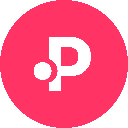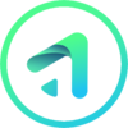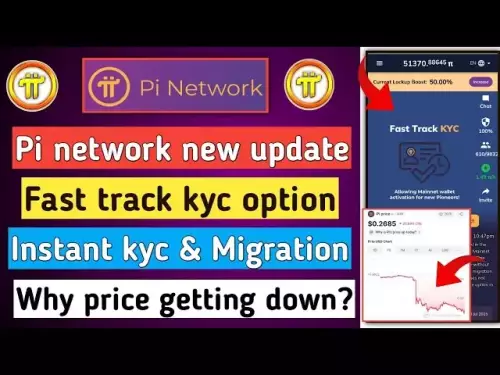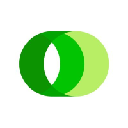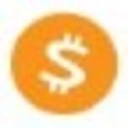-
 bitcoin
bitcoin $109667.069529 USD
-3.03% -
 ethereum
ethereum $3936.685804 USD
-4.07% -
 tether
tether $1.000493 USD
0.01% -
 xrp
xrp $2.771823 USD
-4.74% -
 bnb
bnb $957.805027 USD
-5.34% -
 solana
solana $196.735100 USD
-6.68% -
 usd-coin
usd-coin $0.999727 USD
-0.01% -
 dogecoin
dogecoin $0.227355 USD
-5.12% -
 tron
tron $0.335205 USD
-0.81% -
 cardano
cardano $0.779256 USD
-3.59% -
 ethena-usde
ethena-usde $0.999900 USD
-0.06% -
 hyperliquid
hyperliquid $42.492095 USD
-6.61% -
 chainlink
chainlink $20.501853 USD
-4.34% -
 avalanche
avalanche $28.952606 USD
-11.21% -
 stellar
stellar $0.356038 USD
-3.93%
How do I view my Coinbase Wallet transaction history?
View your Coinbase Wallet transaction history by opening the app, selecting a cryptocurrency, and scrolling to the "Transactions" section for a full record of activity.
Sep 26, 2025 at 06:36 pm

Accessing Your Coinbase Wallet Transaction History
1. Open the Coinbase Wallet application on your mobile device. Ensure you are logged into the correct wallet account, especially if you manage multiple wallets or have connected external accounts.
2. Navigate to the home screen where your asset balances are displayed. Each cryptocurrency you hold will appear as a separate entry with its current balance and value in fiat currency.
3. Tap on the specific cryptocurrency for which you want to view transaction history. For example, selecting Ethereum will open a detailed page showing your ETH balance and recent activity.
4. Scroll down to find the “Transactions” section. This list includes all incoming transfers, outgoing payments, smart contract interactions, token swaps, and gas fee deductions associated with that particular asset.
5. Each transaction entry displays key details such as date, time, amount, sender or recipient address, transaction status (confirmed or pending), and the network used (e.g., Ethereum, Polygon). You can tap individual entries to see additional data like block number and transaction hash.
Understanding Transaction Details
1. When viewing a specific transaction, look for the transaction hash (TxID). This unique identifier allows you to verify the transfer on blockchain explorers like Etherscan or Polygonscan by copying and pasting it directly into the search bar.
2. Check the “From” and “To” addresses carefully. These public keys identify the parties involved in the transaction. If you initiated the transfer, your wallet address should appear under “From.”
3. Review the gas fees paid during Ethereum-based transactions. Gas is denominated in gwei and varies depending on network congestion. High gas costs may indicate peak usage periods or complex smart contract executions.
4. Identify token approvals separately from direct transfers. Approvals occur when you authorize a decentralized application (dApp) to access your tokens, often required before trading on DEXs or staking platforms.
5. Recognize internal operations such as bridging assets between networks or wrapping native coins (e.g., WETH). These actions generate distinct transaction records even though they don’t involve sending funds to another user.
Synchronizing and Exporting Data
1. Ensure your Coinbase Wallet app is updated to the latest version available on the App Store or Google Play. Older versions may lack full transaction indexing capabilities or display incomplete histories.
2. Connect your wallet to a stable internet connection and allow background syncing to complete. Delayed transactions might not appear immediately after network confirmation due to caching mechanisms.
3. Use third-party tools like Zapper.fi or Zerion to import your wallet address and cross-verify transaction records across multiple blockchains simultaneously.
4. Manually export transaction logs using blockchain explorers. After locating a TxID from your wallet, visit Etherscan, click “Export CSV,” and download a structured file containing timestamp, value, and fee information.
5. Integrate your wallet with accounting software such as Koinly or CryptoTaxCalculator by importing private keys or connecting via WalletConnect. These platforms automatically aggregate historical data for tax reporting purposes.
Frequently Asked Questions
Can I see failed transactions in my Coinbase Wallet history?Yes, failed transactions appear in the transaction list with a red indicator or “Failed” status. They typically result from insufficient gas, slippage tolerance exceeded during swaps, or contract execution errors. The gas fee is still deducted because computational resources were consumed on the network.
Why are some transactions missing from my history?Missing transactions may occur if the wallet hasn't fully synced, especially after restoring from a backup phrase. Also, tokens not officially supported by Coinbase Wallet might not display unless manually added via custom token import. Verify activity through a blockchain explorer using your wallet address.
Does viewing transaction history require an internet connection?Yes, accessing real-time transaction data requires active internet connectivity. While the app caches previously loaded records, new transactions won’t appear without syncing to the blockchain nodes through online access.
Are token swaps visible in the transaction log?Yes, every token swap executed through integrated dApps like Uniswap or SushiSwap generates a transaction record. It shows the exact amount swapped, the receiving token, associated gas fees, and the decentralized exchange router used for the trade.
Disclaimer:info@kdj.com
The information provided is not trading advice. kdj.com does not assume any responsibility for any investments made based on the information provided in this article. Cryptocurrencies are highly volatile and it is highly recommended that you invest with caution after thorough research!
If you believe that the content used on this website infringes your copyright, please contact us immediately (info@kdj.com) and we will delete it promptly.
- Swift, Ethereum, and Layer 2: Bridging Traditional Finance with Blockchain Innovation
- 2025-09-27 06:25:12
- Dubai Fund, TikTok, and US Business: A New Era?
- 2025-09-27 06:45:13
- XPL Surge After Launch Crash: From All-Time High to Recovery?
- 2025-09-27 06:45:13
- Laguna Beach, Tokenizing, and Beauty: A New Era?
- 2025-09-27 06:25:12
- Hester Peirce, NFTs, and the SEC's Crypto Future: A Shift in Tone?
- 2025-09-27 06:50:01
- Circle, Rollback, and Stablecoins: A New Era of Crypto Security?
- 2025-09-27 06:50:01
Related knowledge

How do I view smart contract interaction history in Coinbase Wallet?
Sep 24,2025 at 01:36am
Accessing Smart Contract Interaction History in Coinbase Wallet1. Open the Coinbase Wallet application on your mobile device and log in using your cre...

How do I use the token swap feature in Coinbase Wallet?
Sep 24,2025 at 05:00pm
Understanding Token Swaps in Coinbase Wallet1. The token swap feature in Coinbase Wallet enables users to exchange one cryptocurrency for another dire...

How do I participate in governance voting in Coinbase Wallet?
Sep 25,2025 at 01:55pm
Understanding Market Volatility in the Crypto Space1. Cryptocurrency markets are known for their extreme price fluctuations, often driven by sentiment...

How do I set up a custom RPC node in Coinbase Wallet?
Sep 24,2025 at 12:00pm
Understanding Custom RPC Nodes in Coinbase Wallet1. A custom RPC (Remote Procedure Call) node allows users to connect their Coinbase Wallet to a block...

How do I manage multiple assets in Coinbase Wallet?
Sep 23,2025 at 10:00am
Understanding Multi-Asset Support in Coinbase Wallet1. Coinbase Wallet allows users to store a wide variety of digital assets beyond just Bitcoin and ...

How do I connect Coinbase Wallet to a hardware wallet?
Sep 26,2025 at 02:54am
Connecting Coinbase Wallet to a Hardware Device1. Open the Coinbase Wallet app on your mobile device and ensure it is updated to the latest version. N...

How do I view smart contract interaction history in Coinbase Wallet?
Sep 24,2025 at 01:36am
Accessing Smart Contract Interaction History in Coinbase Wallet1. Open the Coinbase Wallet application on your mobile device and log in using your cre...

How do I use the token swap feature in Coinbase Wallet?
Sep 24,2025 at 05:00pm
Understanding Token Swaps in Coinbase Wallet1. The token swap feature in Coinbase Wallet enables users to exchange one cryptocurrency for another dire...

How do I participate in governance voting in Coinbase Wallet?
Sep 25,2025 at 01:55pm
Understanding Market Volatility in the Crypto Space1. Cryptocurrency markets are known for their extreme price fluctuations, often driven by sentiment...

How do I set up a custom RPC node in Coinbase Wallet?
Sep 24,2025 at 12:00pm
Understanding Custom RPC Nodes in Coinbase Wallet1. A custom RPC (Remote Procedure Call) node allows users to connect their Coinbase Wallet to a block...

How do I manage multiple assets in Coinbase Wallet?
Sep 23,2025 at 10:00am
Understanding Multi-Asset Support in Coinbase Wallet1. Coinbase Wallet allows users to store a wide variety of digital assets beyond just Bitcoin and ...

How do I connect Coinbase Wallet to a hardware wallet?
Sep 26,2025 at 02:54am
Connecting Coinbase Wallet to a Hardware Device1. Open the Coinbase Wallet app on your mobile device and ensure it is updated to the latest version. N...
See all articles