-
 Bitcoin
Bitcoin $116700
0.24% -
 Ethereum
Ethereum $3973
4.34% -
 XRP
XRP $3.283
7.68% -
 Tether USDt
Tether USDt $1.000
0.01% -
 BNB
BNB $789.8
2.27% -
 Solana
Solana $176.2
3.31% -
 USDC
USDC $0.9999
0.00% -
 Dogecoin
Dogecoin $0.2238
5.14% -
 TRON
TRON $0.3389
-0.51% -
 Cardano
Cardano $0.7907
4.03% -
 Stellar
Stellar $0.4527
10.02% -
 Hyperliquid
Hyperliquid $41.07
4.27% -
 Sui
Sui $3.794
1.77% -
 Chainlink
Chainlink $19.49
10.40% -
 Bitcoin Cash
Bitcoin Cash $580.9
0.74% -
 Hedera
Hedera $0.2617
4.32% -
 Avalanche
Avalanche $23.41
3.67% -
 Ethena USDe
Ethena USDe $1.001
-0.03% -
 Litecoin
Litecoin $122.4
1.38% -
 Toncoin
Toncoin $3.364
1.49% -
 UNUS SED LEO
UNUS SED LEO $8.988
0.37% -
 Shiba Inu
Shiba Inu $0.00001295
2.82% -
 Uniswap
Uniswap $10.62
5.75% -
 Polkadot
Polkadot $3.922
4.46% -
 Dai
Dai $1.000
0.01% -
 Bitget Token
Bitget Token $4.494
2.15% -
 Monero
Monero $268.0
-1.30% -
 Cronos
Cronos $0.1523
3.68% -
 Pepe
Pepe $0.00001127
4.43% -
 Aave
Aave $285.4
4.85%
can't see usdt in metamask
If you're experiencing issues with USDT not being visible in your MetaMask wallet, follow this troubleshooting guide to resolve the problem and ensure proper display of your USDT balance.
Oct 23, 2024 at 10:30 am

Unable to See USDT in MetaMask: Troubleshooting Guide
MetaMask is a popular cryptocurrency wallet that supports various tokens, including Tether (USDT). However, users may encounter issues where USDT is not visible in their MetaMask wallet. Here's a step-by-step guide to troubleshoot and resolve this problem:
- Confirm Network Connection: Ensure that your MetaMask wallet is connected to the correct network. If you're expecting to see USDT on the Ethereum Mainnet, make sure MetaMask is also connected to the Ethereum Mainnet.
- Add USDT Token: If USDT is not listed in your MetaMask wallet, you need to manually add the token contract address. To do so, click on the "Manage Assets" tab, search for "Tether USDT," and click "Add Token."
- Ensure Sufficient Balance: Confirm that you have a sufficient USDT balance in your wallet. USDT is an ERC-20 token, which means it operates on the Ethereum blockchain. Therefore, you need enough Ethereum (ETH) in your wallet to cover transaction fees when transferring USDT.
- Check for Pending Transactions: If you've recently received USDT but it's not showing up in your wallet, check for any pending transactions. MetaMask may display pending transactions with a status of "Pending" or "Not Confirmed." Wait for these transactions to complete and the USDT should appear in your wallet.
- Update MetaMask: Ensure that you're using the latest version of MetaMask. Updates often include bug fixes and performance improvements that can resolve token visibility issues. Go to the MetaMask browser extension or mobile app and check for updates.
- Clear Wallet Cache: Sometimes, clearing the MetaMask wallet cache can resolve token visibility issues. To do this, go to "Settings" > "Advanced" > "Reset Account." Note that this will reset your wallet settings, including custom networks and RPC endpoints.
- Contact MetaMask Support: If all else fails, you can contact MetaMask support for assistance. Visit the MetaMask website and navigate to the "Help Center" section. Provide as much detail as possible about your issue, including the version of MetaMask you're using, the network you're connected to, and any troubleshooting steps you've already taken.
Disclaimer:info@kdj.com
The information provided is not trading advice. kdj.com does not assume any responsibility for any investments made based on the information provided in this article. Cryptocurrencies are highly volatile and it is highly recommended that you invest with caution after thorough research!
If you believe that the content used on this website infringes your copyright, please contact us immediately (info@kdj.com) and we will delete it promptly.
- Navigating the Crypto Market in 2025: Smart Decisions for the Meme Supercycle
- 2025-08-09 08:50:12
- DeFi, Tokenized Stocks, and NFTs: A Wild Ride in the Crypto Cosmos
- 2025-08-09 08:30:11
- AERO Price Skyrockets: Aerodrome Finance Sees Massive Surge Amid Coinbase Buzz
- 2025-08-09 08:55:19
- Coinbase, Cosmos, and dYdX: Navigating the Crypto Currents
- 2025-08-09 06:30:16
- BNB Price, Altcoins, and Predictions: What's the Buzz?
- 2025-08-09 06:30:16
- Crypto Presale Projects Primed for Gains in 2025: A New Yorker's Take
- 2025-08-09 06:50:15
Related knowledge

How to manage your portfolio in Exodus wallet
Aug 08,2025 at 10:07pm
Understanding the Exodus Wallet InterfaceThe Exodus wallet is a non-custodial cryptocurrency wallet that supports a wide range of digital assets. When...

How to reset your MetaMask password
Aug 08,2025 at 01:28pm
Understanding the MetaMask Password Reset ProcessMany users confuse the MetaMask password with the seed phrase or private key, but they serve differen...

How to buy Dogecoin on MetaMask
Aug 08,2025 at 03:42am
Understanding Dogecoin and MetaMask CompatibilityDogecoin (DOGE) is a popular meme-based cryptocurrency that operates on its own blockchain, originall...

How to receive HBAR in your Exodus wallet
Aug 08,2025 at 11:28pm
Understanding HBAR and the Hedera NetworkThe HBAR cryptocurrency is the native token of the Hedera Hashgraph network, a distributed ledger technology ...

How to receive HBAR in your Exodus wallet
Aug 09,2025 at 06:07am
Understanding HBAR and the Hedera NetworkHBAR is the native cryptocurrency of the Hedera Hashgraph network, a distributed ledger technology that uses ...
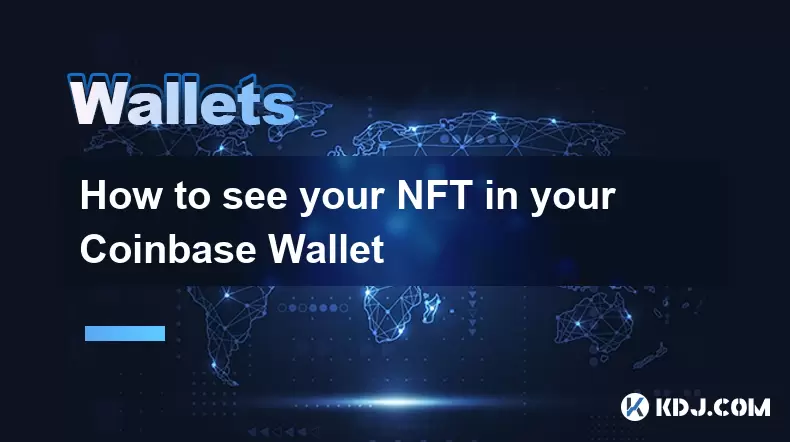
How to see your NFT in your Coinbase Wallet
Aug 09,2025 at 09:08am
Understanding NFTs in Coinbase WalletNon-fungible tokens (NFTs) are unique digital assets stored on a blockchain, often representing art, collectibles...

How to manage your portfolio in Exodus wallet
Aug 08,2025 at 10:07pm
Understanding the Exodus Wallet InterfaceThe Exodus wallet is a non-custodial cryptocurrency wallet that supports a wide range of digital assets. When...

How to reset your MetaMask password
Aug 08,2025 at 01:28pm
Understanding the MetaMask Password Reset ProcessMany users confuse the MetaMask password with the seed phrase or private key, but they serve differen...

How to buy Dogecoin on MetaMask
Aug 08,2025 at 03:42am
Understanding Dogecoin and MetaMask CompatibilityDogecoin (DOGE) is a popular meme-based cryptocurrency that operates on its own blockchain, originall...

How to receive HBAR in your Exodus wallet
Aug 08,2025 at 11:28pm
Understanding HBAR and the Hedera NetworkThe HBAR cryptocurrency is the native token of the Hedera Hashgraph network, a distributed ledger technology ...

How to receive HBAR in your Exodus wallet
Aug 09,2025 at 06:07am
Understanding HBAR and the Hedera NetworkHBAR is the native cryptocurrency of the Hedera Hashgraph network, a distributed ledger technology that uses ...
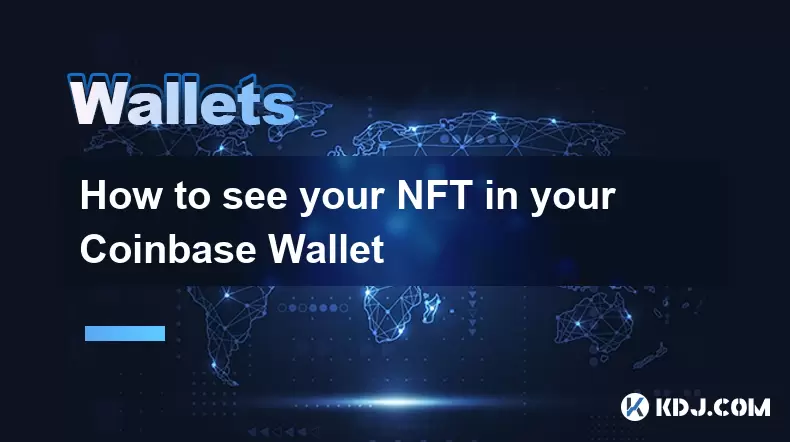
How to see your NFT in your Coinbase Wallet
Aug 09,2025 at 09:08am
Understanding NFTs in Coinbase WalletNon-fungible tokens (NFTs) are unique digital assets stored on a blockchain, often representing art, collectibles...
See all articles

























































































