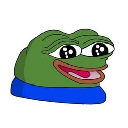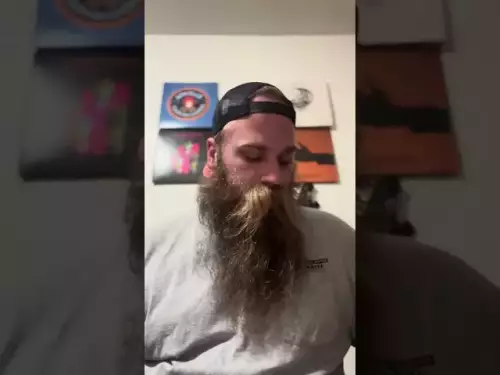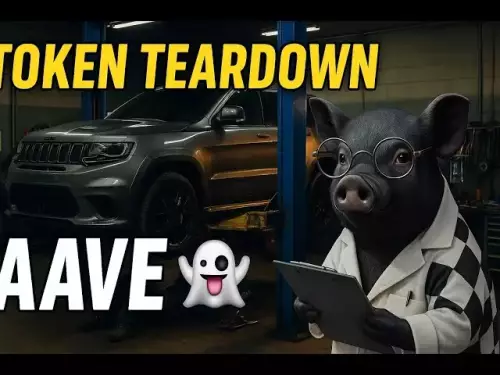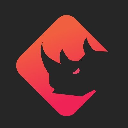-
 bitcoin
bitcoin $112195.049338 USD
2.42% -
 ethereum
ethereum $4124.915858 USD
2.81% -
 tether
tether $1.000570 USD
0.02% -
 xrp
xrp $2.861568 USD
2.25% -
 bnb
bnb $1000.346670 USD
3.04% -
 solana
solana $209.070819 USD
3.38% -
 usd-coin
usd-coin $0.999870 USD
0.02% -
 dogecoin
dogecoin $0.235379 USD
2.65% -
 tron
tron $0.335681 USD
-0.20% -
 cardano
cardano $0.803501 USD
3.38% -
 hyperliquid
hyperliquid $47.120881 USD
3.56% -
 chainlink
chainlink $21.501300 USD
3.44% -
 ethena-usde
ethena-usde $1.000571 USD
0.02% -
 avalanche
avalanche $29.793378 USD
3.62% -
 stellar
stellar $0.366964 USD
2.42%
How to update the version of MetaMask?
Regular MetaMask updates, done manually or automatically, are crucial for security and new features; check for updates in your browser's extension manager, restart your browser afterward, and consult troubleshooting steps if needed.
Mar 19, 2025 at 01:48 am
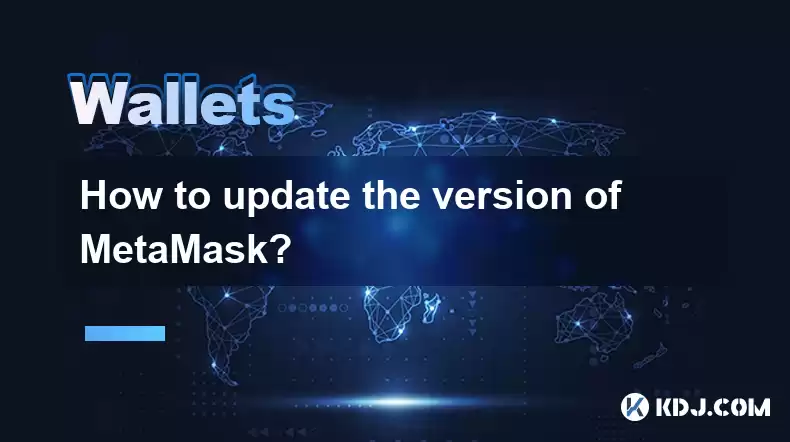
- MetaMask updates automatically in most cases, but manual updates provide more control.
- Updating involves checking for updates within the extension, and then restarting the browser.
- Different browsers have slightly different update processes, but the core steps remain similar.
- Regularly updating is crucial for security and access to new features.
- Troubleshooting steps are available if updates fail.
MetaMask, the popular Ethereum wallet extension, regularly releases updates to improve security, add new features, and fix bugs. Staying up-to-date is essential for a smooth and secure user experience. While MetaMask often auto-updates, understanding how to manually update ensures you always have the latest version. This is particularly important if you're encountering issues or want to access the newest features immediately.
Updating MetaMask on Chrome and Chromium-based BrowsersThe process is generally straightforward.
- Check for Updates: Open your MetaMask extension. Look for a notification indicating a new version is available, often accompanied by a button to update. If no notification appears, check the MetaMask settings for an update option.
- Initiate the Update: If an update is available, click the update button. The process usually downloads and installs the new version automatically in the background.
- Restart Your Browser: After the download completes, you may need to restart your browser for the update to take full effect. This is vital to ensure all changes are implemented correctly.
Failing to restart the browser can leave you with an inconsistent or partially updated MetaMask.
Updating MetaMask on FirefoxFirefox's update process for extensions is slightly different but equally simple.
- Check the Add-ons Manager: Open Firefox's Add-ons Manager (usually accessible through the three horizontal lines menu). Find MetaMask in your list of extensions.
- Check for Updates: Look for an "Update" button next to MetaMask if a newer version is available. Click it to begin the update.
- Restart Firefox: Once the update is finished, restart your Firefox browser to ensure the updated version is fully activated.
Again, restarting is critical for the update to fully apply. Ignoring this step can lead to problems.
Updating MetaMask on Other Browsers (Brave, Edge, etc.)Most browsers that support MetaMask extensions follow a similar pattern. Check within the browser's extension manager for available updates. The exact steps might vary slightly depending on the browser's interface but the core process remains the same: check for updates, initiate the update, and restart the browser. Consult your browser's help documentation if you need specific instructions. Always prioritize updates from official sources to avoid malicious extensions.
Troubleshooting Update IssuesOccasionally, updates might fail. Here's what you can try:
- Check your Internet Connection: A poor internet connection can interrupt the update. Ensure you have a stable connection.
- Clear Browser Cache and Cookies: Sometimes cached data can interfere with updates. Clearing your browser's cache and cookies can resolve this.
- Disable Other Extensions: Conflicting extensions could hinder the MetaMask update. Temporarily disabling other extensions can help.
- Reinstall MetaMask: As a last resort, uninstall MetaMask and reinstall it from the official website. This ensures a clean installation of the latest version.
Remember to back up your seed phrase before undertaking any significant troubleshooting steps, such as reinstalling the extension.
Importance of Regular UpdatesRegularly updating MetaMask is crucial for several reasons:
- Security Patches: Updates often include security patches that protect against vulnerabilities. Ignoring updates leaves your wallet and funds vulnerable to potential attacks.
- New Features: New versions frequently introduce useful features and improvements to enhance your user experience.
- Bug Fixes: Updates often resolve known bugs and glitches, making MetaMask run more smoothly and reliably.
Staying current with MetaMask updates is a vital aspect of responsible cryptocurrency management.
Frequently Asked Questions (FAQs)Q: What happens if I don't update MetaMask?A: You may miss out on crucial security patches, new features, and bug fixes. This could leave your wallet vulnerable to attacks or limit your access to certain functionalities.
Q: Will updating MetaMask affect my existing funds?A: No, updating MetaMask should not affect your existing funds or accounts. Your private keys and seed phrase remain secure.
Q: How often should I check for MetaMask updates?A: It's a good practice to check for updates at least once a month, or whenever you notice performance issues or read about new releases.
Q: What should I do if I'm having trouble updating MetaMask?A: Try the troubleshooting steps mentioned above, such as checking your internet connection, clearing your browser's cache, disabling other extensions, or reinstalling MetaMask. If problems persist, contact MetaMask support.
Q: Is it safe to update MetaMask from an unofficial source?A: No, only download and update MetaMask from the official website or approved app stores. Unofficial sources could contain malicious software.
Q: My MetaMask isn't updating automatically. Why?A: Automatic updates may be disabled in your browser settings or there might be a temporary issue with your internet connection or the MetaMask servers. Check your browser's extension settings and your internet connection.
Disclaimer:info@kdj.com
The information provided is not trading advice. kdj.com does not assume any responsibility for any investments made based on the information provided in this article. Cryptocurrencies are highly volatile and it is highly recommended that you invest with caution after thorough research!
If you believe that the content used on this website infringes your copyright, please contact us immediately (info@kdj.com) and we will delete it promptly.
- Creator Economy Revolution: Video Streaming, AI Algorithms, and the Tokenization Tsunami
- 2025-09-29 10:25:16
- Bitcoin, Ethereum, and Q4 Predictions: What's the Buzz?
- 2025-09-29 10:25:16
- Token Unlocks, DeFi, and Tokenomics: Navigating the Crypto Landscape
- 2025-09-29 10:45:13
- Crypto Bull Wipeout? Dollar Strength Steals the Show!
- 2025-09-29 10:30:01
- AlphaTON, TON, and Meme Tokens: What's the Haps?
- 2025-09-29 10:45:13
- Kanye West, YZY, and Tickets: A Wild Ride in the Crypto and Concert World
- 2025-09-29 10:30:01
Related knowledge

How do I view smart contract interaction history in Coinbase Wallet?
Sep 24,2025 at 01:36am
Accessing Smart Contract Interaction History in Coinbase Wallet1. Open the Coinbase Wallet application on your mobile device and log in using your cre...

How do I use the token swap feature in Coinbase Wallet?
Sep 24,2025 at 05:00pm
Understanding Token Swaps in Coinbase Wallet1. The token swap feature in Coinbase Wallet enables users to exchange one cryptocurrency for another dire...

How do I participate in governance voting in Coinbase Wallet?
Sep 25,2025 at 01:55pm
Understanding Market Volatility in the Crypto Space1. Cryptocurrency markets are known for their extreme price fluctuations, often driven by sentiment...

How do I set up a custom RPC node in Coinbase Wallet?
Sep 24,2025 at 12:00pm
Understanding Custom RPC Nodes in Coinbase Wallet1. A custom RPC (Remote Procedure Call) node allows users to connect their Coinbase Wallet to a block...

How do I manage multiple assets in Coinbase Wallet?
Sep 23,2025 at 10:00am
Understanding Multi-Asset Support in Coinbase Wallet1. Coinbase Wallet allows users to store a wide variety of digital assets beyond just Bitcoin and ...

How do I connect Coinbase Wallet to a hardware wallet?
Sep 26,2025 at 02:54am
Connecting Coinbase Wallet to a Hardware Device1. Open the Coinbase Wallet app on your mobile device and ensure it is updated to the latest version. N...

How do I view smart contract interaction history in Coinbase Wallet?
Sep 24,2025 at 01:36am
Accessing Smart Contract Interaction History in Coinbase Wallet1. Open the Coinbase Wallet application on your mobile device and log in using your cre...

How do I use the token swap feature in Coinbase Wallet?
Sep 24,2025 at 05:00pm
Understanding Token Swaps in Coinbase Wallet1. The token swap feature in Coinbase Wallet enables users to exchange one cryptocurrency for another dire...

How do I participate in governance voting in Coinbase Wallet?
Sep 25,2025 at 01:55pm
Understanding Market Volatility in the Crypto Space1. Cryptocurrency markets are known for their extreme price fluctuations, often driven by sentiment...

How do I set up a custom RPC node in Coinbase Wallet?
Sep 24,2025 at 12:00pm
Understanding Custom RPC Nodes in Coinbase Wallet1. A custom RPC (Remote Procedure Call) node allows users to connect their Coinbase Wallet to a block...

How do I manage multiple assets in Coinbase Wallet?
Sep 23,2025 at 10:00am
Understanding Multi-Asset Support in Coinbase Wallet1. Coinbase Wallet allows users to store a wide variety of digital assets beyond just Bitcoin and ...

How do I connect Coinbase Wallet to a hardware wallet?
Sep 26,2025 at 02:54am
Connecting Coinbase Wallet to a Hardware Device1. Open the Coinbase Wallet app on your mobile device and ensure it is updated to the latest version. N...
See all articles