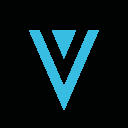-
 bitcoin
bitcoin $114320.977035 USD
-0.40% -
 ethereum
ethereum $4152.439985 USD
-1.75% -
 tether
tether $1.000111 USD
-0.04% -
 xrp
xrp $2.843037 USD
-1.63% -
 bnb
bnb $1013.349380 USD
-1.62% -
 solana
solana $208.362767 USD
-2.10% -
 usd-coin
usd-coin $0.999783 USD
0.00% -
 dogecoin
dogecoin $0.232559 USD
-1.00% -
 tron
tron $0.333491 USD
-1.09% -
 cardano
cardano $0.806310 USD
0.19% -
 hyperliquid
hyperliquid $45.023720 USD
-1.59% -
 ethena-usde
ethena-usde $1.000819 USD
-0.06% -
 chainlink
chainlink $21.241249 USD
-2.11% -
 avalanche
avalanche $30.035416 USD
-0.66% -
 stellar
stellar $0.364984 USD
-2.05%
How do I update the Trezor device firmware?
Always update your Trezor firmware via the official Trezor Suite, verify URLs, and confirm on-device prompts to ensure security and prevent tampering.
Sep 30, 2025 at 07:54 am

Understanding Trezor Firmware Updates
1. Firmware updates for Trezor devices are essential to maintaining security, accessing new features, and ensuring compatibility with evolving blockchain networks. These updates are released by SatoshiLabs, the company behind Trezor, to patch vulnerabilities and improve device functionality.
2. Before initiating any update, it’s crucial to verify that your computer or mobile device meets the system requirements for running the Trezor Suite application. The official Trezor Suite is the only recommended platform for firmware management, as third-party tools may compromise security.
3. Users must ensure their Trezor device is fully charged and connected via a reliable USB cable. An interruption during the update process can lead to device malfunction or permanent damage, rendering the wallet inaccessible.
4. It is strongly advised not to use public or shared computers when updating firmware. Malware or keyloggers on such systems could intercept sensitive data, including recovery seed inputs during setup.
5. Always double-check the URL when visiting trezor.io. Phishing sites often mimic the official domain to steal credentials or distribute malicious firmware versions. Bookmark the legitimate site to avoid accidental navigation to fake pages.
Step-by-Step Firmware Update Process
1. Launch the Trezor Suite desktop application after downloading it from the official website. Avoid browser-based versions unless accessed through a verified link directly from Trezor’s domain.
2. Connect your Trezor device to the computer using the original USB cable. Confirm the device is recognized by checking the dashboard interface within Trezor Suite.
3. Navigate to the settings section of your device within the app. If a firmware update is available, a prompt will appear indicating the new version number and associated changes.
4. Click the “Update” button to begin the download and verification process. The application automatically verifies the digital signature of the firmware package to prevent tampering.
5. Follow the on-screen instructions and confirm actions directly on the Trezor device screen. Never proceed if the confirmation details displayed on the device do not match those in the app.
Post-Update Verification and Security Checks
1. After the update completes, the device will reboot. Verify the firmware version in the device settings to confirm the correct installation.
2. Always recheck the integrity of your wallet balances across multiple block explorers. A successful update should not alter your holdings, but confirming this ensures no unexpected discrepancies occurred.
3. Test sending a small transaction to an external address to confirm full functionality. This includes signing transactions and verifying receipt on the blockchain.
4. Ensure no additional permissions or unknown apps were added during the update process. Firmware updates should not modify wallet configurations without explicit user approval.
5. Store a written record of the updated firmware version and date for future reference, especially if managing funds across institutional or multi-signature setups.
Common Issues During Firmware Updates
1. Connection timeouts may occur due to outdated USB drivers or faulty cables. Try switching ports or using a different cable certified for data transfer.
2. If the device enters bootloader mode unexpectedly, do not disconnect it. This is part of the standard update sequence, and premature disconnection risks bricking the device.
3. Error messages like “Invalid fingerprint” indicate a corrupted firmware file. Redownload the update through Trezor Suite and ensure antivirus software isn’t interfering with the process.
4. Some users report the update stalling at 99%. In such cases, wait at least 10 minutes before taking action, as final verification steps can take time.
5. Recovery options exist for failed updates, but they require the original recovery seed. Never store the seed digitally or share it with anyone.
Frequently Asked Questions
Can I downgrade my Trezor firmware after updating?No, Trezor enforces a one-way update policy to prevent rollback attacks. Once updated, the device cannot revert to an older, potentially vulnerable firmware version.
Do I need to back up my seed again after a firmware update?The recovery seed remains valid across firmware versions. However, it’s good practice to ensure the seed is securely stored and unchanged post-update.
Will updating erase my wallet data?Firmware updates do not delete wallet information. All private keys and account structures remain intact because they are derived from the recovery seed, which stays on the device.
Is it safe to update firmware over Wi-Fi?The firmware itself is downloaded over the internet, but the critical verification occurs on the device. As long as the Trezor Suite is genuine and the connection is secure, Wi-Fi does not introduce additional risk.
Disclaimer:info@kdj.com
The information provided is not trading advice. kdj.com does not assume any responsibility for any investments made based on the information provided in this article. Cryptocurrencies are highly volatile and it is highly recommended that you invest with caution after thorough research!
If you believe that the content used on this website infringes your copyright, please contact us immediately (info@kdj.com) and we will delete it promptly.
- BlockDAG, DOGE, HYPE Sponsorship: Crypto Trends Shaping 2025
- 2025-10-01 00:25:13
- Deutsche Börse and Circle: A StableCoin Adoption Powerhouse in Europe
- 2025-10-01 00:25:13
- BlockDAG's Presale Buzz: Is It the Crypto to Watch in October 2025?
- 2025-10-01 00:30:13
- Bitcoin, Crypto, and IQ: When Genius Meets Digital Gold?
- 2025-10-01 00:30:13
- Stablecoins, American Innovation, and Wallet Tokens: The Next Frontier
- 2025-10-01 00:35:12
- NBU, Coins, and Crypto in Ukraine: A New Yorker's Take
- 2025-10-01 00:45:14
Related knowledge

How to get the Trust Wallet browser extension?
Oct 01,2025 at 12:37am
How to Access the Trust Wallet Browser Extension1. Visit the official Trust Wallet website through a secure internet connection. Navigate to the downl...

Why is my staked balance not showing in Trust Wallet?
Oct 01,2025 at 12:54am
Understanding Decentralized Exchanges in the Crypto Ecosystem1. Decentralized exchanges (DEXs) operate without a central authority, allowing users to ...

How to revoke smart contract access in Trust Wallet?
Oct 01,2025 at 12:54pm
Understanding Smart Contract Access in Trust Wallet1. Smart contracts are self-executing agreements built on blockchain networks, commonly used in dec...

Why is the Trust Wallet DApp browser not working?
Oct 01,2025 at 05:36am
Common Causes of Trust Wallet DApp Browser Issues1. The DApp browser within Trust Wallet may fail to load due to connectivity problems. A weak or unst...

Why is my crypto not appearing in Trust Wallet after a transfer?
Oct 01,2025 at 04:36am
Common Reasons Your Crypto Doesn’t Appear in Trust Wallet1. The transaction is still pending on the blockchain. Blockchain confirmations can take time...

How to import a wallet into Trust Wallet using a private key?
Oct 01,2025 at 09:54am
Understanding Wallet Import via Private Key in Trust Wallet1. Trust Wallet allows users to import existing cryptocurrency wallets using a private key,...

How to get the Trust Wallet browser extension?
Oct 01,2025 at 12:37am
How to Access the Trust Wallet Browser Extension1. Visit the official Trust Wallet website through a secure internet connection. Navigate to the downl...

Why is my staked balance not showing in Trust Wallet?
Oct 01,2025 at 12:54am
Understanding Decentralized Exchanges in the Crypto Ecosystem1. Decentralized exchanges (DEXs) operate without a central authority, allowing users to ...

How to revoke smart contract access in Trust Wallet?
Oct 01,2025 at 12:54pm
Understanding Smart Contract Access in Trust Wallet1. Smart contracts are self-executing agreements built on blockchain networks, commonly used in dec...

Why is the Trust Wallet DApp browser not working?
Oct 01,2025 at 05:36am
Common Causes of Trust Wallet DApp Browser Issues1. The DApp browser within Trust Wallet may fail to load due to connectivity problems. A weak or unst...

Why is my crypto not appearing in Trust Wallet after a transfer?
Oct 01,2025 at 04:36am
Common Reasons Your Crypto Doesn’t Appear in Trust Wallet1. The transaction is still pending on the blockchain. Blockchain confirmations can take time...

How to import a wallet into Trust Wallet using a private key?
Oct 01,2025 at 09:54am
Understanding Wallet Import via Private Key in Trust Wallet1. Trust Wallet allows users to import existing cryptocurrency wallets using a private key,...
See all articles