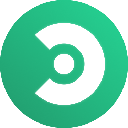-
 Bitcoin
Bitcoin $113900
-1.39% -
 Ethereum
Ethereum $3517
-4.15% -
 XRP
XRP $3.009
1.59% -
 Tether USDt
Tether USDt $0.9997
-0.04% -
 BNB
BNB $766.8
-1.41% -
 Solana
Solana $164.6
-2.38% -
 USDC
USDC $0.9998
-0.02% -
 TRON
TRON $0.3277
0.65% -
 Dogecoin
Dogecoin $0.2023
-1.67% -
 Cardano
Cardano $0.7246
0.05% -
 Hyperliquid
Hyperliquid $38.27
-4.77% -
 Sui
Sui $3.528
-0.52% -
 Stellar
Stellar $0.3890
-0.73% -
 Chainlink
Chainlink $16.16
-2.69% -
 Bitcoin Cash
Bitcoin Cash $539.9
-4.38% -
 Hedera
Hedera $0.2425
-2.00% -
 Avalanche
Avalanche $21.71
-0.97% -
 Toncoin
Toncoin $3.662
5.73% -
 Ethena USDe
Ethena USDe $1.000
-0.02% -
 UNUS SED LEO
UNUS SED LEO $8.964
0.35% -
 Litecoin
Litecoin $107.7
2.33% -
 Shiba Inu
Shiba Inu $0.00001223
-0.40% -
 Polkadot
Polkadot $3.617
-0.97% -
 Uniswap
Uniswap $9.052
-2.49% -
 Monero
Monero $295.1
-3.79% -
 Dai
Dai $0.9999
0.00% -
 Bitget Token
Bitget Token $4.315
-1.85% -
 Pepe
Pepe $0.00001060
0.11% -
 Cronos
Cronos $0.1342
-2.72% -
 Aave
Aave $256.0
-0.87%
How do I update my MetaMask extension to the latest version?
Keep your MetaMask updated to protect your wallet from security risks and ensure seamless access to the latest dApps and blockchain features.
Aug 02, 2025 at 04:56 am

Understanding the Importance of Updating MetaMask
Keeping your MetaMask extension updated is essential for both security and functionality. Developers regularly release updates to patch vulnerabilities, improve performance, and introduce new features. When you use an outdated version, you risk exposure to known exploits that could compromise your private keys or wallet funds. Additionally, newer decentralized applications (dApps) may not function properly with older versions of MetaMask, leading to transaction failures or connectivity issues. Ensuring your extension is current helps maintain compatibility with the evolving Ethereum ecosystem and other supported blockchains.
Checking Your Current MetaMask Version
Before proceeding with an update, you should verify which version of MetaMask you are currently running. Open your browser and click on the MetaMask extension icon in the toolbar. Once the popup appears, click on the account icon (usually located in the top right corner of the popup). A dropdown menu will appear, and at the bottom, you should see a label that says "Settings." Click on it. Navigate to the "About" section in the left sidebar. Here, you will find the current version number displayed clearly. Compare this with the latest version listed on the official MetaMask GitHub repository or website to determine if an update is necessary.
Updating MetaMask on Google Chrome
If you are using Google Chrome, updating MetaMask is typically automatic, but you can manually trigger the process. Click the puzzle piece icon in the top-right corner of Chrome to manage your extensions. Locate MetaMask in the list and check if there is an "Update" button visible. If so, click it. If not, ensure that automatic updates are enabled. To verify this, click the three-dot menu in Chrome, go to "More tools," then "Extensions." Toggle on the switch labeled "Developer mode" if it isn’t already active. With developer mode enabled, you’ll see an "Update" button at the top of the extensions page—click it to refresh all extensions, including MetaMask. After the update completes, reload any open tabs where you use MetaMask to ensure the new version is active.
Updating MetaMask on Mozilla Firefox
Firefox handles extension updates slightly differently. Open Firefox and click the hamburger menu (three horizontal lines) in the top-right corner. Select "Add-ons and Themes" from the dropdown. In the left sidebar, click "Extensions." Find MetaMask in your list of installed extensions. If an update is available, Firefox will display an "Update" button next to it—click this button. If no button appears, your extension is already up to date. Firefox automatically checks for updates, but you can force a manual check by clicking the gear icon in the Add-ons page and selecting "Check for Updates." After the update completes, restart your browser to ensure all changes take effect and the latest MetaMask features are available.
Updating MetaMask on Microsoft Edge
Microsoft Edge, being Chromium-based, follows a process similar to Chrome. Click the puzzle piece icon in the top-right corner to access your extensions. Find MetaMask in the list and click on it. If an update is pending, you may see an "Update" option. Alternatively, go to "Manage Extensions" and ensure that automatic updates are enabled under the settings. To manually check for updates, navigate to edge://extensions/ in the address bar. Enable "Developer mode" using the toggle in the top-left corner. Once enabled, an "Update" button will appear at the top of the page—click it. Wait for the process to complete, then close and reopen Edge. Reopen MetaMask to confirm the version number reflects the latest release.
Verifying the Update Was Successful
After completing the update process, it’s crucial to confirm that MetaMask is now running the latest version. Reopen the MetaMask extension and click your account icon. Go to "Settings" and then "About." The version number displayed here should match the latest release available on the official MetaMask GitHub page. If the numbers match, the update was successful. You can also test functionality by connecting to a dApp like Uniswap or OpenSea to ensure transactions and wallet interactions proceed without errors. If you encounter issues, try removing and reinstalling the extension from the official store, ensuring you only download from https://metamask.io/download to avoid phishing sites.
Troubleshooting Common Update Issues
Sometimes, the update may not apply even after following the steps. If MetaMask still shows an old version, clear your browser cache and cookies related to the extension. In Chrome, go to "Settings," then "Privacy and security," and select "Clear browsing data." Choose "All time" and check "Cookies and other site data" and "Cached images and files." Restart the browser afterward. Another issue could be a corrupted extension installation. In this case, remove MetaMask entirely from your browser, restart the browser, and reinstall it from the official source. Always ensure you have your 12-word recovery phrase backed up before uninstalling. After reinstalling, restore your wallet using the seed phrase to regain access to your accounts.
Frequently Asked Questions
Can I update MetaMask on mobile devices?
Yes, MetaMask mobile updates are handled through the Apple App Store or Google Play Store. Open the respective app store, search for "MetaMask," and tap "Update" if available. Ensure your device meets the minimum OS requirements for the latest version.
What should I do if the update fails repeatedly?
First, disable any ad blockers or privacy extensions that might interfere. Then, manually uninstall MetaMask and reinstall it from the official website. Always verify the URL is https://metamask.io/download before downloading.
Will updating MetaMask affect my wallet balance or connected dApps?
No, updating does not alter your wallet data, balances, or connected dApps. Your accounts and funds are tied to your private keys, which remain unchanged during an update.
How often should I check for MetaMask updates?
While updates are often automatic, it’s good practice to manually verify your version monthly, especially before engaging in high-value transactions or using new dApps.
Disclaimer:info@kdj.com
The information provided is not trading advice. kdj.com does not assume any responsibility for any investments made based on the information provided in this article. Cryptocurrencies are highly volatile and it is highly recommended that you invest with caution after thorough research!
If you believe that the content used on this website infringes your copyright, please contact us immediately (info@kdj.com) and we will delete it promptly.
- CoinDCX, Coinbase, and Cyber Heists: A Crypto Rollercoaster
- 2025-08-02 14:30:12
- Solana, Axiom Exchange, and Revenue: Navigating the Future of DeFi
- 2025-08-02 12:50:12
- Metaplanet's Bitcoin Treasury Move: A Bold Bet or Risky Gamble?
- 2025-08-02 14:30:12
- Cardano (ADA) and Altcoin Gains: Navigating the Crypto Landscape
- 2025-08-02 12:55:11
- Bitcoin, MicroStrategy, and Crypto Taxonomy: Decoding the Future of Digital Assets
- 2025-08-02 14:50:11
- Bitcoin's Bearish Momentum: Fakeout or the Real Deal?
- 2025-08-02 12:30:12
Related knowledge

What is a watch-only wallet in Trust Wallet?
Aug 02,2025 at 03:36am
Understanding the Concept of a Watch-Only WalletA watch-only wallet in Trust Wallet allows users to monitor a cryptocurrency address without having ac...

How to switch between networks in Trust Wallet?
Aug 02,2025 at 12:36pm
Understanding Network Switching in Trust WalletSwitching between networks in Trust Wallet allows users to manage assets across different blockchains s...

How to check my full transaction history on Trust Wallet?
Aug 02,2025 at 09:24am
Understanding Transaction History in Trust WalletTrust Wallet is a widely used non-custodial cryptocurrency wallet that supports a broad range of bloc...

Why is my Trust Wallet balance zero?
Aug 02,2025 at 03:49am
Understanding Trust Wallet Balance Display IssuesIf you're seeing a zero balance in your Trust Wallet despite knowing you've previously received or se...

What is the difference between secret phrase and private key in Trust Wallet?
Aug 02,2025 at 09:49am
Understanding the Role of a Secret Phrase in Trust WalletThe secret phrase, also known as a recovery phrase or seed phrase, is a sequence of 12 or 24 ...

Why is my Trust Wallet balance not showing?
Aug 02,2025 at 06:01am
Understanding Trust Wallet Balance Display IssuesMany users encounter the issue where their Trust Wallet balance is not showing despite having previou...

What is a watch-only wallet in Trust Wallet?
Aug 02,2025 at 03:36am
Understanding the Concept of a Watch-Only WalletA watch-only wallet in Trust Wallet allows users to monitor a cryptocurrency address without having ac...

How to switch between networks in Trust Wallet?
Aug 02,2025 at 12:36pm
Understanding Network Switching in Trust WalletSwitching between networks in Trust Wallet allows users to manage assets across different blockchains s...

How to check my full transaction history on Trust Wallet?
Aug 02,2025 at 09:24am
Understanding Transaction History in Trust WalletTrust Wallet is a widely used non-custodial cryptocurrency wallet that supports a broad range of bloc...

Why is my Trust Wallet balance zero?
Aug 02,2025 at 03:49am
Understanding Trust Wallet Balance Display IssuesIf you're seeing a zero balance in your Trust Wallet despite knowing you've previously received or se...

What is the difference between secret phrase and private key in Trust Wallet?
Aug 02,2025 at 09:49am
Understanding the Role of a Secret Phrase in Trust WalletThe secret phrase, also known as a recovery phrase or seed phrase, is a sequence of 12 or 24 ...

Why is my Trust Wallet balance not showing?
Aug 02,2025 at 06:01am
Understanding Trust Wallet Balance Display IssuesMany users encounter the issue where their Trust Wallet balance is not showing despite having previou...
See all articles