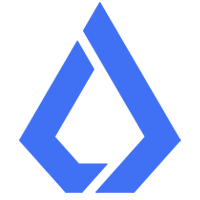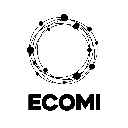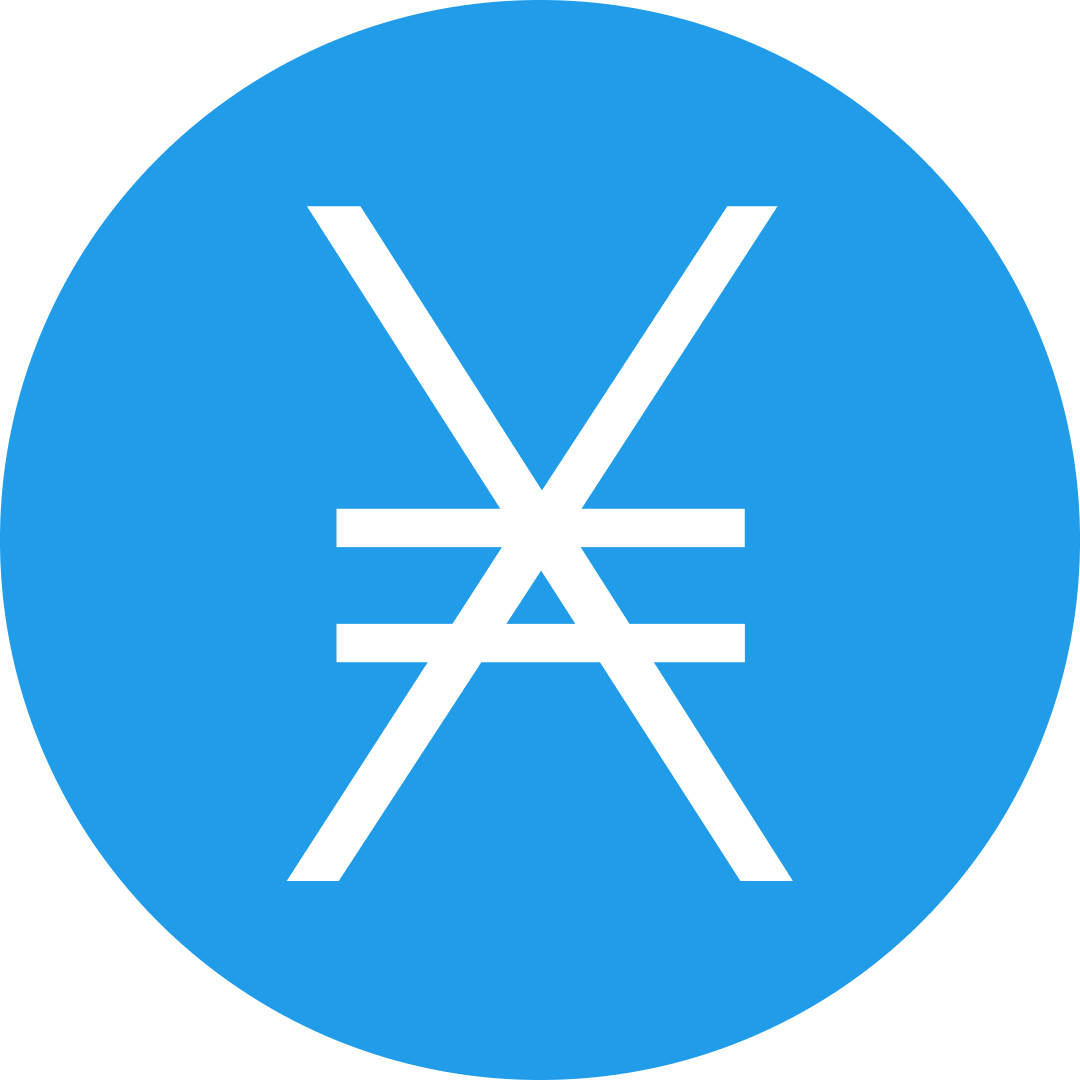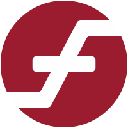-
 bitcoin
bitcoin $103128.103252 USD
-3.33% -
 ethereum
ethereum $3437.127692 USD
-4.86% -
 tether
tether $0.999700 USD
-0.02% -
 xrp
xrp $2.403993 USD
-5.73% -
 bnb
bnb $961.374676 USD
-4.11% -
 solana
solana $154.938665 USD
-8.18% -
 usd-coin
usd-coin $1.000113 USD
0.03% -
 tron
tron $0.298122 USD
0.30% -
 dogecoin
dogecoin $0.172428 USD
-5.76% -
 cardano
cardano $0.557625 USD
-7.13% -
 hyperliquid
hyperliquid $38.740701 USD
-6.51% -
 chainlink
chainlink $15.306051 USD
-7.51% -
 bitcoin-cash
bitcoin-cash $507.558648 USD
-3.26% -
 stellar
stellar $0.281899 USD
-6.74% -
 unus-sed-leo
unus-sed-leo $9.241811 USD
0.57%
How to update the MetaMask extension in Chrome?
Keep your MetaMask secure and up to date by regularly checking for Chrome extension updates, ensuring you have the latest features, performance improvements, and critical security patches.
Nov 08, 2025 at 07:39 am

Updating the MetaMask extension in Chrome is a simple process that ensures you have access to the latest security features, performance improvements, and user interface enhancements. Since MetaMask operates as a browser extension, it relies on Chrome’s built-in update mechanism. Manual intervention is rarely required, but users should know how to verify and trigger updates when necessary.
Check for Updates in Chrome Extensions
1. Open Google Chrome and click on the puzzle piece icon in the top-right corner of the browser window to access your installed extensions.
2. At the bottom of the dropdown menu, click on “Manage extensions” to open the Extensions page.
3. Locate MetaMask in the list of installed extensions. If an update is available, Chrome will automatically download and install it in the background.
4. Toggle the “Developer mode” switch in the top-right corner of the Extensions page. This enables additional options such as “Update” if a manual refresh is needed.
5. If updates are pending, clicking “Update” will force Chrome to check for the latest versions of all extensions, including MetaMask.
Verify MetaMask Version and Functionality
1. After the update process completes, click on the MetaMask fox icon in the browser toolbar to launch the wallet.
2. Navigate to the settings menu within MetaMask by clicking the circular account icon in the top-right corner of the popup.
3. Select “About” from the dropdown menu to view the current version number of the extension.
4. Compare this version with the latest release listed on the official MetaMask GitHub repository or website to confirm it is up to date.
5. Test core functionalities such as connecting to decentralized applications (dApps), switching networks, and initiating transactions to ensure stability post-update.
Handle Common Update Issues
1. If MetaMask fails to load after an update, remove the extension by clicking “Remove” on the Chrome Extensions page.
2. Visit the official MetaMask website and reinstall the Chrome extension directly from there to ensure authenticity.
3. Restore your wallet using your 12- or 24-word recovery phrase if the reinstallation requires setting up the wallet again.
4. Avoid downloading MetaMask from third-party sites or links shared via social media, as these may be phishing attempts.
5. Clear browser cache and cookies if the updated extension behaves unexpectedly, as outdated cached data can interfere with new features.
Frequently Asked Questions
How do I know if my MetaMask extension is outdated?Chrome typically updates extensions automatically. However, you can manually check by visiting the Extensions page and ensuring no “Update” button appears next to MetaMask. You can also compare your version number under “About” in MetaMask settings with the latest version listed on the official MetaMask GitHub.
Can I use MetaMask without updating?While older versions may continue functioning temporarily, running an outdated extension increases exposure to known vulnerabilities. Critical security patches and compatibility fixes are included in updates, especially when interacting with evolving blockchain protocols and dApps.
Does updating MetaMask affect my funds?No. Updating the extension does not alter your wallet’s private keys or stored assets. Your cryptocurrency remains secure as long as you retain access to your seed phrase. The update only modifies the application interface and underlying code.
What should I do if MetaMask disappears after a Chrome update?This can happen if Chrome disables a problematic extension. Go to chrome://extensions, ensure MetaMask is enabled, and reload it if necessary. If missing entirely, reinstall from the official source and restore your wallet using your recovery phrase.
Disclaimer:info@kdj.com
The information provided is not trading advice. kdj.com does not assume any responsibility for any investments made based on the information provided in this article. Cryptocurrencies are highly volatile and it is highly recommended that you invest with caution after thorough research!
If you believe that the content used on this website infringes your copyright, please contact us immediately (info@kdj.com) and we will delete it promptly.
- Ethereum, Altcoins, and Long-Term Gains: Navigating the Crypto Landscape
- 2025-11-12 09:00:00
- Strategy Shares, Bitcoin Retreat, and Market Pain: A NYC Perspective
- 2025-11-12 08:55:01
- Taft, Veterans, and Salutes: A Presidential Honor
- 2025-11-12 09:00:00
- Cryptos, Breakout, and Meme Coins: What's the Haps?
- 2025-11-12 09:40:01
- Altcoin Uprising: Nano, Velodrome, and the Dawn of Practical Crypto
- 2025-11-12 08:40:01
- Dogwifhat (WIF) Price Analysis: Navigating the Breakout Zone
- 2025-11-12 09:20:01
Related knowledge

Why is MetaMask asking for a signature?
Nov 10,2025 at 06:19pm
Understanding Signature Requests in MetaMaskMetaMask frequently prompts users to sign messages or transactions as part of its standard operation. Thes...

How to use MetaMask Portfolio to track assets?
Nov 08,2025 at 05:40am
Getting Started with MetaMask Portfolio1. Download and install the MetaMask mobile app from the App Store or Google Play. Open the app and select 'Imp...

MetaMask not popping up: how to fix this issue?
Nov 10,2025 at 05:59am
Understanding the MetaMask Pop-Up Issue1. MetaMask is one of the most widely used cryptocurrency wallets, especially for interacting with decentralize...

How to send ETH from Binance to MetaMask?
Nov 10,2025 at 04:40am
Sending ETH from Binance to MetaMask: A Step-by-Step GuideTransferring Ethereum (ETH) from your Binance account to your MetaMask wallet is a common op...

How to check your NFT collection in MetaMask?
Nov 06,2025 at 08:20pm
Accessing Your NFTs in MetaMask Wallet1. Open the MetaMask browser extension or mobile app and ensure you are logged into your wallet account. Once in...

Why is the MetaMask swap feature failing?
Nov 06,2025 at 09:20pm
Understanding MetaMask Swap FailuresMetaMask, one of the most widely used cryptocurrency wallets, enables users to swap tokens directly within the int...

Why is MetaMask asking for a signature?
Nov 10,2025 at 06:19pm
Understanding Signature Requests in MetaMaskMetaMask frequently prompts users to sign messages or transactions as part of its standard operation. Thes...

How to use MetaMask Portfolio to track assets?
Nov 08,2025 at 05:40am
Getting Started with MetaMask Portfolio1. Download and install the MetaMask mobile app from the App Store or Google Play. Open the app and select 'Imp...

MetaMask not popping up: how to fix this issue?
Nov 10,2025 at 05:59am
Understanding the MetaMask Pop-Up Issue1. MetaMask is one of the most widely used cryptocurrency wallets, especially for interacting with decentralize...

How to send ETH from Binance to MetaMask?
Nov 10,2025 at 04:40am
Sending ETH from Binance to MetaMask: A Step-by-Step GuideTransferring Ethereum (ETH) from your Binance account to your MetaMask wallet is a common op...

How to check your NFT collection in MetaMask?
Nov 06,2025 at 08:20pm
Accessing Your NFTs in MetaMask Wallet1. Open the MetaMask browser extension or mobile app and ensure you are logged into your wallet account. Once in...

Why is the MetaMask swap feature failing?
Nov 06,2025 at 09:20pm
Understanding MetaMask Swap FailuresMetaMask, one of the most widely used cryptocurrency wallets, enables users to swap tokens directly within the int...
See all articles


























![[4K 60fps] no care by crashpancake2 (1 Coin) [4K 60fps] no care by crashpancake2 (1 Coin)](/uploads/2025/11/12/cryptocurrencies-news/videos/6913a8862890b_image_500_375.webp)