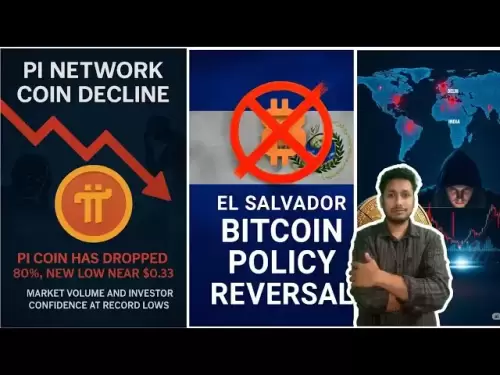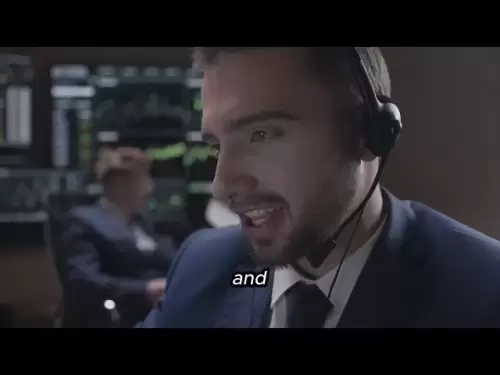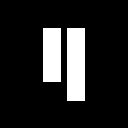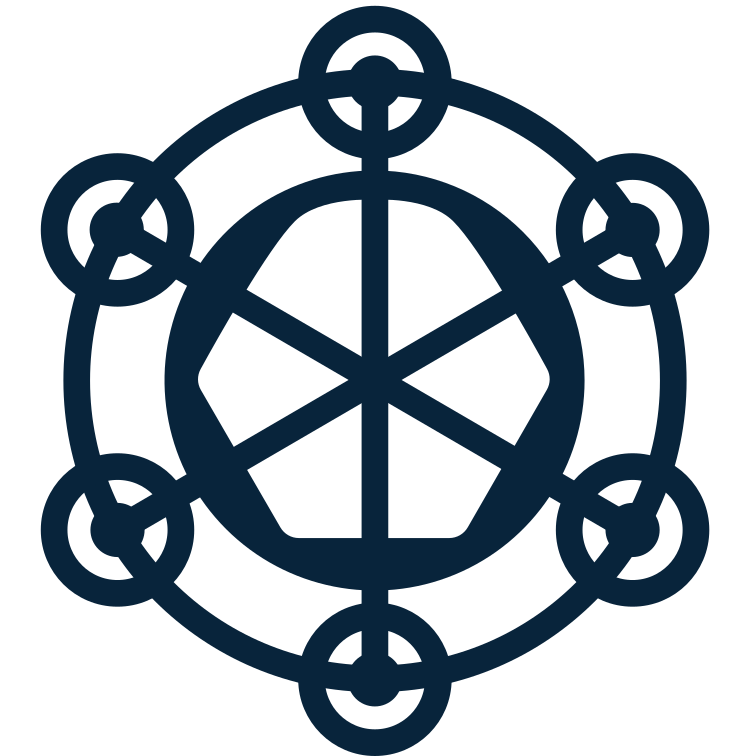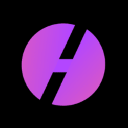-
 Bitcoin
Bitcoin $119900
1.12% -
 Ethereum
Ethereum $4599
9.32% -
 XRP
XRP $3.282
4.63% -
 Tether USDt
Tether USDt $0.9998
-0.02% -
 BNB
BNB $833.4
3.91% -
 Solana
Solana $193.3
10.47% -
 USDC
USDC $0.9999
-0.01% -
 Dogecoin
Dogecoin $0.2366
5.64% -
 TRON
TRON $0.3534
2.64% -
 Cardano
Cardano $0.8477
9.54% -
 Chainlink
Chainlink $23.33
10.42% -
 Hyperliquid
Hyperliquid $45.59
5.29% -
 Stellar
Stellar $0.4509
5.00% -
 Sui
Sui $3.888
6.46% -
 Bitcoin Cash
Bitcoin Cash $620.4
7.20% -
 Hedera
Hedera $0.2613
6.53% -
 Ethena USDe
Ethena USDe $1.001
0.01% -
 Avalanche
Avalanche $24.75
8.33% -
 Litecoin
Litecoin $130.2
8.10% -
 Toncoin
Toncoin $3.541
5.12% -
 UNUS SED LEO
UNUS SED LEO $9.079
1.11% -
 Shiba Inu
Shiba Inu $0.00001367
5.60% -
 Uniswap
Uniswap $11.55
4.73% -
 Polkadot
Polkadot $4.181
8.43% -
 Cronos
Cronos $0.1664
0.63% -
 Dai
Dai $0.9998
-0.03% -
 Ethena
Ethena $0.7980
2.17% -
 Pepe
Pepe $0.00001225
8.94% -
 Bitget Token
Bitget Token $4.452
1.25% -
 Aave
Aave $317.1
8.17%
Why is my Trust Wallet lagging?
Trust Wallet lag is often caused by low device memory, outdated software, or poor internet connection—try clearing cache, updating the app, or switching networks to improve performance.
Aug 12, 2025 at 10:22 pm

Understanding the Common Causes of Trust Wallet Lag
When users experience lag in Trust Wallet, it's often due to a combination of device-specific, network-related, or application-level issues. One of the most frequent culprits is insufficient device memory. If your smartphone is running multiple background applications, the available RAM for Trust Wallet diminishes, leading to sluggish performance. Older devices with outdated processors or limited storage capacity are especially prone to this issue. Another major factor is outdated software—both the Trust Wallet app and the operating system of your device must be up to date to ensure optimal functionality. Running an older version of the app may result in compatibility problems or unresolved bugs that contribute to slow response times.
Additionally, high network latency can make it seem like the wallet is lagging when in reality, it's struggling to sync with blockchain nodes. Trust Wallet relies on real-time data from decentralized networks, and if your internet connection is unstable or slow, the app may take longer to load balances, transaction histories, or token prices. Using public Wi-Fi or congested networks can significantly degrade performance. It's also possible that server-side delays from Trust Wallet’s backend infrastructure are contributing, especially during periods of high blockchain activity such as during NFT drops or major token launches.
How to Clear Cache and Data in Trust Wallet
Clearing the cache and data of Trust Wallet can resolve performance issues caused by corrupted temporary files. This process varies slightly depending on your device’s operating system.
- Open Settings on your smartphone
- Navigate to Apps or Application Manager
- Locate and tap on Trust Wallet
- Select Storage
- Tap Clear Cache to remove temporary files without affecting your wallet data
- If the problem persists, tap Clear Data — this will log you out but will not delete your wallet if you have your recovery phrase
Clearing cache is safe and recommended as a first troubleshooting step. Clearing data should only be done if cache clearing doesn’t help, and you must have your 12-word recovery phrase securely stored before proceeding. After clearing data, reopen Trust Wallet and restore your wallet using the recovery phrase. This often resolves issues related to UI freezing or delayed transaction confirmations.
Optimizing Device Performance for Trust Wallet
Your device’s overall performance directly impacts how smoothly Trust Wallet operates. Closing unnecessary background apps frees up memory and processing power. On Android, swipe up from the home screen and close all open apps. On iOS, double-press the home button or swipe up from the bottom and swipe away running apps.
- Disable battery saver mode, as it can throttle app performance
- Ensure your device has at least 1 GB of free RAM
- Free up internal storage — aim for at least 2 GB of available space
- Avoid using live wallpapers or heavy themes, which consume GPU resources
Overheating can also cause apps to lag. If your phone feels hot, let it cool down before using Trust Wallet. Devices that are constantly overheating may throttle CPU performance to protect hardware, which impacts app responsiveness. Regular reboots help clear system memory and refresh background processes, often improving app speed.
Updating Trust Wallet and Your Operating System
Running the latest version of Trust Wallet is essential for stability and security. Outdated versions may contain bugs that cause UI freezes, delayed balance updates, or failed transaction broadcasts.
To update Trust Wallet:
- Open the Google Play Store (Android) or App Store (iOS)
- Search for Trust Wallet
- If an update is available, tap Update
- Wait for the installation to complete
Similarly, ensure your operating system is current. Older OS versions may lack support for newer app features or security patches. To check for OS updates:
- Go to Settings > System > Software Update (Android)
- Or Settings > General > Software Update (iOS)
- Install any available updates
Updating both the app and OS often resolves compatibility issues that manifest as lag. Developers release updates to fix known performance bugs and improve synchronization with blockchain networks.
Managing Network and Connection Settings
Trust Wallet requires a stable internet connection to communicate with blockchain nodes. Weak or unstable Wi-Fi signals can cause delays in loading wallet data. Try switching to a different network or using mobile data to see if performance improves.
- Restart your router to refresh the connection
- Forget the current Wi-Fi network and reconnect
- Disable VPN or proxy services, as they can slow down or block blockchain API calls
- Enable auto-sync in Trust Wallet settings to ensure real-time updates
You can also change the network node Trust Wallet connects to. While the app typically uses default nodes, switching to a custom RPC might help in some cases. However, this is an advanced option and should be done carefully to avoid security risks. Navigate to Settings > Network > [Select Chain] > Custom RPC to configure, but only use trusted node providers.
Reinstalling Trust Wallet as a Last Resort
If all other methods fail, reinstalling Trust Wallet can resolve deep-seated software conflicts. This should only be attempted if you have your recovery phrase securely backed up.
- Uninstall Trust Wallet from your device
- Restart your phone
- Reinstall the app from the official app store
- Restore your wallet using the 12-word recovery phrase
- Re-add any custom tokens manually
Reinstallation clears all corrupted data and resets the app environment. After restoration, monitor performance to see if the lag persists. If the issue returns immediately, the problem may lie with the device itself rather than the app.
Frequently Asked Questions
Why does Trust Wallet freeze when I try to send tokens?
Freezing during transactions is often caused by slow internet connectivity or temporary blockchain congestion. Ensure you have a stable connection and check the network status of the blockchain you're using (e.g., Ethereum, BSC). Also, confirm that your device isn’t running low on memory.
Can too many tokens in my wallet cause lag?
Yes. Displaying a large number of tokens or NFTs can slow down the interface because the app must fetch and render data for each asset. Consider hiding unused tokens via Settings > Tokens > Hide to improve performance.
Does Trust Wallet work better on iOS or Android?
Performance depends more on device specifications and OS version than the platform. However, iOS devices often have more consistent background process management, which may lead to smoother performance. Ensure both platforms are updated to the latest app and OS versions.
Will clearing data delete my crypto?
No, your funds are not stored in the app—they exist on the blockchain. Clearing data only removes cached information and logs you out. As long as you have your recovery phrase, you can restore full access to your funds.
Disclaimer:info@kdj.com
The information provided is not trading advice. kdj.com does not assume any responsibility for any investments made based on the information provided in this article. Cryptocurrencies are highly volatile and it is highly recommended that you invest with caution after thorough research!
If you believe that the content used on this website infringes your copyright, please contact us immediately (info@kdj.com) and we will delete it promptly.
- Unich's OTC Exchange: Surging with $1.2B Volume – What's the Hype?
- 2025-08-13 02:50:11
- MoonBull's Explosive Moves: Your Crypto Whitelist Ticket to Ride!
- 2025-08-13 02:30:11
- MAGACOIN Finance: Don't Miss the Presale Bonus!
- 2025-08-13 02:30:11
- Trump's Crypto Kingdom: $2.4 Billion and Counting
- 2025-08-13 02:50:11
- Solana, LSTs, and SEC Approval: A New Dawn for Crypto?
- 2025-08-13 02:55:12
- Bitcoin's Profit Surge: Unpacking the BTC Value Boom
- 2025-08-13 02:55:12
Related knowledge

How to manage your portfolio in Exodus wallet
Aug 08,2025 at 10:07pm
Understanding the Exodus Wallet InterfaceThe Exodus wallet is a non-custodial cryptocurrency wallet that supports a wide range of digital assets. When...

How to reset your MetaMask password
Aug 08,2025 at 01:28pm
Understanding the MetaMask Password Reset ProcessMany users confuse the MetaMask password with the seed phrase or private key, but they serve differen...

How to use WalletConnect with Trust Wallet
Aug 13,2025 at 01:07am
What Is WalletConnect and Why It Matters for Trust Wallet UsersWalletConnect is an open-source protocol that enables secure communication between dece...

How to buy Dogecoin on MetaMask
Aug 08,2025 at 03:42am
Understanding Dogecoin and MetaMask CompatibilityDogecoin (DOGE) is a popular meme-based cryptocurrency that operates on its own blockchain, originall...

How to switch between networks in Trust Wallet
Aug 09,2025 at 11:07am
Understanding Network Switching in Trust WalletSwitching between networks in Trust Wallet allows users to manage assets across different blockchains, ...

How to set up Face ID for MetaMask
Aug 12,2025 at 02:42am
Understanding Face ID and Its Role in MetaMask SecurityMetaMask is a widely used cryptocurrency wallet that allows users to interact with the Ethereum...

How to manage your portfolio in Exodus wallet
Aug 08,2025 at 10:07pm
Understanding the Exodus Wallet InterfaceThe Exodus wallet is a non-custodial cryptocurrency wallet that supports a wide range of digital assets. When...

How to reset your MetaMask password
Aug 08,2025 at 01:28pm
Understanding the MetaMask Password Reset ProcessMany users confuse the MetaMask password with the seed phrase or private key, but they serve differen...

How to use WalletConnect with Trust Wallet
Aug 13,2025 at 01:07am
What Is WalletConnect and Why It Matters for Trust Wallet UsersWalletConnect is an open-source protocol that enables secure communication between dece...

How to buy Dogecoin on MetaMask
Aug 08,2025 at 03:42am
Understanding Dogecoin and MetaMask CompatibilityDogecoin (DOGE) is a popular meme-based cryptocurrency that operates on its own blockchain, originall...

How to switch between networks in Trust Wallet
Aug 09,2025 at 11:07am
Understanding Network Switching in Trust WalletSwitching between networks in Trust Wallet allows users to manage assets across different blockchains, ...

How to set up Face ID for MetaMask
Aug 12,2025 at 02:42am
Understanding Face ID and Its Role in MetaMask SecurityMetaMask is a widely used cryptocurrency wallet that allows users to interact with the Ethereum...
See all articles