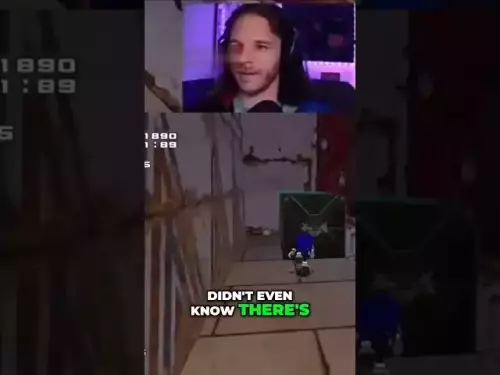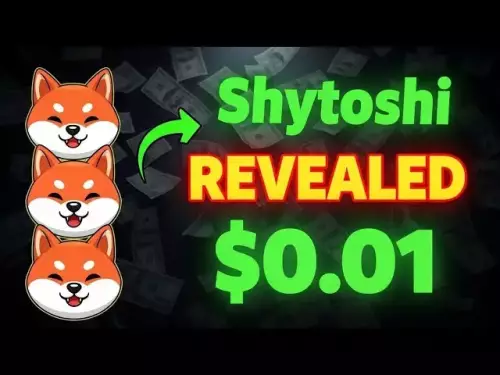-
 Bitcoin
Bitcoin $112400
0.86% -
 Ethereum
Ethereum $4509
-0.37% -
 XRP
XRP $2.968
-0.52% -
 Tether USDt
Tether USDt $0.9999
-0.02% -
 BNB
BNB $876.4
2.10% -
 Solana
Solana $214.3
4.69% -
 USDC
USDC $0.9998
-0.01% -
 Dogecoin
Dogecoin $0.2241
1.86% -
 TRON
TRON $0.3447
-0.45% -
 Cardano
Cardano $0.8586
0.25% -
 Chainlink
Chainlink $25.26
5.76% -
 Hyperliquid
Hyperliquid $45.95
-3.38% -
 Ethena USDe
Ethena USDe $1.001
-0.01% -
 Sui
Sui $3.491
0.92% -
 Stellar
Stellar $0.3830
0.57% -
 Cronos
Cronos $0.3333
27.15% -
 Bitcoin Cash
Bitcoin Cash $557.0
0.74% -
 Avalanche
Avalanche $24.75
0.77% -
 Hedera
Hedera $0.2406
0.46% -
 UNUS SED LEO
UNUS SED LEO $9.561
-0.08% -
 Litecoin
Litecoin $113.8
0.74% -
 Toncoin
Toncoin $3.187
1.26% -
 Shiba Inu
Shiba Inu $0.00001264
0.86% -
 Polkadot
Polkadot $3.995
3.37% -
 Uniswap
Uniswap $10.04
1.61% -
 Dai
Dai $0.9999
-0.01% -
 Bitget Token
Bitget Token $4.603
-0.87% -
 Monero
Monero $269.4
-1.07% -
 Aave
Aave $317.5
-1.55% -
 Ethena
Ethena $0.6731
10.25%
How to use Trust Wallet on your desktop?
Trust Wallet’s desktop extension lets users securely access DApps and manage assets via browser, but requires the mobile app for setup and transaction approval.
Aug 29, 2025 at 02:00 pm

Accessing Trust Wallet Through Desktop Browsers
1. Trust Wallet is primarily a mobile application, but users can access its functionalities on desktop through browser extensions and Web3 integration. By connecting Trust Wallet to a compatible browser like Chrome or Brave, users gain access to decentralized applications and digital asset management directly from their computers.
2. To begin, install the Trust Wallet extension from the official Chrome Web Store or the Trust Wallet website. Ensure the source is verified to avoid phishing attempts or counterfeit software that mimics the legitimate wallet.
3. Once installed, the extension allows users to interact with blockchain-based platforms such as decentralized exchanges (DEXs), NFT marketplaces, and yield farming protocols. The interface mirrors the mobile experience, enabling seamless navigation across Web3 environments.
4. Users must already possess a Trust Wallet account on mobile. The desktop extension does not function as a standalone wallet but rather connects to the mobile app via QR code scanning, ensuring private keys remain secure on the user’s device.
5. After scanning the connection QR code, the desktop interface becomes an extension of the mobile wallet. All transaction approvals must be confirmed through the mobile app, reinforcing security protocols and minimizing exposure to potential desktop-based threats.
Connecting to Decentralized Applications
1. With the Trust Wallet extension active, users can visit DApps like PancakeSwap, Uniswap, or OpenSea directly from their browser. These platforms detect wallet connectivity and prompt users to connect through available Web3 wallets, including Trust Wallet.
2. Upon selecting Trust Wallet, a pop-up appears requesting permission to connect. Users must confirm the connection request on their mobile device. This two-step verification ensures that no unauthorized access occurs.
3. Once connected, the DApp gains read access to the wallet’s public address and token balances. However, it cannot initiate transactions without explicit approval from the user via the mobile app.
4. When executing trades, swaps, or NFT purchases, the transaction details appear on the mobile screen. Users review gas fees, token amounts, and recipient addresses before confirming. This process prevents malicious contracts from executing unauthorized transfers.
5. The integration supports multiple blockchains including Ethereum, Binance Smart Chain, Polygon, and others. Users can switch networks within the extension settings, enabling cross-chain interactions without needing separate wallets.
Managing Assets and Security Protocols
1. The desktop interface displays token balances, transaction history, and network activity synced from the mobile wallet. While viewing is possible on desktop, all modifications require mobile confirmation, maintaining control within the user’s trusted environment.
2. Sending and receiving assets involves initiating the transaction on desktop, then finalizing it on mobile. For example, when sending BNB to another address, the desktop form fills in recipient and amount, but the mobile app signs and broadcasts the transaction.
3. Private keys never leave the mobile device, ensuring that even if the desktop is compromised, funds remain protected. This architecture aligns with non-custodial principles central to cryptocurrency security.
4. Users should enable biometric authentication on their mobile device to add an extra layer of protection. Even if someone gains physical access to the phone, they cannot approve transactions without fingerprint or facial recognition.
5. Regularly updating the Trust Wallet app and browser extension ensures compatibility with evolving smart contract standards and security patches. Outdated versions may fail to recognize new token types or expose vulnerabilities exploited by phishing campaigns.
Frequently Asked Questions
Can I use Trust Wallet on desktop without a smartphone?No. The desktop extension requires a mobile Trust Wallet app for setup and transaction approval. It functions only as a bridge, not an independent wallet.
Is my seed phrase needed on the desktop?No. The seed phrase is entered only during mobile wallet creation. It should never be typed into a desktop browser or stored digitally to prevent theft.
What happens if I lose my phone while using Trust Wallet on desktop?If the phone is lost, the desktop extension disconnects. Access can be restored by reinstalling Trust Wallet on a new device using the original recovery phrase.
Are there any fees for using Trust Wallet on desktop?The extension itself is free. However, blockchain transaction fees (gas) apply when interacting with smart contracts, regardless of the interface used.
Disclaimer:info@kdj.com
The information provided is not trading advice. kdj.com does not assume any responsibility for any investments made based on the information provided in this article. Cryptocurrencies are highly volatile and it is highly recommended that you invest with caution after thorough research!
If you believe that the content used on this website infringes your copyright, please contact us immediately (info@kdj.com) and we will delete it promptly.
- XRP Price Primed for Massive Rally? Raoul Pal Weighs In
- 2025-08-29 17:25:13
- Bitcoin's Future Value & Web Companies: A Perfect Storm?
- 2025-08-29 18:10:18
- Bitcoin Price Prediction: Institutional Wave Meets Reality Check, Says Research Firm
- 2025-08-29 15:30:16
- US ETFs, Bitcoin, and Spot Trading: A New Era?
- 2025-08-29 15:05:13
- Ethereum, X Layer, and OKX's Big Bet: What's the Buzz?
- 2025-08-29 15:30:16
- BullZilla, Dogecoin Pepe & the Meme Coin Mania: What's the Next Big Thing?
- 2025-08-29 16:05:14
Related knowledge

How to use Trust Wallet's built-in DEX?
Aug 29,2025 at 07:28am
Understanding Trust Wallet’s Built-in DEX1. Trust Wallet integrates a decentralized exchange (DEX) directly within its mobile application, allowing us...

How to avoid slippage when swapping on Trust Wallet?
Aug 29,2025 at 03:01am
Understanding Slippage in Decentralized Exchanges1. Slippage occurs when the price of a cryptocurrency changes between the time a transaction is initi...

How to interact with smart contracts on Trust Wallet?
Aug 29,2025 at 01:28am
Understanding Smart Contracts and Trust Wallet Compatibility1. Smart contracts are self-executing agreements with the terms directly written into code...

How to change the currency displayed in Trust Wallet?
Aug 29,2025 at 02:42am
Understanding Currency Display in Trust Wallet1. Trust Wallet allows users to manage multiple cryptocurrencies and tokens within a single interface. T...

How to back up your Trust Wallet?
Aug 29,2025 at 06:00pm
Understanding the Importance of Wallet Backup1. Digital assets stored in Trust Wallet are secured by a private key that only the user controls. Withou...

How to set a custom nonce in Trust Wallet?
Aug 29,2025 at 03:29am
Understanding Nonce in Ethereum Transactions1. The nonce is a critical component in Ethereum-based transactions, representing a sequential counter tha...

How to use Trust Wallet's built-in DEX?
Aug 29,2025 at 07:28am
Understanding Trust Wallet’s Built-in DEX1. Trust Wallet integrates a decentralized exchange (DEX) directly within its mobile application, allowing us...

How to avoid slippage when swapping on Trust Wallet?
Aug 29,2025 at 03:01am
Understanding Slippage in Decentralized Exchanges1. Slippage occurs when the price of a cryptocurrency changes between the time a transaction is initi...

How to interact with smart contracts on Trust Wallet?
Aug 29,2025 at 01:28am
Understanding Smart Contracts and Trust Wallet Compatibility1. Smart contracts are self-executing agreements with the terms directly written into code...

How to change the currency displayed in Trust Wallet?
Aug 29,2025 at 02:42am
Understanding Currency Display in Trust Wallet1. Trust Wallet allows users to manage multiple cryptocurrencies and tokens within a single interface. T...

How to back up your Trust Wallet?
Aug 29,2025 at 06:00pm
Understanding the Importance of Wallet Backup1. Digital assets stored in Trust Wallet are secured by a private key that only the user controls. Withou...

How to set a custom nonce in Trust Wallet?
Aug 29,2025 at 03:29am
Understanding Nonce in Ethereum Transactions1. The nonce is a critical component in Ethereum-based transactions, representing a sequential counter tha...
See all articles