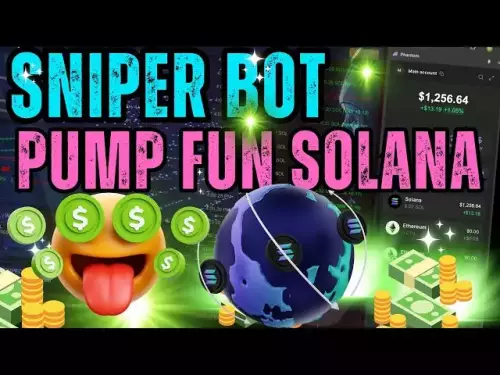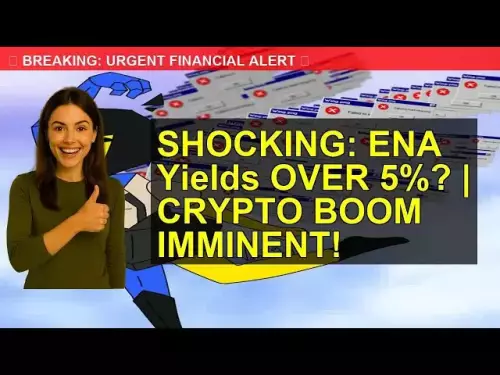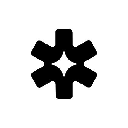-
 bitcoin
bitcoin $115469.758015 USD
0.29% -
 ethereum
ethereum $4536.640472 USD
-1.35% -
 xrp
xrp $2.998395 USD
-1.04% -
 tether
tether $1.000274 USD
-0.02% -
 bnb
bnb $921.981367 USD
-0.33% -
 solana
solana $235.464989 USD
-2.21% -
 usd-coin
usd-coin $0.999955 USD
0.02% -
 dogecoin
dogecoin $0.269732 USD
-2.68% -
 tron
tron $0.345815 USD
-0.84% -
 cardano
cardano $0.865586 USD
-2.26% -
 hyperliquid
hyperliquid $53.710810 USD
0.30% -
 chainlink
chainlink $23.619558 USD
-1.81% -
 ethena-usde
ethena-usde $1.001114 USD
-0.01% -
 sui
sui $3.539388 USD
-3.58% -
 avalanche
avalanche $29.724102 USD
1.08%
How to use Trezor Suite to manage your crypto assets?
Get started with Trezor Suite by downloading the app, connecting your device, and securely managing cryptocurrencies with ease.
Sep 15, 2025 at 07:00 am

Getting Started with Trezor Suite
1. Begin by visiting the official Trezor website and downloading the Trezor Suite application. Ensure you are using a secure and updated device to prevent potential threats. The application is compatible with Windows, macOS, and Linux systems.
2. Connect your Trezor hardware wallet to your computer using the provided USB cable. The device will prompt you to unlock it using your PIN. This step ensures that only you have access to your private keys.
3. Once connected, the Trezor Suite interface will automatically detect your device. You will be guided through a setup process if it’s your first time using the wallet. This includes verifying your recovery seed, which is crucial for asset recovery in case of device loss.
4. After setup, the main dashboard will display your wallet balances, transaction history, and available cryptocurrencies. The clean interface allows users to monitor their holdings with ease.
5. Enable two-factor authentication and passphrase protection for an added security layer. These features encrypt your wallet further and prevent unauthorized access even if someone gains physical control of your device.
Managing Cryptocurrencies in Trezor Suite
1. Navigate to the “Accounts” section to view all supported cryptocurrencies. Trezor Suite supports a wide range of coins and tokens, including Bitcoin, Ethereum, Litecoin, and many ERC-20 tokens.
2. To receive funds, click on the “Receive” button next to the desired cryptocurrency. A unique wallet address will be generated. Share this address with the sender or scan the QR code for convenience.
3. When sending crypto, select the “Send” option and enter the recipient’s address, amount, and network fee. The device will require confirmation on its screen before any transaction is broadcasted to the blockchain.
4. Use the integrated exchange feature to swap between supported assets directly within the app. This functionality connects to third-party services like Changelly and allows users to trade without leaving the secure environment.
5. Monitor token balances and activity through the transaction history tab. Each entry includes timestamp, amount, fees, and status, providing full transparency over your financial activity.
Security and Backup Features
1. The foundation of Trezor’s security lies in its offline storage of private keys. These keys never leave the device, making them immune to online hacking attempts.
2. Regularly verify your recovery seed by using the “Seed Check” feature in settings. This ensures that your backup is accurate and can be used when needed.
Always store your recovery seed offline and never input it into any online device or software.3. Firmware updates are delivered through the Trezor Suite and must be confirmed on the device screen. This prevents malicious software from impersonating legitimate updates.
4. If your device is lost or damaged, simply use your recovery seed on another Trezor to regain access to all your funds. No data is permanently lost as long as the seed is preserved.
Integrating Third-Party Services
1. Trezor Suite allows integration with decentralized applications (dApps) through WalletConnect. This enables secure interaction with platforms like decentralized exchanges and NFT marketplaces.
2. Users can connect their Trezor wallet to popular blockchain explorers to verify transaction details independently. This adds an extra layer of trust and transparency.
3. Staking options for supported coins like Ethereum are accessible through partnered services. Rewards are credited directly to your wallet after validation.
4. The built-in coin control feature lets advanced users manage UTXOs, helping optimize transaction fees and privacy by selecting specific inputs for outgoing transfers.
Frequently Asked Questions
Can I use Trezor Suite without a hardware wallet?Trezor Suite is designed to work exclusively with Trezor hardware devices. Software-only usage is not supported to maintain the highest security standards.
What should I do if my Trezor device doesn’t connect to the Suite?Try using a different USB cable or port. Ensure the device is unlocked and that no conflicting software like browser extensions is interfering with the connection.
Does Trezor Suite support NFTs?While Trezor Suite does not display NFTs graphically, it can securely store the associated wallet addresses and sign transactions for NFT transfers.
Is there a mobile version of Trezor Suite?Trezor Suite is primarily desktop-based, but mobile functionality is available through WalletConnect integration with the Trezor mobile app.
Disclaimer:info@kdj.com
The information provided is not trading advice. kdj.com does not assume any responsibility for any investments made based on the information provided in this article. Cryptocurrencies are highly volatile and it is highly recommended that you invest with caution after thorough research!
If you believe that the content used on this website infringes your copyright, please contact us immediately (info@kdj.com) and we will delete it promptly.
- Pump.fun, Crypto, and Streaming: Riding the Wave of Degen Innovation
- 2025-09-16 22:45:12
- BNB, Hyperliquid, and Presale Tokens: Navigating the Crypto Landscape with BlockchainFX
- 2025-09-16 22:45:12
- Based Eggman, Meme Culture, and Crypto Presales: What's the GGs?
- 2025-09-16 23:05:16
- BlockchainFX (BFX) Presale: Is a 4000% ROI Realistic?
- 2025-09-16 22:50:11
- BlockDAG Presale Heats Up as DOGE and TON Face Resistance
- 2025-09-16 23:05:16
- Sonic Boom: ACM Protocol on Solana Reshapes the Attention Economy
- 2025-09-16 23:10:01
Related knowledge

How to check your crypto portfolio performance in Exodus?
Sep 14,2025 at 08:36am
Accessing Your Portfolio Overview in Exodus1. Launch the Exodus application on your desktop or mobile device and enter your password to unlock your wa...

How to sell crypto from your Exodus wallet?
Sep 13,2025 at 12:01pm
Selling Crypto from Your Exodus WalletExodus is a popular non-custodial wallet that supports a wide range of cryptocurrencies. While it doesn’t allow ...

Can I use a Ledger Nano X with the Exodus wallet?
Sep 16,2025 at 04:36am
No, you cannot use a Ledger Nano X directly with the Exodus wallet. While both are popular tools in the cryptocurrency space, they are not compatible ...

How to back up your Exodus wallet?
Sep 11,2025 at 04:19pm
Understanding Exodus Wallet Backup Basics1. Exodus is a software wallet that allows users to store, manage, and exchange various cryptocurrencies dire...

How to send Ethereum from your Exodus wallet?
Sep 16,2025 at 11:36am
Preparing Your Exodus Wallet for Ethereum Transfer1. Ensure your Exodus wallet is updated to the latest version available on the official website or a...

How to transfer funds from Binance to your Exodus wallet?
Sep 10,2025 at 10:19pm
Connecting Your Binance Account to Exodus Wallet1. Log in to your Binance account and navigate to the 'Wallet' section under the 'Funds' tab. Select '...

How to check your crypto portfolio performance in Exodus?
Sep 14,2025 at 08:36am
Accessing Your Portfolio Overview in Exodus1. Launch the Exodus application on your desktop or mobile device and enter your password to unlock your wa...

How to sell crypto from your Exodus wallet?
Sep 13,2025 at 12:01pm
Selling Crypto from Your Exodus WalletExodus is a popular non-custodial wallet that supports a wide range of cryptocurrencies. While it doesn’t allow ...

Can I use a Ledger Nano X with the Exodus wallet?
Sep 16,2025 at 04:36am
No, you cannot use a Ledger Nano X directly with the Exodus wallet. While both are popular tools in the cryptocurrency space, they are not compatible ...

How to back up your Exodus wallet?
Sep 11,2025 at 04:19pm
Understanding Exodus Wallet Backup Basics1. Exodus is a software wallet that allows users to store, manage, and exchange various cryptocurrencies dire...

How to send Ethereum from your Exodus wallet?
Sep 16,2025 at 11:36am
Preparing Your Exodus Wallet for Ethereum Transfer1. Ensure your Exodus wallet is updated to the latest version available on the official website or a...

How to transfer funds from Binance to your Exodus wallet?
Sep 10,2025 at 10:19pm
Connecting Your Binance Account to Exodus Wallet1. Log in to your Binance account and navigate to the 'Wallet' section under the 'Funds' tab. Select '...
See all articles