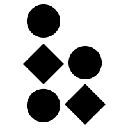-
 bitcoin
bitcoin $124586.364639 USD
0.62% -
 ethereum
ethereum $4670.671710 USD
3.33% -
 xrp
xrp $2.983701 USD
0.18% -
 tether
tether $1.000175 USD
-0.03% -
 bnb
bnb $1209.430642 USD
2.76% -
 solana
solana $231.365861 USD
0.51% -
 usd-coin
usd-coin $0.999665 USD
-0.02% -
 dogecoin
dogecoin $0.264657 USD
4.46% -
 tron
tron $0.346415 USD
1.60% -
 cardano
cardano $0.871586 USD
3.70% -
 chainlink
chainlink $23.451270 USD
7.56% -
 hyperliquid
hyperliquid $46.860071 USD
-2.96% -
 ethena-usde
ethena-usde $1.000120 USD
0.04% -
 sui
sui $3.611279 USD
1.08% -
 stellar
stellar $0.407149 USD
0.96%
How to use Trezor to sign a message?
Trezor enables secure message signing to prove cryptocurrency address ownership without moving funds, using private keys isolated within the device for maximum security.
Sep 13, 2025 at 01:54 pm
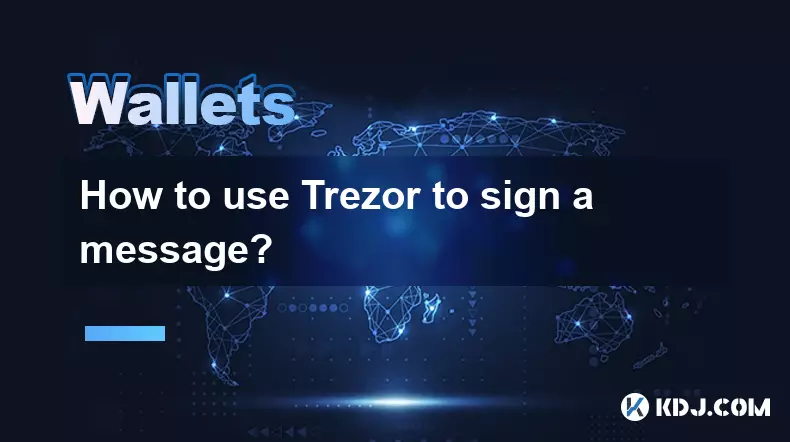
Understanding Message Signing with Trezor
1. Message signing with a Trezor device allows users to prove ownership of a cryptocurrency address without transferring funds. This cryptographic process uses the private key stored securely within the hardware wallet to generate a digital signature. The signature can later be verified by anyone using the corresponding public address, confirming that the signer controls the private key.
2. This functionality is widely used in decentralized applications, airdrop claims, forum authentication, and identity verification systems within the blockchain ecosystem. Unlike transaction signing, message signing does not involve moving assets, making it a safe method to authenticate identity.
3. Trezor supports message signing across multiple blockchains including Bitcoin, Ethereum, and various ERC-20 and BEP-20 tokens. The process is consistent across networks, relying on the Trezor Suite or compatible third-party interfaces connected via USB or WebUSB.
4. The private key never leaves the device during signing. The operation is performed internally, ensuring that even if the connected computer is compromised, the key remains secure. This isolation is one of the primary security advantages of using a hardware wallet like Trezor.
5. Users must physically confirm each message signing request on the Trezor’s screen by pressing the button. This prevents malicious software from automatically authorizing signatures without user consent.
Step-by-Step Process to Sign a Message
1. Connect your Trezor device to your computer using the provided USB cable and unlock it by entering your PIN. Ensure that the Trezor Suite or a compatible web interface is open and recognizes the device.
2. Navigate to the “Accounts” section and select the cryptocurrency and specific address you wish to use for signing. It is crucial to choose the correct address, as the signature is tied to that public key.
3. Look for the “Sign Message” option, usually found under advanced tools or settings. Click on it to open the message input field.
4. Enter the message you want to sign into the text box. This can be any string of text—such as an email, username, or random phrase—depending on the purpose. Be cautious not to include sensitive personal information.
5. After entering the message, click “Sign.” The Trezor device will prompt you to confirm the action on its display. Verify the message content carefully on the device screen before approving.
6. Once confirmed, the device generates the signature and returns it to the interface. The signature is typically a long string starting with “H” or “G” depending on the blockchain, encoded in base64 or hexadecimal format.
Verifying a Signed Message
1. To verify a signed message, the recipient or verification system needs three components: the original message, the signature, and the public address of the signer. These are entered into a verification tool provided by Trezor Suite or a blockchain explorer.
2. The verification process uses elliptic curve cryptography to check whether the signature was created using the private key corresponding to the provided address. If the math checks out, the system returns a “Valid” status.
3. A valid signature confirms that the person who signed the message controls the private key associated with the address at the time of signing. This is a powerful method for non-repudiation in digital interactions.
4. If the message has been altered even slightly—such as changing a single character—the verification will fail. This ensures message integrity and protects against tampering.
5. Public forums and blockchain services often publish verification tools where users can paste the message, signature, and address to authenticate claims, such as eligibility for token distributions.
Security Considerations and Best Practices
1. Always double-check the message content on the Trezor device’s screen before confirming. Malicious software could display a different message on the computer than what appears on the hardware wallet.
2. Never sign a message that contains executable code, random strings, or instructions from untrusted sources, as it could be used to impersonate you in a phishing attack.
3. Avoid signing messages that include personal data such as passwords, seed phrases, or identification numbers. The signature itself is public and could be misused if combined with other information.
4. Use a trusted and updated version of Trezor Suite or a verified third-party wallet interface. Outdated software may have vulnerabilities that compromise the signing process.
5. Keep your Trezor firmware up to date. Firmware updates often include security patches and improved handling of edge cases in message signing protocols.
Frequently Asked Questions
Can I sign a message without connecting to a computer?No, message signing requires interaction with a software interface that sends the message to the device. The Trezor alone cannot initiate the process without input from a connected application.
Is message signing the same as transaction signing?No. Transaction signing authorizes the movement of funds and involves network fees and blockchain confirmation. Message signing is purely cryptographic and does not result in any on-chain activity or cost.
What happens if I lose my Trezor after signing a message?The signature remains valid, as it was generated when you had access to the device. However, you will not be able to sign new messages unless you recover access using your recovery seed on a new Trezor.
Can I sign a message using a mobile device?Yes, Trezor supports message signing via the Trezor Suite mobile app when connected through supported browsers and adapters. The process mirrors the desktop version, with confirmation required on the device screen.
Disclaimer:info@kdj.com
The information provided is not trading advice. kdj.com does not assume any responsibility for any investments made based on the information provided in this article. Cryptocurrencies are highly volatile and it is highly recommended that you invest with caution after thorough research!
If you believe that the content used on this website infringes your copyright, please contact us immediately (info@kdj.com) and we will delete it promptly.
- BlockDAG, DOGE, HYPE Sponsorship: Crypto Trends Shaping 2025
- 2025-10-01 00:25:13
- Deutsche Börse and Circle: A StableCoin Adoption Powerhouse in Europe
- 2025-10-01 00:25:13
- BlockDAG's Presale Buzz: Is It the Crypto to Watch in October 2025?
- 2025-10-01 00:30:13
- Bitcoin, Crypto, and IQ: When Genius Meets Digital Gold?
- 2025-10-01 00:30:13
- Stablecoins, American Innovation, and Wallet Tokens: The Next Frontier
- 2025-10-01 00:35:12
- NBU, Coins, and Crypto in Ukraine: A New Yorker's Take
- 2025-10-01 00:45:14
Related knowledge

How to find my BEP20 address on Trust Wallet?
Oct 04,2025 at 06:19pm
Understanding BEP20 and Trust Wallet Compatibility1. Trust Wallet is a widely used cryptocurrency wallet that supports multiple blockchain networks, i...

How to sync my Trust Wallet with the browser extension?
Oct 03,2025 at 06:19pm
Understanding Trust Wallet and Browser Extension IntegrationTrust Wallet is a popular non-custodial cryptocurrency wallet that supports a wide range o...

How to check if a token is supported by Trust Wallet?
Oct 04,2025 at 05:18am
Understanding Token Compatibility with Trust Wallet1. Trust Wallet supports a wide range of blockchain networks, including Ethereum, Binance Smart Cha...

How to get the Trust Wallet browser extension?
Oct 01,2025 at 12:37am
How to Access the Trust Wallet Browser Extension1. Visit the official Trust Wallet website through a secure internet connection. Navigate to the downl...

How to interact with a DApp using Trust Wallet?
Oct 02,2025 at 10:00pm
Connecting Trust Wallet to a DApp1. Open the Trust Wallet app on your mobile device and ensure your wallet is unlocked with access to your assets. Nav...

How to scan a QR code with Trust Wallet?
Oct 02,2025 at 03:37pm
Understanding QR Codes in Trust Wallet1. QR codes are widely used in cryptocurrency applications to simplify transaction processes. Trust Wallet lever...

How to find my BEP20 address on Trust Wallet?
Oct 04,2025 at 06:19pm
Understanding BEP20 and Trust Wallet Compatibility1. Trust Wallet is a widely used cryptocurrency wallet that supports multiple blockchain networks, i...

How to sync my Trust Wallet with the browser extension?
Oct 03,2025 at 06:19pm
Understanding Trust Wallet and Browser Extension IntegrationTrust Wallet is a popular non-custodial cryptocurrency wallet that supports a wide range o...

How to check if a token is supported by Trust Wallet?
Oct 04,2025 at 05:18am
Understanding Token Compatibility with Trust Wallet1. Trust Wallet supports a wide range of blockchain networks, including Ethereum, Binance Smart Cha...

How to get the Trust Wallet browser extension?
Oct 01,2025 at 12:37am
How to Access the Trust Wallet Browser Extension1. Visit the official Trust Wallet website through a secure internet connection. Navigate to the downl...

How to interact with a DApp using Trust Wallet?
Oct 02,2025 at 10:00pm
Connecting Trust Wallet to a DApp1. Open the Trust Wallet app on your mobile device and ensure your wallet is unlocked with access to your assets. Nav...

How to scan a QR code with Trust Wallet?
Oct 02,2025 at 03:37pm
Understanding QR Codes in Trust Wallet1. QR codes are widely used in cryptocurrency applications to simplify transaction processes. Trust Wallet lever...
See all articles