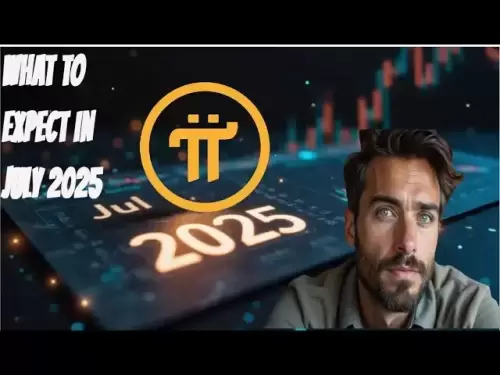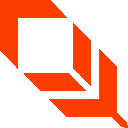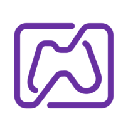-
 Bitcoin
Bitcoin $106,731.2224
-1.05% -
 Ethereum
Ethereum $2,444.9804
-1.20% -
 Tether USDt
Tether USDt $1.0003
0.01% -
 XRP
XRP $2.1882
0.09% -
 BNB
BNB $651.1435
-0.61% -
 Solana
Solana $148.3252
-2.09% -
 USDC
USDC $1.0000
0.01% -
 TRON
TRON $0.2787
0.55% -
 Dogecoin
Dogecoin $0.1598
-3.16% -
 Cardano
Cardano $0.5520
-2.43% -
 Hyperliquid
Hyperliquid $39.0960
-2.64% -
 Bitcoin Cash
Bitcoin Cash $516.9519
2.98% -
 Sui
Sui $2.7011
-2.95% -
 Chainlink
Chainlink $13.0582
-1.71% -
 UNUS SED LEO
UNUS SED LEO $8.9250
-2.53% -
 Stellar
Stellar $0.2359
-0.18% -
 Avalanche
Avalanche $17.3856
-3.73% -
 Toncoin
Toncoin $2.8095
-3.56% -
 Shiba Inu
Shiba Inu $0.0...01121
-1.95% -
 Litecoin
Litecoin $85.2795
-0.85% -
 Hedera
Hedera $0.1471
-2.15% -
 Monero
Monero $319.8004
1.12% -
 Dai
Dai $1.0001
0.01% -
 Ethena USDe
Ethena USDe $1.0001
0.02% -
 Bitget Token
Bitget Token $4.5344
-1.07% -
 Polkadot
Polkadot $3.3224
-2.96% -
 Uniswap
Uniswap $6.9697
-2.75% -
 Aave
Aave $266.1658
-2.25% -
 Pepe
Pepe $0.0...09414
-3.41% -
 Pi
Pi $0.4913
-3.29%
What to do if Trezor Model T PIN code input is invalid?
If your Trezor Model T shows an invalid PIN, double-check your entry, use the Wipe Device option, recover your wallet with the seed, and set a new PIN.
Apr 06, 2025 at 11:14 am
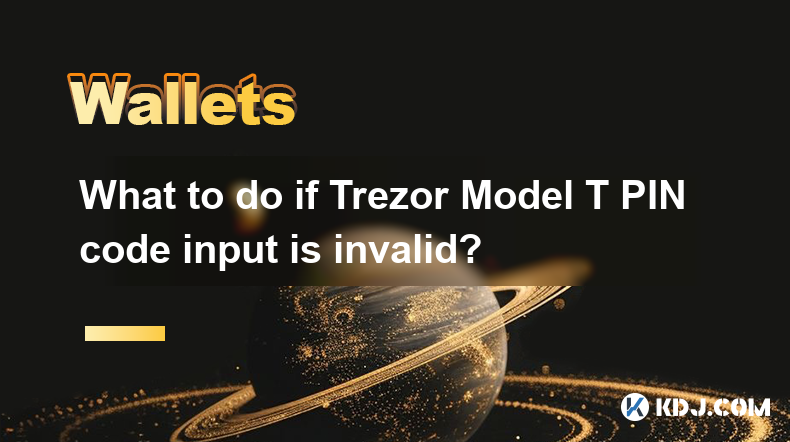
If you encounter an invalid PIN code input on your Trezor Model T, it can be a frustrating experience. However, there are several steps you can take to resolve this issue and regain access to your device. This article will guide you through the process of troubleshooting and resolving an invalid PIN code input on your Trezor Model T.
Understanding the Trezor Model T PIN Code
The Trezor Model T uses a PIN code as a primary security measure to protect your cryptocurrency assets. The PIN code is a sequence of numbers that you enter on the device's touchscreen to unlock it. If you enter an incorrect PIN code, the device will display an error message indicating that the PIN is invalid.
Common Reasons for Invalid PIN Code Input
There are several reasons why you might encounter an invalid PIN code input on your Trezor Model T. Some of the most common reasons include:
- Typographical errors: You may have entered the wrong sequence of numbers.
- Forgotten PIN: You may have forgotten the correct PIN code.
- Device malfunction: There could be a hardware issue with your Trezor Model T.
Steps to Resolve Invalid PIN Code Input
If you are facing an invalid PIN code input on your Trezor Model T, follow these steps to resolve the issue:
Step 1: Double-Check Your PIN Code
Before taking any further action, double-check your PIN code to ensure you are entering it correctly. It's easy to make a mistake when entering a sequence of numbers, especially if you are in a hurry or under stress.
- Look at your PIN code carefully and enter it again slowly and deliberately.
- Ensure that you are not skipping any numbers or entering them in the wrong order.
Step 2: Use the Wipe Device Option
If you are certain that you are entering the correct PIN code and it is still being rejected, you may need to use the Wipe Device option. This will reset your Trezor Model T to its factory settings, allowing you to set up a new PIN code.
- Connect your Trezor Model T to your computer using the provided USB cable.
- Open the Trezor Bridge software on your computer.
- Navigate to the "Wipe Device" option in the Trezor Bridge interface.
- Follow the on-screen instructions to complete the wiping process.
Step 3: Recover Your Wallet Using the Recovery Seed
After wiping your device, you will need to recover your wallet using the recovery seed that you received when you first set up your Trezor Model T. The recovery seed is a list of words that can be used to restore your wallet and access your cryptocurrency assets.
- Write down your recovery seed on a piece of paper and keep it in a safe place.
- Connect your Trezor Model T to your computer using the provided USB cable.
- Open the Trezor Bridge software on your computer.
- Navigate to the "Recover Wallet" option in the Trezor Bridge interface.
- Enter your recovery seed in the order it was given to you.
- Follow the on-screen instructions to complete the recovery process.
Step 4: Set Up a New PIN Code
Once you have recovered your wallet, you will need to set up a new PIN code for your Trezor Model T. This will ensure that your device remains secure and protected.
- Connect your Trezor Model T to your computer using the provided USB cable.
- Open the Trezor Bridge software on your computer.
- Navigate to the "Set Up PIN" option in the Trezor Bridge interface.
- Enter a new PIN code on your Trezor Model T's touchscreen.
- Confirm the new PIN code by entering it again.
- Follow the on-screen instructions to complete the setup process.
Additional Tips for PIN Code Security
To prevent future issues with invalid PIN code input, consider the following tips for maintaining the security of your Trezor Model T:
- Choose a strong PIN code: Use a combination of numbers that is difficult to guess.
- Keep your recovery seed safe: Store your recovery seed in a secure location, such as a safe or a safety deposit box.
- Regularly update your device: Ensure that your Trezor Model T is running the latest firmware to benefit from the latest security features.
Troubleshooting Hardware Issues
If you have followed all the steps above and are still experiencing issues with invalid PIN code input, there may be a hardware problem with your Trezor Model T. In this case, you should:
- Contact Trezor support: Reach out to Trezor's customer support team for assistance.
- Provide detailed information: Include details about the issue you are experiencing, as well as any error messages you have received.
- Follow their guidance: Trezor support may provide additional troubleshooting steps or recommend that you send your device in for repair or replacement.
Frequently Asked Questions
Q: Can I reset my Trezor Model T without the recovery seed?
A: No, you cannot reset your Trezor Model T without the recovery seed. The recovery seed is essential for restoring your wallet and accessing your cryptocurrency assets. If you have lost your recovery seed, you will not be able to recover your funds.
Q: How many attempts do I have to enter the correct PIN code?
A: The Trezor Model T allows you a limited number of attempts to enter the correct PIN code. If you exceed this limit, the device will wipe itself to protect your funds. It is crucial to enter the correct PIN code within the allowed attempts.
Q: Is it safe to use the Wipe Device option?
A: Yes, it is safe to use the Wipe Device option as long as you have your recovery seed. The Wipe Device option will reset your Trezor Model T to its factory settings, but you can recover your wallet and funds using the recovery seed.
Q: Can I use the same PIN code after recovering my wallet?
A: Yes, you can use the same PIN code after recovering your wallet if you wish. However, for added security, it is recommended to set up a new PIN code after recovering your wallet.
Disclaimer:info@kdj.com
The information provided is not trading advice. kdj.com does not assume any responsibility for any investments made based on the information provided in this article. Cryptocurrencies are highly volatile and it is highly recommended that you invest with caution after thorough research!
If you believe that the content used on this website infringes your copyright, please contact us immediately (info@kdj.com) and we will delete it promptly.
- Deutsche Bank's Bitcoin Custody Play: A New York Minute on Crypto Services
- 2025-07-01 22:30:12
- ZachXBT, Ripple, and RLUSD Adoption: A Deep Dive
- 2025-07-01 22:30:12
- Open XP Redemption on Optimism: Get Ready for OP Tokens on July 15!
- 2025-07-01 22:35:12
- Altcoins in June 2025: Data, Trends, and What's Next for Crypto
- 2025-07-01 21:30:12
- SUI Price Breakout Watch: Will 2025 Forecasts Hit the Mark?
- 2025-07-01 21:30:12
- BTCBULL: Riding Bitcoin's Bull Run to Crypto Glory
- 2025-07-01 20:30:11
Related knowledge

How to hide a token in Phantom wallet?
Jul 01,2025 at 05:49pm
Understanding the Phantom Wallet InterfacePhantom wallet is a popular non-custodial wallet used primarily for interacting with the Solana blockchain. It allows users to store, send, receive, and manage various tokens, including both fungible and non-fungible tokens (NFTs). Before attempting to hide a token, it's essential to understand how the wallet in...
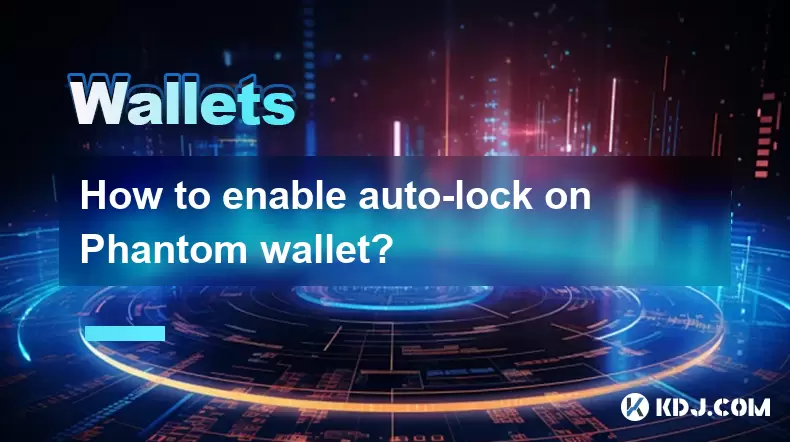
How to enable auto-lock on Phantom wallet?
Jul 01,2025 at 04:01pm
What is Auto-Lock in Phantom Wallet?Phantom wallet is a popular non-custodial cryptocurrency wallet used primarily for interacting with the Solana blockchain. One of its security features includes the ability to set an auto-lock timer, which ensures that the wallet locks itself automatically after a period of inactivity. Auto-lock enhances security by p...

Why did I receive a random NFT in my Phantom wallet?
Jul 01,2025 at 09:00pm
Receiving an Unexpected NFT in Your Phantom WalletIf you've recently opened your Phantom wallet and noticed an unfamiliar NFT appearing in your collection, you're not alone. Many users have reported receiving random or unsolicited non-fungible tokens, often without any prior interaction with the project or sender. This phenomenon has become increasingly...
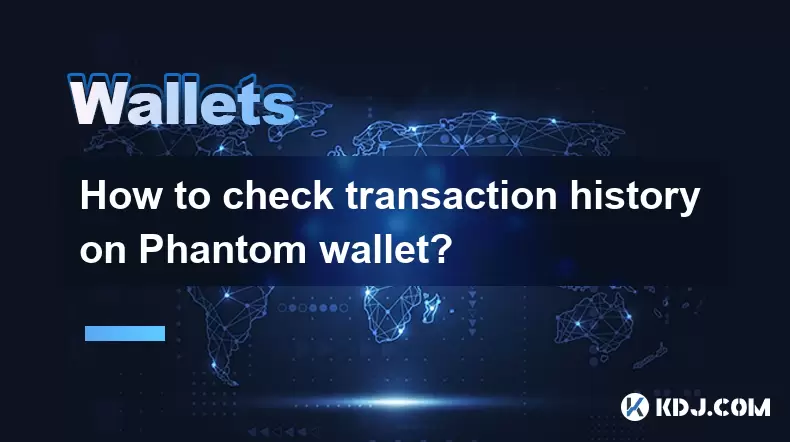
How to check transaction history on Phantom wallet?
Jul 01,2025 at 07:49pm
What Is Phantom Wallet?Phantom wallet is a popular non-custodial cryptocurrency wallet primarily used for interacting with the Solana blockchain. It allows users to store, send, receive, and manage their Solana-based tokens and NFTs securely. One of the essential features of any crypto wallet is the ability to check transaction history. Understanding ho...

How to restore Phantom wallet with a secret recovery phrase?
Jul 01,2025 at 02:56pm
What is a Phantom wallet and why might you need to restore it?Phantom is a popular non-custodial cryptocurrency wallet primarily used for interacting with the Solana blockchain. It allows users to store, send, receive, and stake SOL tokens as well as manage NFTs and other SPL tokens. Since Phantom wallet is non-custodial, users are solely responsible fo...
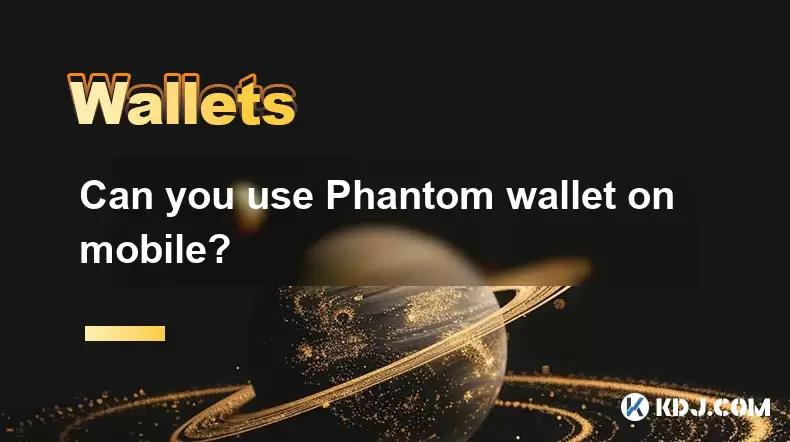
Can you use Phantom wallet on mobile?
Jul 01,2025 at 06:07pm
Understanding Phantom Wallet and Its Mobile CompatibilityPhantom wallet is a non-custodial cryptocurrency wallet primarily designed for interacting with the Solana blockchain. Initially developed as a browser extension, Phantom has expanded its functionality to include mobile platforms. This means users can access their Solana-based assets on mobile dev...

How to hide a token in Phantom wallet?
Jul 01,2025 at 05:49pm
Understanding the Phantom Wallet InterfacePhantom wallet is a popular non-custodial wallet used primarily for interacting with the Solana blockchain. It allows users to store, send, receive, and manage various tokens, including both fungible and non-fungible tokens (NFTs). Before attempting to hide a token, it's essential to understand how the wallet in...
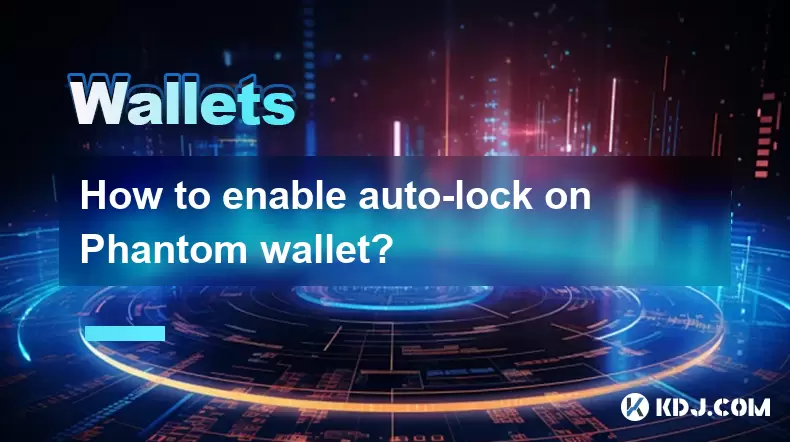
How to enable auto-lock on Phantom wallet?
Jul 01,2025 at 04:01pm
What is Auto-Lock in Phantom Wallet?Phantom wallet is a popular non-custodial cryptocurrency wallet used primarily for interacting with the Solana blockchain. One of its security features includes the ability to set an auto-lock timer, which ensures that the wallet locks itself automatically after a period of inactivity. Auto-lock enhances security by p...

Why did I receive a random NFT in my Phantom wallet?
Jul 01,2025 at 09:00pm
Receiving an Unexpected NFT in Your Phantom WalletIf you've recently opened your Phantom wallet and noticed an unfamiliar NFT appearing in your collection, you're not alone. Many users have reported receiving random or unsolicited non-fungible tokens, often without any prior interaction with the project or sender. This phenomenon has become increasingly...
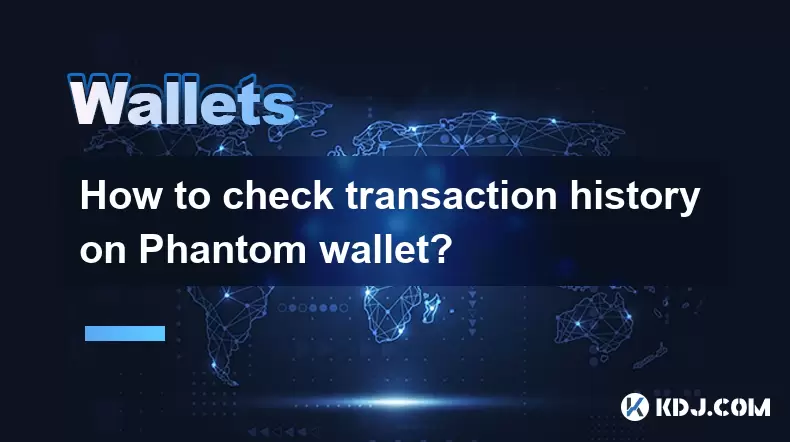
How to check transaction history on Phantom wallet?
Jul 01,2025 at 07:49pm
What Is Phantom Wallet?Phantom wallet is a popular non-custodial cryptocurrency wallet primarily used for interacting with the Solana blockchain. It allows users to store, send, receive, and manage their Solana-based tokens and NFTs securely. One of the essential features of any crypto wallet is the ability to check transaction history. Understanding ho...

How to restore Phantom wallet with a secret recovery phrase?
Jul 01,2025 at 02:56pm
What is a Phantom wallet and why might you need to restore it?Phantom is a popular non-custodial cryptocurrency wallet primarily used for interacting with the Solana blockchain. It allows users to store, send, receive, and stake SOL tokens as well as manage NFTs and other SPL tokens. Since Phantom wallet is non-custodial, users are solely responsible fo...
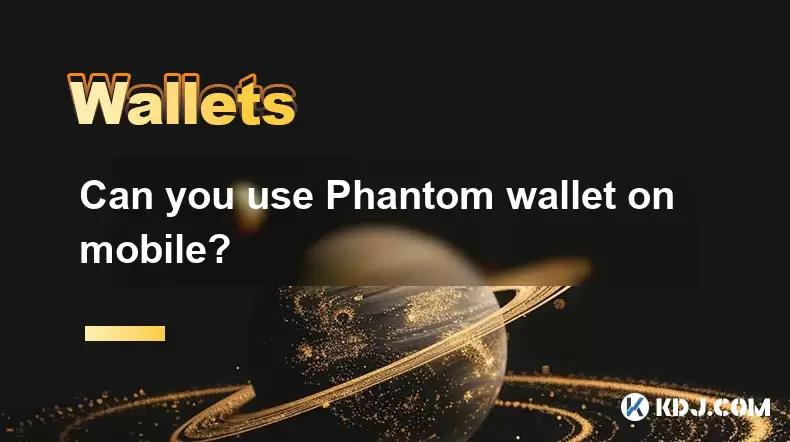
Can you use Phantom wallet on mobile?
Jul 01,2025 at 06:07pm
Understanding Phantom Wallet and Its Mobile CompatibilityPhantom wallet is a non-custodial cryptocurrency wallet primarily designed for interacting with the Solana blockchain. Initially developed as a browser extension, Phantom has expanded its functionality to include mobile platforms. This means users can access their Solana-based assets on mobile dev...
See all articles