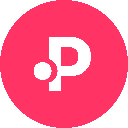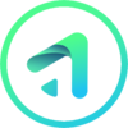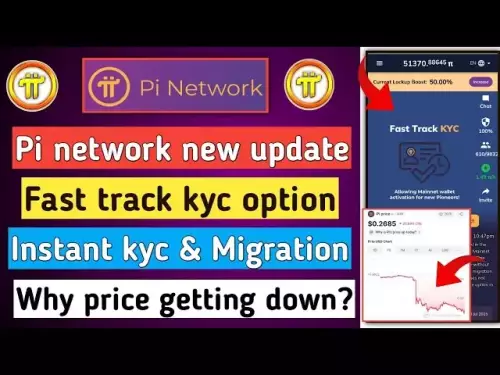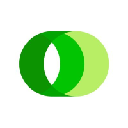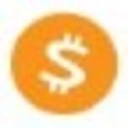-
 bitcoin
bitcoin $109667.069529 USD
-3.03% -
 ethereum
ethereum $3936.685804 USD
-4.07% -
 tether
tether $1.000493 USD
0.01% -
 xrp
xrp $2.771823 USD
-4.74% -
 bnb
bnb $957.805027 USD
-5.34% -
 solana
solana $196.735100 USD
-6.68% -
 usd-coin
usd-coin $0.999727 USD
-0.01% -
 dogecoin
dogecoin $0.227355 USD
-5.12% -
 tron
tron $0.335205 USD
-0.81% -
 cardano
cardano $0.779256 USD
-3.59% -
 ethena-usde
ethena-usde $0.999900 USD
-0.06% -
 hyperliquid
hyperliquid $42.492095 USD
-6.61% -
 chainlink
chainlink $20.501853 USD
-4.34% -
 avalanche
avalanche $28.952606 USD
-11.21% -
 stellar
stellar $0.356038 USD
-3.93%
How to transfer from Trust Wallet to Crypto.com
Ensure network compatibility and double-check addresses when transferring crypto from Trust Wallet to Crypto.com to avoid irreversible fund loss.
Sep 13, 2025 at 10:55 am
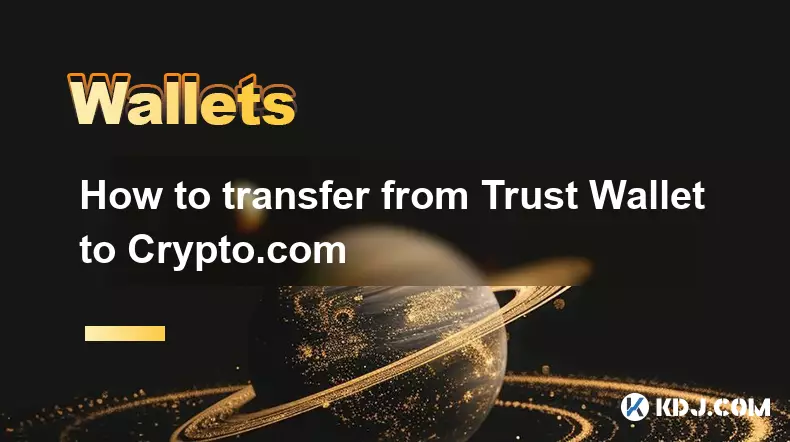
Preparing Your Wallets for Transfer
1. Ensure your Trust Wallet is updated to the latest version available on your device’s app store. An outdated application may cause transaction failures or security vulnerabilities during the transfer process.
2. Log in to your Crypto.com app and navigate to the deposit section. Select the cryptocurrency you intend to receive, such as Bitcoin or Ethereum, to generate a deposit address.
3. Double-check the network compatibility between Trust Wallet and Crypto.com. For example, if you're sending USDT, confirm whether it’s on the ERC-20, BEP-20, or another network supported by both platforms.
4. Copy the deposit address from Crypto.com carefully. Avoid manual typing to prevent errors that could result in permanent fund loss.
5. Keep both apps open during the transfer process to quickly switch between them and verify details without interruption.
Initiating the Transfer from Trust Wallet
1. Open Trust Wallet and select the cryptocurrency you want to transfer. Tap on the “Send” button, usually represented by an upward-facing arrow icon.
2. Paste the Crypto.com deposit address into the recipient field. The app may prompt you to confirm the network—ensure it matches the one selected on Crypto.com.
3. Enter the amount you wish to transfer. Be mindful of leaving enough funds in Trust Wallet to cover network gas fees, which vary depending on blockchain congestion.
4. Review all transaction details thoroughly. A single incorrect character in the address or wrong network selection can lead to irreversible loss of funds.
5. Confirm the transaction using your wallet’s authentication method, such as fingerprint, PIN, or password. Once confirmed, the transaction is broadcasted to the blockchain.
Monitoring and Confirming the Transfer
1. After sending, Trust Wallet will display the transaction hash (TXID). Tap on it to view the transfer status on a blockchain explorer like Etherscan or BscScan.
2. The transaction will show as “Pending” initially. Block confirmations are required before Crypto.com credits the funds to your account—this can take minutes to hours depending on the network.
3. Open the Crypto.com app and check the deposit history. Look for the incoming transaction using the approximate time and amount sent.
4. Do not attempt to resend the funds if the deposit doesn’t appear immediately. Most delays are due to network congestion, not failure.
5. Once the required number of confirmations is reached, Crypto.com will automatically credit your balance. You’ll receive a notification if enabled in the app settings.
Security and Best Practices
1. Always use the official Crypto.com app or website to obtain deposit addresses. Phishing sites or fake apps can trick you into sending funds to malicious wallets.
2. Never share your Trust Wallet recovery phrase with anyone, including support staff. Legitimate services will never ask for it.
3. Enable two-factor authentication (2FA) on both Trust Wallet (if applicable) and Crypto.com to add an extra layer of account protection.
4. Test the transfer with a small amount first. This minimizes risk and verifies that the entire process works before sending larger sums.
5. Store a record of the TXID for every transaction. It serves as proof of transfer and helps resolve issues if delays or disputes occur.
Frequently Asked Questions
What should I do if the transfer is stuck?Check the blockchain explorer using the TXID. If it shows low gas fees, consider using a wallet that supports transaction acceleration. Contact Crypto.com support only if the transaction has sufficient confirmations but hasn’t appeared in your account.
Can I transfer directly from Trust Wallet to Crypto.com using a QR code?Yes. Instead of copying the address, you can scan the QR code provided in the Crypto.com deposit section. This reduces the risk of address tampering and input errors.
Why did my transfer go to the wrong network?This happens when the deposit network on Crypto.com doesn’t match the withdrawal network in Trust Wallet. For instance, sending BEP-20 USDT to an ERC-20 address will result in loss. Always verify network consistency before confirming.
Are there fees for transferring from Trust Wallet to Crypto.com?Trust Wallet charges network gas fees based on blockchain activity. Crypto.com typically doesn’t charge deposit fees, but these can vary by cryptocurrency and network conditions.
Disclaimer:info@kdj.com
The information provided is not trading advice. kdj.com does not assume any responsibility for any investments made based on the information provided in this article. Cryptocurrencies are highly volatile and it is highly recommended that you invest with caution after thorough research!
If you believe that the content used on this website infringes your copyright, please contact us immediately (info@kdj.com) and we will delete it promptly.
- Ruvi AI: The Next Avalanche? Institutional Backing Fuels Presale Frenzy
- 2025-09-27 07:05:16
- Swift, Ethereum, and Layer 2: Bridging Traditional Finance with Blockchain Innovation
- 2025-09-27 06:25:12
- Dubai Fund, TikTok, and US Business: A New Era?
- 2025-09-27 06:45:13
- HBAR Price Bullish Wave: Strong Support Signals Potential Breakout
- 2025-09-27 07:05:16
- Stablecoins, Coinbase, and Investment: Navigating the Future of Finance
- 2025-09-27 07:10:01
- XPL Surge After Launch Crash: From All-Time High to Recovery?
- 2025-09-27 06:45:13
Related knowledge

How do I view smart contract interaction history in Coinbase Wallet?
Sep 24,2025 at 01:36am
Accessing Smart Contract Interaction History in Coinbase Wallet1. Open the Coinbase Wallet application on your mobile device and log in using your cre...

How do I use the token swap feature in Coinbase Wallet?
Sep 24,2025 at 05:00pm
Understanding Token Swaps in Coinbase Wallet1. The token swap feature in Coinbase Wallet enables users to exchange one cryptocurrency for another dire...

How do I participate in governance voting in Coinbase Wallet?
Sep 25,2025 at 01:55pm
Understanding Market Volatility in the Crypto Space1. Cryptocurrency markets are known for their extreme price fluctuations, often driven by sentiment...

How do I set up a custom RPC node in Coinbase Wallet?
Sep 24,2025 at 12:00pm
Understanding Custom RPC Nodes in Coinbase Wallet1. A custom RPC (Remote Procedure Call) node allows users to connect their Coinbase Wallet to a block...

How do I manage multiple assets in Coinbase Wallet?
Sep 23,2025 at 10:00am
Understanding Multi-Asset Support in Coinbase Wallet1. Coinbase Wallet allows users to store a wide variety of digital assets beyond just Bitcoin and ...

How do I connect Coinbase Wallet to a hardware wallet?
Sep 26,2025 at 02:54am
Connecting Coinbase Wallet to a Hardware Device1. Open the Coinbase Wallet app on your mobile device and ensure it is updated to the latest version. N...

How do I view smart contract interaction history in Coinbase Wallet?
Sep 24,2025 at 01:36am
Accessing Smart Contract Interaction History in Coinbase Wallet1. Open the Coinbase Wallet application on your mobile device and log in using your cre...

How do I use the token swap feature in Coinbase Wallet?
Sep 24,2025 at 05:00pm
Understanding Token Swaps in Coinbase Wallet1. The token swap feature in Coinbase Wallet enables users to exchange one cryptocurrency for another dire...

How do I participate in governance voting in Coinbase Wallet?
Sep 25,2025 at 01:55pm
Understanding Market Volatility in the Crypto Space1. Cryptocurrency markets are known for their extreme price fluctuations, often driven by sentiment...

How do I set up a custom RPC node in Coinbase Wallet?
Sep 24,2025 at 12:00pm
Understanding Custom RPC Nodes in Coinbase Wallet1. A custom RPC (Remote Procedure Call) node allows users to connect their Coinbase Wallet to a block...

How do I manage multiple assets in Coinbase Wallet?
Sep 23,2025 at 10:00am
Understanding Multi-Asset Support in Coinbase Wallet1. Coinbase Wallet allows users to store a wide variety of digital assets beyond just Bitcoin and ...

How do I connect Coinbase Wallet to a hardware wallet?
Sep 26,2025 at 02:54am
Connecting Coinbase Wallet to a Hardware Device1. Open the Coinbase Wallet app on your mobile device and ensure it is updated to the latest version. N...
See all articles