-
 Bitcoin
Bitcoin $115100
1.27% -
 Ethereum
Ethereum $3675
2.71% -
 XRP
XRP $2.995
1.45% -
 Tether USDt
Tether USDt $1.000
0.02% -
 BNB
BNB $769.8
2.64% -
 Solana
Solana $168.0
3.25% -
 USDC
USDC $0.9999
-0.01% -
 TRON
TRON $0.3371
1.48% -
 Dogecoin
Dogecoin $0.2051
3.36% -
 Cardano
Cardano $0.7394
2.30% -
 Hyperliquid
Hyperliquid $38.15
0.42% -
 Stellar
Stellar $0.3966
-0.36% -
 Sui
Sui $3.486
2.93% -
 Chainlink
Chainlink $16.72
2.52% -
 Bitcoin Cash
Bitcoin Cash $568.0
4.36% -
 Hedera
Hedera $0.2440
2.59% -
 Ethena USDe
Ethena USDe $1.001
0.04% -
 Avalanche
Avalanche $22.16
2.06% -
 Litecoin
Litecoin $119.1
-0.73% -
 UNUS SED LEO
UNUS SED LEO $8.991
0.04% -
 Toncoin
Toncoin $3.232
-0.39% -
 Shiba Inu
Shiba Inu $0.00001233
2.82% -
 Uniswap
Uniswap $9.717
2.53% -
 Polkadot
Polkadot $3.664
1.85% -
 Dai
Dai $1.000
0.01% -
 Monero
Monero $281.2
-3.89% -
 Bitget Token
Bitget Token $4.350
1.55% -
 Cronos
Cronos $0.1428
5.07% -
 Pepe
Pepe $0.00001050
3.68% -
 Aave
Aave $262.3
3.54%
how to transfer exodus wallet to another computer
In order to successfully transfer your Exodus cryptocurrency wallet to another computer, the first step is to create a backup of your existing wallet to secure your funds.
Oct 30, 2024 at 01:29 pm
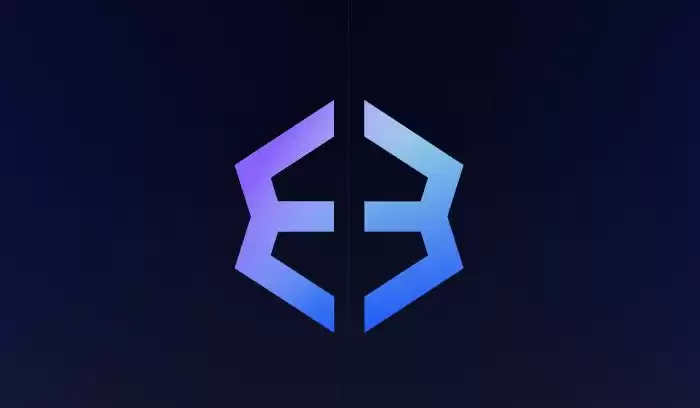
How to Transfer Exodus Wallet to Another Computer
Exodus is a popular cryptocurrency wallet that enables users to store, send, and receive digital assets. If you need to transfer your Exodus wallet to another computer, follow these steps:
1. Back Up Your Wallet
Before transferring your wallet, it's crucial to create a backup of your existing wallet. This backup will contain your wallet's private keys, which are essential for accessing your funds.
To create a backup:
- Open the Exodus wallet on your old computer.
- Click on the "Settings" icon in the bottom left corner.
- Select "Backup" and follow the on-screen instructions.
2. Save the Backup File
Once the backup is complete, save the file to a secure location that you can access on the new computer. You can save it to a USB drive, cloud storage, or even print it out.
3. Download Exodus on the New Computer
Go to the official Exodus website and download the Exodus wallet for your new computer. Install the wallet and create a new wallet.
4. Restore the Backup
Once you have a new wallet on the new computer, you can restore your old wallet from the backup file.
To restore the backup:
- Open the Exodus wallet on the new computer.
- Click on the "Settings" icon.
- Select "Restore" and follow the on-screen instructions.
- Browse to the location where you saved the backup file and select it.
5. Confirm the Restoration
Exodus will now restore your wallet and its contents. Once the restoration is complete, you will have access to your funds on the new computer.
Additional Tips:
- Ensure that you have a reliable backup of your wallet before transferring.
- Keep your private keys confidential and do not share them with anyone.
- Store your backup file securely and preferably in multiple locations.
Disclaimer:info@kdj.com
The information provided is not trading advice. kdj.com does not assume any responsibility for any investments made based on the information provided in this article. Cryptocurrencies are highly volatile and it is highly recommended that you invest with caution after thorough research!
If you believe that the content used on this website infringes your copyright, please contact us immediately (info@kdj.com) and we will delete it promptly.
- BlockDAG, Litecoin, and Cardano: Charting the Course in Crypto's Dynamic Waters
- 2025-08-07 09:09:06
- Fireverse Token: Igniting a Musical Revolution in Web3
- 2025-08-07 08:27:45
- Ethereum, L2 Withdrawals, and Decentralization: A New Yorker's Take
- 2025-08-07 08:32:33
- Avalanche vs. Ruvi AI: Daily Sales Tell a Story of Crypto Disruption
- 2025-08-07 06:29:35
- DeSoc: The Crypto to Buy Now for a Decentralized Future (and Maybe 43x Gains!)
- 2025-08-07 06:50:16
- Arctic Pablo Coin: Riding the Meme Coin Wave with a Deflationary Twist
- 2025-08-07 07:18:13
Related knowledge

How to add Fantom network to MetaMask
Aug 07,2025 at 08:21am
Understanding the Fantom Network and MetaMask IntegrationThe Fantom network is a high-performance, scalable, and secure blockchain platform designed f...

How to export your transaction history from Coinbase Wallet
Aug 07,2025 at 06:50am
Understanding Coinbase Wallet and Transaction HistoryCoinbase Wallet is a self-custodial cryptocurrency wallet that allows users to store, manage, and...

How to export your transaction history from Coinbase Wallet
Aug 07,2025 at 08:49am
Understanding Coinbase Wallet and Transaction HistoryCoinbase Wallet is a self-custodial cryptocurrency wallet that allows users to store, manage, and...

How to set up a new Ledger Nano S Plus
Aug 07,2025 at 06:01am
Unboxing and Initial InspectionWhen you receive your Ledger Nano S Plus, begin by carefully unboxing the package. Inside, you should find the Ledger N...

How to receive Polkadot (DOT) in your hardware wallet
Aug 07,2025 at 07:03am
Understanding Polkadot (DOT) and Hardware Wallet CompatibilityReceiving Polkadot (DOT) into a hardware wallet begins with understanding the ecosystem ...

How to receive NFTs in your Ledger Nano X
Aug 07,2025 at 02:45am
Understanding NFTs and Ledger Nano X CompatibilityNFTs (Non-Fungible Tokens) are unique digital assets stored on a blockchain, typically on networks l...

How to add Fantom network to MetaMask
Aug 07,2025 at 08:21am
Understanding the Fantom Network and MetaMask IntegrationThe Fantom network is a high-performance, scalable, and secure blockchain platform designed f...

How to export your transaction history from Coinbase Wallet
Aug 07,2025 at 06:50am
Understanding Coinbase Wallet and Transaction HistoryCoinbase Wallet is a self-custodial cryptocurrency wallet that allows users to store, manage, and...

How to export your transaction history from Coinbase Wallet
Aug 07,2025 at 08:49am
Understanding Coinbase Wallet and Transaction HistoryCoinbase Wallet is a self-custodial cryptocurrency wallet that allows users to store, manage, and...

How to set up a new Ledger Nano S Plus
Aug 07,2025 at 06:01am
Unboxing and Initial InspectionWhen you receive your Ledger Nano S Plus, begin by carefully unboxing the package. Inside, you should find the Ledger N...

How to receive Polkadot (DOT) in your hardware wallet
Aug 07,2025 at 07:03am
Understanding Polkadot (DOT) and Hardware Wallet CompatibilityReceiving Polkadot (DOT) into a hardware wallet begins with understanding the ecosystem ...

How to receive NFTs in your Ledger Nano X
Aug 07,2025 at 02:45am
Understanding NFTs and Ledger Nano X CompatibilityNFTs (Non-Fungible Tokens) are unique digital assets stored on a blockchain, typically on networks l...
See all articles

























































































