-
 bitcoin
bitcoin $107208.295278 USD
-1.54% -
 ethereum
ethereum $3874.629914 USD
-1.38% -
 tether
tether $1.000440 USD
0.03% -
 bnb
bnb $1089.465513 USD
-5.53% -
 xrp
xrp $2.327672 USD
-1.65% -
 solana
solana $184.766505 USD
-0.73% -
 usd-coin
usd-coin $1.000076 USD
0.02% -
 tron
tron $0.310632 USD
-1.99% -
 dogecoin
dogecoin $0.187615 USD
-1.60% -
 cardano
cardano $0.633389 USD
-2.75% -
 ethena-usde
ethena-usde $0.999553 USD
0.03% -
 hyperliquid
hyperliquid $35.608231 USD
-4.13% -
 chainlink
chainlink $16.876114 USD
-3.98% -
 stellar
stellar $0.312239 USD
-0.91% -
 bitcoin-cash
bitcoin-cash $473.262969 USD
-7.09%
How to get my transaction hash (TxID) in MetaMask?
A transaction hash (TxID) in MetaMask is a unique "0x" identifier for every blockchain transaction, used to verify transfers, track status, and troubleshoot issues on explorers like Etherscan.
Oct 14, 2025 at 04:54 pm

Understanding Transaction Hash (TxID) in MetaMask
1. A transaction hash, often referred to as TxID, is a unique identifier generated for every transaction on the blockchain. It acts as proof that a specific transaction has been submitted and recorded on the network. In MetaMask, this hash appears once you initiate a transfer of tokens, interact with a smart contract, or send cryptocurrency.
2. When using MetaMask, the transaction hash is automatically created after you confirm a transaction within the wallet interface. This process begins when you click “Confirm” in the transaction review window. Once confirmed, MetaMask broadcasts the transaction to the Ethereum network (or other connected networks like BSC, Polygon, etc.), and a TxID is assigned.
3. The transaction hash is composed of a long string of alphanumeric characters starting with '0x'. This identifier allows anyone to look up the details of the transaction on a blockchain explorer such as Etherscan, BscScan, or Polygonscan, depending on the network used.
4. Retrieving your TxID is essential if you need to verify payment, troubleshoot failed transactions, or provide proof of transfer. Since blockchain transactions are irreversible, having access to the correct TxID ensures transparency and traceability across decentralized applications.
Steps to Locate Your Transaction Hash in MetaMask
1. Open the MetaMask browser extension or mobile app and log into your wallet. Ensure you're on the correct network where the transaction was made—switching between Ethereum, Binance Smart Chain, Polygon, or others may affect visibility.
2. Navigate to the “Activity” tab located at the bottom of the MetaMask interface. This section displays a chronological list of all your past transactions, including sends, swaps, and contract interactions.
3. Find the specific transaction you're looking for by checking the date, recipient address, or amount sent. Each entry in the activity feed includes basic information about the transaction status—pending, completed, or failed.
4. Click or tap on the transaction to open its detailed view. Inside, you’ll see various fields such as “From”, “To”, “Amount”, and most importantly, the Transaction Hash (TxID).
5. You can copy the full hash by clicking the clipboard icon next to it. After copying, you can paste it into any compatible blockchain explorer to view real-time confirmation status, gas fees, block number, and more.
Using Blockchain Explorers to Verify Your TxID
1. Once you have copied the transaction hash from MetaMask, go to the appropriate blockchain explorer. For Ethereum mainnet, visit Etherscan.io; for Binance Smart Chain, use BscScan.com; for Polygon, head to Polygonscan.com.
2. Paste the full transaction hash into the search bar at the top of the explorer’s homepage and press Enter. The system will retrieve all associated data linked to that specific transaction.
3. On the results page, you’ll see comprehensive details including the sender and receiver addresses, exact token transferred, timestamp, current status (confirmed or pending), number of confirmations, and the total gas fee consumed.
4. If the transaction is still pending, the explorer will indicate how long it has been waiting in the mempool. High network congestion might delay confirmation, especially if a low gas fee was set during submission.
5. In cases where a transaction fails, the explorer will show a “Fail” status alongside an error reason, such as out-of-gas or reverted execution. Even failed transactions generate a valid TxID because they were broadcasted to the network.
Common Scenarios Where TxID Is Crucial
1. When depositing funds to exchanges like Binance or Coinbase, support teams often require the transaction hash to locate missing deposits. Without the correct TxID, tracking becomes significantly harder due to the pseudonymous nature of blockchain addresses.
2. During decentralized exchange swaps via Uniswap, PancakeSwap, or SushiSwap, users must retain their TxIDs to verify successful trades, especially if slippage causes unexpected outcomes or if the tokens do not appear immediately in the wallet.
3. NFT minting or purchasing events frequently involve high traffic and potential failures. Keeping the transaction hash enables users to prove participation and follow up with project teams if something goes wrong.
4. Smart contract interactions, such as staking, claiming rewards, or voting in DAOs, rely heavily on transaction verification. Developers and community moderators often ask for TxIDs to validate on-chain actions.
Frequently Asked Questions
How long does it take for a transaction hash to appear in MetaMask?After confirming a transaction, the hash usually appears instantly in the Activity tab. However, under heavy network load, there may be a slight delay before it shows as “Pending”.
Can I find my transaction hash if I closed MetaMask right after sending?Yes. As long as the transaction was confirmed and broadcasted, it remains visible in the Activity log upon reopening MetaMask. Clearing cache or changing devices doesn’t erase past transactions tied to the wallet address.
Is the transaction hash the same as the receipt ID?No. The transaction hash uniquely identifies the transaction itself, while the receipt refers to the outcome after mining—such as logs, status, and gas used. Both are accessible via blockchain explorers using the TxID.
What should I do if my transaction doesn’t show up in the Activity tab?Double-check the network selection in MetaMask. Transactions on one chain won’t appear when viewing another. Also, ensure no ad blockers are interfering with MetaMask’s UI rendering.
Disclaimer:info@kdj.com
The information provided is not trading advice. kdj.com does not assume any responsibility for any investments made based on the information provided in this article. Cryptocurrencies are highly volatile and it is highly recommended that you invest with caution after thorough research!
If you believe that the content used on this website infringes your copyright, please contact us immediately (info@kdj.com) and we will delete it promptly.
- Crypto News, October 2025: Missed Stories You Need to Know
- 2025-10-18 08:45:14
- PAX Gold (PAXG): Riding the Crypto Gold Rush in the Digital Age
- 2025-10-18 08:25:14
- Dogecoin, PEPE, and Remittix: Navigating the Crypto Landscape in Late 2025
- 2025-10-18 09:10:15
- Quant Eyes Rebound: Can $75 Support Level Hold?
- 2025-10-18 08:45:14
- Bitcoin's Wild Ride: Crypto Crash Wipes Out $600 Billion!
- 2025-10-18 08:25:14
- Crypto Market Check: Renewed Buying for ETH, ADA, SUI Amidst Market Jitters
- 2025-10-18 08:50:12
Related knowledge

What happens if I lose my Trezor Model T?
Oct 18,2025 at 03:00am
Recovering Access to Your Cryptocurrency After Losing a Trezor Model T1. The Trezor Model T is a hardware wallet designed to securely store private ke...
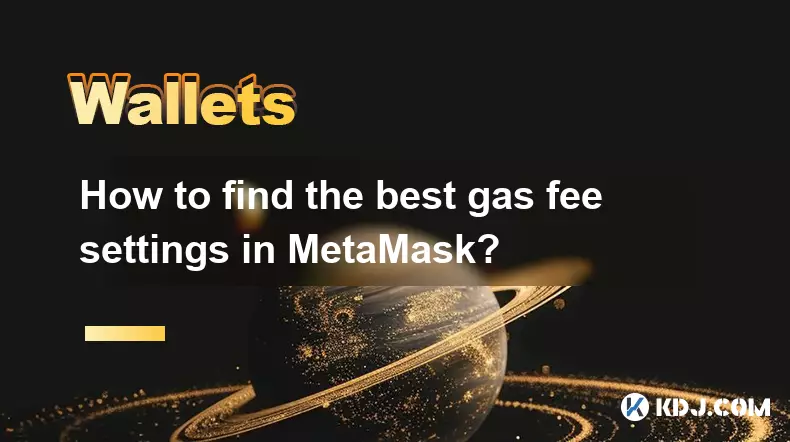
How to find the best gas fee settings in MetaMask?
Oct 17,2025 at 05:54pm
Understanding Gas Fees in MetaMask1. Gas fees are payments made by users to cover the computational energy required to process and validate transactio...

Why is my MetaMask swap failing?
Oct 17,2025 at 04:01am
Common Reasons for MetaMask Swap Failures1. Insufficient gas fees – Transactions on Ethereum and other EVM-compatible blockchains require gas to execu...

How to set up a new MetaMask wallet?
Oct 16,2025 at 11:37pm
Creating a New MetaMask Wallet1. Navigate to the official MetaMask website or download the MetaMask extension from your browser’s web store. Supported...
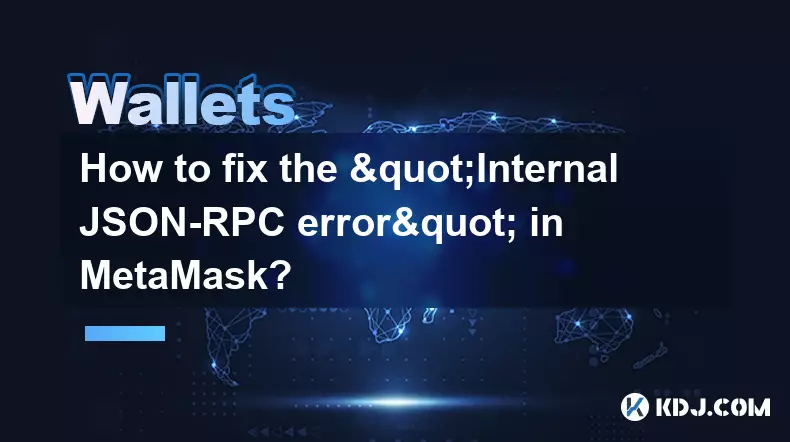
How to fix the "Internal JSON-RPC error" in MetaMask?
Oct 17,2025 at 08:00am
Understanding the 'Internal JSON-RPC Error' in MetaMask1. The 'Internal JSON-RPC error' is a common issue encountered by users interacting with decent...

How to secure your MetaMask wallet from scams?
Oct 17,2025 at 02:55pm
Understanding Common MetaMask Scams1. Fake phishing websites are one of the most prevalent threats to MetaMask users. These sites mimic legitimate pla...

What happens if I lose my Trezor Model T?
Oct 18,2025 at 03:00am
Recovering Access to Your Cryptocurrency After Losing a Trezor Model T1. The Trezor Model T is a hardware wallet designed to securely store private ke...
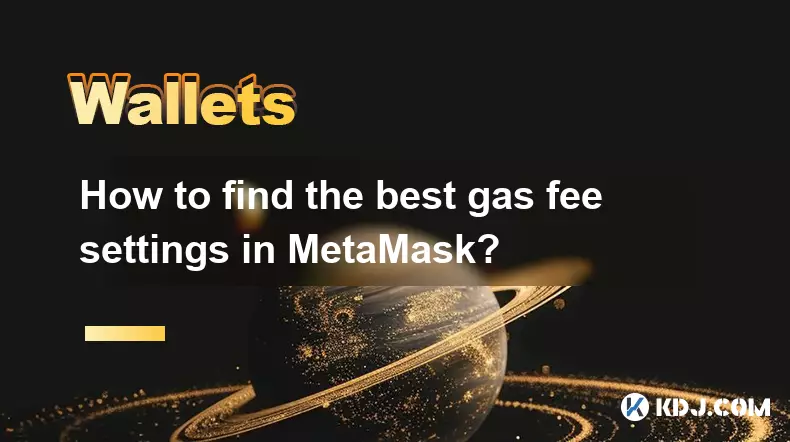
How to find the best gas fee settings in MetaMask?
Oct 17,2025 at 05:54pm
Understanding Gas Fees in MetaMask1. Gas fees are payments made by users to cover the computational energy required to process and validate transactio...

Why is my MetaMask swap failing?
Oct 17,2025 at 04:01am
Common Reasons for MetaMask Swap Failures1. Insufficient gas fees – Transactions on Ethereum and other EVM-compatible blockchains require gas to execu...

How to set up a new MetaMask wallet?
Oct 16,2025 at 11:37pm
Creating a New MetaMask Wallet1. Navigate to the official MetaMask website or download the MetaMask extension from your browser’s web store. Supported...
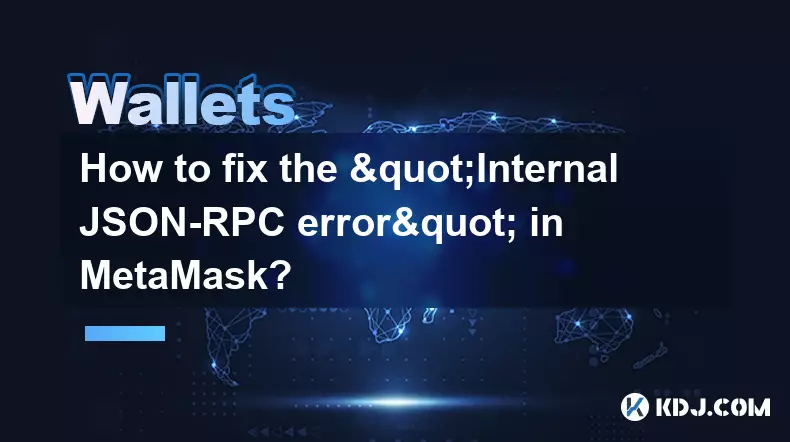
How to fix the "Internal JSON-RPC error" in MetaMask?
Oct 17,2025 at 08:00am
Understanding the 'Internal JSON-RPC Error' in MetaMask1. The 'Internal JSON-RPC error' is a common issue encountered by users interacting with decent...

How to secure your MetaMask wallet from scams?
Oct 17,2025 at 02:55pm
Understanding Common MetaMask Scams1. Fake phishing websites are one of the most prevalent threats to MetaMask users. These sites mimic legitimate pla...
See all articles
















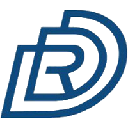






![[4K 60fps] 5upreme by RoyalP (1 coin) [4K 60fps] 5upreme by RoyalP (1 coin)](/uploads/2025/10/18/cryptocurrencies-news/videos/k-fps-upreme-royalp-coin/68f2e6c9ef491_image_500_375.webp)


















































